| Active |
|---|
| This application does not need additional settings. So you can make connectionUnique, active service acces point to a network. There are different types of connections (API key, Oauth…). More only by using your login credentials or by following the instructions below . |
We built the Zapier modulesThe module is an application or tool within the Boost.space system. The entire system is built on this concept of modularity. (module - Contacts) More to give you even more flexibility with your automations by letting you exchange data between a scenarioA specific connection between applications in which data can be transferred. Two types of scenarios: active/inactive. More on Boost.spaceCentralization and synchronization platform, where you can organize and manage your data. More IntegratorPart of the Boost.space system, where you can create your connections and automate your processes. More and a zap on Zapier.
Currently, the following modules are available:
TriggerEvery scenario has a trigger, an event that starts your scenario. A scenario must have a trigger. There can only be one trigger for each scenario. When you create a new scenario, the first module you choose is your trigger for that scenario. Create a trigger by clicking on the empty module of a newly created scenario or moving the...:Receive Data (from a Zap)
Action:Send Data (to a Zap)
Follow the steps below to receive data from a Zap in a Scenario using the Receive Data moduleThe module is an application or tool within the Boost.space system. The entire system is built on this concept of modularity. (module - Contacts) More:
Step 1: Setup a new Zap or go to an existing one that contains the modules from which you wish to send data to Boost.space Integrator.
-
Click on ‘Add a Step’ to insert the action WebhooksA webhook is a way for an app to send real-time information to a specific URL in response to certain events or triggers.
-
Choose POSTas the method under the Webhooks by Zapier and click ‘Continue’
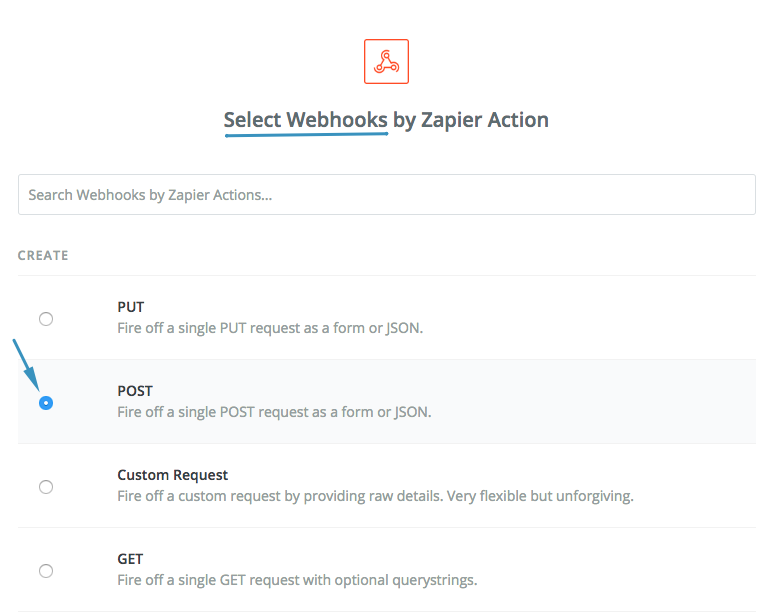 |
Step 2: Create a new scenario on Boost.space Integrator using the Zapier – Receive data as the first module in your scenario.
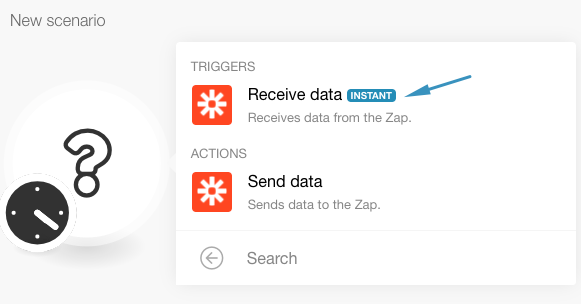 |
-
Click the ‘Add’ button to create a new webhookA webhook is a way for an app to send real-time information to a specific URL in response to certain events or triggers.
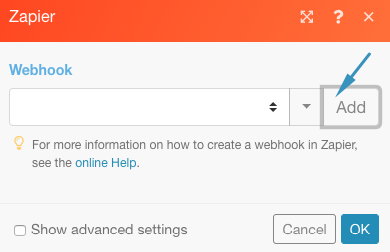 |
-
Name your webhook and click Save
-
Copy the newly generated webhook URL and let the webhook wait to receive sample data
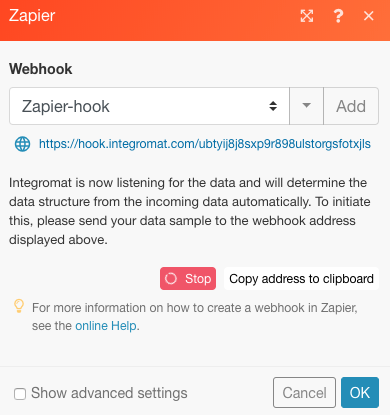 |
Step 3: Go back to Zapier and fill in the following values in the setup fields of the Webhooks by Zapier – POST action:
-
URL: Enter the webhook URL obtained from the Boost.space Integrator scenario in the previous step
-
Payload Type: Json
-
Data: Specify the data you want to send to Boost.space Integrator (as Key, Value pairs)
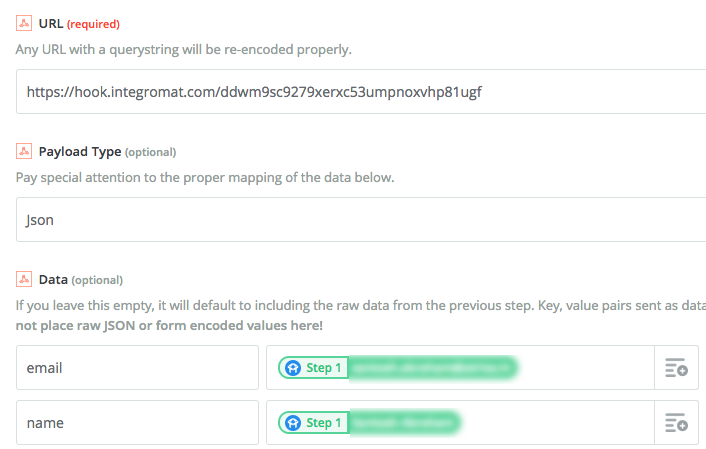 |
-
Continue to the next step and click ‘Send Test to Webhooks by Zapier’. This will send sample data to the Boost.space Integrator webhook which had been listening for data
-
Once the webhook receives the sample data, click ‘OK’ to continue to the next module to build your scenario
Once your scenario setup is complete, make sure you save it and turn it on to experience the magic!
To send data from an Boost.space Integrator Scenario to a Zap using the Send data module, follow the steps below:
Step 1: Create a new Zap in Zapier and select Webhooks by Zapier – Catch Hook as the first module in your Zap and click ‘Save + Continue’
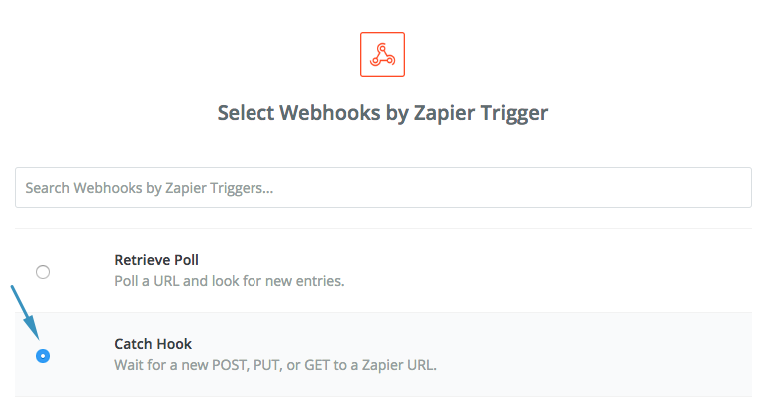 |
-
In the next step, simply click ‘Continue’
-
Copy the generated webhook URL into your clipboard. You will need it in the next step
Step 2: Go to Boost.space Integrator and insert the module Zapier – Send data to your scenario that shall send data to Zapier
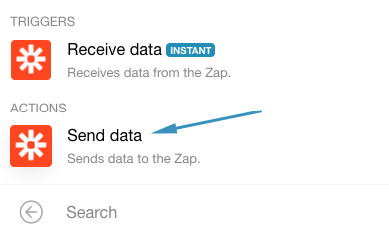 |
-
Paste the Webhook URL obtained in last step and specify the data that shall be sent to Zapier as key, value pairs (Simple) or JSON (Advanced)
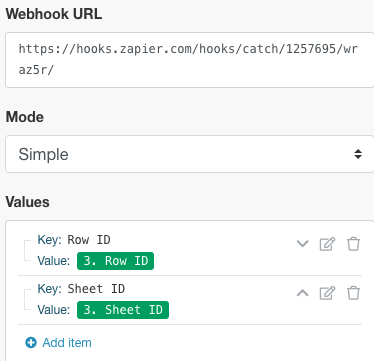 |
-
Go back to the Zap and click ‘Ok, I did this’. Zapier is now waiting to receive data from Boost.space Integrator.
Step 3: Go to the Boost.space Integrator scenario and run it manually by clicking the ‘Run once’ button. This will send sample data to Zapier.
-
Zapier should confirm the receipt of the data and finish the configuration of the webhook.
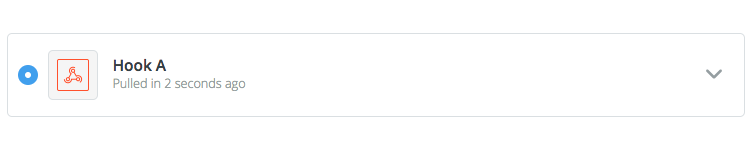 |
Once the connection between Boost.space Integrator and Zapier is established, you can add other actions to your zap and achieve your intended integration.
Happy Automating!
