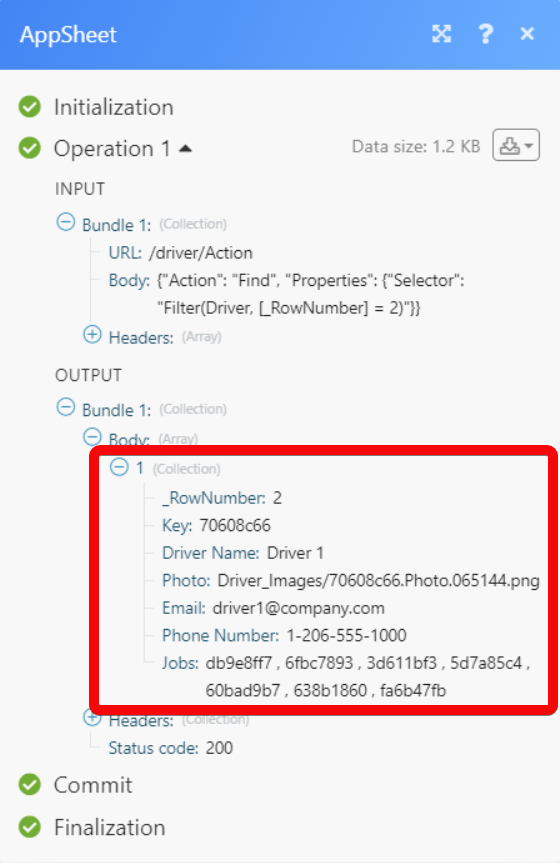| Active with remarks |
|---|
| This application needs additional settings. Please follow the documentation below to create your own connectionUnique, active service acces point to a network. There are different types of connections (API key, Oauth…). More. |
The AppSheet modulesThe module is an application or tool within the Boost.space system. The entire system is built on this concept of modularity. (module - Contacts) More allow you to create, update, send, retrieve, and delete the recordsOne row in the Boost.space database. These are individual rows under spaces in each module. For example single products, but not their variants. More and invoke an action in your AppSheet account.
Prerequisites
-
An AppSheet account – create an AppSheet account at appsheet.com/.
Connecting AppSheet to Boost.spaceCentralization and synchronization platform, where you can organize and manage your data. More IntegratorPart of the Boost.space system, where you can create your connections and automate your processes. More
To connect your AppSheet account to Boost.space Integrator you need to obtain the Application Access Key, App ID, and Table Name from your AppSheet account and insert it in the Create a connection dialog in the Boost.space Integrator moduleThe module is an application or tool within the Boost.space system. The entire system is built on this concept of modularity. (module - Contacts) More.
1. Log in to your AppSheet account credentials.
2. Navigate to the app for which you want to establish the connection.
3. Click Manage > Integrations > Enable the Integration > Create Application Access Key > Show Access Key.
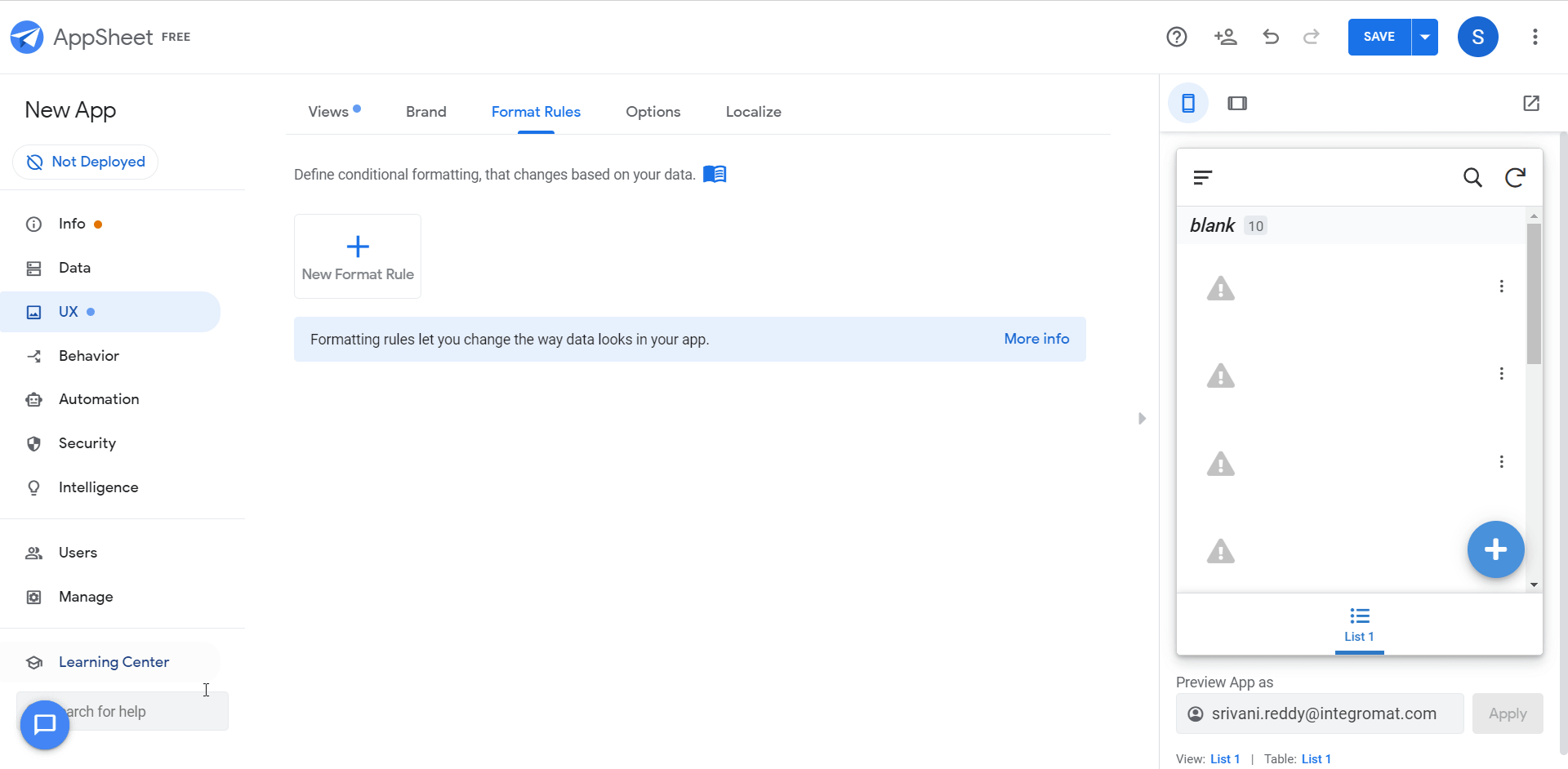
3. Copy the Access Key and App ID to a safe place.
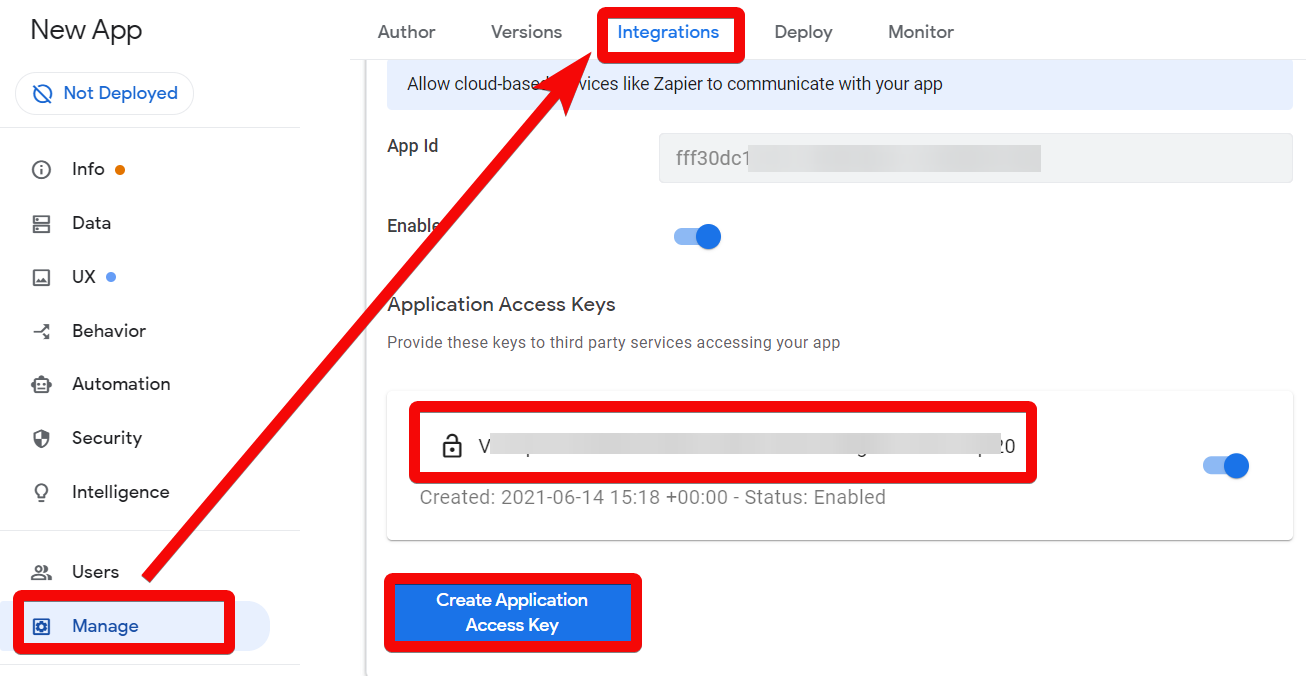
4. Go toBoost.space Integrator and open the AppSheet module’s Create a connection dialog.
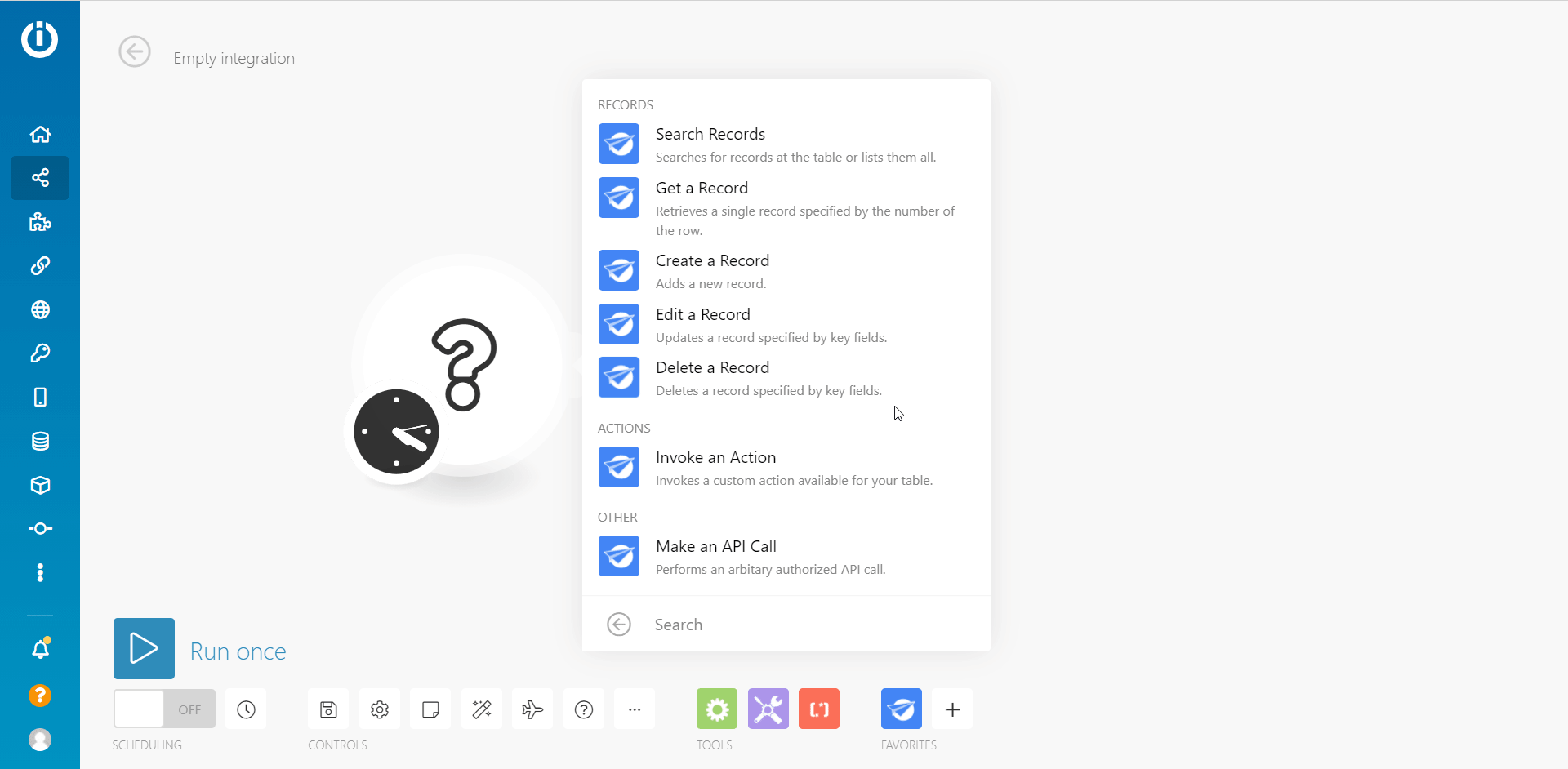
5. In the Connection name field, enter a name for the connection.
6. In the Application Access Key and App ID fields, enter the access key copied in step 3.
7. In the Table Name field, enter the table you want to connect.
8. (Optional) In the Locale field, select the language applicable for the app.
Please Note: The Locale is used when validating Date, DateTime, Decimal, Percent, Price, and Time data values. For example, when Locale is en-US, date values must be entered in MM/DD/YYYY format; when Locale is en-GB, date values must be entered in DD/MM/YYYY format.
9. (Optional) In the Location field, enter the value used for ChangeLocation columns. For example, 47.623098, -122.330184 represents Seattle, Washington in the US.
10. (Optional) In the Timezone field, enter the timezone of the client making the request. For example, Pacific Standard Time indicates Pacific Standard Time in the United States and Canada.
12 Click Continue.
The connection has been established.
For more information on API connection, see Integrations.
Searches for records at the table or lists them all.
|
Connection |
|
|
Table Name |
Enter (map) the table name whose records you want to search or list. |
|
Run as UserCan use the system on a limited basis based on the rights assigned by the admin. More Email |
(Optional) Enter (map) the user email address of the person performing the action. The action is performed under the user ID of the user email address you specify. If this value is not specified, the action is performed under the user ID of the application ownerCan manage members, managers and owners of a specific space. Can view and manage items. Can edit settings of a given space. More. If you are performing an action against a table that uses data partitions and the partition expression is based on a |
|
User Settings |
(Optional) Add the user settings: Setting Option NameEnter (map) the setting option name. Setting Option ValueEnter (map) the option set value. The user setting to be used when performing the action. If not specified, no user settings are used. If you are performing an action against a table that uses data partitions and the partition expression is based on |
|
Selector |
Selector expression. More info about which expressions are available can be found here. |
|
Rows |
Add the rows and their values.Note:You can omit the Selector property and specify input Rows containing the key values of the records to be read. This will return all rows having matching key values from the table. |
|
Limit |
Set the maximum number of records Boost.space Integrator should return during one execution cycleA cycle is the operation and commit/rollback phases of scenario execution. A scenario may have one or more cycles (one is the default).. |
Retrieves a single recordOne row in the Boost.space database. These are individual rows under spaces in each module. For example single products, but not their variants. More specified by the number of the row.
|
Connection |
|
|
Table Name |
Enter (map) the table name whose records information you want to retrieve. |
|
Row Number |
Enter (map) the row number whose details you want to retrieve. |
|
Run as User Email |
(Optional) Enter (map) the user email address of the person performing the action. The action is performed under the user ID of the user email address you specify. If this value is not specified, the action is performed under the user ID of the application owner. If you are performing an action against a table that uses data partitions and the partition expression is based on a |
|
User Settings |
(Optional) Add the user settings:Setting Option NameEnter (map) the setting option name.Setting Option ValueEnter (map) the option set value.The user setting to be used when performing the action. If not specified, no user settings are used. If you are performing an action against a table that uses data partitions and the partition expression is based on |
Adds a new record.
|
Connection |
|
|
Table Name |
Enter (map) the table name whose records information you want to retrieve. |
|
Record |
Add the record key and their values.Each record to be added must normally include the key field values. However, if the key field contains an |
|
Run as User Email |
(Optional) Enter (map) the user email address of the person performing the action. The action is performed under the user ID of the user email address you specify. If this value is not specified, the action is performed under the user ID of the application owner. If you are performing an action against a table that uses data partitions and the partition expression is based on a |
|
User Settings |
(Optional) Add the user settings:Setting Option NameEnter (map) the setting option name.Setting Option ValueEnter (map) the option set value.The user setting to be used when performing the action. If not specified, no user settings are used. If you are performing an action against a table that uses data partitions and the partition expression is based on |
Updates a record specified by key fields.
|
Connection |
|
|
Table Name |
Enter (map) the table name whose records information you want to retrieve. |
|
Record |
Add the record key and their values.Each record to be added must normally include the key field values. However, if the key field contains an |
|
Run as User Email |
(Optional) Enter (map) the user email address of the person performing the action. The action is performed under the user ID of the user email address you specify. If this value is not specified, the action is performed under the user ID of the application owner. If you are performing an action against a table that uses data partitions and the partition expression is based on a |
|
User Settings |
(Optional) Add the user settings:Setting Option NameEnter (map) the setting option name.Setting Option ValueEnter (map) the option set value.The user setting to be used when performing the action. If not specified, no user settings are used. If you are performing an action against a table that uses data partitions and the partition expression is based on |
Deletes a record specified by key fields.
|
Connection |
|
|
Table Name |
Enter (map) the table name whose records information you want to retrieve. |
|
Record |
Add the record key and their values.Each record to be added must normally include the key field values. However, if the key field contains an |
|
Run as User Email |
(Optional) Enter (map) the user email address of the person performing the action. The action is performed under the user ID of the user email address you specify. If this value is not specified, the action is performed under the user ID of the application owner. If you are performing an action against a table that uses data partitions and the partition expression is based on a |
|
User Settings |
(Optional) Add the user settings:Setting Option NameEnter (map) the setting option name.Setting Option ValueEnter (map) the option set value.The user setting to be used when performing the action. If not specified, no user settings are used. If you are performing an action against a table that uses data partitions and the partition expression is based on |
Invokes a custom action available for your table.
|
Connection |
|
|
Table Name |
Enter (map) the table name whose records information you want to retrieve. |
|
Record |
Add the record key and their values.Each record to be added must normally include the key field values. However, if the key field contains an |
|
Run as User Email |
(Optional) Enter (map) the user email address of the person performing the action. The action is performed under the user ID of the user email address you specify. If this value is not specified, the action is performed under the user ID of the application owner. If you are performing an action against a table that uses data partitions and the partition expression is based on a |
|
User Settings |
(Optional) Add the user settings: Setting Option NameEnter (map) the setting option name. Setting Option ValueEnter (map) the option set value. The user setting to be used when performing the action. If not specified, no user settings are used. If you are performing an action against a table that uses data partitions and the partition expression is based on the |
Performs an arbitrary authorized API call.
|
Connection |
|
|
URL |
Enter a path relative to For the list of available endpoints, refer to the AppSheet API DocÏumentation. |
|
Headers |
Enter the desired request headers. You don’t have to add authorization headers; we already did that for you. |
|
Query String |
Enter the request query string. |
|
Body |
Enter the body content for your API call. |
The following API call returns all the specified actions from your AppSheet account:
URL:
/driver/Action
Body:
{"Action":"Find",{"Selector":"Filter(Driver, [_RowNumber]=2")}}
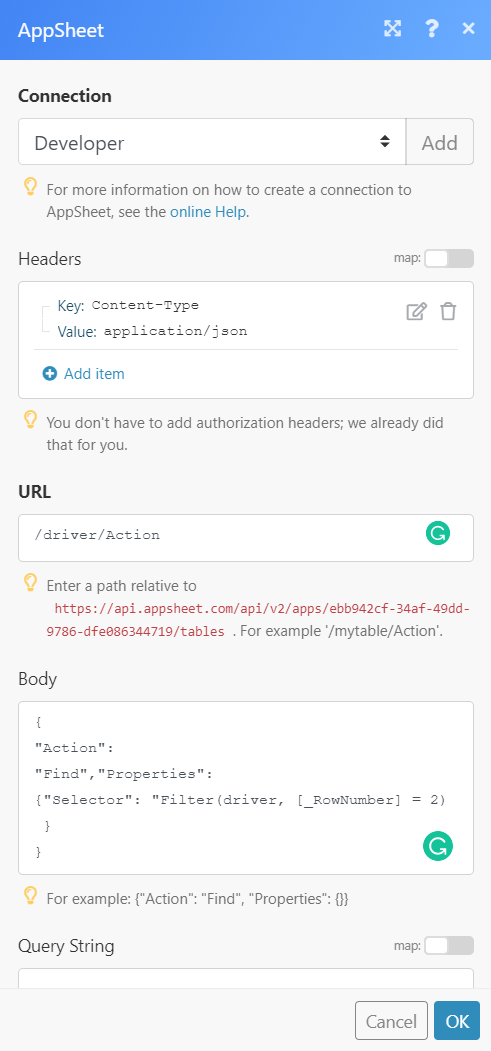
Matches of the search can be found in the module’s Output under BundleA bundle is a chunk of data and the basic unit for use with modules. A bundle consists of items, similar to how a bag may contain separate, individual items. More > Body.
In our example, the specified row number details were returned: