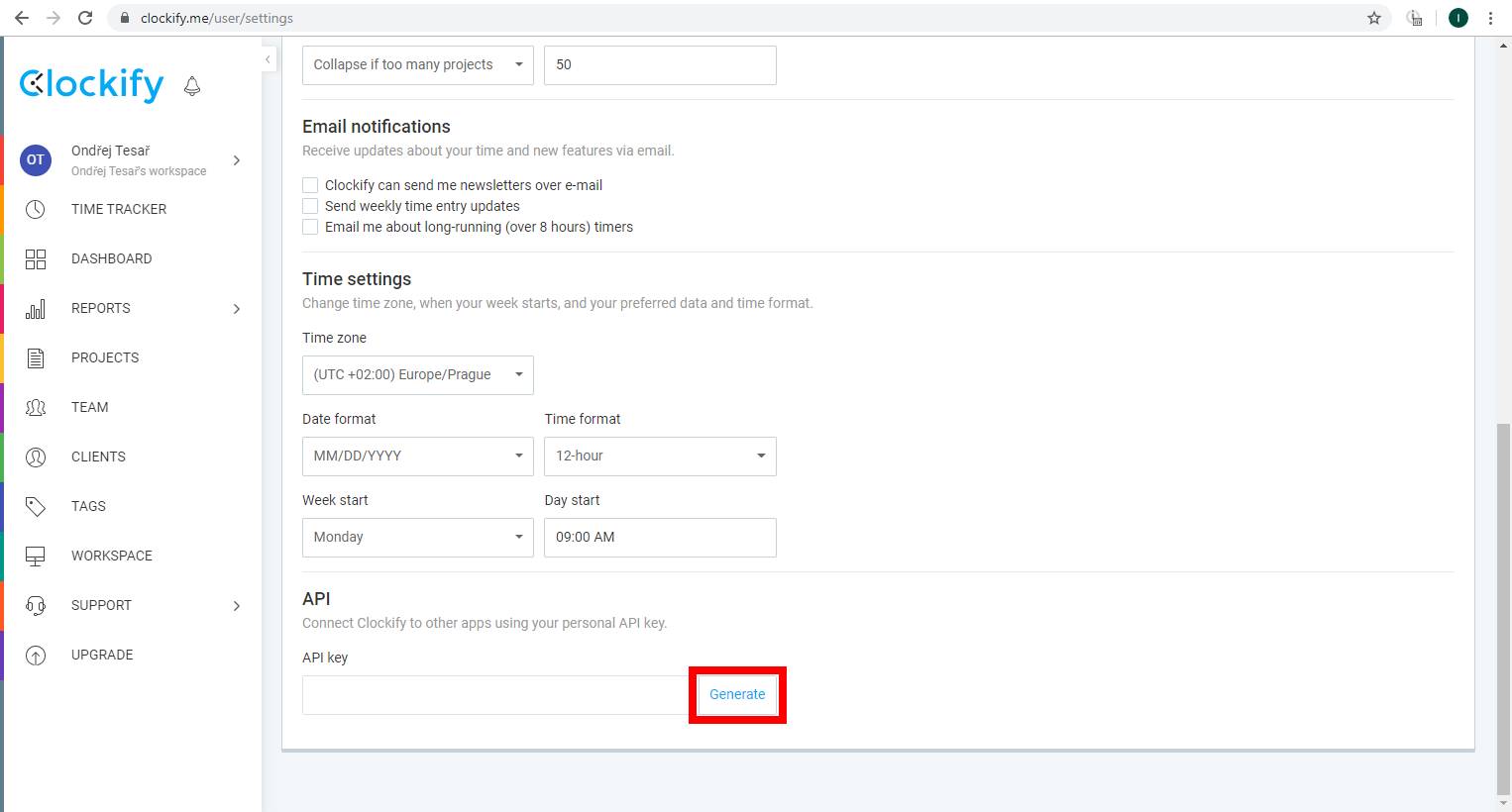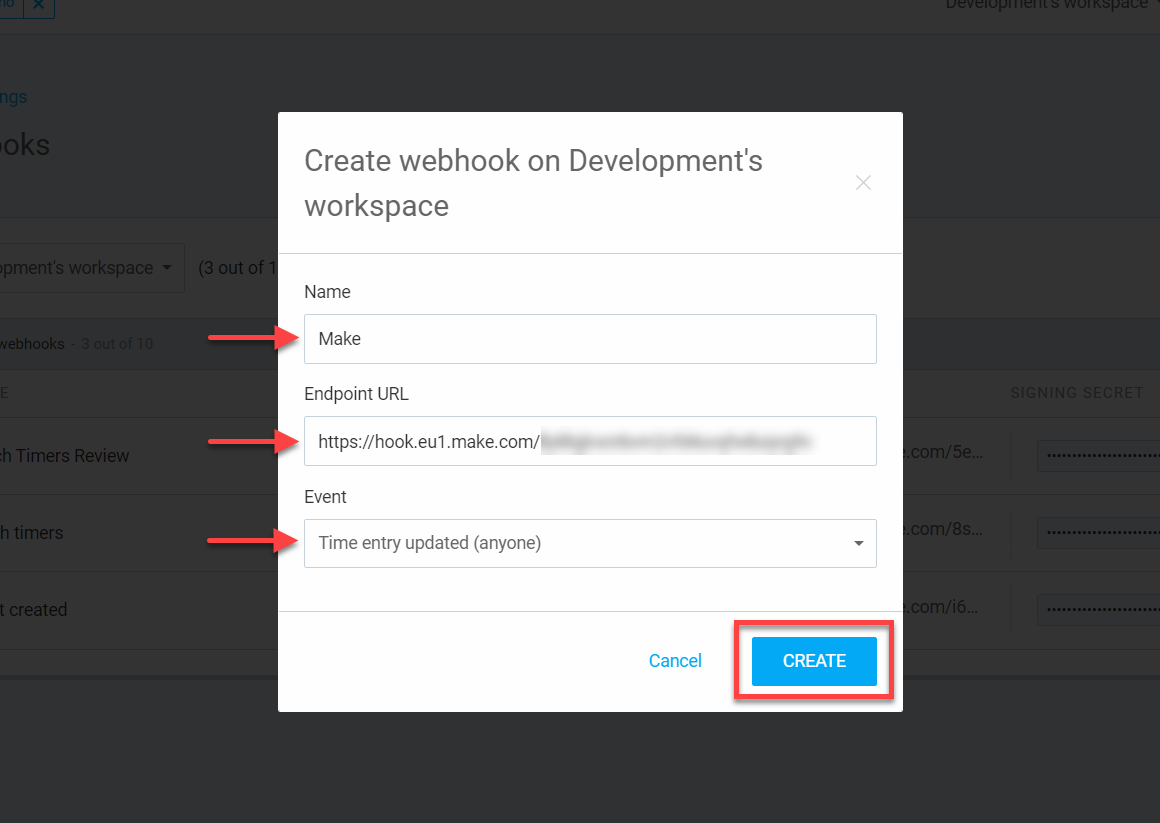| Active with remarks |
|---|
| This application needs additional settings. Please follow the documentation below to create your own connectionUnique, active service acces point to a network. There are different types of connections (API key, Oauth…). More. |
With Clockify modulesThe module is an application or tool within the Boost.space system. The entire system is built on this concept of modularity. (module - Contacts) More in Boost.spaceCentralization and synchronization platform, where you can organize and manage your data. More IntegratorPart of the Boost.space system, where you can create your connections and automate your processes. More, you can control time entries and manage workspaces, projects, tasks, clients, and tags in your Clockify account.
To get started with Clockify, create an account at clockify.me/signup.
![[Note]](https://docs.boost.space/wp-content/themes/bsdocs/docs-parser/HTML/css/image/note.png) |
Note |
|---|---|
|
Refer to the Clockify API documentation for the list of available endpoints. |
To connect your Clockify account to Boost.space Integrator, you must obtain an API key from your Clockify account.
-
Log in to your Clockify account.
-
In the upper right corner, click on your Profile icon > Profile Settings.
-
Scroll down to the API section and click Generate.
-
Copy the generated API key to your clipboard.
-
Log in to your Boost.space Integrator account, add a Clockify moduleThe module is an application or tool within the Boost.space system. The entire system is built on this concept of modularity. (module - Contacts) More to your scenarioA specific connection between applications in which data can be transferred. Two types of scenarios: active/inactive. More, and click Create a connection.
Note: If you add a module with an
instanttag, click Create a webhookA webhook is a way for an app to send real-time information to a specific URL in response to certain events or triggers., then Create a connection. -
Optional: In the Connection name field, enter a name for the connection.
-
Paste the API key copied in step 4 into the API Key field and click Save.
You have successfully established the connection. You can now edit your scenario and add more Clockify modules. If your connection requires reauthorization at any point, follow the connection renewal steps here.
This app uses webhooks to triggerEvery scenario has a trigger, an event that starts your scenario. A scenario must have a trigger. There can only be one trigger for each scenario. When you create a new scenario, the first module you choose is your trigger for that scenario. Create a trigger by clicking on the empty module of a newly created scenario or moving the... a scenario when an event occurs instantly. Follow the steps below to set them up.
-
Add the Clockify
instantmodule to your scenario and click Create a webhook. -
Optional: In the Webhook name field, enter a name for the webhook.
-
Select the corresponding connection for the webhook in the Connection field and click Save.
-
Click Copy address to clipboard to copy the generated webhook link and click OK.
-
Log in to your Clockify account and go to app.clockify.me/webhooks.
-
Click Create New in the top right corner.
-
Fill in the Name field, paste the address copied in step 5 in the Endpoint URL field, select the relevant Event type, and click Create.
Clockify will now send data to Boost.space Integrator through the webhook when the selected event occurs.
After connecting the app, you can perform the following actions:
Time Entry
-
Watch Time Entries
-
Find Time Entries
-
Get a Time Entry
-
Run/Add a Time Entry
-
Update a Time Entry
-
Stop a Time Entry
-
Delete a Time Entry
Project
-
Watch Projects
-
Find Projects
-
List Project Custom FieldsA feature in Boost.space that allows you to define and manage data within each module according to your specific needs. More
-
Get a Project
-
Add a Project
-
Delete a Project
Task
-
Watch Tasks
-
Add a Task
-
Update a Task
-
Find Tasks
Client
-
Watch Clients
-
Find Clients
-
Add a Client
-
Delete a Client
Tag
-
Watch Tags
-
Find Tags
-
Add a Tag
Timer
-
Watch Timers
Workspace
-
Find Workspaces
-
Add a Workspace
Reports
-
Get a Summary Report
-
Get a Detailed Report
-
Get a Weekly Report
-
Get an Expense Report
Groups
-
Add a Group
-
Update a Group
-
List Groups
-
Delete a Group
Other
-
Make an API Call