| Active with remarks |
|---|
| This application needs additional settings. Please follow the documentation below to create your own connectionUnique, active service acces point to a network. There are different types of connections (API key, Oauth…). More. |
The Datelist modulesThe module is an application or tool within the Boost.space system. The entire system is built on this concept of modularity. (module - Contacts) More allow you to watch the new bookings in your Datelist account.
Prerequisites
-
A Datelist account
In order to use Datelist with Boost.spaceCentralization and synchronization platform, where you can organize and manage your data. More IntegratorPart of the Boost.space system, where you can create your connections and automate your processes. More, it is necessary to have a Datelist account. If you do not have one, you can create a Datelist account at datelist.io/users/sign_up.
To connect your Datelist account to Boost.space Integrator you need to obtain the API Key from your Datelist account and insert it in the Create a connection dialog in the Boost.space Integrator moduleThe module is an application or tool within the Boost.space system. The entire system is built on this concept of modularity. (module - Contacts) More.
1. Log in to your Datelist account.
2. Click Account.
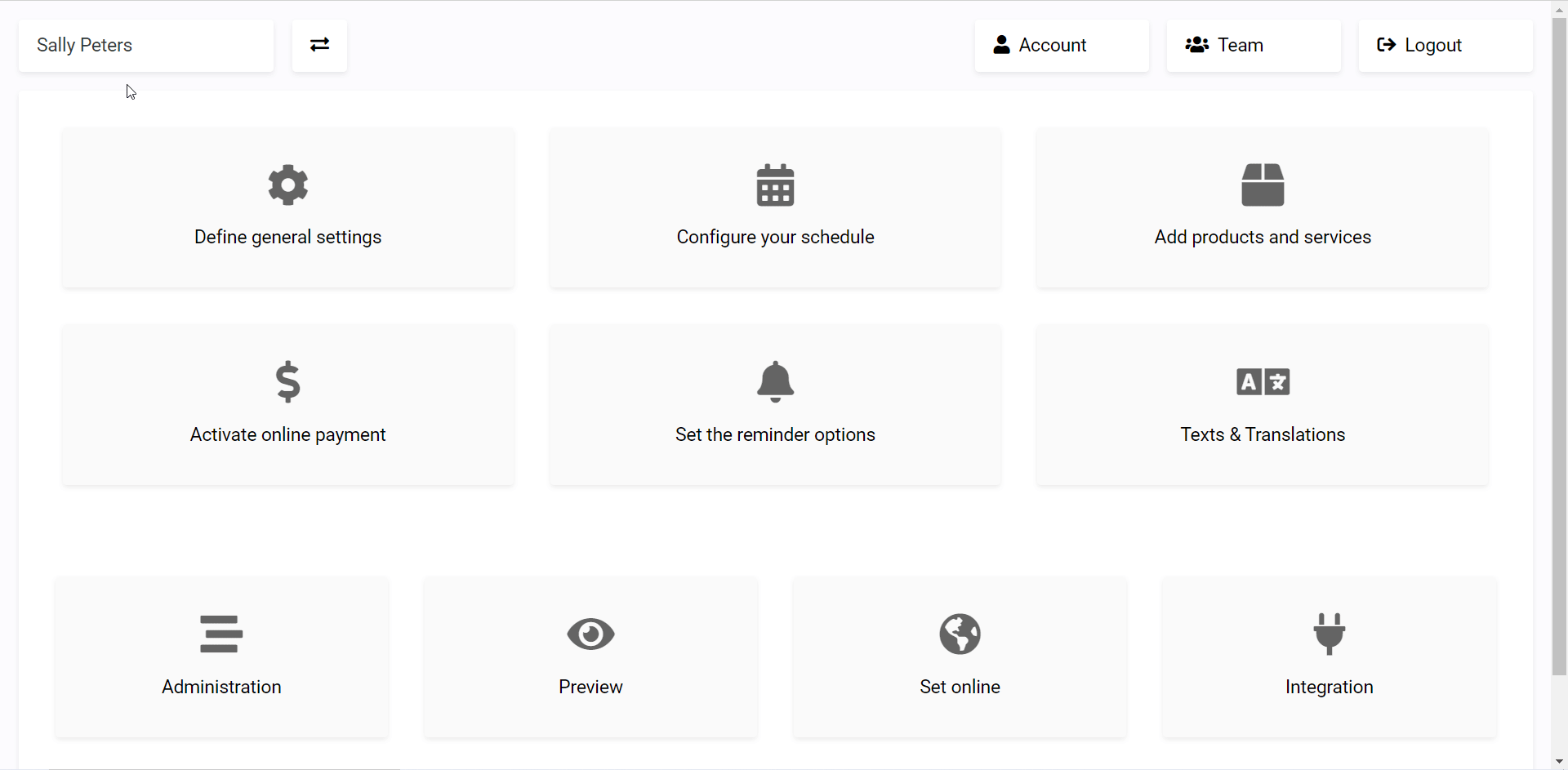
3. Copy the API Key to your clipboard.
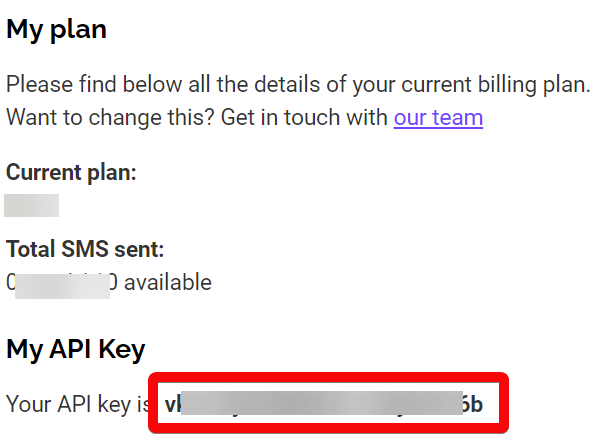
4. Go to Boost.space Integrator and open the Datelist module’s Create a connection dialog.
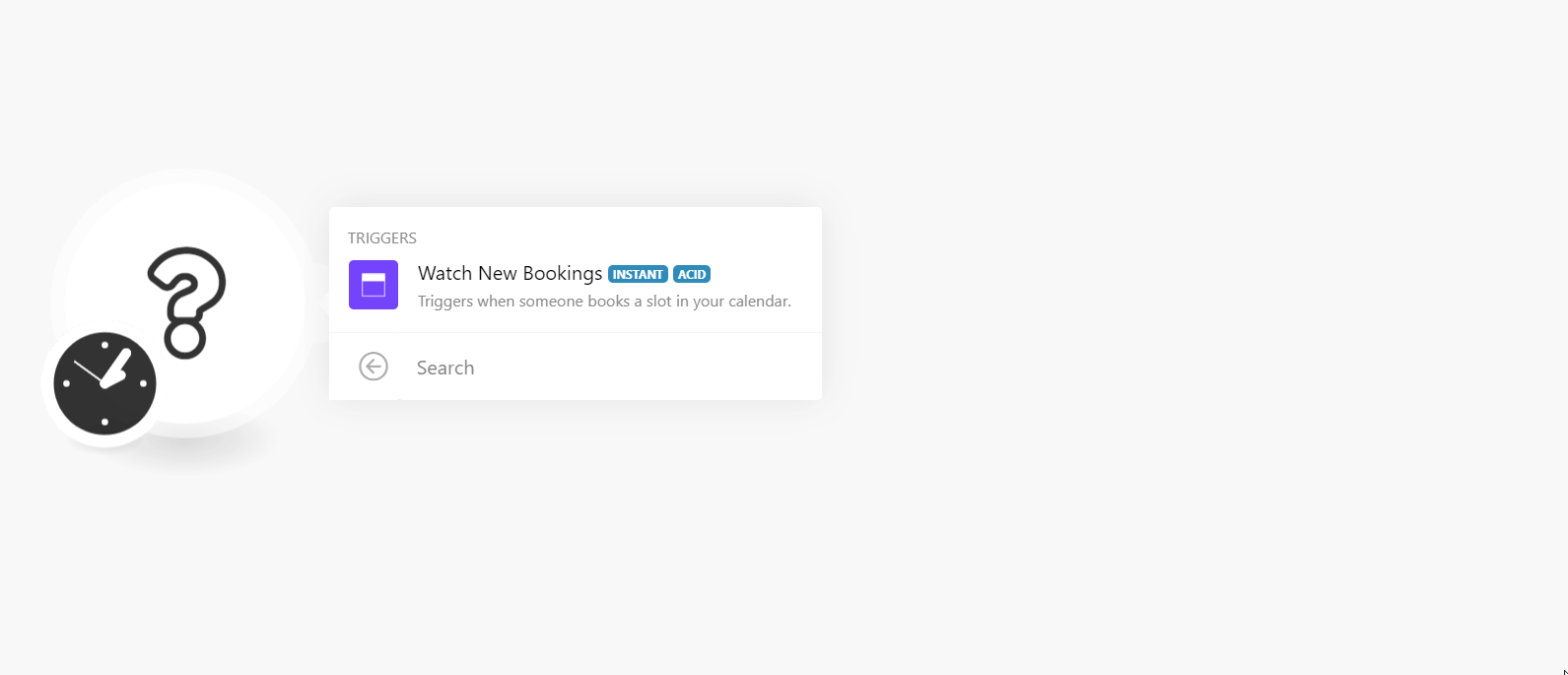
5. Enter a name for the connection and in the API Key field, enter the key copied in step 3.
6. Click Continue.
The connection has been established.
![[Note]](https://docs.boost.space/wp-content/themes/bsdocs/docs-parser/HTML/css/image/note.png) |
Note |
|---|---|
|
You do not need to add the webhooksA webhook is a way for an app to send real-time information to a specific URL in response to certain events or triggers. in the Datelist as it is automatically done for you once you add and save an instant triggerEvery scenario has a trigger, an event that starts your scenario. A scenario must have a trigger. There can only be one trigger for each scenario. When you create a new scenario, the first module you choose is your trigger for that scenario. Create a trigger by clicking on the empty module of a newly created scenario or moving the... module to your scenarioA specific connection between applications in which data can be transferred. Two types of scenarios: active/inactive. More. |
|
Connection |
|
|
Calendar |
Select or map the calendar whose new bookings you want to watch. |
For more details, see the Datelist API Documentation.
