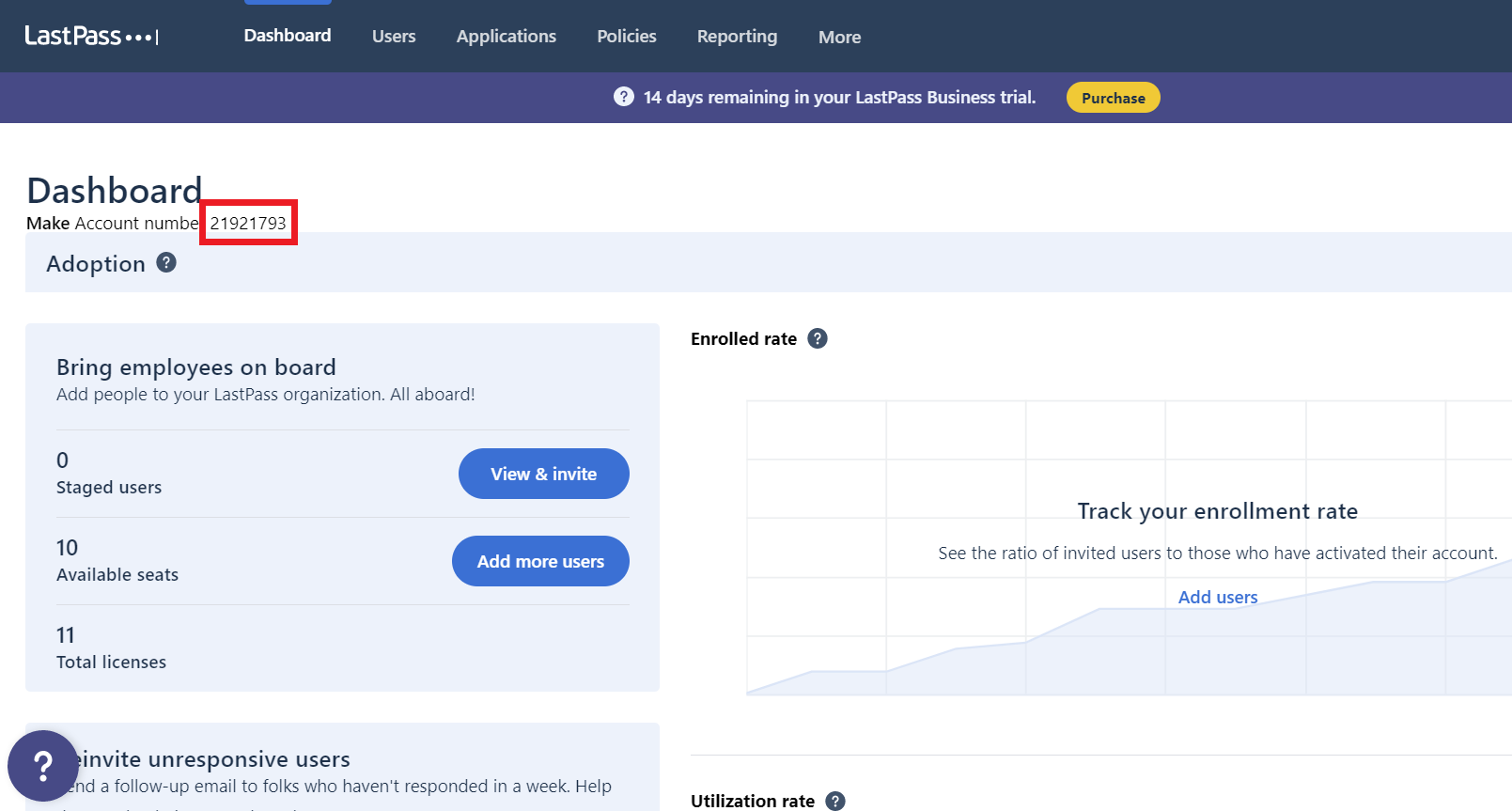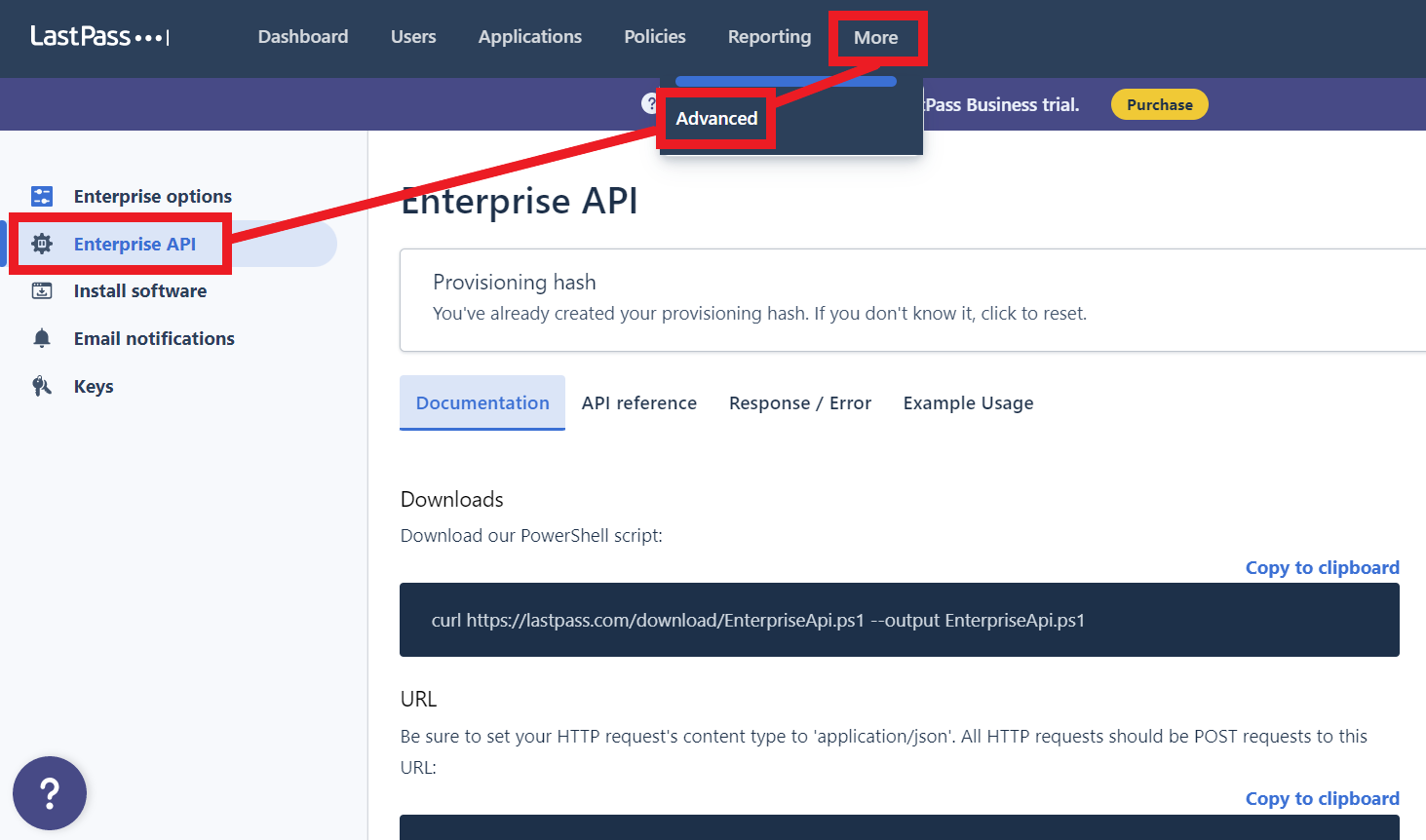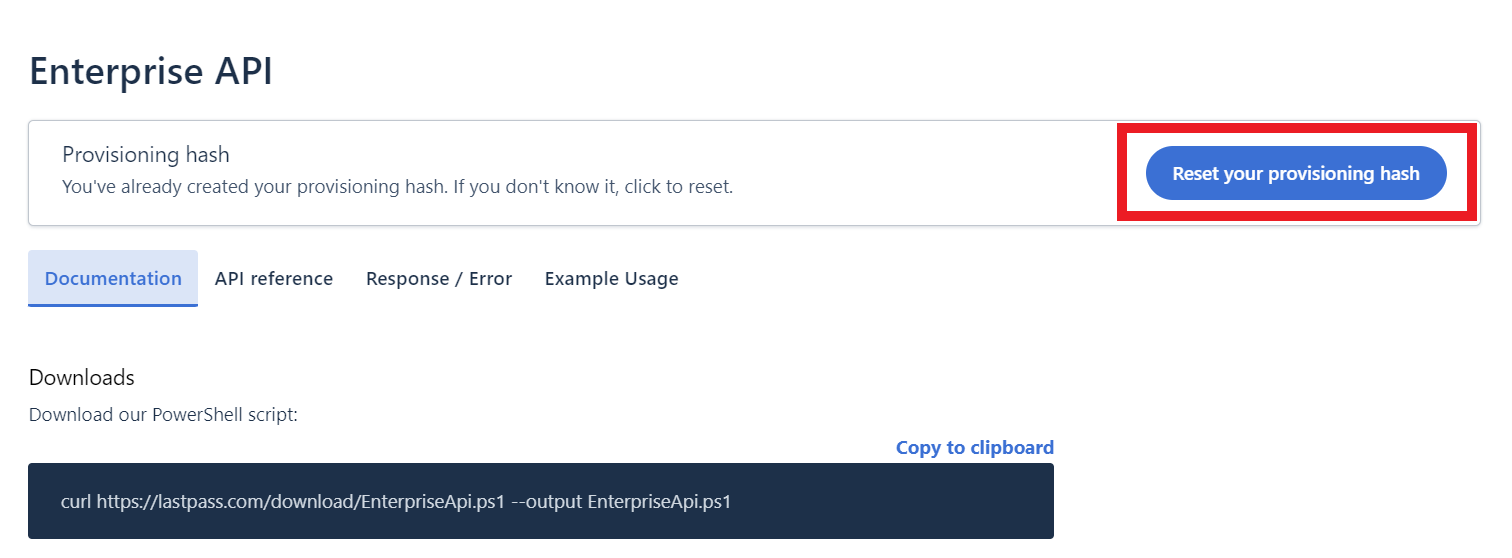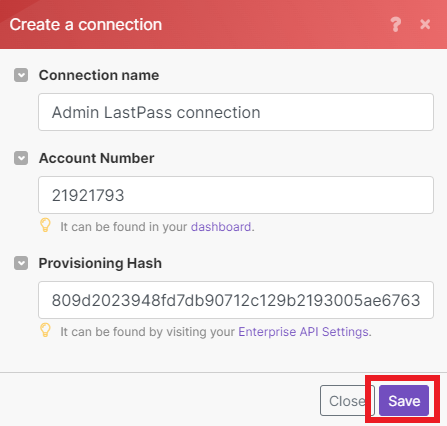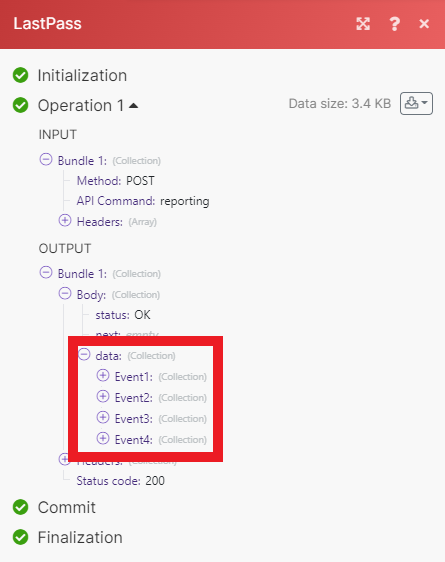| Active |
|---|
| This application does not need additional settings. So you can make connectionUnique, active service acces point to a network. There are different types of connections (API key, Oauth…). More only by using your login credentials or by following the instructions below . |
The LastPass modulesThe module is an application or tool within the Boost.space system. The entire system is built on this concept of modularity. (module - Contacts) More allow you to manage usersCan use the system on a limited basis based on the rights assigned by the admin. More, set password requirements, watch for new reports, and make API calls.
Prerequisites
-
A LastPass Business account – create one at lastpass.com/products/business
![[Note]](https://docs.boost.space/wp-content/themes/bsdocs/docs-parser/HTML/css/image/note.png) |
Note |
|---|---|
|
The moduleThe module is an application or tool within the Boost.space system. The entire system is built on this concept of modularity. (module - Contacts) More dialog fields displayed in bold (in the Boost.spaceCentralization and synchronization platform, where you can organize and manage your data. More IntegratorPart of the Boost.space system, where you can create your connections and automate your processes. More scenarioA specific connection between applications in which data can be transferred. Two types of scenarios: active/inactive. More, not in this documentation article) are mandatory. |
To connect your LastPass Business account to Boost.space Integrator you must obtain your account number and provisioning hash.
-
Log in to your LastPass Business account.
-
On the dashboard, copy your account number to your clipboard.
-
Click More > Advanced, then click Enterprise API.
-
You need to create a provisioning hash. Whether you’re resetting a hash or creating a new one, click the large blue button.
-
Copy the long provisioning hash to your clipboard.
![[Note]](https://docs.boost.space/wp-content/themes/bsdocs/docs-parser/HTML/css/image/note.png)
Note Make sure not to include the quotation marks
""when you copy the hash. -
Go to your Boost.space Integrator scenario and choose the LastPass module you want to use.
-
Next to Connection, click Add.
-
Choose a name for your connection.
-
Enter the account number and provisioning hash you copied earlier in their respective fields, then click Save.
You have now successfully established the connection.
Invites a new userCan use the system on a limited basis based on the rights assigned by the admin. More.
|
Connection |
||||
|
User Email |
Enter the email of the user you want to invite. |
|||
|
Full Name |
Enter the full name of the user.
|
|||
|
Default Password |
Define a default password for the new user. This could be temporary or permanent based on the Password Reset Required field below. |
|||
|
Password Reset Required |
Select whether a password reset is required from the user. |
Updates user email and sends an email to a user for confirmation of the change.
Reinvites a specific user.
Lists information about users.
|
Connection |
|
|
User Email |
Enter the email addresses of the users you want to retrieve. |
|
Return |
Select the account statusCreate statuses for each module separately to create an ideal environment for efficient and consistent work. More of the users to retrieve. |
|
AdminAdmins in Boost.space have exclusive access to system settings. They manage the overall system setup, including appearance, language, currency, user settings, and the availability of individual modules to users and teams. More |
Select the admin level of the users you want to retrieve. |
|
Limit |
Enter the maximum number of results Boost.space Integrator returns during one scenario execution cycleA cycle is the operation and commit/rollback phases of scenario execution. A scenario may have one or more cycles (one is the default).. |
![[Tip]](https://docs.boost.space/wp-content/themes/bsdocs/docs-parser/HTML/css/image/tip.png) |
Tip |
|---|---|
|
To prevent details from being omitted from the results, avoid retrieving more than 2000 users at a time. |
Deactivates/Removes/Deletes a user account
|
Connection |
|
|
User Email |
Enter the email address of the user you want to delete. |
|
Choose |
Select the specific delete action you want to take.
|
Pushes sites to users.
![[Note]](https://docs.boost.space/wp-content/themes/bsdocs/docs-parser/HTML/css/image/note.png) |
Note |
|---|---|
|
A user that receives the pushed site must install and log in to the LastPass web browser extension at least once. If the user logs in via the LastPass website, the site will not be pushed. |
|
Connection |
||||
|
Push to |
Enter the user LastPass email to whom the site is shared. To share with all users, type
|
|||
|
Site URL |
Enter the site’s URL. |
|||
|
Site LabelA label is a “tag” that can be added to items within a module. It's a flexible tool used to categorize and organize data, making it easier to customize workflows and processes. More |
Enter the name you would like the site entry to have in the users’ vaults. |
|||
|
Site Username Type |
Define how the site’s username is populated.
|
|||
|
Site Password |
Enter the site’s password. |
|||
|
Notes |
Enter an notes for the site. |
|||
|
Folder Name |
Enter the name of the folder you’d like this site to be added to in the users’ vaults. |
|||
|
Mark as Favourite |
Select whether or not to mark the site as a favorite. |
|||
|
Make It Persistent |
Select whether or not to set a site as persistent to include it in the vault of each user added to your company or a group. When Yes, the site will be included to the vault of each user added to your company or a group.
|
|||
|
Shared Folder ID |
Enter the ID of the shared folder with the key used to encrypt the data. Leave blank if the data isn’t encrypted. |
Adds/Removes a user in groups.
Sends an email to a user requiring them to change their master password.
![[Note]](https://docs.boost.space/wp-content/themes/bsdocs/docs-parser/HTML/css/image/note.png) |
Note |
|---|---|
|
The user will be prompted to change their master password upon the next login. |
Disables a user’s multifactor authentication.
TriggersEvery scenario has a trigger, an event that starts your scenario. A scenario must have a trigger. There can only be one trigger for each scenario. When you create a new scenario, the first module you choose is your trigger for that scenario. Create a trigger by clicking on the empty module of a newly created scenario or moving the... when a new report is created. For example, a user login, pushed site, etc.
|
Connection |
||||
|
Date From |
Enter the start date from which to pull reporting data. See the list of supported date examples.
|
|||
|
Date To |
Enter the end date to pull reporting data until. See the list of supported date examples. |
|||
|
Search |
Enter a search string to filter the reporting data. |
|||
|
Admin |
Select whether or not to only retrieve admin events. |
|||
|
Limit |
Enter the maximum number of events Boost.space Integrator returns during one scenario execution cycle. |
Performs an arbitrary authorized API call.
![[Note]](https://docs.boost.space/wp-content/themes/bsdocs/docs-parser/HTML/css/image/note.png) |
Note |
|---|---|
|
For the list of available endpoints, refer to the LastPass API Documentation. |
|
Connection |
|
|
Method |
Select the HTTP method you want to use: GET to retrieve information for an entry. POST to create a new entry. PUT to update/replace an existing entry. PATCH to make a partial entry update. DELETE to delete an entry. |
|
Headers |
Enter the desired request headers. You don’t have to add authorization headers; we already did that for you. |
|
Query String |
Enter the request query string. |
|
API Command |
Enter the API command you want to perform. Can be found as |
|
Data |
Fill in any |
The following API call returns all the events from your LastPass Business account:
Method: POST
API Command: reporting
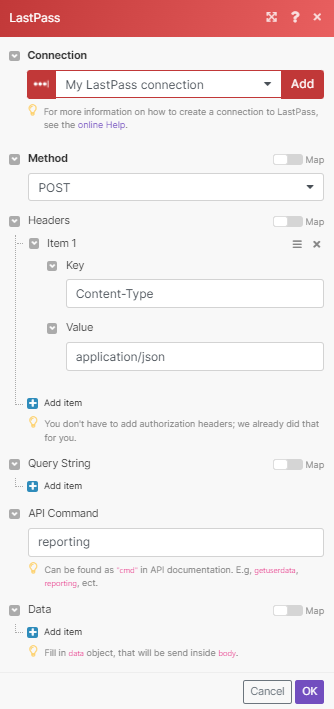
![[Note]](https://docs.boost.space/wp-content/themes/bsdocs/docs-parser/HTML/css/image/note.png) |
Note |
|---|---|
|
You can specify a timeframe of results by using the |
Matches of the search can be found in the module’s Output under BundleA bundle is a chunk of data and the basic unit for use with modules. A bundle consists of items, similar to how a bag may contain separate, individual items. More > Body > Data. Our example returned 4 results: