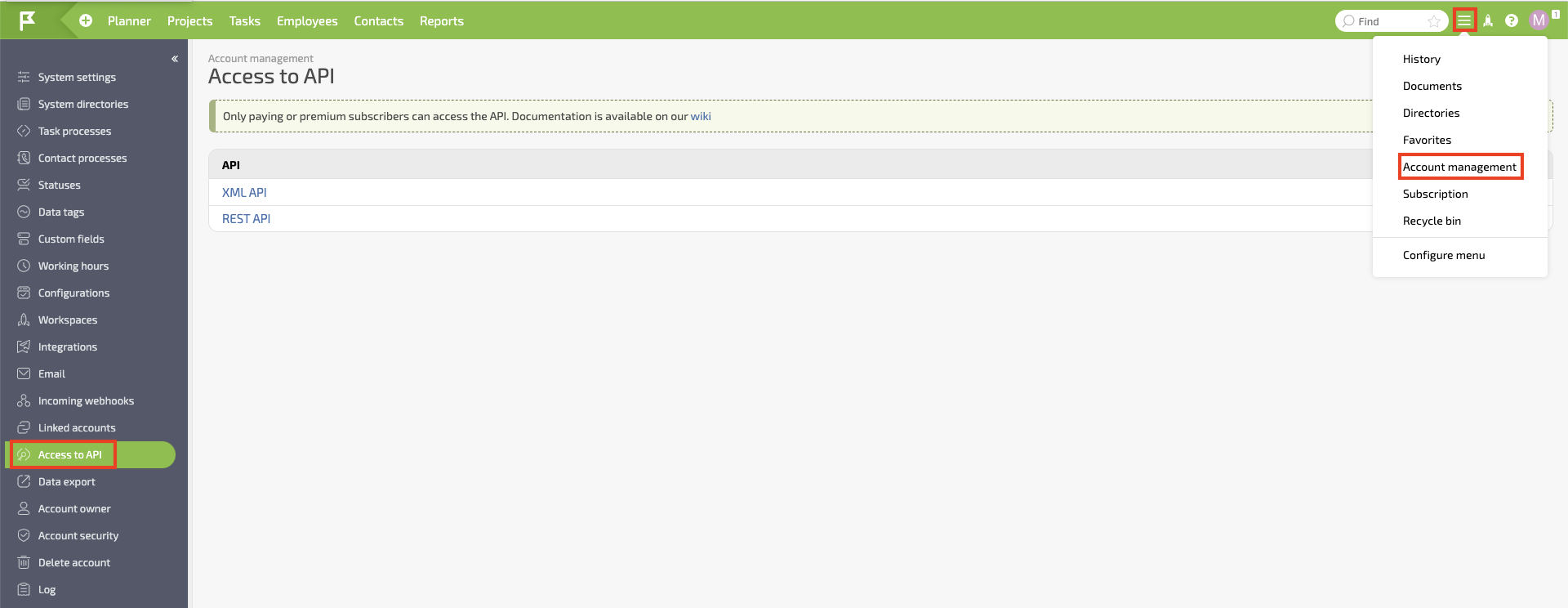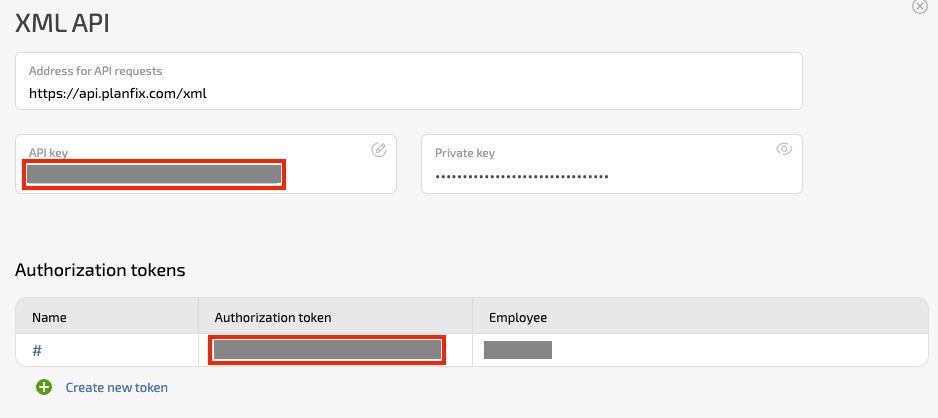| Active |
|---|
| This application does not need additional settings. So you can make connectionUnique, active service acces point to a network. There are different types of connections (API key, Oauth…). More only by using your login credentials or by following the instructions below . |
With Planfix modulesThe module is an application or tool within the Boost.space system. The entire system is built on this concept of modularity. (module - Contacts) More in Boost.spaceCentralization and synchronization platform, where you can organize and manage your data. More IntegratorPart of the Boost.space system, where you can create your connections and automate your processes. More, you can:
-
search, retrieve, create, update, and delete contacts
-
search, retrieve, create, and update tasks
-
watch, search, retrieve, create, update, and delete actions
-
search, retrieve, create, and update recordsOne row in the Boost.space database. These are individual rows under spaces in each module. For example single products, but not their variants. More
-
add, retrieve, download, and delete a file, and list file historyBoost.space Integrator maintains a history of your scenario and records: The date that scenario execution started Status (success, warning, or error) Execution duration Number of operations spent during the scenario run Size of transferred data Link to detailed information, where you can inspect all data in that particular execution received and how the data was processed You can view this...
To get started with Planfix, create an account at planfix.com/.
To connect Planfix app, you need to obtain the API Key, API TokenThe API token is a multi-digit code that allows a user to authenticate with cloud applications. More, and Account Name from your Planfix account and insert them into your Boost.space Integrator scenarioA specific connection between applications in which data can be transferred. Two types of scenarios: active/inactive. More.
-
Log in to your Planfix account.
-
Click Settings > Account Management.
-
Click XML API and copy the API Key and Authorization tokenThe API token is a multi-digit code that allows a user to authenticate with cloud applications. More values to a safe place.
-
Log in to your Boost.space Integrator account, insert a Planfix moduleThe module is an application or tool within the Boost.space system. The entire system is built on this concept of modularity. (module - Contacts) More in your scenario, and click Create a Connection.
-
Optional: In the Connection name field, enter a name for the connection.
-
In the Region field, select your region.
-
In the API Key and API Token fields, enter the API key and Authorization token copied in step 3.
-
In the Account Name field, enter your account name and click Save.
You have successfully established the connection. You can now edit yourBoost.space Integrator and add more Planfix modules. If your connection needs reauthorization, follow the connection renewal steps here.
After connecting the app, you can perform the following actions:
Contacts
-
Search Contacts
-
Get a Contact
-
Create a Contact
-
Update a Contact
-
Delete a Contact
Tasks
-
Search Tasks
-
Get a Task
-
Create a Task
-
Update a Task
Actions
-
Watch Actions
-
Search Actions
-
Get an Action
-
Create an Action
-
Update an Action
-
Delete an Action
Handbooks & Records
Files
-
List File History
-
Get a File
-
Download a File
-
Add a File
-
Delete a File
Other
-
Make an API Call