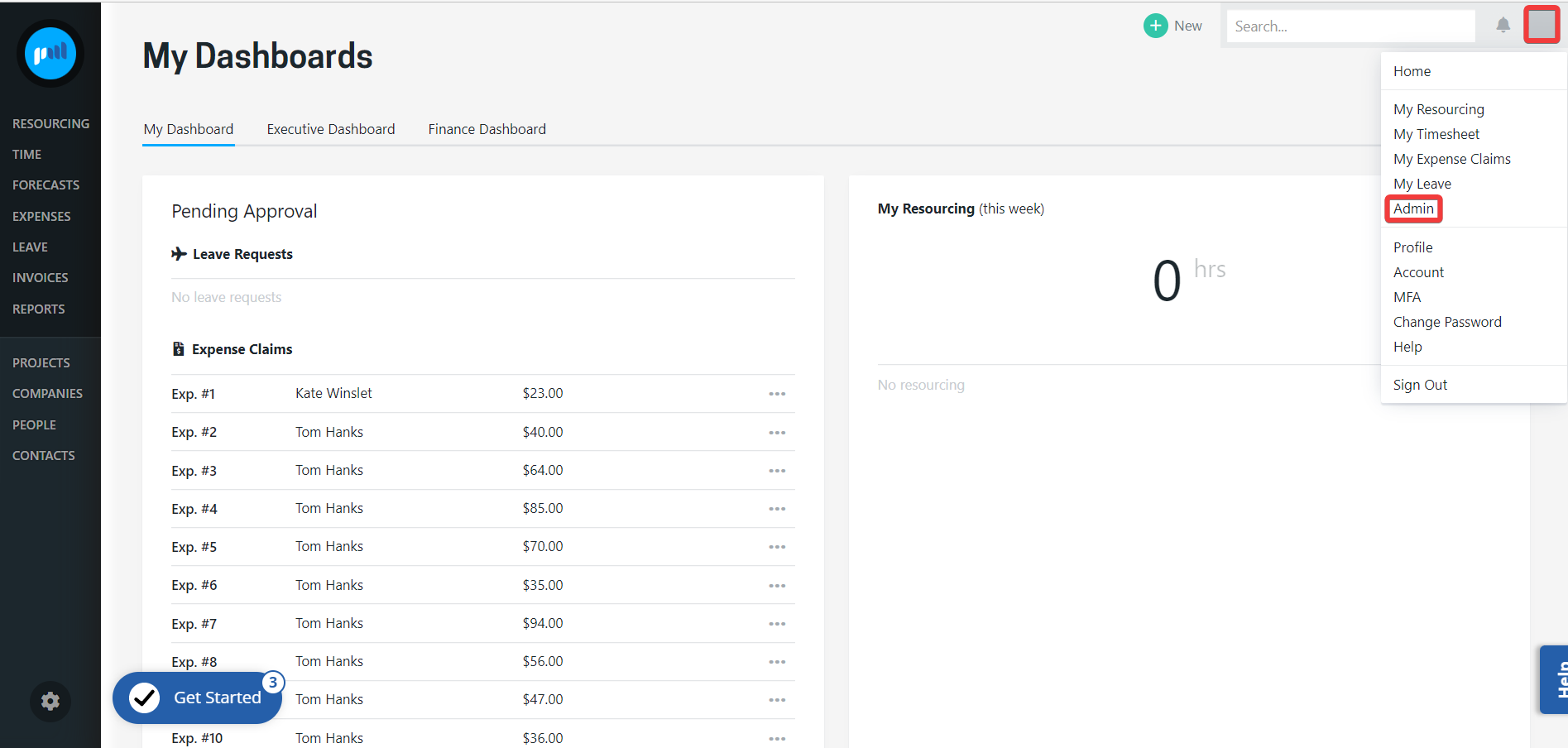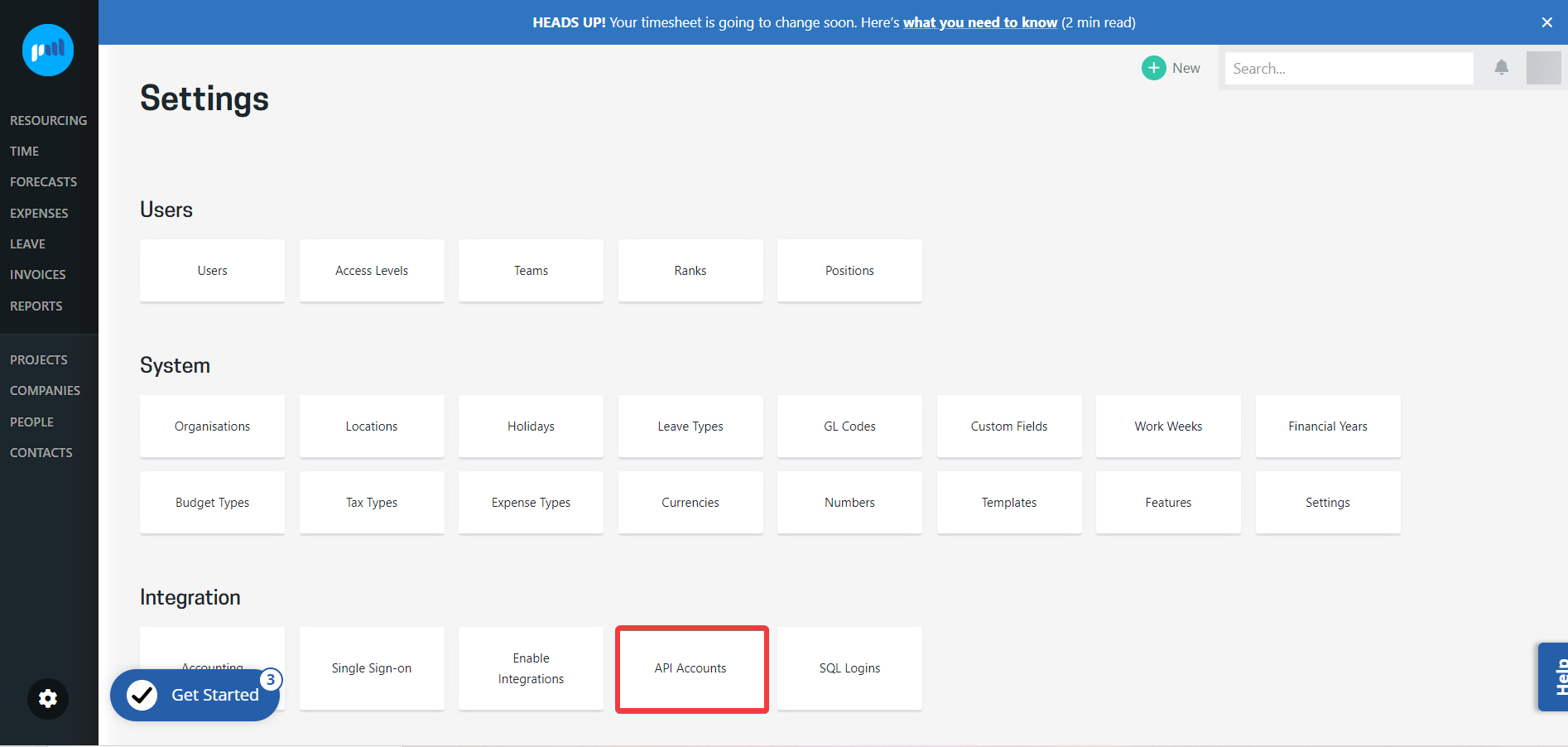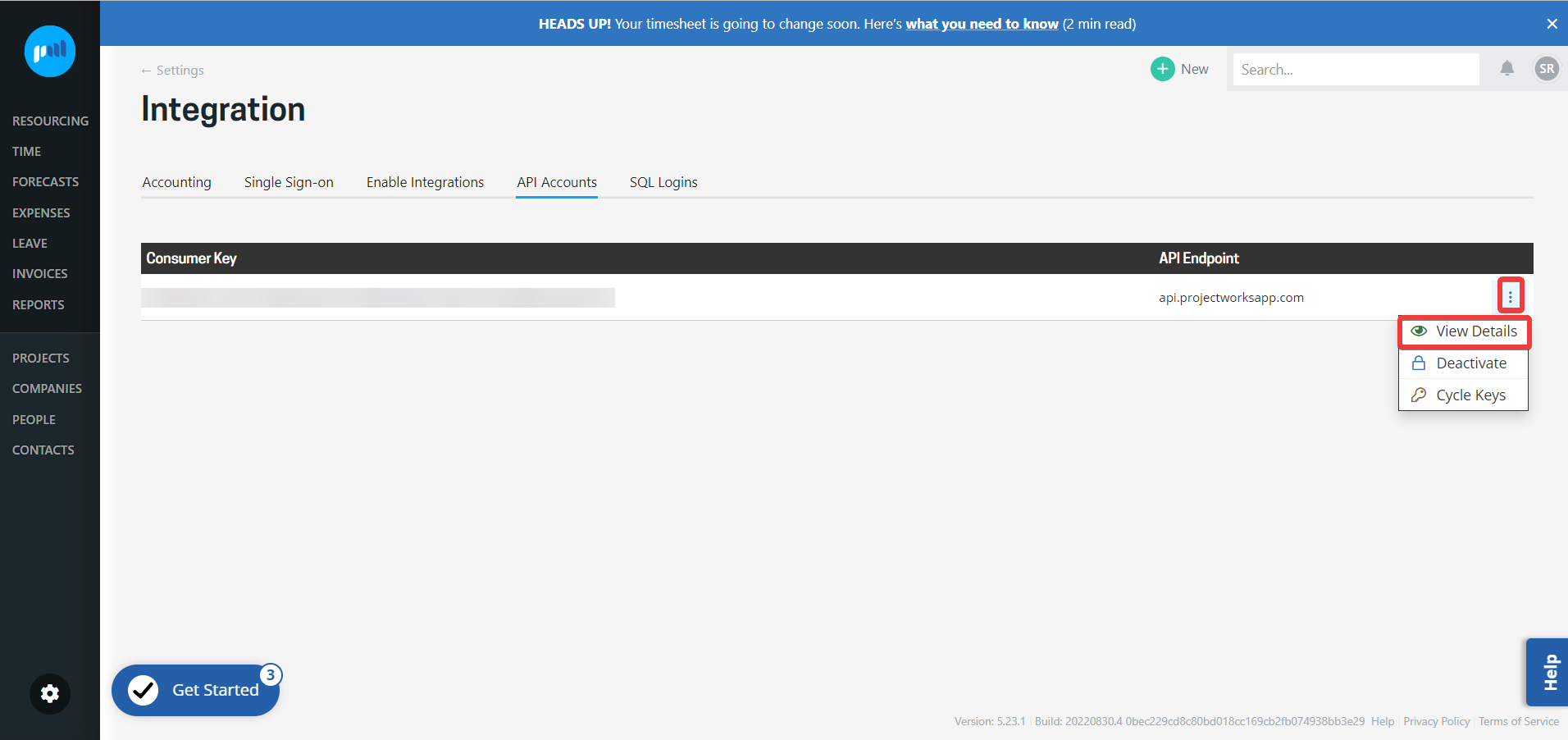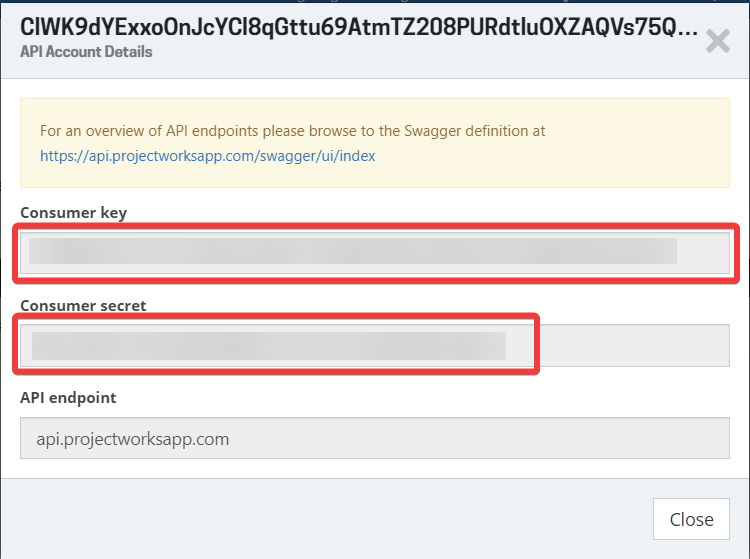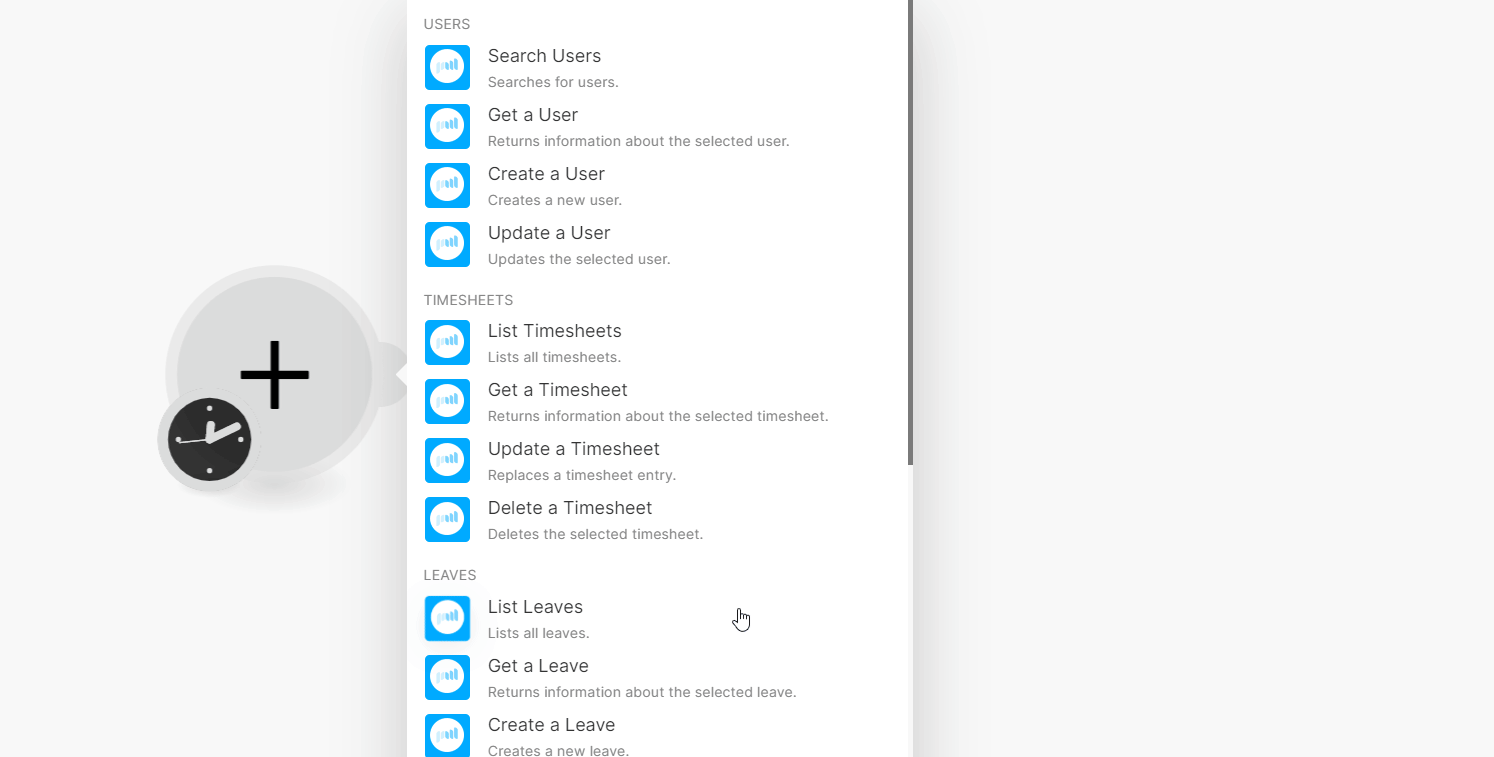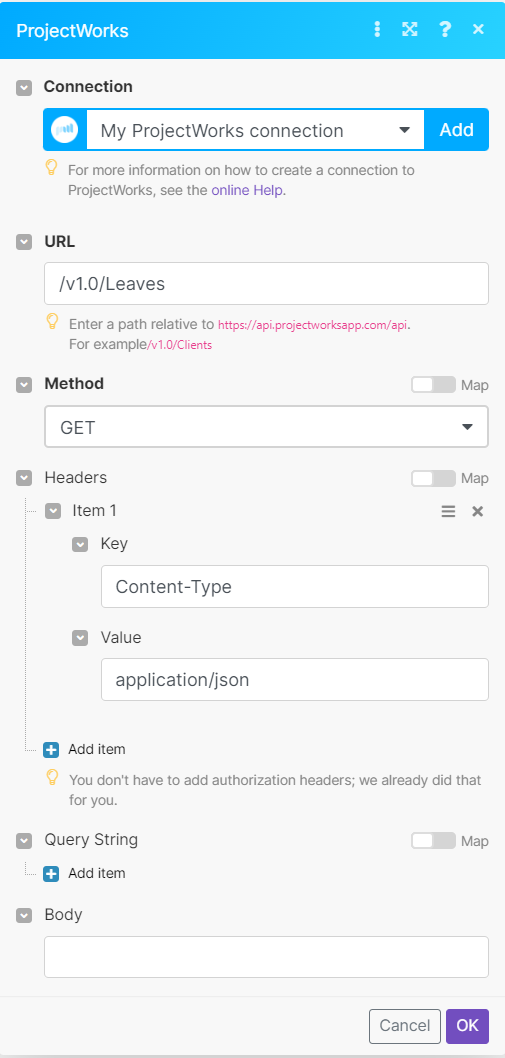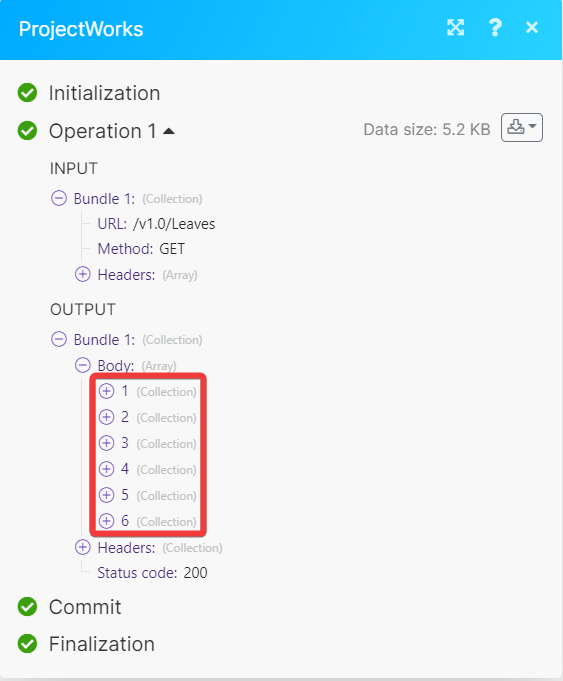| Active |
|---|
| This application does not need additional settings. So you can make connectionUnique, active service acces point to a network. There are different types of connections (API key, Oauth…). More only by using your login credentials or by following the instructions below . |
With ProjectWorks modulesThe module is an application or tool within the Boost.space system. The entire system is built on this concept of modularity. (module - Contacts) More in Boost.spaceCentralization and synchronization platform, where you can organize and manage your data. More IntegratorPart of the Boost.space system, where you can create your connections and automate your processes. More, you can:
-
search, retrieve, create, and update usersCan use the system on a limited basis based on the rights assigned by the admin. More
-
list, retrieve, update and delete timesheets
-
list, retrieve, create, replace, and delete leaves
-
list and create the forecast
-
list, retrieve, create, update, and delete clients
To get started with ProjectWorks, create an account at projectworks.io.
To connect ProjectWorks app, you need to obtain the Consumer key and Consumer secret.
-
Log in to your ProjectWorks account.
-
Click Profile icon > AdminAdmins in Boost.space have exclusive access to system settings. They manage the overall system setup, including appearance, language, currency, user settings, and the availability of individual modules to users and teams. More.
-
Click API Accounts.
-
Click Three Dots > Details.
-
Copy the Consumer key and Consumer secret to a safe place.
-
Log in to your Boost.space Integrator account, insert a ProjectWorks moduleThe module is an application or tool within the Boost.space system. The entire system is built on this concept of modularity. (module - Contacts) More, and click the Add button next to the Connection field.
-
In the Connection name field, enter a name for the connection.
-
In the Username and Password fields, enter the Consumer key and Consumer secret copied in step 5 and click Save.
You can search, retrieve, create, and update users using the following modules.
Searches for users.
|
Connection |
|
|
Limit |
Set the maximum number of users Boost.space Integrator will return during one execution cycleA cycle is the operation and commit/rollback phases of scenario execution. A scenario may have one or more cycles (one is the default).. |
See ProjectWorks API reference for entering the field values to search the users that match the specified value.
Returns information about the selected userCan use the system on a limited basis based on the rights assigned by the admin. More.
|
Connection |
|
|
User ID |
Select or map the User ID whose details you want to retrieve. |
Create a new user.
For field descriptions, see the ProjectWorks API reference.
Updates the selected user.
|
Connection |
|
|
User ID |
Select or map the User ID whose details you want to update. |
For field descriptions, see the ProjectWorks API reference.
You can list, retrieve, update and delete timesheets using the following modules.
Lists all timesheets.
|
Connection |
|
|
Limit |
Set the maximum number of timesheets Boost.space Integrator will return during one execution cycle. |
See ProjectWorks API reference for entering the field values to list the users that match the specified value.
Returns information about the selected timesheet.
|
Connection |
|
|
Timesheet ID |
Select or map the Timesheet ID whose details you want to retrieve. |
Replaces a timesheet entry.
|
Connection |
|
|
Timesheet ID |
Select or map the Timesheet ID whose details you want to update. |
For field descriptions, see the ProjectWorks API reference.
Deletes the selected timesheet.
|
Connection |
|
|
Timesheet ID |
Select or map the Timesheet ID you want to delete. |
You can list, retrieve, create, replace, and delete leaves using the following modules.
Lists all leaves.
|
Connection |
|
|
Limit |
Set the maximum number of leaves Boost.space Integrator will return during one execution cycle. |
See ProjectWorks API reference for entering the field values to list the leaves that match the specified value.
Returns information about the selected leave.
|
Connection |
|
|
Leave ID |
Select or map the Leave ID whose details you want to retrieve. |
Creates a new leave.
For field descriptions, see the ProjectWorks API reference.
Replaces the selected leave.
|
Connection |
|
|
Leave ID |
Select or map the Leave ID whose details you want to update. |
For field descriptions, see the ProjectWorks API reference.
Deletes the selected leave.
|
Connection |
|
|
Leave ID |
Select or map the Leave ID you want to delete. |
You can list and create forecasts using the following modules.
Lists all forecasts.
|
Connection |
|
|
Limit |
Set the maximum number of users Boost.space Integrator will return during one execution cycle. |
See ProjectWorks API reference for entering the field values to list the forecasts that match the specified value.
Creates a new forecast.
For field descriptions, see the ProjectWorks API reference.
You can list, retrieve, create, update, and delete clients using the following modules.
Lists all clients.
|
Connection |
|
|
Limit |
Set the maximum number of clients Boost.space Integrator will return during one execution cycle. |
See ProjectWorks API reference for entering the field values to list the clients that match the specified value.
Returns information about the selected client.
|
Connection |
|
|
Client ID |
Select or map the Client ID whose details you want to retrieve. |
Creates a new client.
For field descriptions, see the ProjectWorks API reference.
Updates the selected client.
|
Connection |
|
|
Client ID |
Select or map the Client ID whose details you want to update. |
For field descriptions, see the ProjectWorks API reference.
Deletes the selected client.
|
Connection |
|
|
Client ID |
Select or map the Client ID you want to delete. |
You can call APIs using the following module.
![[Note]](https://docs.boost.space/wp-content/themes/bsdocs/docs-parser/HTML/css/image/note.png) |
Note |
|---|---|
|
For the list of available endpoints, refer to the ProjectWorks API documentation. |
Performs an arbitrary authorized API call.
|
Connection |
|
|
URL |
Enter a path relative to |
|
Method |
GET to retrieve information for an entry. POST to create a new entry. PUT to update/replace an existing entry. PATCH to make a partial entry update. DELETE to delete an entry. |
|
Headers |
Enter the desired request headers. You don’t have to add authorization headers; we already did that for you. |
|
Query String |
Enter the request query string. |
|
Body |
Enter the body content for your API call. |