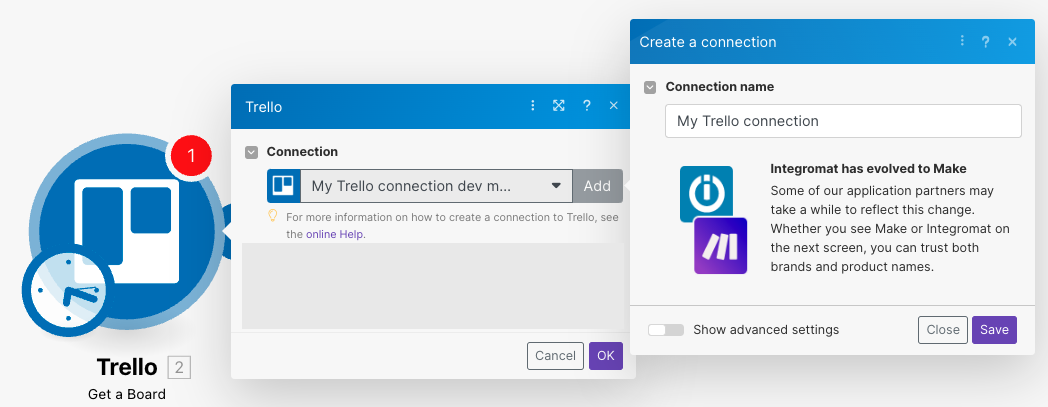| Active |
|---|
| This application does not need additional settings. So you can make connectionUnique, active service acces point to a network. There are different types of connections (API key, Oauth…). More only by using your login credentials or by following the instructions below . |
With the Trello modulesThe module is an application or tool within the Boost.space system. The entire system is built on this concept of modularity. (module - Contacts) More in Boost.spaceCentralization and synchronization platform, where you can organize and manage your data. More IntegratorPart of the Boost.space system, where you can create your connections and automate your processes. More, you can watch, create, update, search, retrieve, list, and delete boards, cards, organizations, activities, attachments, custom fieldsA feature in Boost.space that allows you to define and manage data within each module according to your specific needs. More, checklists, labelsA label is a “tag” that can be added to items within a module. It's a flexible tool used to categorize and organize data, making it easier to customize workflows and processes. More, comments, notifications, add, and remove labels, checklist itemsItems are rows in records (order/request/invoice/purchase...), archive or unarchive cards, download attachments, and call APIs.
To get started with Trello app, create an account at trello.com.
To connect your Trello account to Boost.space Integrator:
-
Log in to your Boost.space Integrator account, add any Trello moduleThe module is an application or tool within the Boost.space system. The entire system is built on this concept of modularity. (module - Contacts) More scenarioA specific connection between applications in which data can be transferred. Two types of scenarios: active/inactive. More, and click the Add button next to the Connection field.
-
Optional: In the Connection name field, enter a name for the connection.
-
Click Save.
-
If prompted, log in to your Trello account and confirm the access by clicking Allow.
After connecting the app, you can perform the following actions:
-
Search for Organizations
-
Create Export for Organization
![[Note]](https://docs.boost.space/wp-content/themes/bsdocs/docs-parser/HTML/css/image/note.png)
Note This is not available on the free planCombination of a license (enabled features) and tier (numeric limits) and a subscription period (monthly / yearly)..
-
Watch Boards
-
Create a Board
-
Edit a Board
-
Get a Board
-
Search for Boards
-
Archive or Unarchive a Board
-
Assign a MemberCan view and manage items while using existing statuses and labels. More to a Board
-
Unassign a Member from a Board
-
Watch Cards Moved to a List
-
Create a List
-
Edit a List
-
Get a List
-
Get Board Lists
-
Archive or Unarchive a List
-
Watch Cards
-
Watch Attachments
-
Create a Card
-
Edit a Card
-
Get a Card
-
Get a Card Checklist
-
Search for Cards
-
Archive or Unarchive a Card
-
Delete a Card
-
List Attachments
-
Get an Attachments
-
Download an Attachment
-
Add an Attachment
-
Delete an Attachment
-
Create a Custom FieldA feature in Boost.space that allows you to define and manage data within each module according to your specific needs. More
-
Set a Custom Field on a Card
-
Get a Custom Field
-
Get Custom Field Options
-
Assign a Member to a Board
-
Unassign a Member from a Board
-
Add a Member to a Card
-
Remove a Member from a Card
-
Search for MembersCan view and manage items while using existing statuses and labels. More
-
Create a Checklist
-
Create a Checklist ItemItems are rows in records (order/request/invoice/purchase...)
-
Edit a Checklist Item
-
Get a Checklist
-
Get Card Checklist
-
Delete a Checklist
-
Remove an Item from Checklist
-
Create a LabelA label is a “tag” that can be added to items within a module. It's a flexible tool used to categorize and organize data, making it easier to customize workflows and processes. More
-
Edit a Label
-
Get a Label
-
List Labels
-
Delete a Label
-
Add a Label to a Card
-
Remove a Label from a Card
-
Watch Comments
-
Create a Comment in a Card
-
Edit a Comment in a Card
-
List Comments in a Card
-
Delete a Comment in a Card
-
Watch Activities (Instant)
-
Watch Activities
-
Watch Notifications
-
Make an API Call
If you want to edit a card or create a new comment, you must know the card’s ID or shortlink. You can get this information from the output of the New Card triggerEvery scenario has a trigger, an event that starts your scenario. A scenario must have a trigger. There can only be one trigger for each scenario. When you create a new scenario, the first module you choose is your trigger for that scenario. Create a trigger by clicking on the empty module of a newly created scenario or moving the.... The shortlink for a card can also be obtained by opening the card and clicking the Sharebutton. The shortlink can be found in the Link to this card box at the end of the URL after https://trello.com/c/.
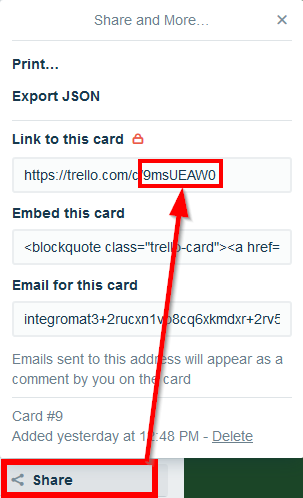
Board, list, and comment IDs can only be obtained using triggersEvery scenario has a trigger, an event that starts your scenario. A scenario must have a trigger. There can only be one trigger for each scenario. When you create a new scenario, the first module you choose is your trigger for that scenario. Create a trigger by clicking on the empty module of a newly created scenario or moving the.... The trello.com website does not show these IDs.