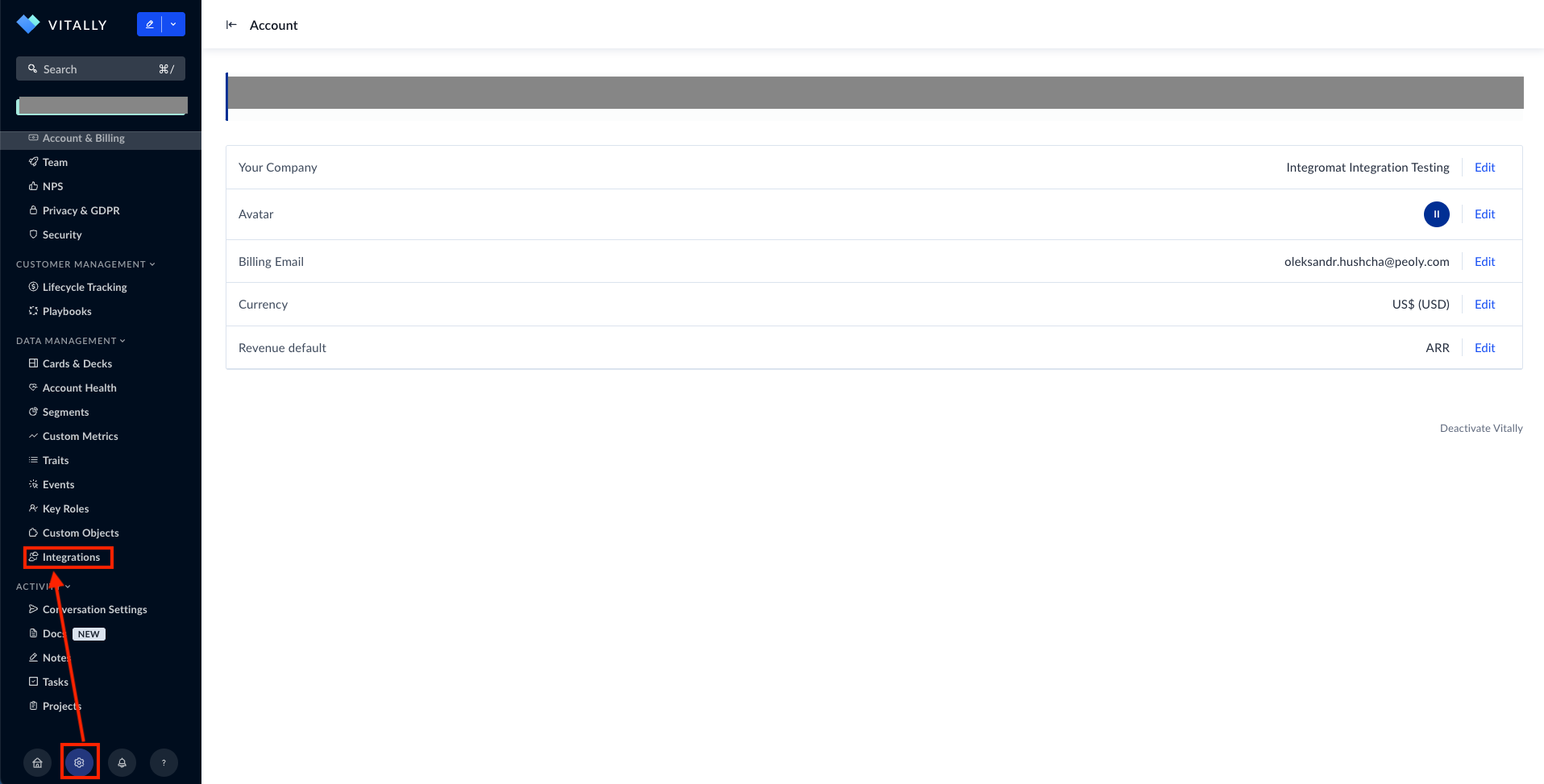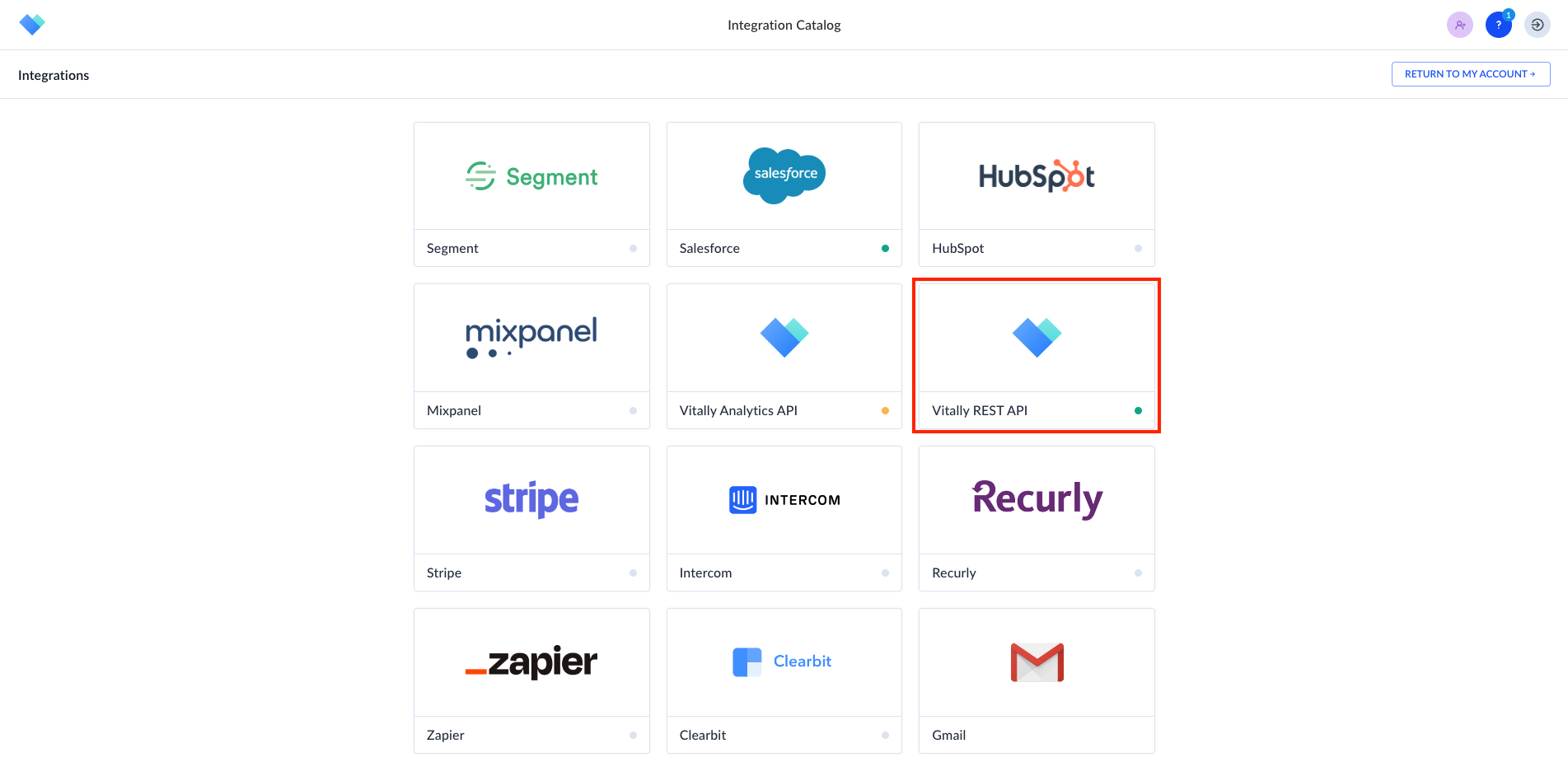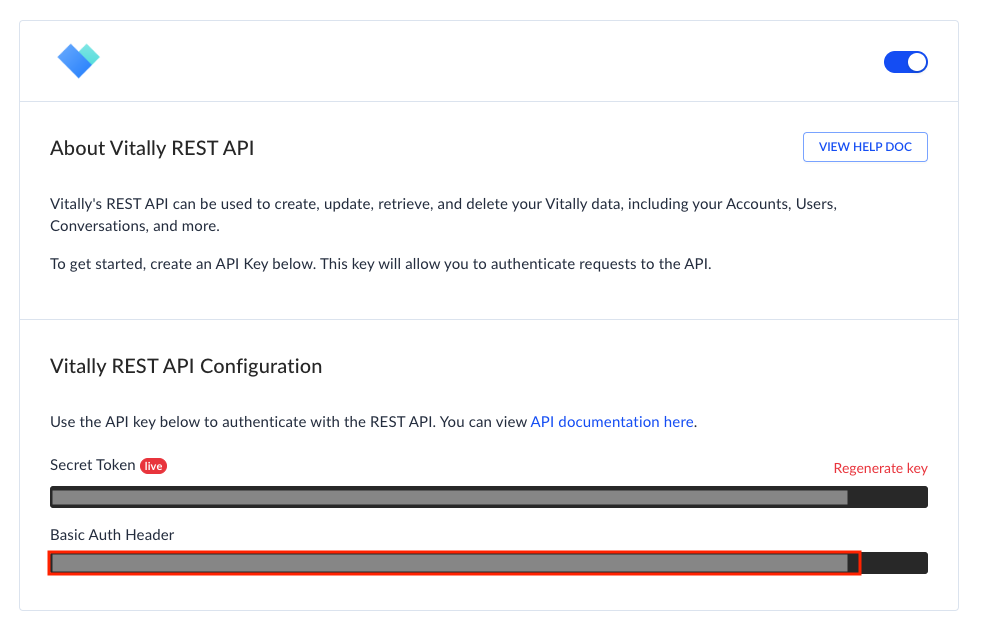| Active |
|---|
| This application does not need additional settings. So you can make connectionUnique, active service acces point to a network. There are different types of connections (API key, Oauth…). More only by using your login credentials or by following the instructions below . |
With Vitally modulesThe module is an application or tool within the Boost.space system. The entire system is built on this concept of modularity. (module - Contacts) More in Boost.spaceCentralization and synchronization platform, where you can organize and manage your data. More IntegratorPart of the Boost.space system, where you can create your connections and automate your processes. More, you can:
-
update, retrieve, and list usersCan use the system on a limited basis based on the rights assigned by the admin. More, and retrieve a userCan use the system on a limited basis based on the rights assigned by the admin. More by ID or Email
-
create a message
-
create a note
-
create a task
-
update and retrieve a customer
-
create a project from a templateTemplates are predefined scenarios that you can expand and customize to create new scenarios. You can then share these with friends and colleagues. More
-
retrieve an adminAdmins in Boost.space have exclusive access to system settings. They manage the overall system setup, including appearance, language, currency, user settings, and the availability of individual modules to users and teams. More
-
create an NPS response
To get started with Vitally, create an account at vitally.io.
To connect Vitally app, you need to obtain the Basic Header value from your account and insert them in the Vitally module scenarioA specific connection between applications in which data can be transferred. Two types of scenarios: active/inactive. More.
-
Log in to your Vitally account.
-
Click Settings > Integrations.
-
Click Vitally REST API.
-
Copy the Basic Auth Header to a safe place.
-
Log in to your Boost.space Integrator account, insert a Vitally moduleThe module is an application or tool within the Boost.space system. The entire system is built on this concept of modularity. (module - Contacts) More in your scenario, and click the Add button next to the Connection field.
-
Optional: In the Connection name field, enter a name for the connection.
-
In the Basic Header field, enter the Basic Auth Header copied in step 4 and click Save.
You have successfully established the connection. You can now edit your scenario and add more Vitally modules. If your connection needs reauthorization, follow the connection renewal steps here.