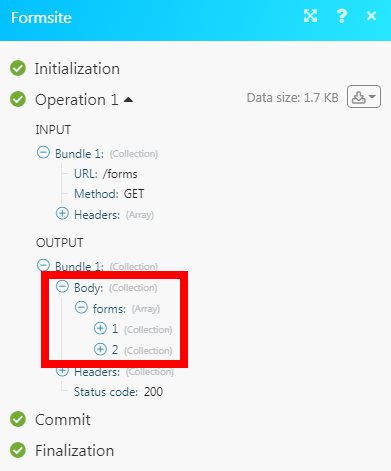| Active with remarks |
|---|
| This application needs additional settings. Please follow the documentation below to create your own connectionUnique, active service acces point to a network. There are different types of connections (API key, Oauth…). More. |
The Formsite modulesThe module is an application or tool within the Boost.space system. The entire system is built on this concept of modularity. (module - Contacts) More allow you to watch, retrieve, list forms, form itemsItems are rows in records (order/request/invoice/purchase...), and form results in your Formsite account.
Prerequisites
-
A Formsite account
In order to use Formsite with Boost.spaceCentralization and synchronization platform, where you can organize and manage your data. More IntegratorPart of the Boost.space system, where you can create your connections and automate your processes. More, it is necessary to have a Formsite account. If you do not have one, you can create a Formsite account at formsite.com
![[Note]](https://docs.boost.space/wp-content/themes/bsdocs/docs-parser/HTML/css/image/note.png) |
Note |
|---|---|
|
The moduleThe module is an application or tool within the Boost.space system. The entire system is built on this concept of modularity. (module - Contacts) More dialog fields that are displayed in bold (in the Boost.space Integrator scenarioA specific connection between applications in which data can be transferred. Two types of scenarios: active/inactive. More, not in this documentation article) are mandatory! |
To connect your Formsite account to Boost.space Integrator you need to obtain the API Key from your Formsite account and insert it in the Create a connection dialog in the Boost.space Integrator module.
1. Login to your Formsite account.
2. Create a form if you have not created one already. Click Form Settings > Integrations > Formsite API.
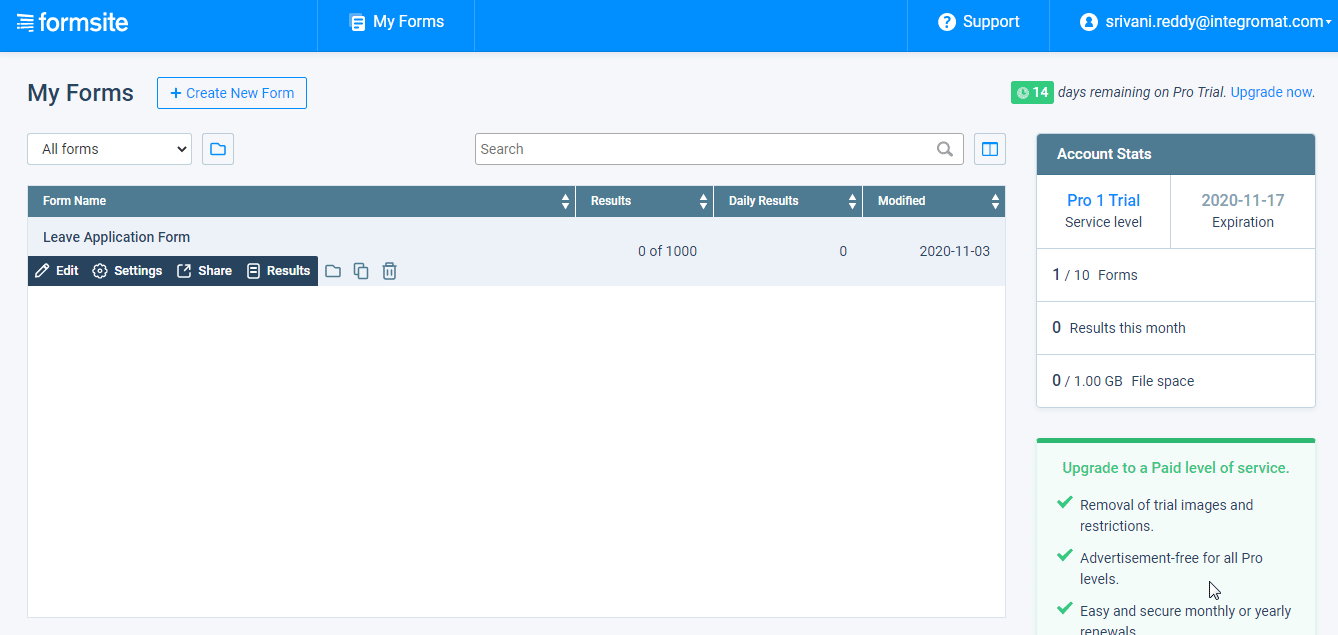
3. Copy the API Secret and API Base URL values to a safe place.
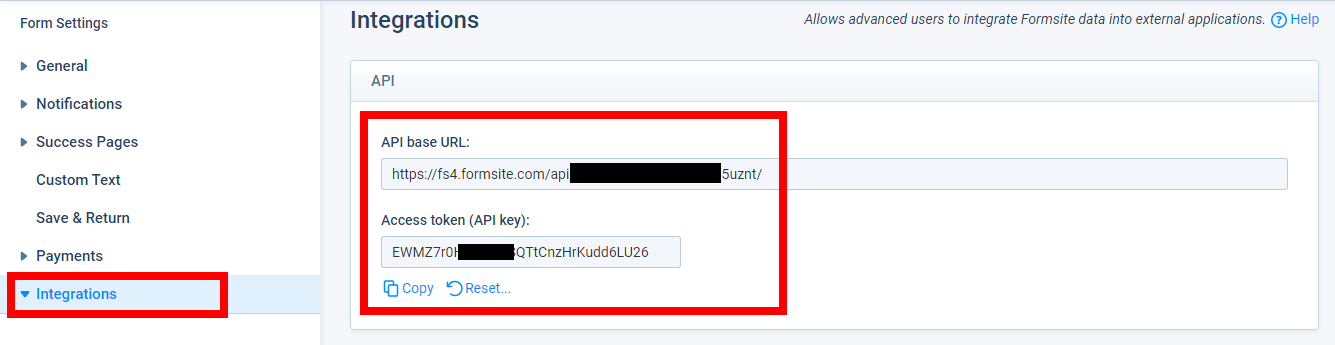
4. Go to Boost.space Integrator and open the Formsite module’s Create a connection dialog.
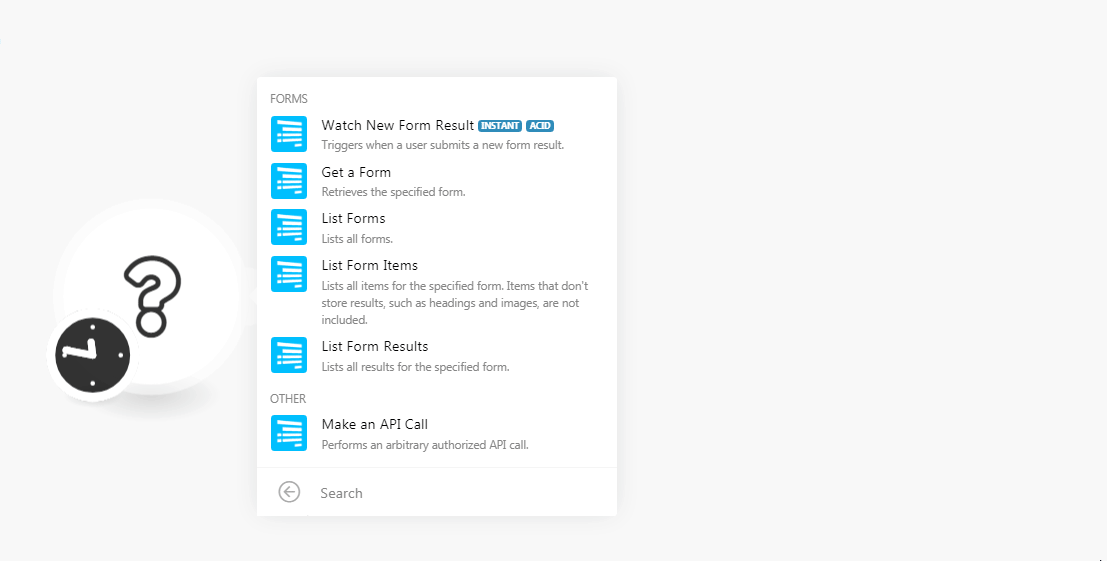
5. In the Connection name field, enter a name for the connection.
6. In the Server field, enter your account server name. For example, if your Formsite account’s URL address is www.xyz.formsite.com then, the server is xyz.
7. In the UserCan use the system on a limited basis based on the rights assigned by the admin. More Directory field, enter the directory details. For example, if your base https://fs4.formsite.com/api/v2/vSkOfz/forms/xhqi55uznt/, then your user directory is vSkOfz.
8. In the Access TokenThe API token is a multi-digit code that allows a user to authenticate with cloud applications. More field, enter the API Key copied in step 3, and click Continue.
The connection has been established.
TriggersEvery scenario has a trigger, an event that starts your scenario. A scenario must have a trigger. There can only be one trigger for each scenario. When you create a new scenario, the first module you choose is your trigger for that scenario. Create a trigger by clicking on the empty module of a newly created scenario or moving the... when a user submits a new form result.
|
WebhookA webhook is a way for an app to send real-time information to a specific URL in response to certain events or triggers. Name |
Enter a name for the webhook. |
1. Open the Watch New Form Result module, establish a connection, click Save, and copy the URL address to your clipboard.
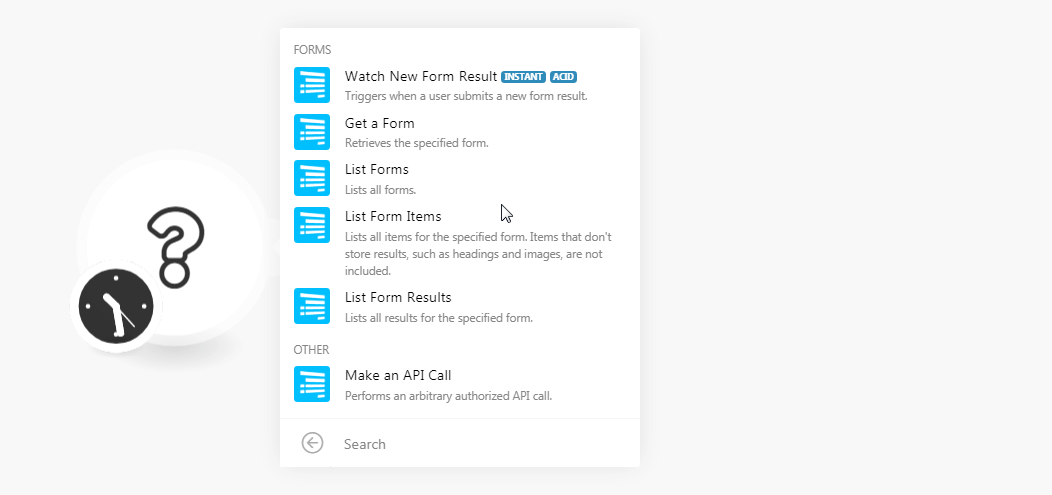
2. Login to your Formsite account. Open the form for which you want to add the webhook. Click Settings > Integrations > Server Post.
Enable the webhook, in the Server URL field, enter the URL address copied in step 1, select the options as required, and click Save.
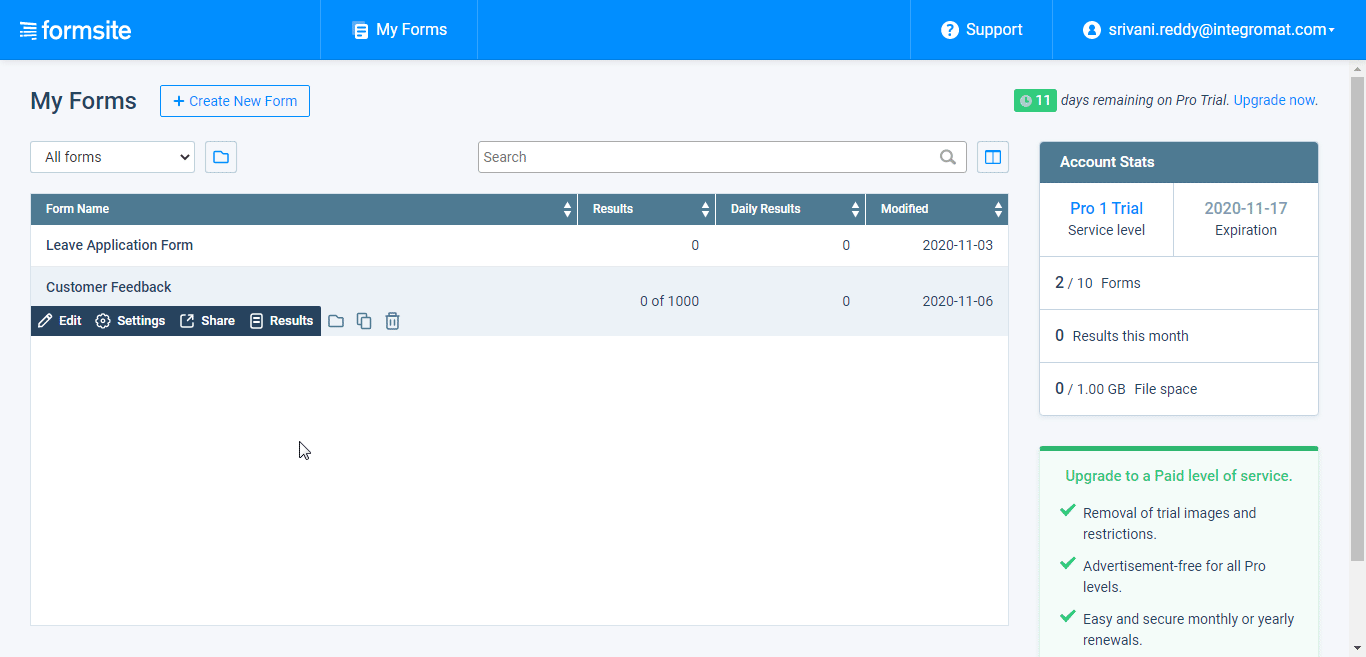
The webhook is successfully added.
Retrieves the specified form.
|
Connection |
|
|
Form Directory |
Select the form whose details you want to retrieve. |
Lists all forms.
|
Connection |
|
|
Limit |
Set the maximum number of forms Boost.space Integrator should return during one scenario execution cycleA cycle is the operation and commit/rollback phases of scenario execution. A scenario may have one or more cycles (one is the default).. |
Lists all items for the specified form. Items that don’t store results, such as headings and images are not included.
|
Connection |
|
|
Form Directory |
Select the form whose items details you want to list. |
|
Limit |
Set the maximum number of items Boost.space Integrator should return during one scenario execution cycle. |
Lists all results for the specified form.
|
Connection |
|
|
Form Directory |
Select the form whose results you want to list. |
|
Limit |
Set the maximum number of results Boost.space Integrator should return during one scenario execution cycle. |
|
After Date |
Enter the date to list the results on or after the specified date. |
|
Before Date |
Enter the date to list the results on or before the specified date. |
|
After ID |
Enter the result ID of the form to list the results after the specified ID. |
|
Before ID |
Enter the result ID of the form to list the results before the specified ID. |
|
Sort ID |
Enter the ID to sort the items with the specified ID. |
|
Sort Direction |
Select the direction in which you want to sort the results:
|
|
Results View ID |
Enter the option to view the results. |
|
Search Equals |
Enter the ID to list the results that match the specified ID. For multiple-choice itemItems are rows in records (order/request/invoice/purchase...) types, use the choice’s position number. |
|
Search Begins |
Enter the ID to start the search with the specified ID. Only works with text item types. |
|
Search Ends |
Enter the ID to end the results search with the specified ID contains this value. Only works with text item types. |
|
Search Method |
Select the option to combine the results:
|
Performs an arbitrary authorized API call.
|
Connection |
||||
|
URL |
Enter a path relative to
|
|||
|
Method |
Select the HTTP method you want to use: GET to retrieve information for an entry. POST to create a new entry. PUT to update/replace an existing entry. PATCH to make a partial entry update. DELETE to delete an entry. |
|||
|
Headers |
Enter the desired request headers. You don’t have to add authorization headers; we already did that for you. |
|||
|
Query String |
Enter the request query string. |
|||
|
Body |
Enter the body content for your API call. |
The following API call returns all the forms from your Formsite account:
URL: /forms
Method: GET
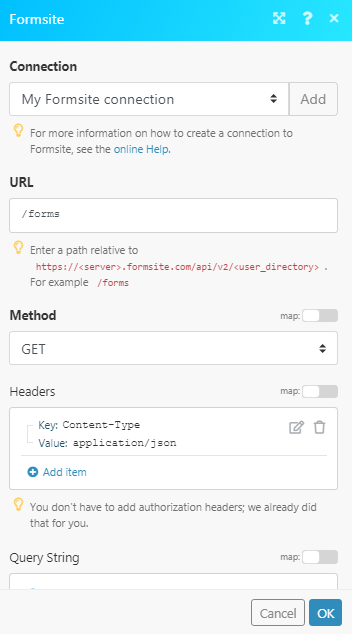
Matches of the search can be found in the module’s Output under BundleA bundle is a chunk of data and the basic unit for use with modules. A bundle consists of items, similar to how a bag may contain separate, individual items. More > Body > forms. In our example, 2 forms were returned: