| Active with remarks |
|---|
| This application needs additional settings. Please follow the documentation below to create your own connectionUnique, active service acces point to a network. There are different types of connections (API key, Oauth…). More. |
Prerequisites:
-
A Gravity Forms account
-
REST API enabled and the API Key created
In order to use Gravity Forms with Boost.spaceCentralization and synchronization platform, where you can organize and manage your data. More IntegratorPart of the Boost.space system, where you can create your connections and automate your processes. More, it is necessary to have a Gravity Forms account. If you do not have one, you can create a Gravity Forms account at www.gravityforms.com.
To connect your Gravity Forms account to Boost.space Integrator you need to obtain the Consumer Key and the Consumer Secret.
1. Log in to your WordPress that has Gravity Forms installed.
2. Go to your Gravity Forms settings (Forms > Settings).
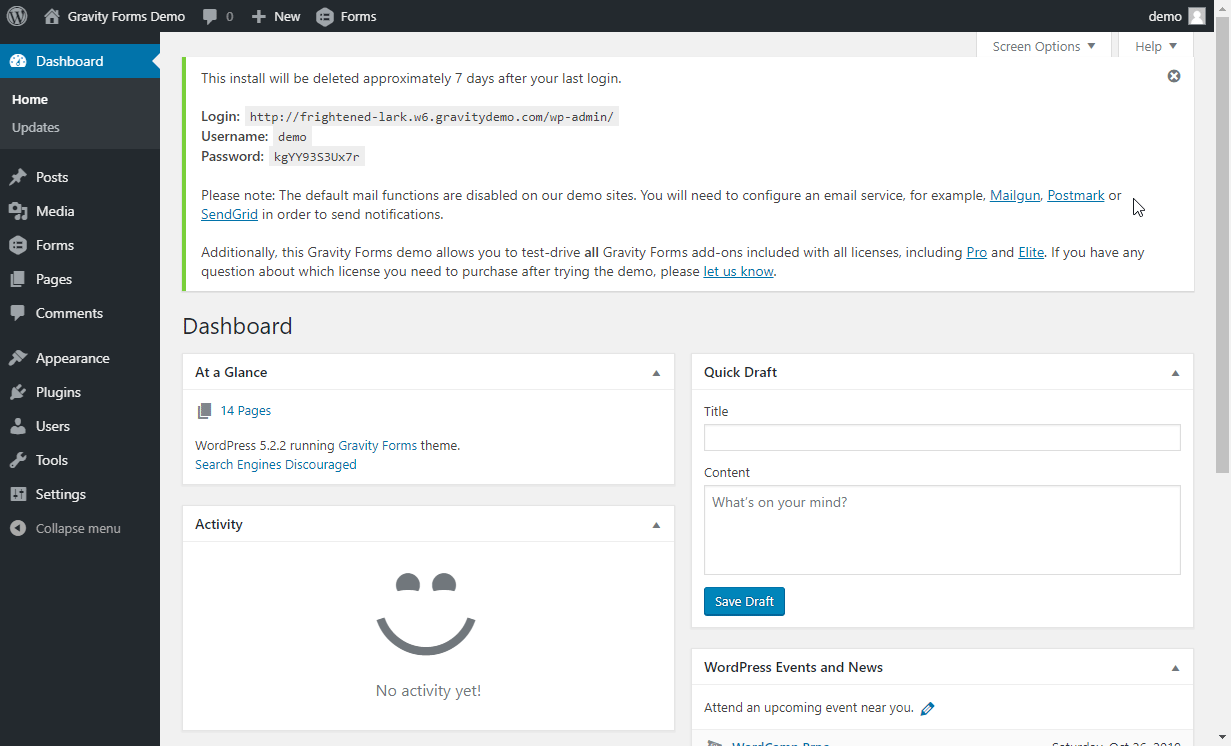
2. Open REST API settings.
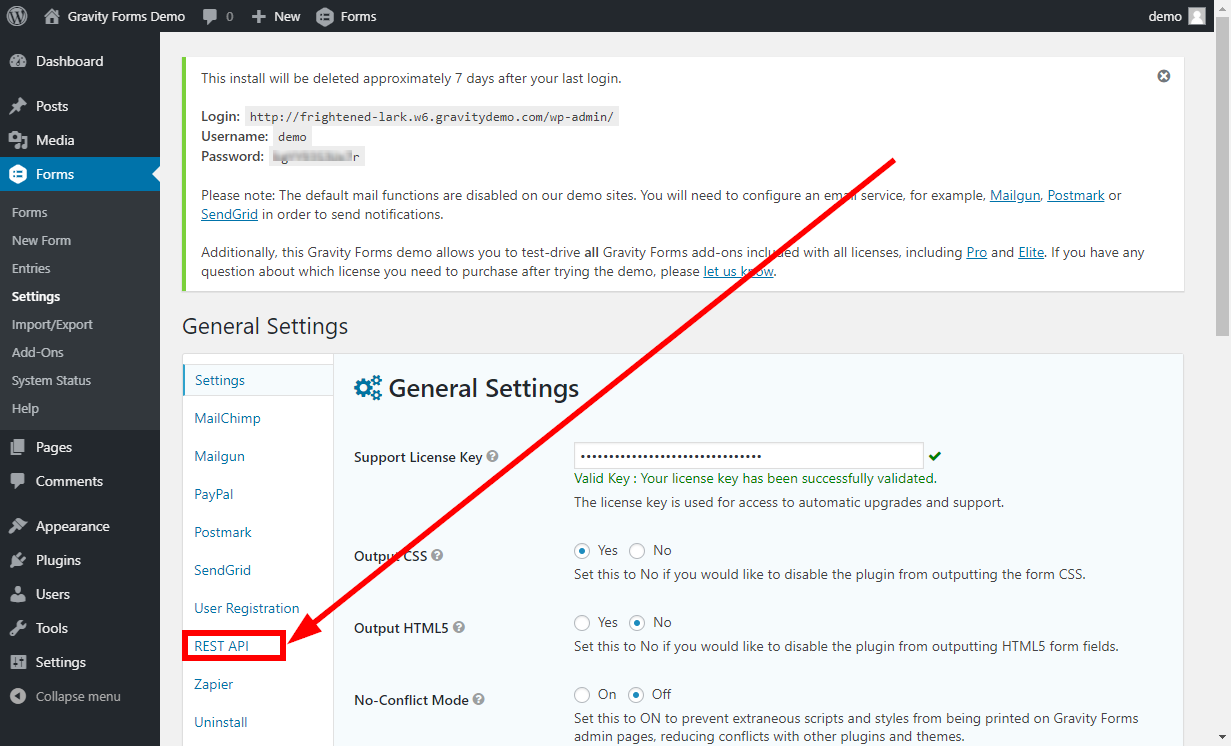
3. Enable access to the APIand click on the Add Key button.
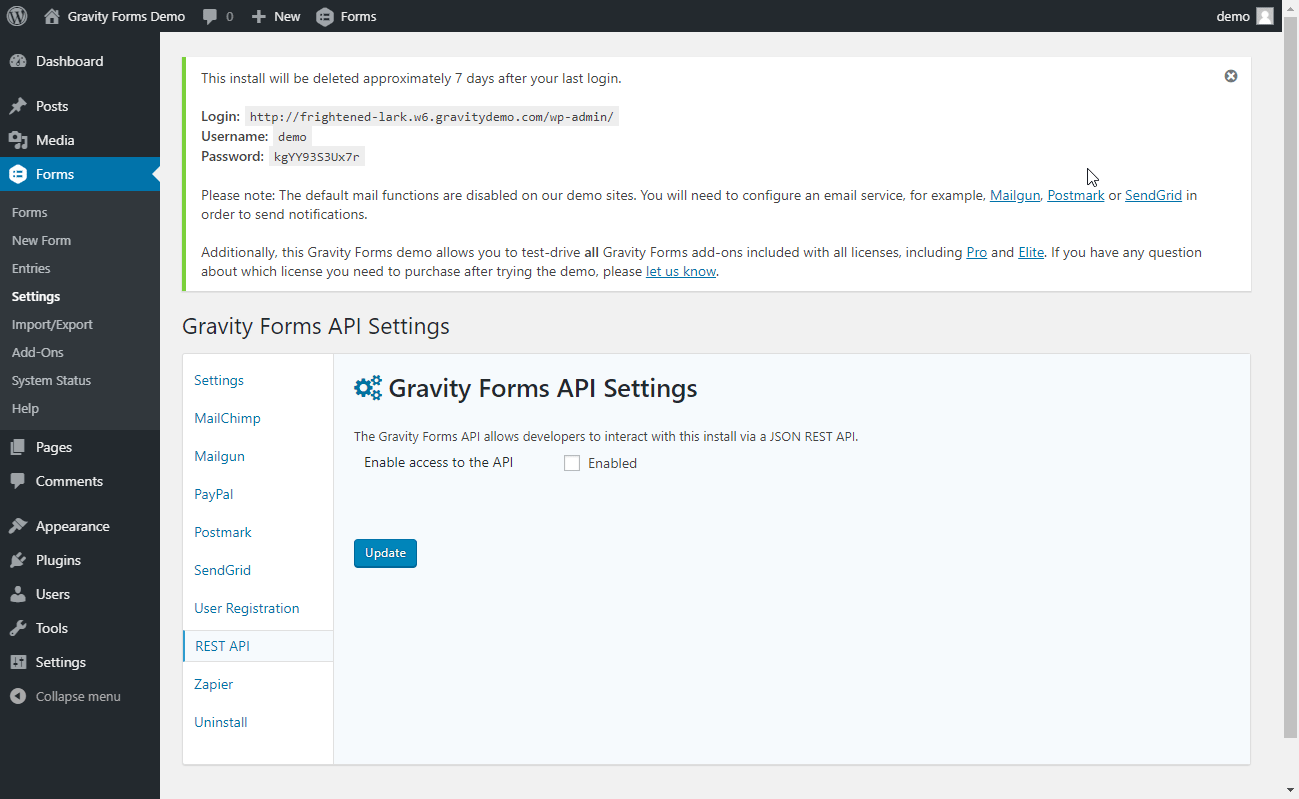
4. Enter the API Key description and change the Permission to Read/Write. Then click on the Add Key button.
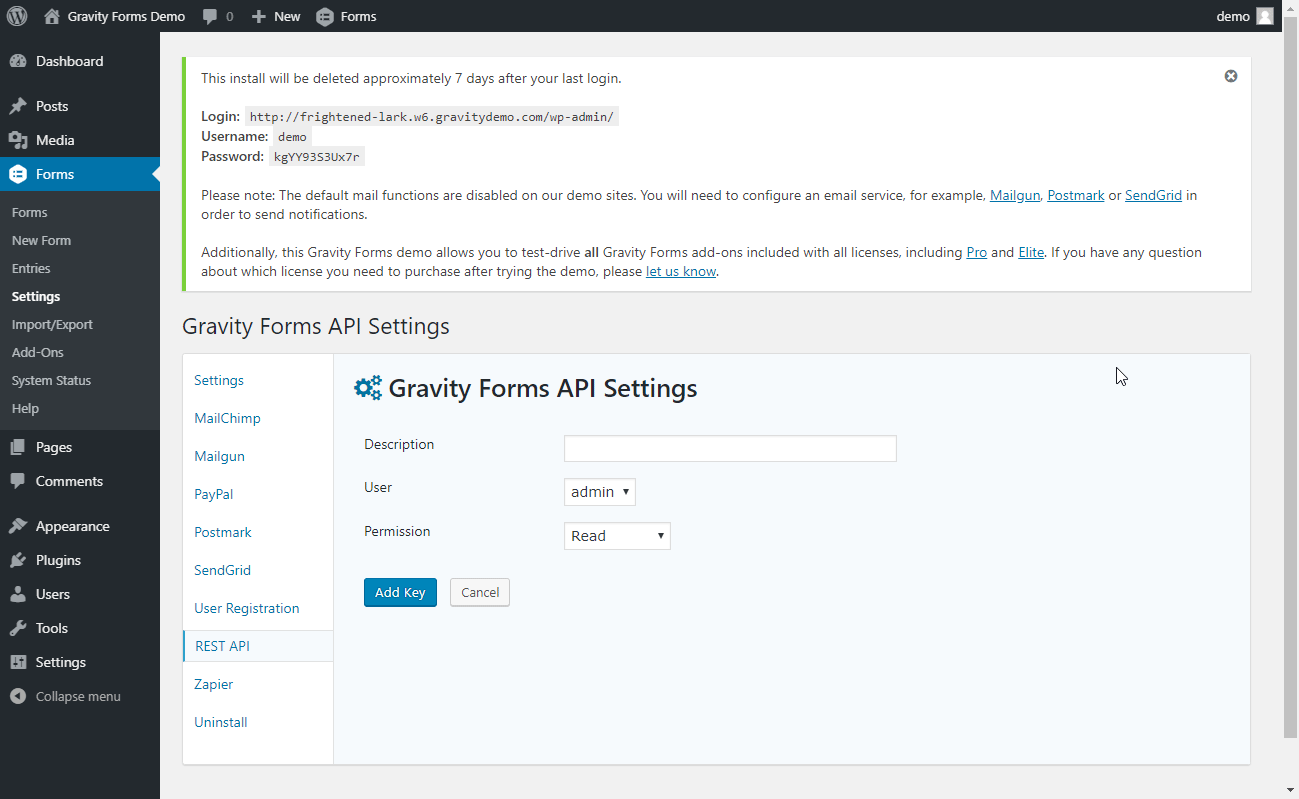
5. Copy and save the provided Consumer Key and Consumer Secret.
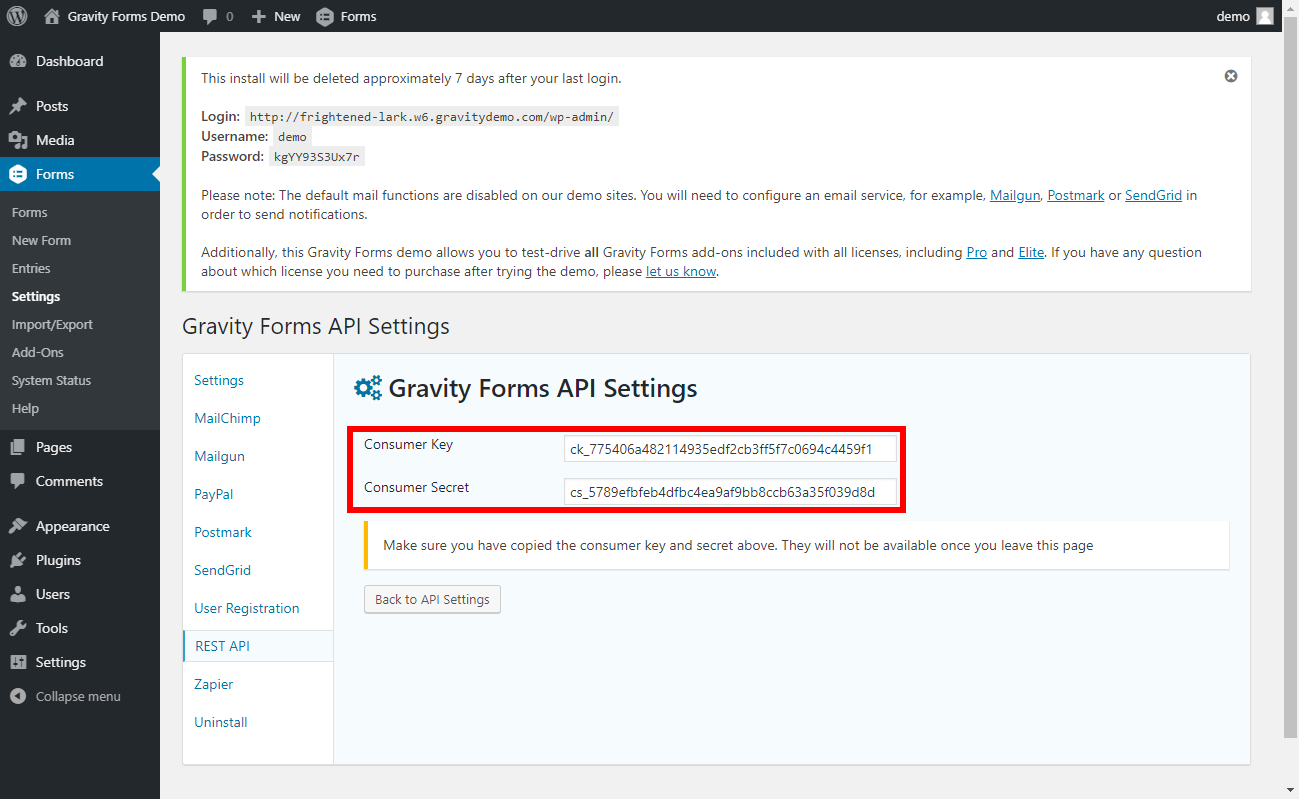
6. Go to the Gravity Form module’s Create a connection dialog and insert your Host URL (make sure your URL starts with https://), and the provided Consumer Key and Consumer Secret into respective fields.
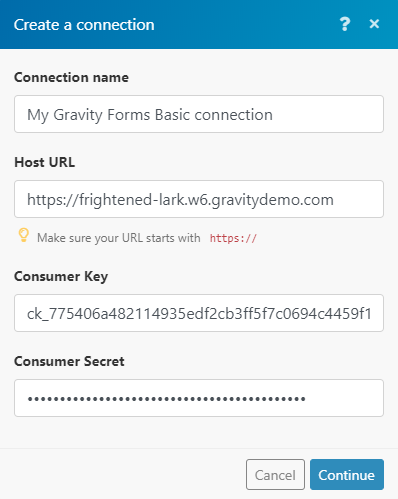
TriggersEvery scenario has a trigger, an event that starts your scenario. A scenario must have a trigger. There can only be one trigger for each scenario. When you create a new scenario, the first module you choose is your trigger for that scenario. Create a trigger by clicking on the empty module of a newly created scenario or moving the... when the selected form is submitted.
|
Connection |
|
|
Form |
Select the form you want to watch for submissions. If no form is selected, all forms will be watched for submissions. |
|
Maximum number of returned entries |
Set the maximum number of form submissions Boost.space Integrator will return during one cycleA cycle is the operation and commit/rollback phases of scenario execution. A scenario may have one or more cycles (one is the default).. |
Removes a specified feed.
|
Connection |
|
|
Feed ID |
Enter (map) the Feed ID of the feed you want to delete. |
Retrieves form details, including the submitted results.
|
Connection |
||||
|
Form ID |
Enter (map) the Form ID of the form you want to get results from.
|
Retrieves specified entry details.
|
Connection |
|
|
Entry ID |
Enter (map) the Entry ID of the entry you want to retrieve details about. |
|
Form ID |
Enter (map) the Form IDof the form that contains the entry you want to retrieve information about. Fill only if you would like to see fields as questions instead of IDs. |
Retrieves details of a form.
|
Connection |
|
|
Form ID |
Enter (map) the Form ID of the form you want to retrieve details about. |
Moves the specified entry to the trash or deletes the entry permanently.
|
Connection |
|
|
Entry ID |
Enter (map) the Entry ID of the entry you want to delete or move to the trash. |
|
Permanently |
Select whether to delete the entry permanently or move the entry to the trash. |
Moves the specified form to the trash or deletes the form permanently.
|
Connection |
|
|
Form ID |
Enter (map) the Form ID of the form you want to delete or move to the trash. |
|
Permanently |
Select whether to delete the form permanently or move the form to the trash. |
Retrieves entries associated with a specified form.
|
Connection |
|
|
Form ID |
Enter (map) the Form ID of the form that contains entries you want to list. |
|
Number of entries to return |
Set the maximum number of entries Boost.space Integrator will return during one cycle. |
|
Search Filters |
Here you can set the filter for your search. |
|
Sorting |
Key – Select whether you want to sort entries by creation date, update date, ID, or Form ID. Direction – Select the sort order of the results. Numeric – Enable this option if the key is numeric. |
Retrieves all entries from your Gravity Forms.
|
Connection |
|
|
Number of entries to return |
Set the maximum number of entries Boost.space Integrator will return during one cycle. |
|
Sorting |
Key – Select whether you want to sort entries by creation date, update date, ID, or Form ID. Direction – Select the sort order of the results. Numeric – Enable this option if the key is numeric. |
List Feeds
Retrieves all feeds from your Gravity Forms.
|
Connection |
|
|
Number of feeds to return |
Set the maximum number of feeds Boost.space Integrator will return during one cycle. |
Retrieves details of all forms.
|
Connection |
|
|
Number of forms to return |
Set the maximum number of forms Boost.space Integrator will return during one cycle. |
Allows you to perform a custom API call.
|
Connection |
||||
|
URL |
Enter a path relative to
|
|||
|
Method |
Select the HTTP method you want to use: GET to retrieve information for an entry. POST to create a new entry. PUT to update/replace an existing entry. PATCH to make a partial entry update. DELETE to delete an entry. |
|||
|
Headers |
Enter the desired request headers. You don’t have to add authorization headers; we already did that for you. |
|||
|
Query String |
Enter the request query string. |
|||
|
Body |
Enter the body content for your API call. |
The following API call returns all forms:
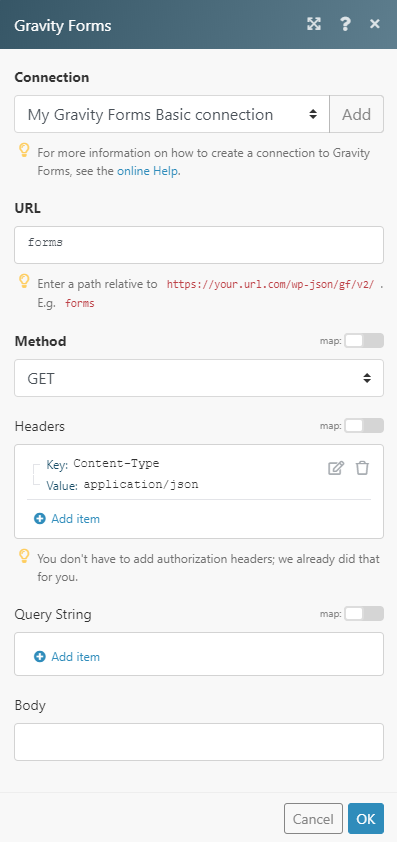
Matches of the search can be found in the module’s Output under BundleA bundle is a chunk of data and the basic unit for use with modules. A bundle consists of items, similar to how a bag may contain separate, individual items. More > Body. In our example, 13 forms were returned:
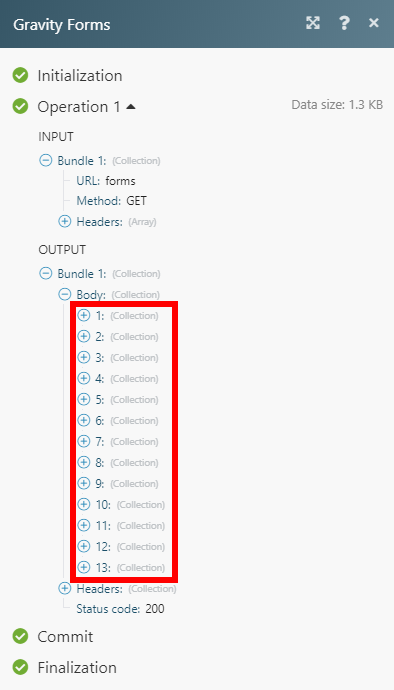

![[Note]](https://docs.boost.space/wp-content/themes/bsdocs/docs-parser/HTML/css/image/note.png)
![[Important]](https://docs.boost.space/wp-content/themes/bsdocs/docs-parser/HTML/css/image/important.png)