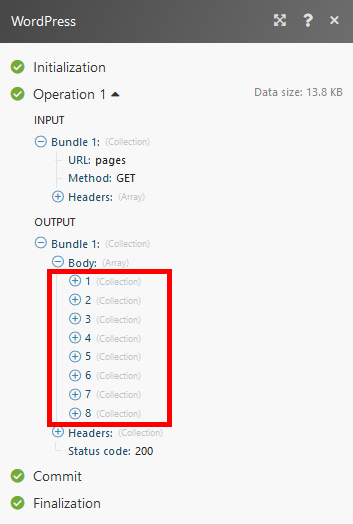| Active with remarks |
|---|
| This application needs additional settings. Please follow the documentation below to create your own connectionUnique, active service acces point to a network. There are different types of connections (API key, Oauth…). More. |
The WordPress modulesThe module is an application or tool within the Boost.space system. The entire system is built on this concept of modularity. (module - Contacts) More allow you to monitor, publish, update, delete, or search posts, pages, comments, media, usersCan use the system on a limited basis based on the rights assigned by the admin. More, and tags on your WordPress site.
Prerequisites
-
WordPress installed on your server or Webhosting – you can download WordPress at wordpress.org/download/ and install by following the instructions on wordpress.org/support/article/how-to-install-wordpress.
-
Boost.spaceCentralization and synchronization platform, where you can organize and manage your data. More IntegratorPart of the Boost.space system, where you can create your connections and automate your processes. More Connector plugin – get the plugin at wordpress.org/plugins/Boost.space Integrator-connector.
To connect your WordPress account to Boost.space Integrator, the Boost.space Integrator Connector plugin has to be installed in your WordPress installation.
-
Visit https://wordpress.org/plugins/Boost.space Integrator-connector and download the Boost.space Integrator Connector plugin (direct link).
-
Log in to your WordPress administration and navigate to Plugins.
-
Click the Add New button.
-
Click on the Upload plugin button, browse and select the plugin ZIP file. Click Install now to install the plugin.
-
After the installation is finished, click on the Activate Plugin button (
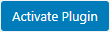 ).
). -
Open Boost.space Integrator plugin from the menu on the left and copy the provided API Key.
-
Go to Boost.space Integrator and open the Create a connection dialog of the desired WordPress moduleThe module is an application or tool within the Boost.space system. The entire system is built on this concept of modularity. (module - Contacts) More. Enter the REST API Base URL of your WordPress site (for example https://my-wordpress-site.com/wp-json) and the API Key you have copied in step 6 above to the respective fields.
-
Establish a connection by clicking the Continue button.
The connection has been established. You can proceed with setting up the module.
-
To work with object’s custom fieldsA feature in Boost.space that allows you to define and manage data within each module according to your specific needs. More you want to include in module’s output you need to activate the desired fields in the Boost.space IntegratorConnector plugin.
-
Install the Boost.space Integrator Connector plugin as described in the Connecting WordPress to Boost.space Integrator section above.
-
If needed, follow these instructions in order to add a custom fieldA feature in Boost.space that allows you to define and manage data within each module according to your specific needs. More to your post, page, media, or another object.
-
Navigate to Boost.space Integrator> Custom API Fields settings.
-
Select the desired object’s custom fields you want to include in the module’s output.
-
Click on the Save Settings button.
-
The selected custom fields are now available in the module’s output.
You can watch, create, update, retrieve, search, and delete posts with the following modules.
TriggersEvery scenario has a trigger, an event that starts your scenario. A scenario must have a trigger. There can only be one trigger for each scenario. When you create a new scenario, the first module you choose is your trigger for that scenario. Create a trigger by clicking on the empty module of a newly created scenario or moving the... when a new object is added.
|
Connection |
|
|
Type |
Select whether you want to retrieve newly added posts, pages, or other objects. |
|
Limit |
Set the maximum number of objects Boost.space Integrator will return during one cycleA cycle is the operation and commit/rollback phases of scenario execution. A scenario may have one or more cycles (one is the default).. |
Searches for a post and returns its details.
|
Connection |
|
|
Type |
Select the type of post you want to search for. |
|
Search |
Enter the search term. |
|
StatusCreate statuses for each module separately to create an ideal environment for efficient and consistent work. More |
Select the statusesCreate statuses for each module separately to create an ideal environment for efficient and consistent work. More you want to filter returned posts by. |
|
Field |
Select the fields you want to order returned fields by. |
|
Order |
Select the ascending or descending order of returned results. |
|
Limit |
Set the maximum number of posts Boost.space Integrator will return during one cycle. |
For descriptions of fields under Advanced settings, refer to the WordPress API documentation.
Retrieves post details.
|
Connection |
|
|
Type |
Select the type of post you want to retrieve details about. |
|
Post ID |
Enter (map) the ID of the post you want to retrieve details about. |
Creates an object.
|
Connection |
||||
|
Title |
Set the post’s title. |
|||
|
Content |
Enter the content of the new post. HTML is allowed. |
|||
|
Type |
Select whether you want to retrieve newly added posts, pages, media, or another object. |
|||
|
Excerpt |
Enter the excerpt content for the post. |
|||
|
Date |
Enter the date of the new post. List of supported date formats. |
|||
|
Slug |
Enter the post’s slug (to have a more SEO-friendly URL). |
|||
|
Status |
Set the status of the new post. If no status is selected the post’s status will be set to draft. |
|||
|
Format |
Select one of the formats for the post. For more information about post formats, refer to wordpress.org/support/article/post-formats. |
|||
|
Parent ID Object |
Enter the ID of the parent object. |
|||
|
Categories |
Select categories that a new post should belong to. |
|||
|
Tags |
Select tags you want to add to the new post – The terms assigned to the object in the post_tag taxonomy. |
|||
|
Author |
Select the author of the post or enter (map) the ID of the author. |
|||
|
Featured media ID |
Enter the ID of the media. Retrieve the media by following these steps: 1. Open Media settings. 2. Change the mode to List view. 3.Hover the mouse over the image. 4. See the media ID in the status bar. 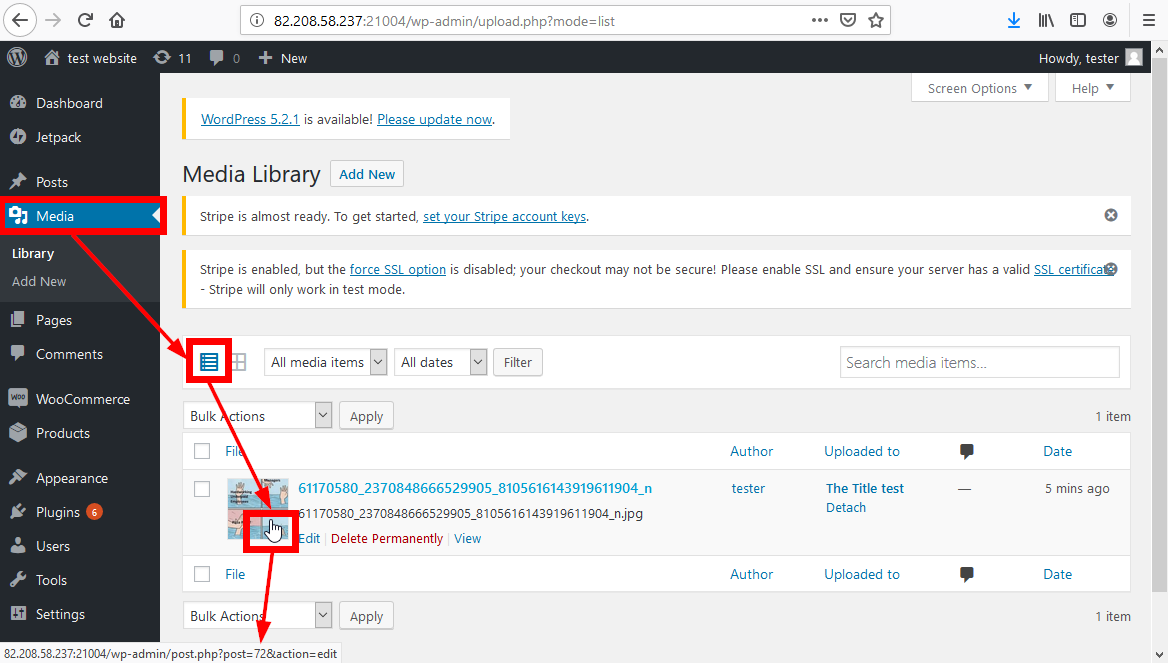 |
|||
|
TemplateTemplates are predefined scenarios that you can expand and customize to create new scenarios. You can then share these with friends and colleagues. More |
Enter the name of the template you want to use for this post. For example |
|||
|
Password |
Set the password if you want the post password protected. |
|||
|
Sticky |
Set whether or not the object should be treated as sticky. |
|||
|
Comment status |
Set whether or not comments are open on the post. |
|||
|
Ping status |
Set whether the post can be pinged. |
|||
|
Additional fields |
Specify additional fields. |
|||
|
Metadata (custom fields) |
Specify custom fields. This option is available for the following content types:
|
Allows you to modify the existing post.
|
Connection |
|
|
Type |
Select the type of post you want to update. |
|
Post ID |
Enter (map) the ID of the post you want to update. |
Find the descriptions of the fields in the section, Create a Post above.
Deletes a specified WordPress object (post, page, media, product, …)
|
Connection |
|
|
Post ID |
Enter (map) the ID of the object you want to delete. |
|
Type |
Select the type of post you want to delete. |
|
Force |
Enable this option to delete the post without moving to trash. |
Triggers when a new category is created.
|
Connection |
|
|
Limit |
Set the maximum number of categories Boost.space Integrator will return during one cycle. |
|
Connection |
|
|
Search |
Enter the search term. |
|
Parent Category |
Select the category to filter results by its subcategories. |
|
Post Type |
Select the type to filter results by specific post. |
|
Post |
Select the specific post to filter results by. |
|
Field |
Select the fields you want to order returned fields by. |
|
Order |
Select the ascending or descending order of returned results. |
|
Limit |
Set the maximum number of categories Boost.space Integrator will return during one cycle. |
For descriptions of fields under Advanced settings please refer to the WordPress API documentation.
Retrieves the category details.
|
Connection |
|
|
Category ID |
Enter (map) the ID of the category you want to retrieve information about. |
Adds a new category.
|
Connection |
||||
|
Name |
Enter the name of the category and how it appears on your site. |
|||
|
Description |
Enter the text for the description.
|
|||
|
Slug |
Enter the slug of the category you want to create.
|
|||
|
Parent category ID |
Enter the ID of the parent category in the case where you want to create a child category. |
|||
|
Metadata (custom fields) |
Specify custom fields. |
Modifies an existing category.
|
Connection |
|
|
Category ID |
Enter (map) the ID of the category you want to update. |
Please find the descriptions of the fields in the section Create a Category above.
Deletes a specified category.
|
Connection |
|
|
Category ID |
Enter (map) the ID of the category you want to delete. |
Triggers when a new comment is posted.
|
Connection |
|
|
Limit |
Set the maximum number of comments Boost.space Integrator will return during one cycle. |
Searches for the comment and returns its details.
|
Connection |
|
|
Search |
Enter the search term. |
|
Parent Comment |
Select the comment to filter results by its sub-comments. |
|
Status |
Select the status to filter returned results by. |
|
Post Type |
Select the type to filter results by specific post. |
|
Post |
Select the specific post to filter results by. |
|
Field |
Select the fields you want to order returned fields by. |
|
Order |
Select the ascending or descending order of returned results. |
|
Limit |
Set the maximum number of comments Boost.space Integrator will return during one cycle. |
For descriptions of fields under Advanced settings please refer to the WordPress API documentation.
Retrieves details of a specified comment.
|
Connection |
|
|
Comment ID |
Enter (map) the ID of the comment you want to retrieve information about. |
Creates a comment.
|
Connection |
|
|
Post ID |
Enter (map) the ID of the post you want to create a comment for. |
|
Content |
Enter the text content of the comment. |
|
Status |
Set the status of the new comment. |
|
Author name |
Enter a display name for the comment author. |
|
Author ID |
Enter the ID of the userCan use the system on a limited basis based on the rights assigned by the admin. More if the author of the comment is the user. |
|
Author email |
Enter the email address for the comment author. |
|
Author IP |
Set the comment author IP address. |
|
Author URL |
Enter the URL for the author of the comment. |
|
Author User-Agent |
Enter the author User-Agent. E.g. Mozilla/5.0 (Windows NT 10.0; Win64; x64; rv:67.0) Gecko/20100101 Firefox/67.0 |
|
Parent object ID |
Enter the ID of the parent object. |
|
Metadata (custom fields) |
Add custom fields to the comment. |
Allows you to modify an existing comment.
|
Connection |
|
|
Comment ID |
Enter (map) the ID of the comment you want to update. |
Please find the descriptions of the fields in the section Create a Comment above.
Deletes a specified comment.
|
Connection |
|
|
Comment ID |
Enter (map) the ID of the comment you want to delete. |
|
Force |
Enable this option to delete the comment without moving it to the trash. |
Triggers when new media is added to the library.
|
Connection |
|
|
Limit |
Set the maximum number of media itemsItems are rows in records (order/request/invoice/purchase...) Boost.space Integrator will return during one cycle. |
Searches for media items.
|
Connection |
|
|
Search term |
Enter the search term. |
|
Media Type |
Select the type of media you want to filter the search results by. |
|
Status |
Select the status to filter returned results by. |
|
Field |
Select the fields you want to order returned fields by. |
|
Order |
Select the ascending or descending order of returned results. |
|
Limit |
Set the maximum number of comments Boost.space Integrator will return during one cycle. |
For descriptions of fields under Advanced settings please refer to the WordPress API documentation.
Retrieves the details for a specified media itemItems are rows in records (order/request/invoice/purchase...).
|
Connection |
|
|
Media item ID |
Enter (map) the ID of the media item you want to retrieve information about. |
Creates a media item.
|
Connection |
|
|
Source file |
Map the file you want to upload from the previous module (e.g. HTTP > Get a File or Google Drive > Download a File), or enter the file name and file data manually. |
|
Title |
Enter the media title. |
|
Alternative text |
Enter alt text to display when media is not displayed. |
|
Caption |
Enter the attachment caption. |
|
Description |
Enter the description of the media. |
|
Post ID |
Enter the ID of the associated post of the media attachment. Will be set as featured image of the specified post. |
Allows you to modify an existing media item.
|
Connection |
|
|
Media item ID |
Enter (map) the ID of the media item you want to update. |
Please find the descriptions of the fields in the section Create a Media Item above.
Deletes specified media.
|
Connection |
|
|
Media Item ID |
Enter (map) the ID of the media item you want to delete. |
Triggers when a new user is added.
|
Connection |
|
|
Limit |
Set the maximum number of users Boost.space Integrator will return during one cycle. |
Searches for the user by the search term.
|
Connection |
|
|
Search |
Enter the search term. |
|
Roles |
Select the roles to filter results to users matching at least one specific role provided. |
|
Field |
Select the fields you want to order returned fields by. |
|
Order |
Select the ascending or descending order of returned results. |
|
Limit |
Set the maximum number of comments Boost.space Integrator will return during one cycle. |
Retrieves specified user details.
|
Connection |
|
|
User ID |
Enter (map) the ID of the user you want to retrieve information about. |
Creates a new user.
|
Connection |
Establish a connection to your WordPress. |
|
Username |
Enter the login user name for the user you want to add. |
|
Password |
Enter the password for the user. |
|
Email address |
Enter the email address of the new user. |
|
Display name |
Enter the display name for the user. |
|
First name |
Enter the user’s first name. |
|
Last name |
Enter the user’s last name. |
|
Description |
Enter the description for the user. |
|
Locale |
Set the user’s locale. E.g. |
|
Nickname |
Enter the user’s nickname. |
|
URL |
Enter the user’s website. |
|
Slug |
Enter the alphanumeric identifier for the user. |
|
Roles |
Select the roles you want to assign the user to. |
|
Metadata (custom fields) |
Add desired custom fields. |
Allows you to modify existing user information.
|
Connection |
|
|
User ID |
Enter (map) the ID of the user you want to update. |
Please find the descriptions of the fields in the section, Create a User above.
Deletes a specified user.
|
Connection |
|
|
User ID |
Enter (map) the ID of the user you want to delete. |
|
Reassign posts and links to user ID |
Enter the user ID of another user to reassign the deleted user’s posts and link it to this user ID. |
Triggers when a new tag is added.
|
Connection |
|
|
Limit |
Set the maximum number of tags Boost.space Integrator will return during one cycle. |
Searches for tags.
|
Connection |
|
|
Search |
Enter the search term. |
|
Post ID |
Select the post to filter results by tags assigned to the specified post. |
|
Limit |
Set the maximum number of tags Boost.space Integrator will return during one cycle. |
Retrieves specified tag details.
|
Connection |
|
|
Tag ID |
Enter (map) the ID of the tag you want to retrieve information about. |
Creates a new tag.
|
Connection |
|
|
Name |
Enter the name of the tag how it appears on your site. |
|
Description |
Enter the tag description. The description is not prominent by default; however, some themes may show it. |
|
Slug |
Enter the slug for the tag. The slug is the URL-friendly version of the name. It is usually all lowercase and contains only letters, numbers, and hyphens. |
|
Metadata (custom fields) |
Add desired custom fields. |
Allows you to modify an existing tag.
|
Connection |
|
|
Tag ID |
Enter (map) the ID of the tag you want to update. |
Please find the descriptions of the fields in the section, Create a Tag above.
Deletes a specified tag.
|
Connection |
|
|
Tag ID |
Enter (map) the ID of the tag you want to delete. |
Allows you to perform a custom API call.
|
Connection |
||||
|
URL |
Enter a path relative to
|
|||
|
Method |
Select the HTTP method you want to use: GET to retrieve information for an entry. POST to create a new entry. PUT to update/replace an existing entry. PATCH to make a partial entry update. DELETE to delete an entry. |
|||
|
Headers |
Enter the desired request headers. You don’t have to add authorization headers; we already did that for you. |
|||
|
Query String |
Enter the request query string. |
|||
|
Body |
Enter the body content for your API call. |
The following API call returns all pages in your WordPress:
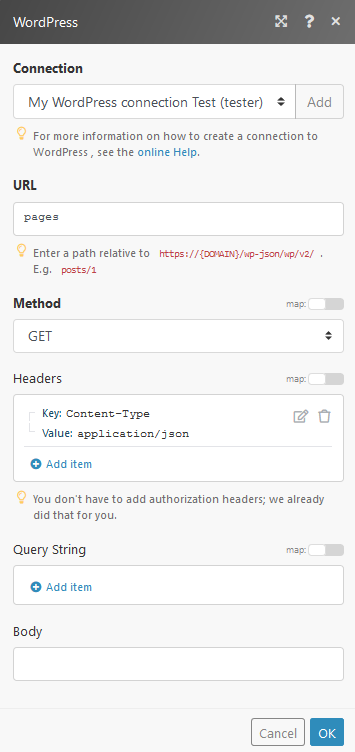
Matches of the search can be found in the module Output under BundleA bundle is a chunk of data and the basic unit for use with modules. A bundle consists of items, similar to how a bag may contain separate, individual items. More > Body.
In our example, 8 pages were returned:
Retrieves taxonomies based on filter settings, including custom taxonomies.
|
Connection |
|
|
Post Type |
Select the type to limit results to taxonomies associated with a specific post type. |
|
Limit |
Set the maximum number of taxonomies Boost.space Integrator will return during one cycle. |

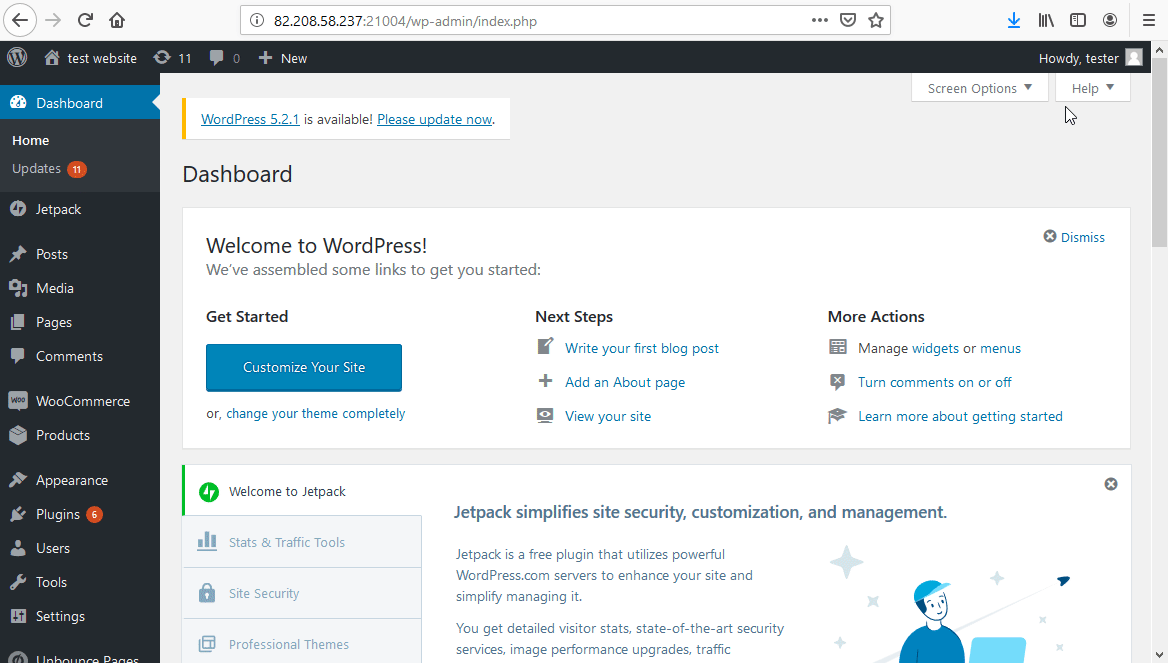
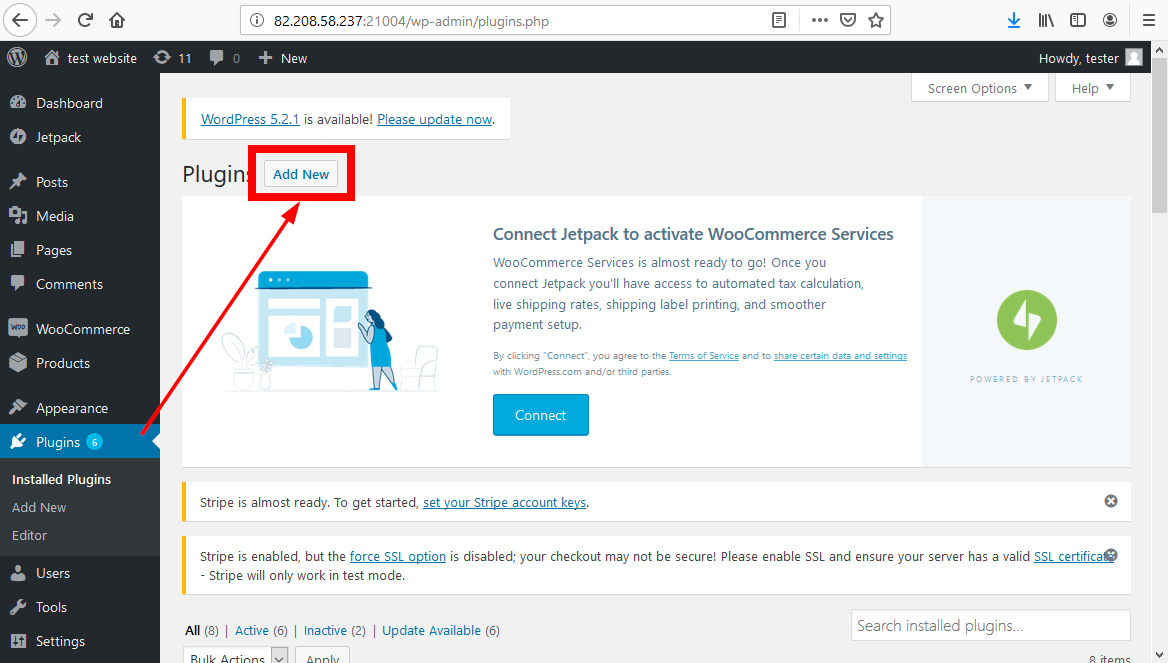
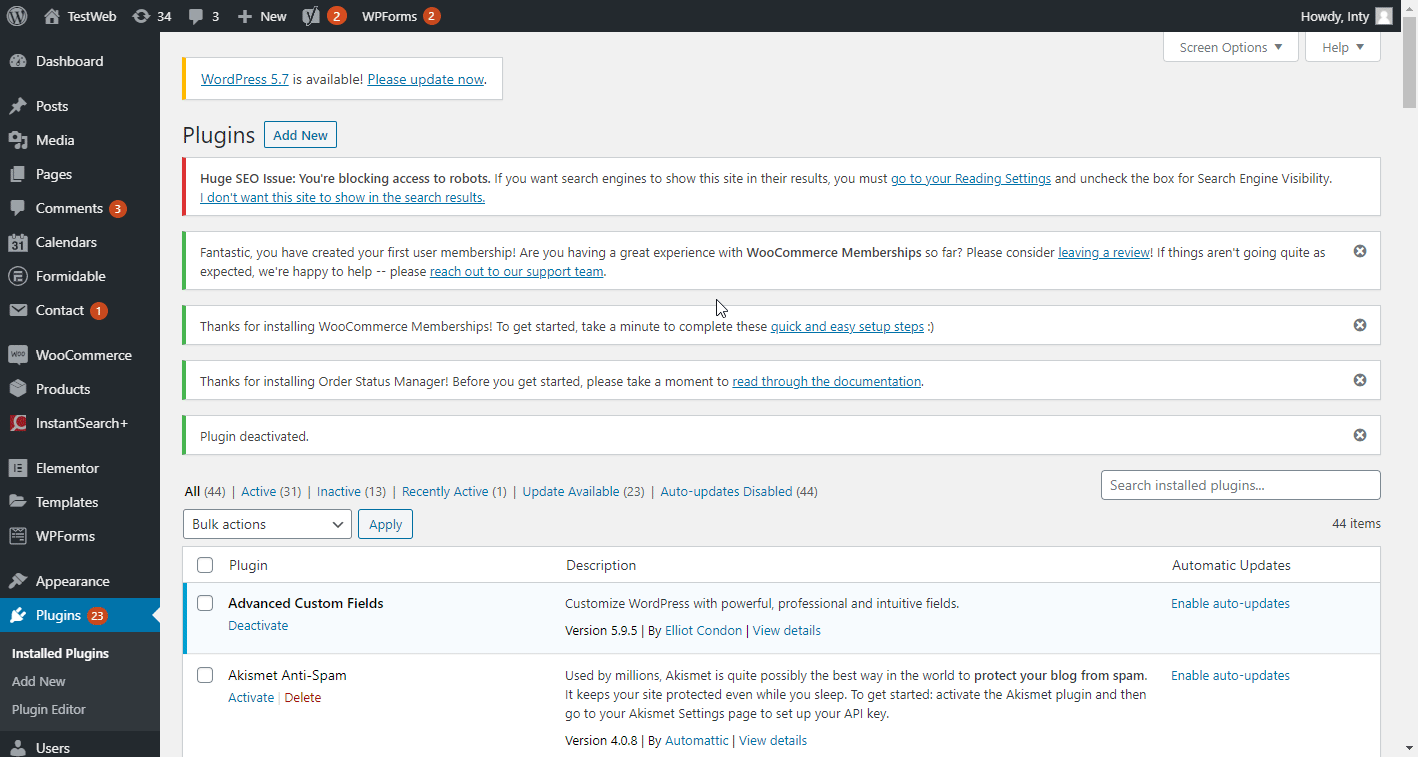
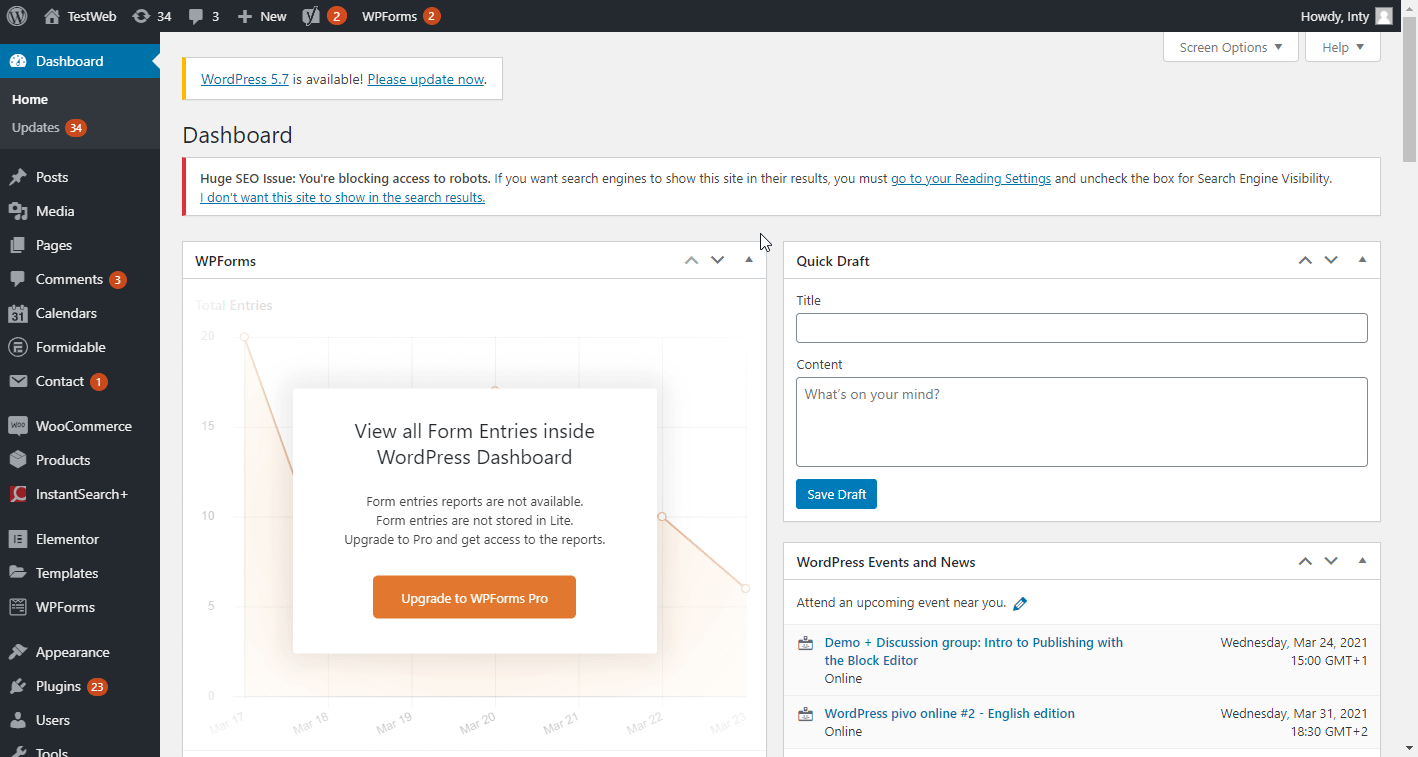
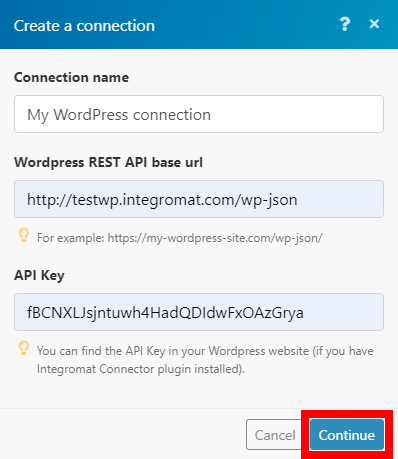
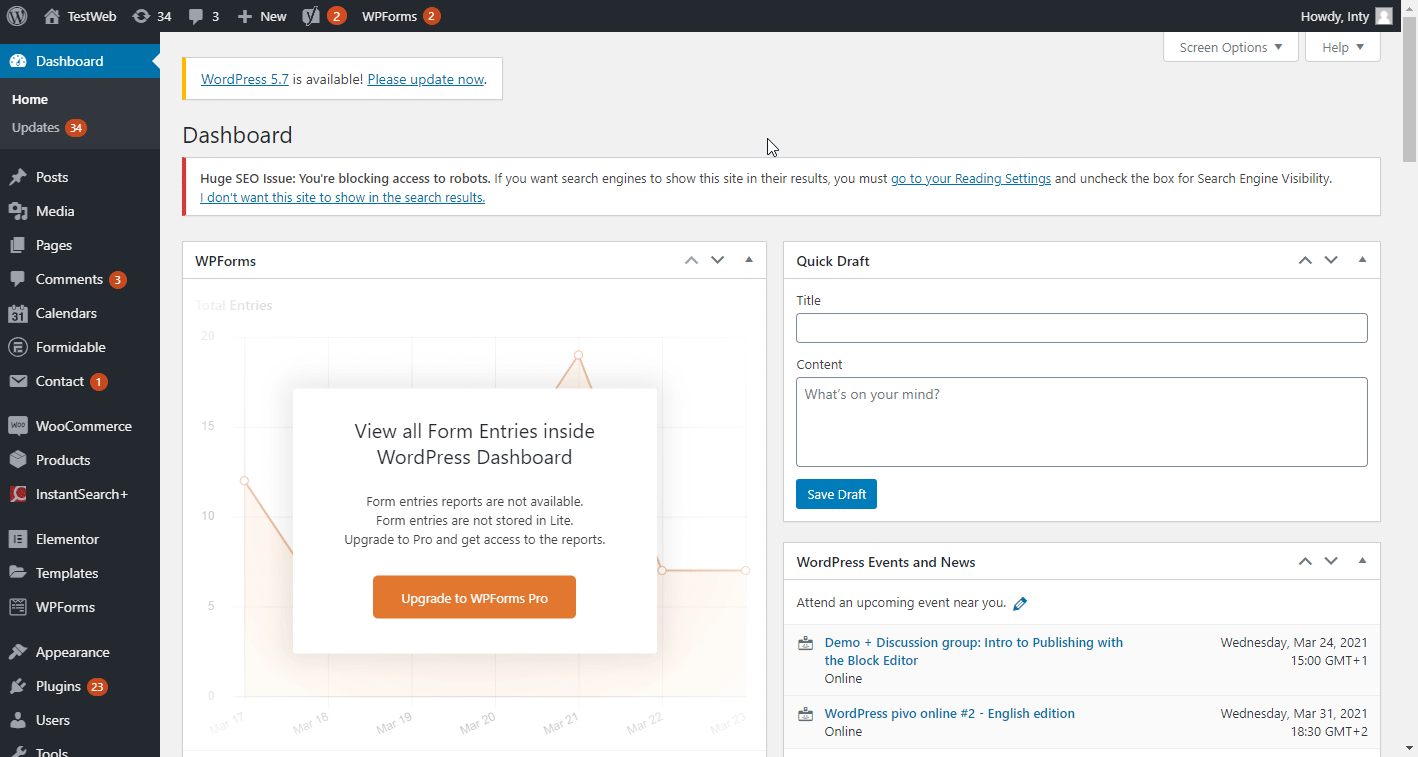
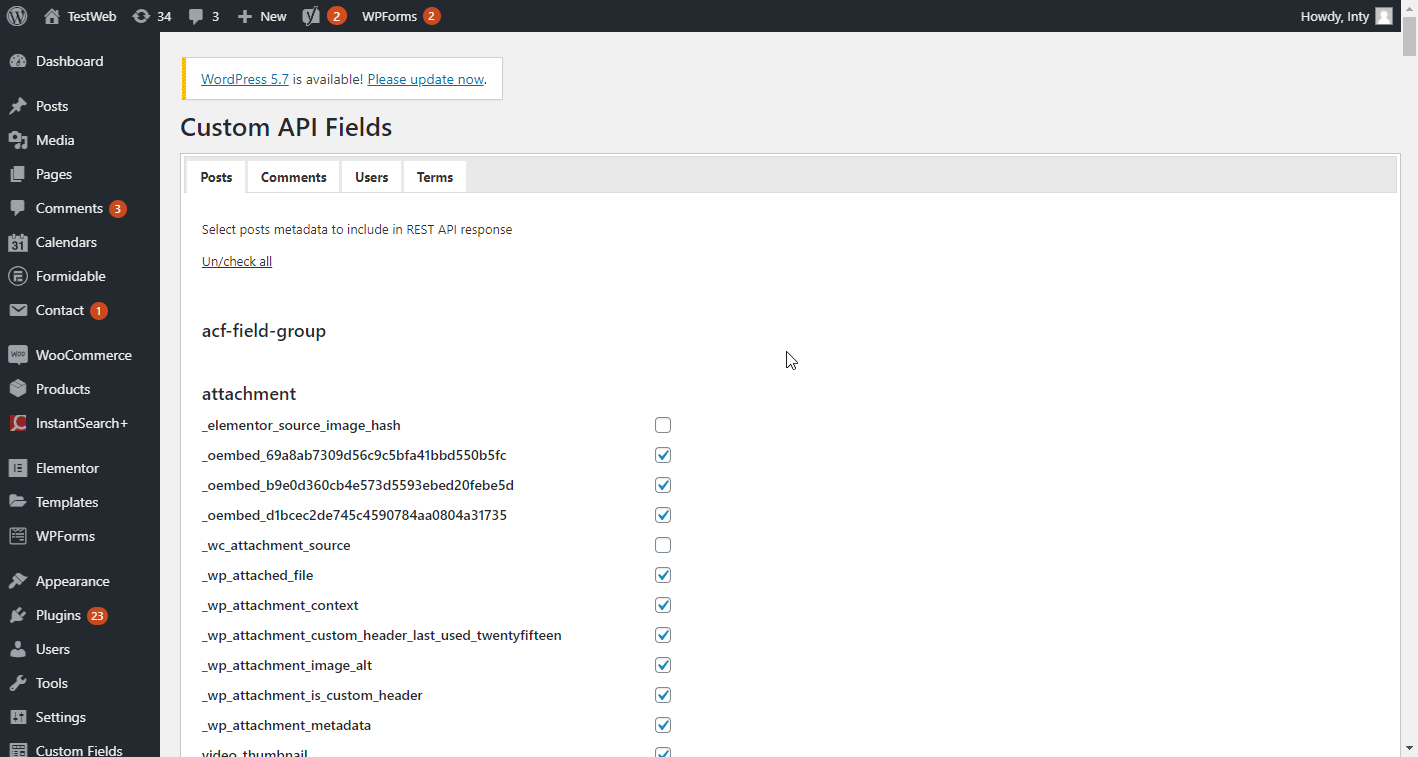
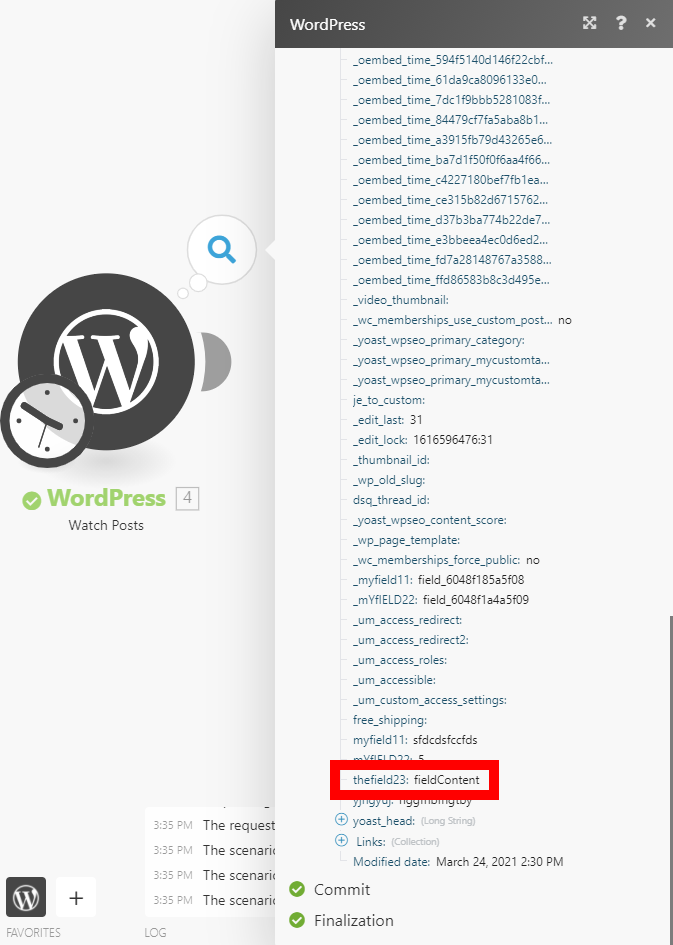
![[Note]](https://docs.boost.space/wp-content/themes/bsdocs/docs-parser/HTML/css/image/note.png)