| Active with remarks |
|---|
| This application needs additional settings. Please follow the documentation below to create your own connectionUnique, active service acces point to a network. There are different types of connections (API key, Oauth…). More. |
The Landbot modulesThe module is an application or tool within the Boost.space system. The entire system is built on this concept of modularity. (module - Contacts) More allow you to monitor events, send texts, image, location, retrieve channels, tickets, customers and also create tickets, or custom fieldsA feature in Boost.space that allows you to define and manage data within each module according to your specific needs. More in your Landbot account.
Prerequisites
-
A Landbot account
In order to use Landbot with Boost.spaceCentralization and synchronization platform, where you can organize and manage your data. More IntegratorPart of the Boost.space system, where you can create your connections and automate your processes. More, it is necessary to have a Landbot account. If you do not have one, you can create a Landbot account at landbot.io.
![[Note]](https://docs.boost.space/wp-content/themes/bsdocs/docs-parser/HTML/css/image/note.png) |
Note |
|---|---|
|
The moduleThe module is an application or tool within the Boost.space system. The entire system is built on this concept of modularity. (module - Contacts) More dialog fields that are displayed in bold (in the Boost.space Integrator scenarioA specific connection between applications in which data can be transferred. Two types of scenarios: active/inactive. More, not in this documentation article) are mandatory! |
To connect your Landbot account to Boost.space Integrator you need to obtain the tokenThe API token is a multi-digit code that allows a user to authenticate with cloud applications. More from your Landbot account.
1. Log in to your Landbot account.
2. Click on your profile icon in the bottom-left corner and select the Account option from the menu.
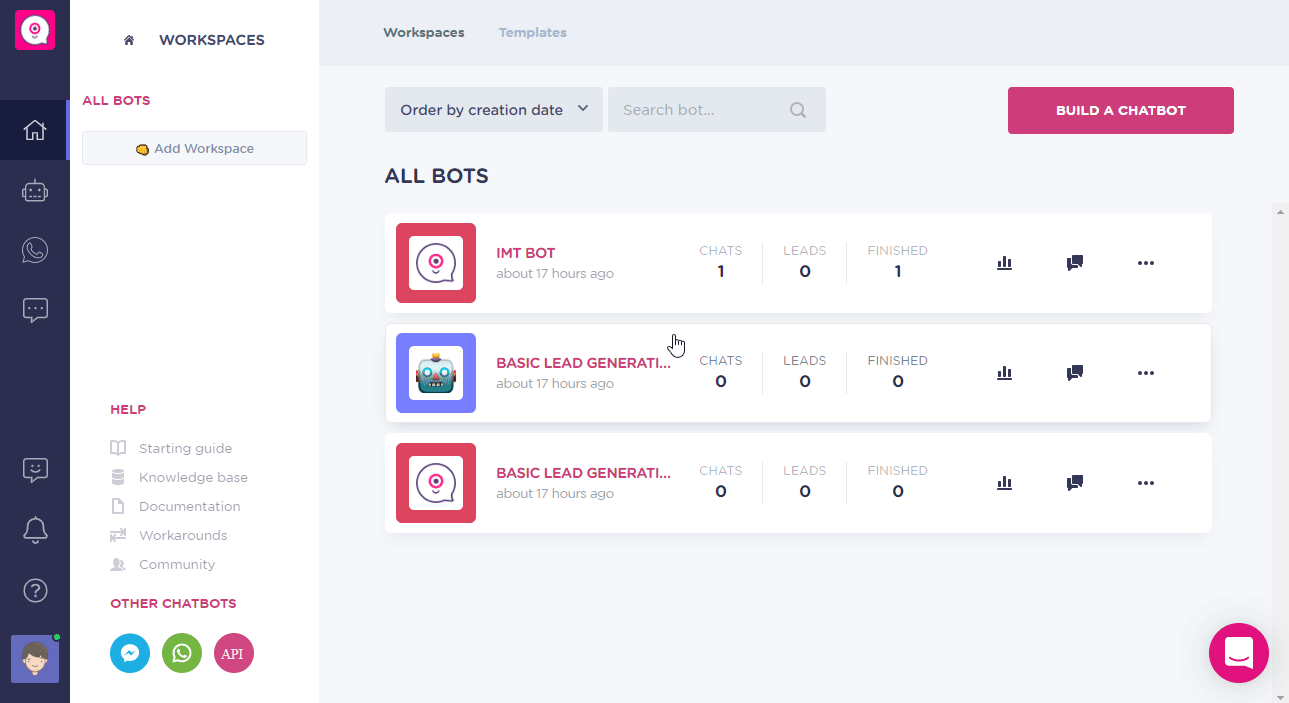
3. Copy the provided API tokenThe API token is a multi-digit code that allows a user to authenticate with cloud applications. More.
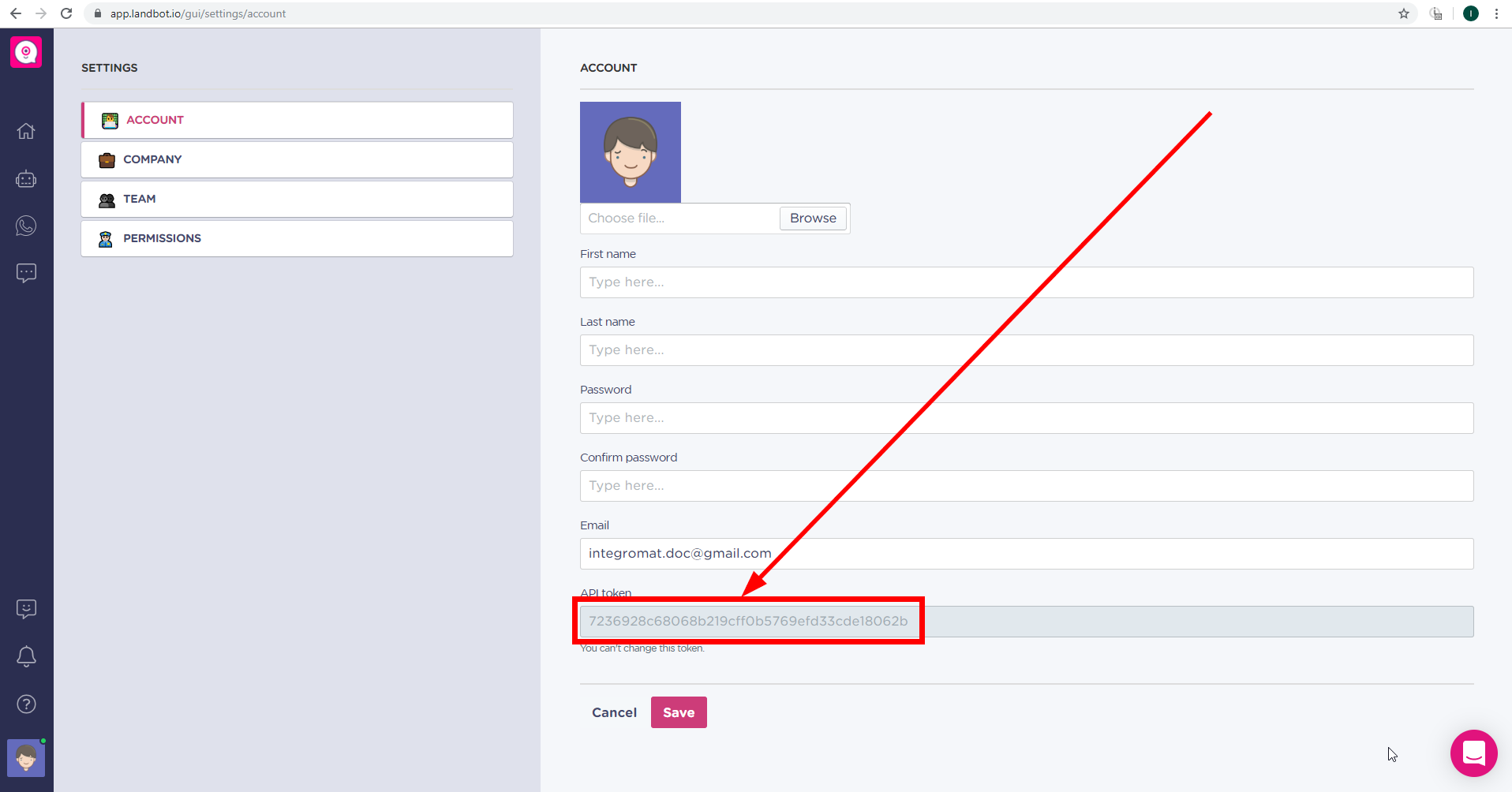
4. Go to Boost.space Integrator and open the Landbot module’s Create a connection dialog.
5. Enter the API token you have copied in step 3 to the respective field and click the Continue button to establish the connection.
TriggersEvery scenario has a trigger, an event that starts your scenario. A scenario must have a trigger. There can only be one trigger for each scenario. When you create a new scenario, the first module you choose is your trigger for that scenario. Create a trigger by clicking on the empty module of a newly created scenario or moving the... when an event occurs.
![[Note]](https://docs.boost.space/wp-content/themes/bsdocs/docs-parser/HTML/css/image/note.png) |
Note |
|---|---|
|
The webhookA webhook is a way for an app to send real-time information to a specific URL in response to certain events or triggers. functionality is available only for Professional or Business plansCombination of a license (enabled features) and tier (numeric limits) and a subscription period (monthly / yearly).. |
Returns details of the specified channel.
|
Connection |
|
|
Channel ID |
Map or select the ID of the channel you want to get details about. |
Creates a ticket.
|
Connection |
|
|
Customer ID |
Enter (map) the ID of the customer you want to create a ticket for. |
|
Description |
Enter the description of the ticket. |
|
StatusCreate statuses for each module separately to create an ideal environment for efficient and consistent work. More |
Select the ticket status. |
|
Tags |
Enter tags you want to add to the ticket. |
Sends a chat message to the customer.
|
Connection |
|
|
Customer ID |
Enter (map) the ID of the customer you want to send the message to. |
|
Text |
Enter the text content of the message. |
Sends an image to the chat with the customer.
|
Connection |
|
|
Customer ID |
Enter (map) the ID of the customer you want to send the image to. |
|
URL |
Enter the URL of the image. |
|
Caption |
Enter the image title. |
Sends a link with the specified location to the customer.
|
Connection |
|
|
Customer ID |
Enter (map) the ID of the customer you want to send the location to. |
|
Latitude |
Enter the location Latitude. |
|
Longitude |
Enter the location Longitude. |
Updates a specified field.
|
Connection |
|
|
Customer ID |
Enter (map) the ID of the customer you want to update the field for. |
|
Field |
Select the field you want to update. |
|
Type |
Select the type of the field. |
|
Value |
Enter the desired value to the field. |
Retrieves customer details.
|
Connection |
|
|
Customer ID |
Enter (map) the ID of the customer you want to retrieve details about. |
Assigns a customer to the specified bot.
|
Connection |
|
|
Customer ID |
Enter (map) the ID of the customer you want to assign to the bot. |
|
Bot ID |
Enter (map) the ID of the bot that will be assigned to the customer. |
|
Connection |
|
|
Customer ID |
Enter (map) the ID of the customer you want to assign to the bot. |
|
Bot ID |
Enter (map) the ID of the bot that will be assigned to the customer. |
Adds a field to the customer’s profile.
|
Connection |
|
|
Customer ID |
Enter (map) the ID of the customer you want to add the custom fieldA feature in Boost.space that allows you to define and manage data within each module according to your specific needs. More to. |
|
Field name |
Enter the name for the new field. |
|
Type |
Select the type of the field. |
|
Value |
Enter the custom field value. |
Allows you to perform a custom API call.
|
Connection |
||||
|
URL |
Enter a path relative to
|
|||
|
Method |
Select the HTTP method you want to use: GET to retrieve information for an entry. POST to create a new entry. PUT to update/replace an existing entry. PATCH to make a partial entry update. DELETE to delete an entry. |
|||
|
Headers |
Enter the desired request headers. You don’t have to add authorization headers; we already did that for you. |
|||
|
Query String |
Enter the request query string. |
|||
|
Body |
Enter the body content for your API call. |
The following API call returns a list of all tickets in your Landbot account:
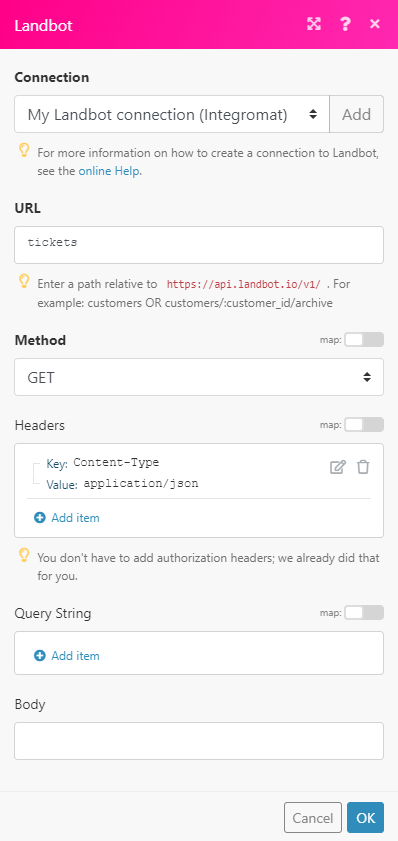
Matches of the search can be found in the module’s Output under BundleA bundle is a chunk of data and the basic unit for use with modules. A bundle consists of items, similar to how a bag may contain separate, individual items. More > Body > tickets. In our example, 18 tickets were returned:
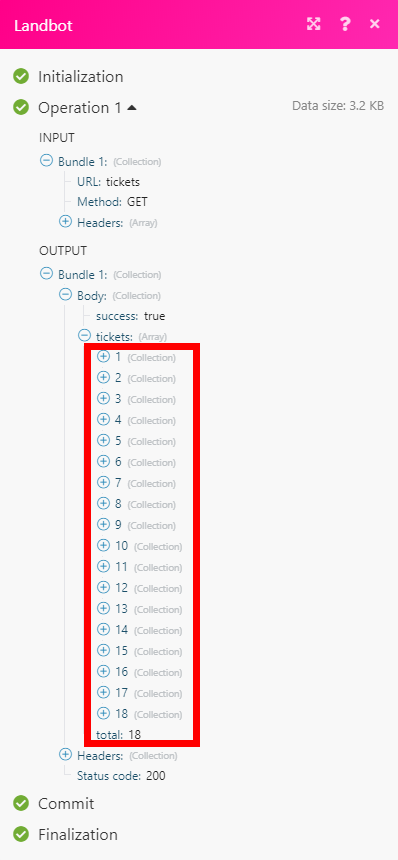
Updates an existing ticket.
|
Connection |
|
|
Ticket ID |
Enter (map) the ID of the ticket you want to update. |
|
Description |
Select the field you want to update. |
|
Status |
Set the status of the ticket after the update. |
|
Tags |
Add tags to the ticket. You can enter more comma-separated tags. |
Retrieves ticket details.
|
Connection |
|
|
Ticket ID |
Enter (map) the ID of the ticket you want to retrieve details about. |
Returns all tickets.
|
Connection |
|
|
Limit |
Enter the maximum number of tickets Boost.space Integrator will return during one execution cycleA cycle is the operation and commit/rollback phases of scenario execution. A scenario may have one or more cycles (one is the default).. |
Returns all customers.
|
Connection |
|
|
Limit |
Enter the maximum number of customers Boost.space Integrator will return during one execution cycle. |
