| Active |
|---|
| This application does not need additional settings. So you can make connectionUnique, active service acces point to a network. There are different types of connections (API key, Oauth…). More only by using your login credentials or by following the instructions below . |
The Dux-Soup modulesThe module is an application or tool within the Boost.space system. The entire system is built on this concept of modularity. (module - Contacts) More enable you to monitor events and make an API call in your Dux-Soup account.
Prerequisites
-
A Dux-Soup account (Turbo licenseLicenses to enable access to certain features. activated)
-
Google Chrome browser
-
A Google account
In order to use Dux-Soup with Boost.spaceCentralization and synchronization platform, where you can organize and manage your data. More IntegratorPart of the Boost.space system, where you can create your connections and automate your processes. More, it is necessary to add the Dux-Soup extension to your Chrome web browser, and sign in.
![[Note]](https://bs-docs2.boost.space/wp-content/themes/bsdocs/docs-parser/HTML/css/image/note.png) |
Note |
|---|---|
|
The moduleThe module is an application or tool within the Boost.space system. The entire system is built on this concept of modularity. (module - Contacts) More dialog fields that are displayed in bold (in the Boost.space Integrator scenarioA specific connection between applications in which data can be transferred. Two types of scenarios: active/inactive. More, not in this documentation article) are mandatory! |
To connect your Dux-Soup account to Boost.space Integrator, you need to sign in to your account using the Dux-Soup Chrome extension, and then set up the module to receive Dux-Soup events.
1. Add the Dux-Soup extension to your Chrome browser.
2. Click on the Dux-Soup icon in the top-right corner of the browser window, and sign in.
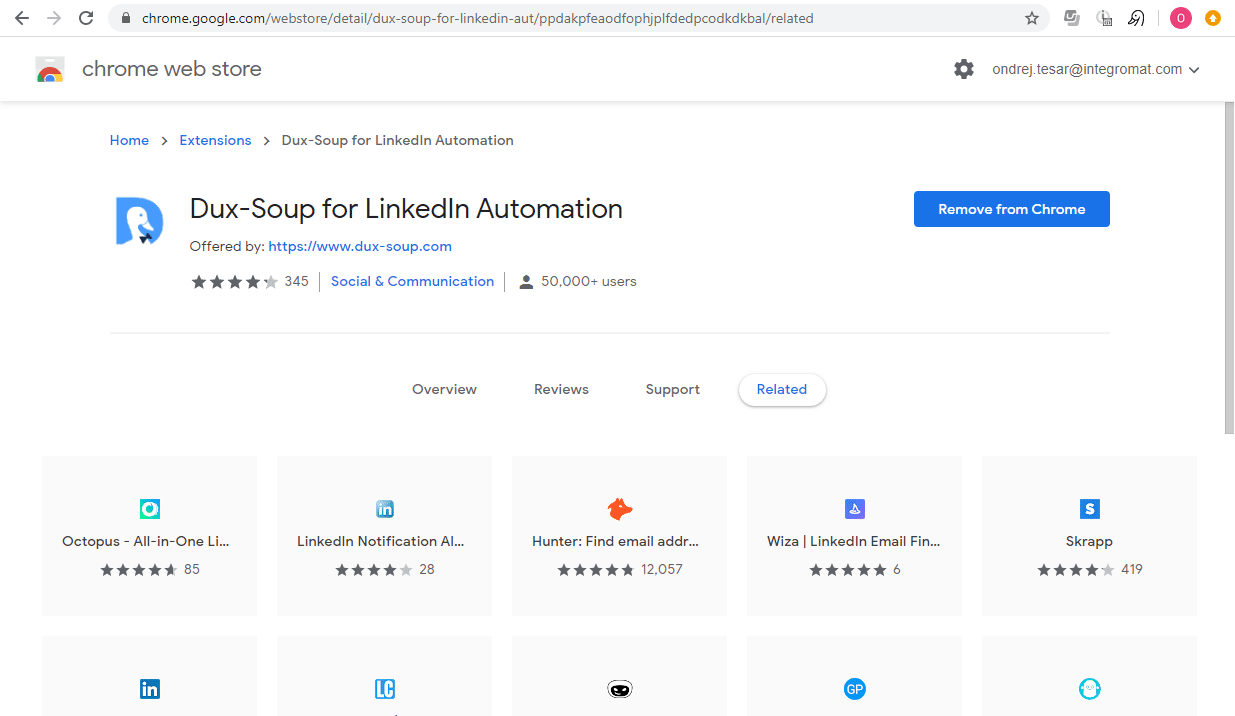
Once you are signed in, you can proceed with setting up the Watch Events module.
TriggersEvery scenario has a trigger, an event that starts your scenario. A scenario must have a trigger. There can only be one trigger for each scenario. When you create a new scenario, the first module you choose is your trigger for that scenario. Create a trigger by clicking on the empty module of a newly created scenario or moving the... when an event (Visit, Scan, Action, Message, or Remote Control) in Dux-Soup occurs.
1. Go to Boost.space Integrator, and add the Watch Events module to your scenario.
2. Copy the provided webhookA webhook is a way for an app to send real-time information to a specific URL in response to certain events or triggers. URL.
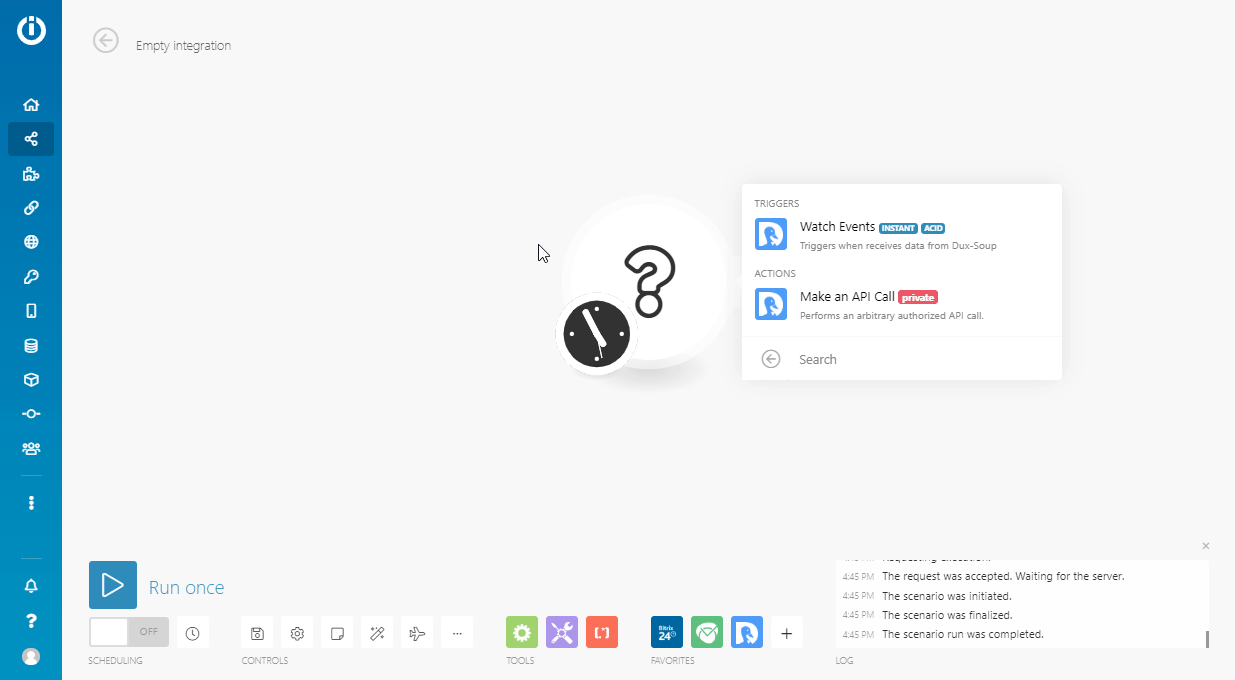
3. Open Dux-Soup options by clicking Options (cog-wheel button) in the top-right corner of the Dux-Soup Chrome extension.
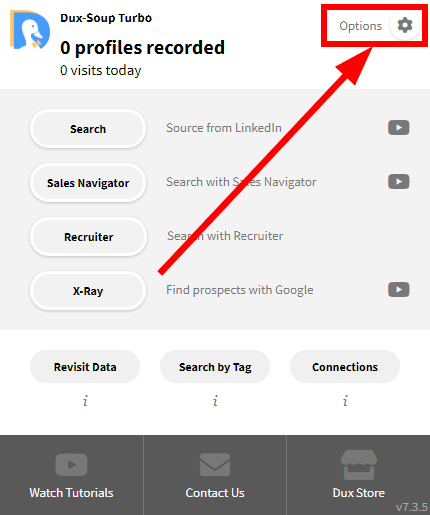
4. Go to the Connect tab.
5. Switch on the Send event details here button ( )
)
6. Enter the URL you have copied in step 2 in the corresponding field, and select events that will triggerEvery scenario has a trigger, an event that starts your scenario. A scenario must have a trigger. There can only be one trigger for each scenario. When you create a new scenario, the first module you choose is your trigger for that scenario. Create a trigger by clicking on the empty module of a newly created scenario or moving the... the Boost.space Integrator Dux-Soup > Watch Events module.
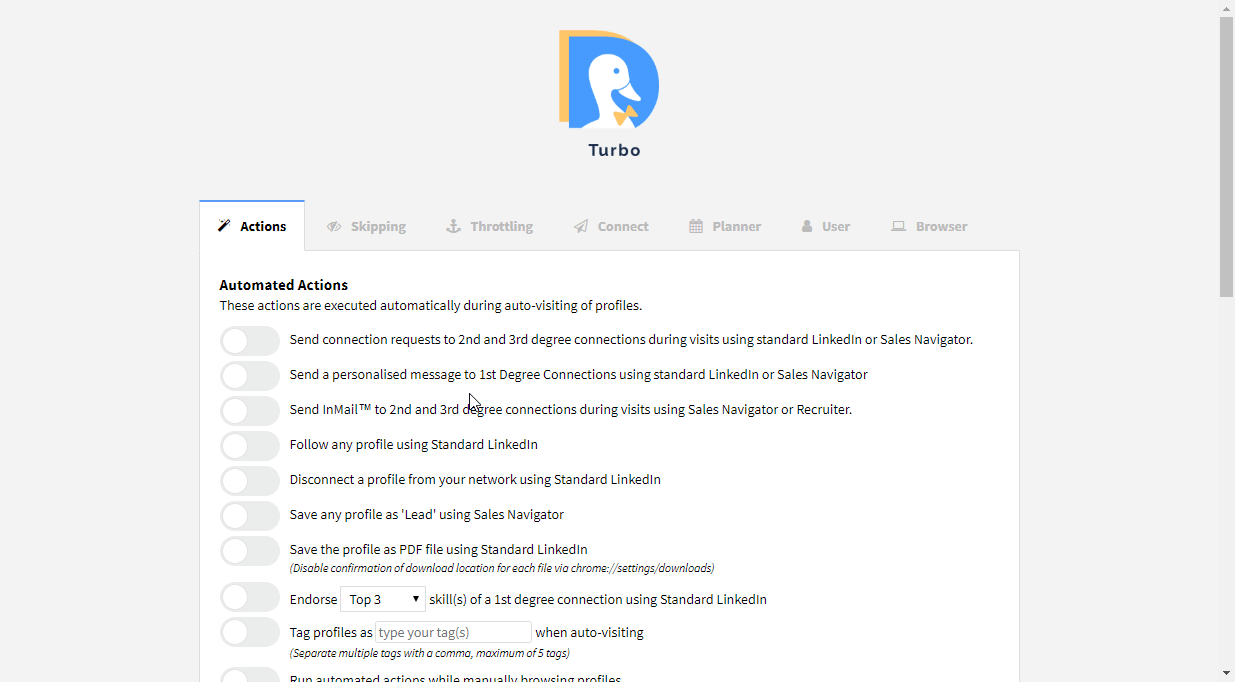
7. Test the webhook using the Send Sample button.
For more information about the Dux-Soup webhooksA webhook is a way for an app to send real-time information to a specific URL in response to certain events or triggers., please refer to the Webhook by Example documentation.
There can be more reasons why the module is not working, so please make sure that all the following options are all set up.
1. Make sure that the Remote Control option under Options > Connect is switched on.
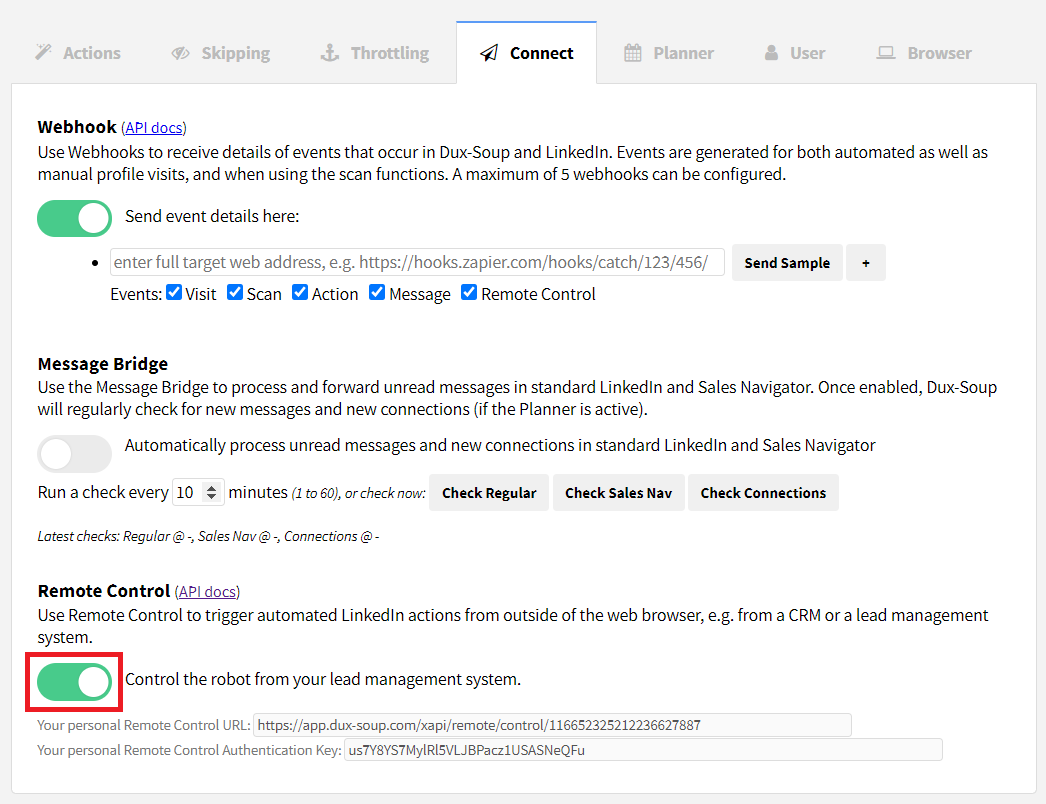
2. Make sure that the Chrome browser is running. Dux-Soup is a Chrome extension. If Chrome is not running, then the required action cannot be performed and is stored in the queue. You can list itemsItems are rows in records (order/request/invoice/purchase...) in the queue at https://app.dux-soup.com/web/rc/test.
3. Do not close the userCan use the system on a limited basis based on the rights assigned by the admin. More profile (opened in a new tab). The tab is closed after the request or message has been sent.
