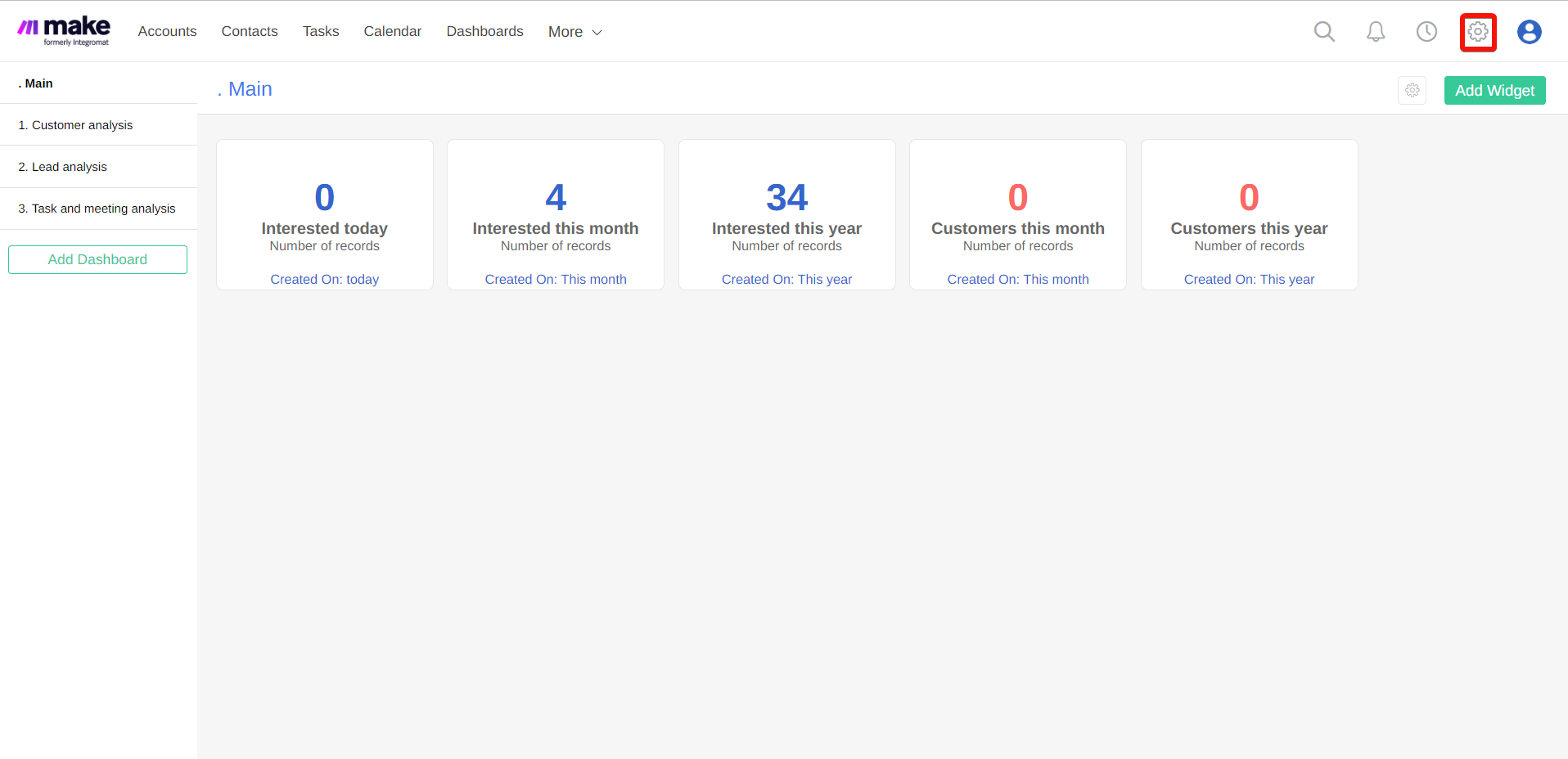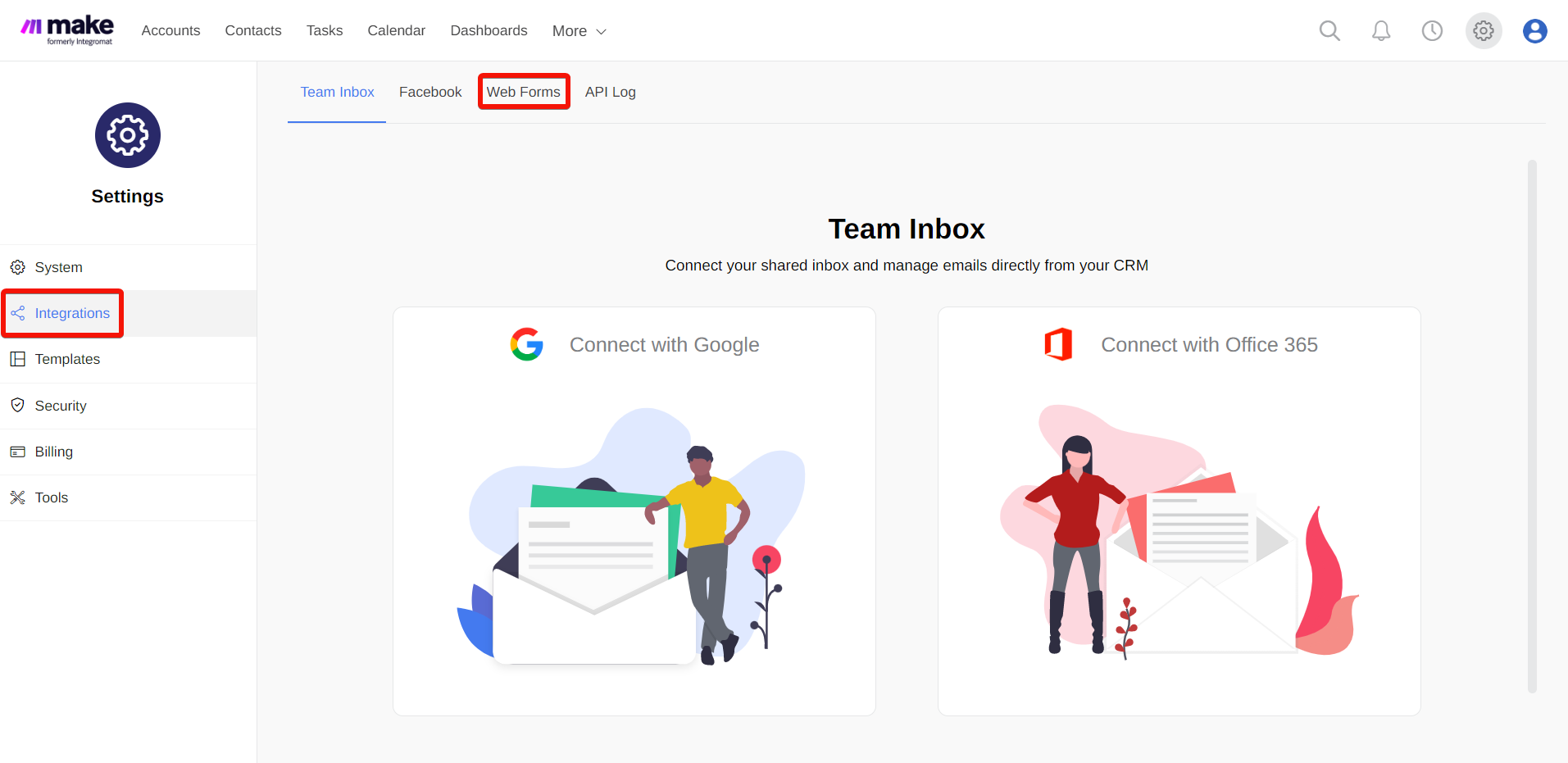| Active with remarks |
|---|
| This application needs additional settings. Please follow the documentation below to create your own connectionUnique, active service acces point to a network. There are different types of connections (API key, Oauth…). More. |
![[Note]](https://bs-docs2.boost.space/wp-content/themes/bsdocs/docs-parser/HTML/css/image/note.png) |
Note |
|---|---|
|
Powerlink is now rebranded to Fireberry. |
With the Fireberry modulesThe module is an application or tool within the Boost.space system. The entire system is built on this concept of modularity. (module - Contacts) More in Boost.spaceCentralization and synchronization platform, where you can organize and manage your data. More IntegratorPart of the Boost.space system, where you can create your connections and automate your processes. More, you can:
To get started with Fireberry, create an account at fireberry.com.
For the list of available endpoints, refer to the Fireberry API documentation.
To connect the Fireberry app with the Boost.space Integrator:
-
Log in to your Fireberry account.
-
Click Settings.
-
Click Integrations >Web Forms and copy the My TokenThe API token is a multi-digit code that allows a user to authenticate with cloud applications. More value to your clipboard.
-
Log in to your Boost.space Integrator and add a moduleThe module is an application or tool within the Boost.space system. The entire system is built on this concept of modularity. (module - Contacts) More from the Fireberry into a Boost.space Integrator scenarioA specific connection between applications in which data can be transferred. Two types of scenarios: active/inactive. More.
-
Click Add next to the Connection field.
-
Optional: In the Connection name field, enter a name for the connection.
-
In the Token field, enter the details copied in Step 3 and click Save.
You can add a comment to a Fireberry object, create a call record, and add, update, and delete the objects and files using the following modules.