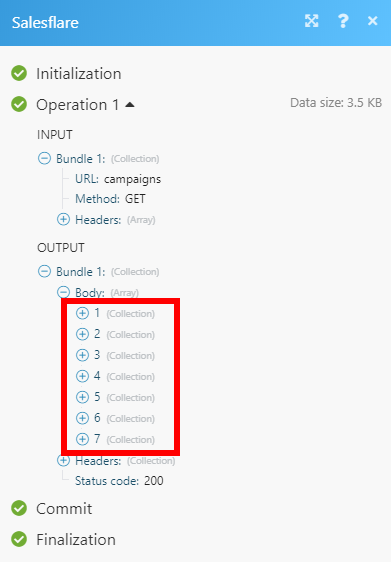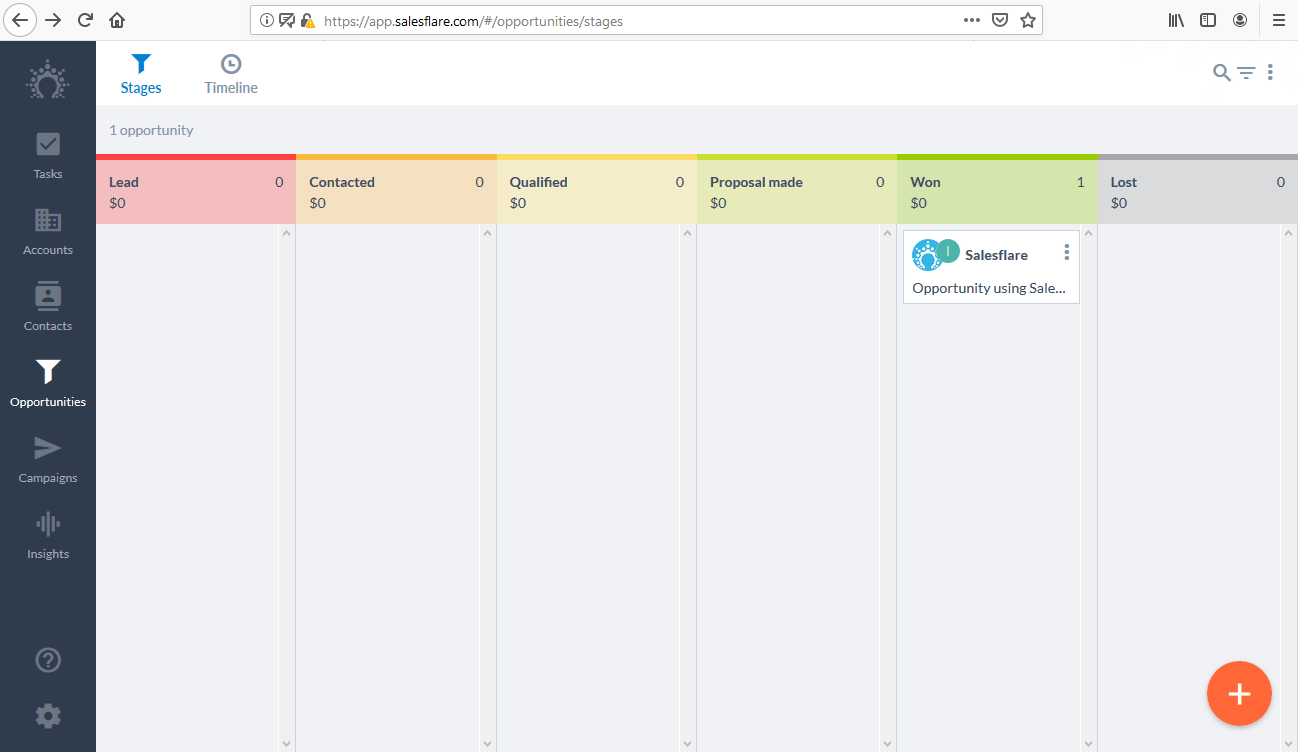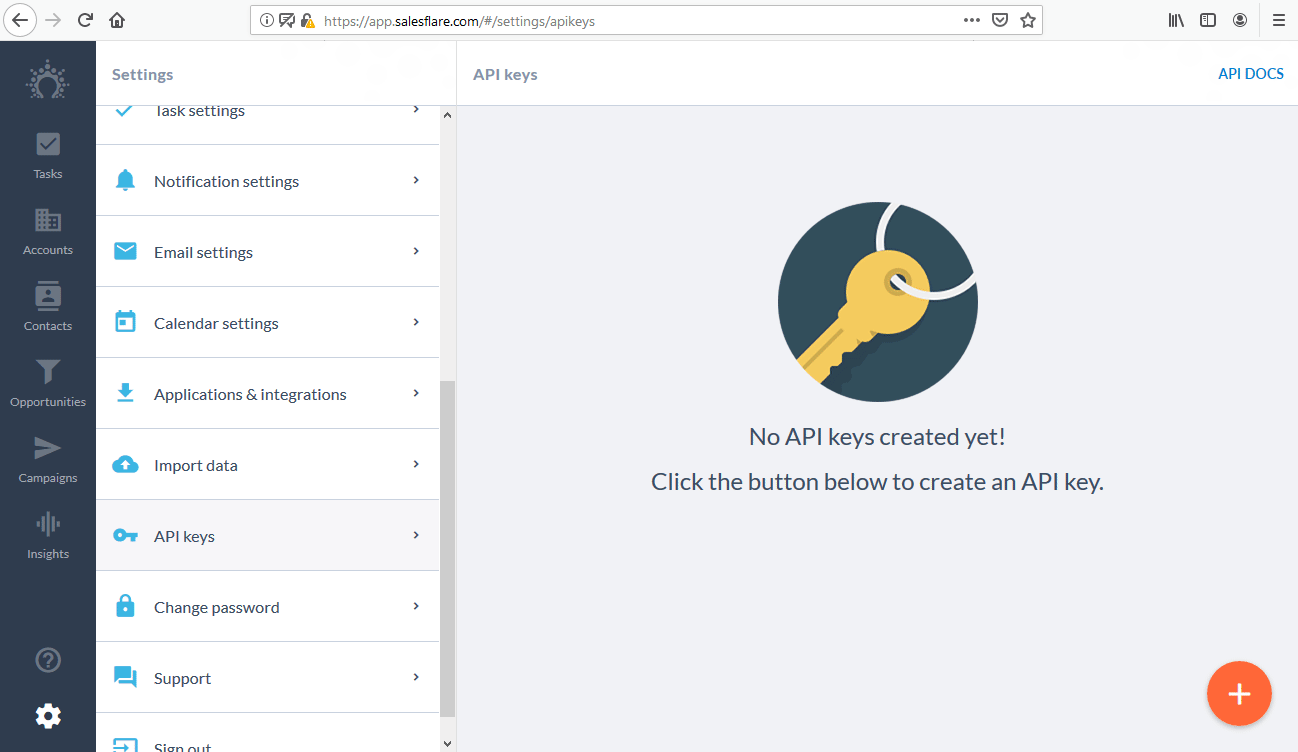| Active with remarks |
|---|
| This application needs additional settings. Please follow the documentation below to create your own connectionUnique, active service acces point to a network. There are different types of connections (API key, Oauth…). More. |
The Salesflare modulesThe module is an application or tool within the Boost.space system. The entire system is built on this concept of modularity. (module - Contacts) More allow you to monitor, search, create, or delete accounts, campaigns, contacts, opportunities, tasks, and other elements in your Salesflare account.
Prerequisites
-
A Salesflare account
In order to use Salesflare with Boost.spaceCentralization and synchronization platform, where you can organize and manage your data. More IntegratorPart of the Boost.space system, where you can create your connections and automate your processes. More, it is necessary to have a Salesflare account. If you do not have one, you can create a Salesflare account at app.salesflare.com/#/signup/.
![[Note]](https://docs.boost.space/wp-content/themes/bsdocs/docs-parser/HTML/css/image/note.png) |
Note |
|---|---|
|
The moduleThe module is an application or tool within the Boost.space system. The entire system is built on this concept of modularity. (module - Contacts) More dialog fields that are displayed in bold (in the Boost.space Integrator scenarioA specific connection between applications in which data can be transferred. Two types of scenarios: active/inactive. More, not in this documentation article) are mandatory! |
To connect your Salesflare account to Boost.space Integrator you have to provide an API Key.
-
Log in to your Salesflare account.
-
Go to Settings > API Keys.
-
Click on the orange “+” button in the bottom-left corner in order to create a new API Key.
-
Enter the desired name and copy the provided API Key.
-
Go to Boost.space Integrator and open the Create a connection dialog of the desired Salesflare module. Enter your Salesflare API Key to the respective field.
-
Establish a connection by clicking the Continue button.
TriggersEvery scenario has a trigger, an event that starts your scenario. A scenario must have a trigger. There can only be one trigger for each scenario. When you create a new scenario, the first module you choose is your trigger for that scenario. Create a trigger by clicking on the empty module of a newly created scenario or moving the... when a new account is added.
|
Connection |
|
|
Select Type of Date Sorting |
Select whether you want to sort the response by creation date or modification date. |
|
Limit |
Set the maximum number of results Boost.space Integrator will return during one execution cycleA cycle is the operation and commit/rollback phases of scenario execution. A scenario may have one or more cycles (one is the default).. |
Retrieves account details based on the specified filters.
|
Connection |
|
|
Account ID |
Select the accounts you want to retrieve information about. |
|
Name |
Select or enter the name of the account you want to retrieve information about. |
|
Details |
If this option is enabled, more detailed account information will be returned. |
|
Domain |
Enter the domain you want to filter the accounts by. |
|
Tag |
Filter the results by tags. |
|
Address |
Enter the address details you want to filter the accounts by. |
|
Creation |
Filter accounts by creation date. Set Creation After and/or Creation before dates. Please use the |
|
Limit |
Set the maximum number of accounts Boost.space Integrator will return during one execution cycle. |
Creates a new account.
|
Connection |
|
|
Name |
Enter a name for the new account |
|
Website |
Enter the new account’s website. |
|
Description |
Enter the description of the account. |
|
|
Add the account’s email addresses. |
|
Tags |
Add a tag to the account. |
|
Phone Number |
Add the account’s phone numbers. |
|
Addresses |
Add the account’s address details. |
|
Size |
Enter the size of the account. Only numbers are allowed. |
|
Picture URL |
Enter the image URL that will be used as a profile picture. |
|
Limit |
Set the maximum number of accounts Boost.space Integrator will return during one execution cycle. |
Adds a selected contact to the account.
|
Connection |
|
|
Account ID |
Select or map the account you want to add a contact to. |
|
Contact ID |
Select or map the contact you want to add to the account. |
Adds a selected userCan use the system on a limited basis based on the rights assigned by the admin. More to the account.
|
Connection |
|
|
Account ID |
Select or map the account you want to add a contact to. |
|
Contact ID |
Select or map the Salesflare user you want to add to the account. |
Retrieves a selected account’s details.
|
Connection |
|
|
Account ID |
Select or map the account you want to retrieve information about. |
Deletes a selected account.
|
Connection |
|
|
Account ID |
Select or map the account you want to delete. |
Retrieves an internal note’s details.
|
Connection |
|
|
Account ID |
Select or map the account you want to retrieve internal notes from. |
|
After |
Enter the start date the notes should be retrieved from. List of supported date formats. |
|
Before |
Enter the end date the notes should be retrieved to. List of supported date formats. |
|
Limit |
Set the maximum number of notes Boost.space Integrator will return during one execution cycle. |
Retrieves a list of campaigns with details.
|
Connection |
|
|
Name |
Enter the exact name of the campaign you want to retrieve. All campaigns will be returned if the field is left empty. |
|
Type |
Select whether you want to retrieve Manual or Automatic campaigns, or both, by leaving the field empty. |
|
StatusCreate statuses for each module separately to create an ideal environment for efficient and consistent work. More |
Select the status of the campaign to filter the results by. |
|
Limit |
Set the maximum number of campaigns Boost.space Integrator will return during one execution cycle. |
Creates a new campaign.
|
Connection |
||||
|
Campaign Name |
Enter the name for the new campaign. |
|||
|
Audience |
Select the contacts you want to send the campaign to OR create a new contact. Find the descriptions of the fields in the Create Contactsection. |
|||
|
Type |
Select whether you want to create a manual or an automatic campaign. |
|||
|
Status |
Select the status of the new campaign. |
|||
|
Subject |
Enter the campaign’s subject. |
|||
|
Body |
Enter the campaign body’s content.
|
|||
|
From |
Select or map the user who created the campaign. |
|||
|
Schedule Date |
Enter the date for schedulingBoost.space Integrator allows you to define when and how often an active scenario runs. Use the Schedule setting panel under the Options tab and choose Scheduling to set your preferred schedule. More the campaign. List of supported date formats. |
|||
|
Attachments |
Add an email attachment from the URL if needed. |
Retrieves information about the desired campaign.
|
Connection |
|
|
Campaign ID |
Map or select the campaign ID you want to retrieve details about. |
Triggers when a new contact is added.
|
Connection |
|
|
Select Type of Date Sorting |
Select whether you want to sort the response by creation date or modification date. |
|
Limit |
Set the maximum number of contacts Boost.space Integrator will return during one execution cycle. |
Retrieves a list of contacts.
|
Connection |
|
|
Contact ID |
Select or map the contacts you want to retrieve information about. |
|
Name |
Enter or select the name of the contact you want to filter results by. |
|
|
Enter or select the email of the contact you want to filter results by. |
|
Phone Number |
Enter or select the phone number of the contact you want to filter results by. |
|
Account ID |
Select or map the account of the contact you want to filter results by. |
|
Tag |
Enter or select the tag you want to filter results by. |
|
Limit |
Set the maximum number of contacts Boost.space Integrator will return during one execution cycle. |
Creates a new contact.
|
Connection |
|
|
First Name |
Enter the contact’s first name. |
|
Last Name |
Enter the contact’s last name. |
|
|
Enter the contact’s email address. |
|
Picture URL |
Enter the URL of the image that will be used as a profile picture. |
|
Phone Numbers |
Add the phone numbers of the contact. |
|
Skype IDs |
Enter the contact’s Skype ID. |
|
Addresses |
Add the contact’s address details. |
|
Positions |
Add an organization and the role of the contact. |
|
Tags |
Add a tag to the new contact. |
Retrieves contact details about the desired contact.
|
Connection |
|
|
Contact ID |
Map or select the Contact ID you want to retrieve details about. |
Deletes a selected contact.
|
Connection |
|
|
Contact ID |
Map or select the Contact ID you want to delete. |
Triggers when a new opportunity is created.
|
Connection |
|
|
Select Type of Date Sorting |
Select whether you want to sort the response by a creation date or modification date. |
|
Limit |
Set the maximum number of opportunities Boost.space Integrator will return during one execution cycle. |
Retrieves a list of opportunities.
|
Connection |
|
|
Opportunity ID |
Select or map the opportunities you want to retrieve information about. |
|
Name |
Enter or select the name of the opportunity you want to filter results by. |
|
Account ID |
Select or map the account of the opportunity you want to filter results by. |
|
Limit |
Set the maximum number of opportunities Boost.space Integrator will return during one execution cycle. |
Creates an opportunity.
|
Connection |
|
|
Account ID |
Select the account you want to create an opportunity for. |
|
Stage |
Select the stage that the new opportunity is in. |
|
Assignee |
Select or map the user assigned to this opportunity. |
|
OwnerCan manage members, managers and owners of a specific space. Can view and manage items. Can edit settings of a given space. More |
Select or map the owner of the new opportunity. |
|
Close date |
Set the expected close date in the |
|
Opportunity Name |
Enter the opportunity name. |
|
Value |
Enter the opportunity value in USD. |
|
Tags |
Add tags for the new opportunity. |
Retrieves an opportunity’s details.
|
Connection |
|
|
Opportunity ID |
Map or select the opportunity you want to retrieve details about. |
Deletes an opportunity.
|
Connection |
|
|
Opportunity ID |
Map or select the opportunity you want to delete. |
Triggers when a new task is created.
|
Connection |
|
|
Select Type of Date Sorting |
Select whether you want to sort the response by the creation date or modification date. |
|
Limit |
Set the maximum number of tasks Boost.space Integrator will return during one execution cycle. |
Creates a new task.
|
Connection |
|
|
Description |
Enter the description of the new task. |
|
Reminder Date |
Enter the date in the |
|
Account ID |
Select or map the account you want to create the task for. |
|
Assignees |
Select or map the team memberCan view and manage items while using existing statuses and labels. More you want to assign to this task. |
Retrieves a list of tasks based on filter settings.
|
Connection |
|
|
Task ID |
Select or map the tasks you want to retrieve information about. |
|
Assignees |
Enter or select the name of the assignee you want to filter results by. |
|
Reminder After |
Enter the date the tasks should be retrieved from. List of supported date formats. |
|
Reminder Before |
Enter the date the tasks should be retrieved up to. List of supported date formats. |
|
Account IDs |
Select or map the account of the task you want to filter results by. |
|
Show Only Completed Tasks |
If this option is enabled, only completed tasks will be returned. |
|
Show Only Today Tasks |
If this option is enabled, only tasks whose reminder date is set to today will be returned. |
|
Show Only Upcoming Tasks |
If this option is enabled, only future tasks will be returned. |
|
Limit |
Set the maximum number of tasks Boost.space Integrator will return during one execution cycle. |
Deletes a task.
|
Connection |
|
|
Task ID |
Map or select the task you want to delete. |
Retrieves a list of stages in the pipeline based on filter settings.
|
Connection |
|
|
Stage ID |
Select or map the stage you want to filter the results by. |
|
Pipeline Name |
Map or select the pipeline of the stages you want to retrieve. |
|
Stage Name |
Enter the name of the stage to filter results by. |
|
Limit |
Set the maximum number of stages Boost.space Integrator will return during one execution cycle. |
Retrieves stage details.
|
Connection |
|
|
Stage ID |
Select or map the stage you want to retrieve information about. |
Retrieves a list of persons based on filter settings.
|
Connection |
|
|
Person ID |
Select or map the person you want to filter the results by. |
|
Name |
Enter the name of the person you want to filter the results by. |
|
|
Enter the person’s email address to filter results by. |
|
Limit |
Set the maximum number of persons Boost.space Integrator will return during one execution cycle. |
Retrieves information about the person.
|
Connection |
|
|
Person ID |
Select or map the person you want to retrieve information about. |
Creates a new meeting.
|
Connection |
|
|
Start Date |
Enter the start date and time in the |
|
End Date |
Enter the end date and time in the |
|
Subject |
Enter the subject of the meeting. |
|
Participants |
Add meeting participants. |
|
Description |
Enter a description of the meeting. |
|
Notes |
Enter notes for the meeting. |
Creates a new call.
|
Connection |
|
|
Start Date |
Enter the start date and time in the |
|
End Date |
Enter the end date and time in the |
|
Subject |
Enter the subject of the call. |
|
Participants |
Add call participants. |
|
Description |
Enter a description of the call. |
|
Notes |
Enter notes for the call. |
Creates an internal note.
|
Connection |
|
|
Account ID |
Enter the account you want to create an internal note for. |
|
Body |
Enter the text content of the note. |
|
Note Date |
Enter the date and time in the |
Allows you to perform a custom API call.
|
Connection |
|
|
URL |
Enter a path relative to For the list of available endpoints, refer to the Salesflare REST API documentation. |
|
Method |
Select the HTTP method you want to use: GET to retrieve information for an entry. POST to create a new entry. PUT to update/replace an existing entry. PATCH to make a partial entry update. DELETE to delete an entry. |
|
Headers |
Enter the desired request headers. You don’t have to add authorization headers; we already did that for you. |
|
Query String |
Enter the request query string. |
|
Body |
Enter the body content for your API call. |
The following API call returns all campaigns:
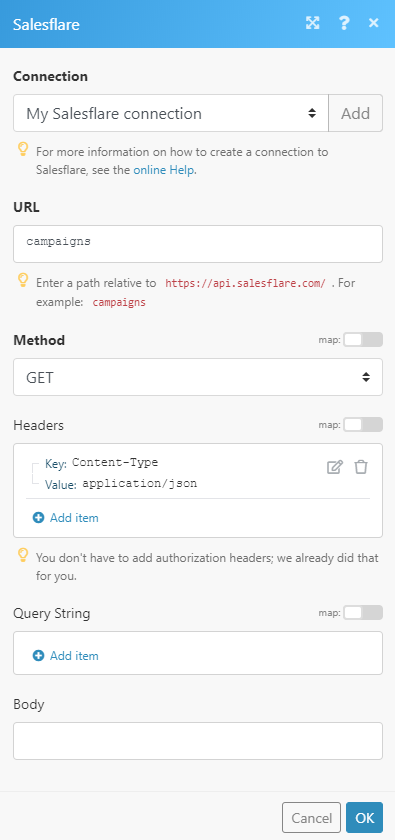
Matches of the search can be found in the module Output under BundleA bundle is a chunk of data and the basic unit for use with modules. A bundle consists of items, similar to how a bag may contain separate, individual items. More > Body.
In our example, 7 campaigns were returned: