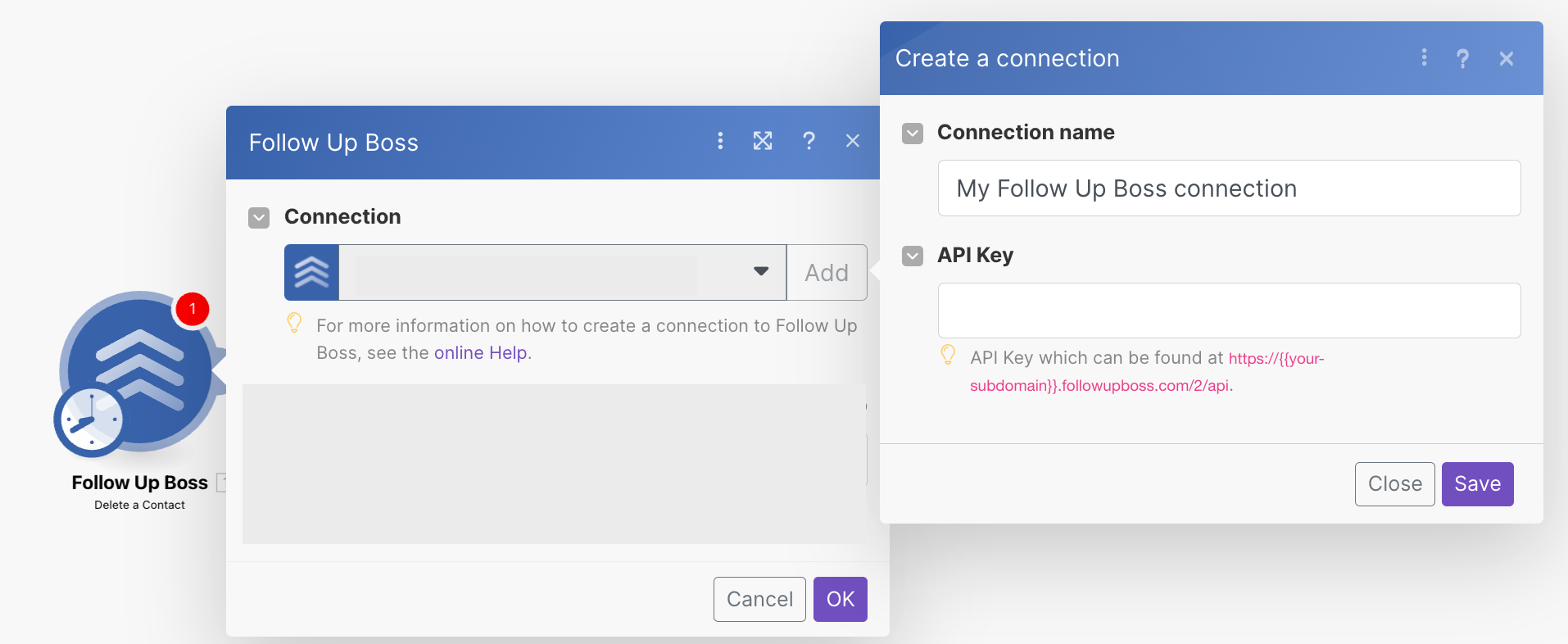| Active |
|---|
| This application does not need additional settings. So you can make connectionUnique, active service acces point to a network. There are different types of connections (API key, Oauth…). More only by using your login credentials or by following the instructions below . |
The Follow Up Boss modulesThe module is an application or tool within the Boost.space system. The entire system is built on this concept of modularity. (module - Contacts) More allow you to watch, create, update, list, retrieve, and delete the contacts, tasks, calls, deals, notes, and appointments in your Follow Up Boss account.
To get started with Follow Up Boss app, create an account at app.followupboss.com.
For the list of available endpoints, refer to the Follow Up Boss API Documentation.
Connect Follow Up Boss to Boost.spaceCentralization and synchronization platform, where you can organize and manage your data. More IntegratorPart of the Boost.space system, where you can create your connections and automate your processes. More
To connect your Follow Up Boss account to Boost.space Integrator, you must obtain the API Key from your Follow Up Boss account and insert it in the Create a Connection dialog in the Boost.space Integrator moduleThe module is an application or tool within the Boost.space system. The entire system is built on this concept of modularity. (module - Contacts) More.
-
Log in to your Follow Up Boss account and open your Dashboard.
-
Click AdminAdmins in Boost.space have exclusive access to system settings. They manage the overall system setup, including appearance, language, currency, user settings, and the availability of individual modules to users and teams. More > More > API.
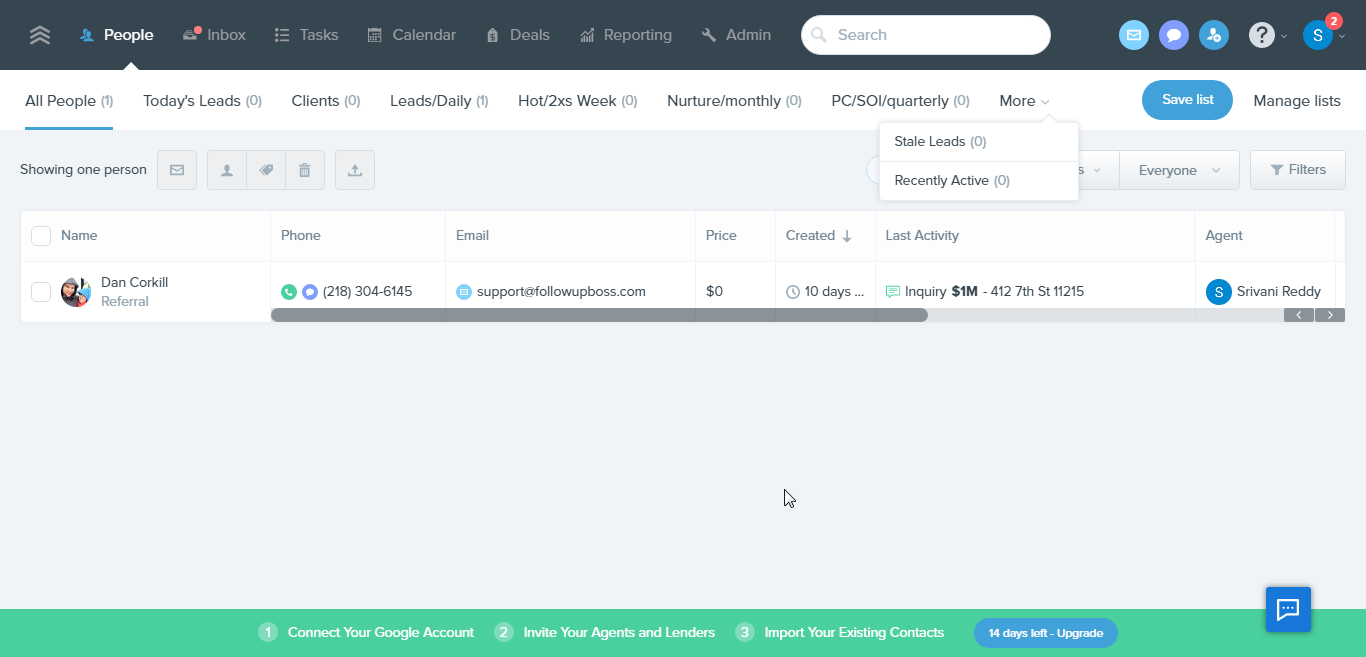
-
Click Show and Copy the API Key to your clipboard.
-
Log in to your Boost.space Integrator account, add any Follow Up Boss module scenarioA specific connection between applications in which data can be transferred. Two types of scenarios: active/inactive. More, and click the Add button next to the Connection field.
-
In the Connection name field, enter a name for the connection.
-
In the API Key field, enter the API key copied in step 3, and click Save.
The connection has been established.
After connecting the app, you can perform the following actions:
-
Watch New Contact
-
Watch Tags Added to a Contact
-
Watch Contact Stage Updated
-
Search Contacts
-
Get a Contact
-
Create a Contact
-
Update a Contact
-
Add Tags to a Contact
-
Delete a Contact
-
Search Tasks
-
Get a Task
-
Create a Task
-
Update a Task
-
Delete a Task
-
Apply an Action PlanCombination of a license (enabled features) and tier (numeric limits) and a subscription period (monthly / yearly). to a Contact
-
Update an Action Plan for a Contact
-
Search Calls
-
Get a Call
-
Log a Call
-
Watch New Deal
-
Watch Deal Stage Updated
-
Search Deals
-
Get a Deal
-
Create a Deal
-
Update a Deal
-
Delete a Deal
-
Search Notes
-
Get a Note
-
Create a Note
-
Update a Note
-
Delete a Note
-
Watch Appointment Created
-
Watch New Webiste Event
-
Create an Inquiry or a Website Event
-
Make an API Call