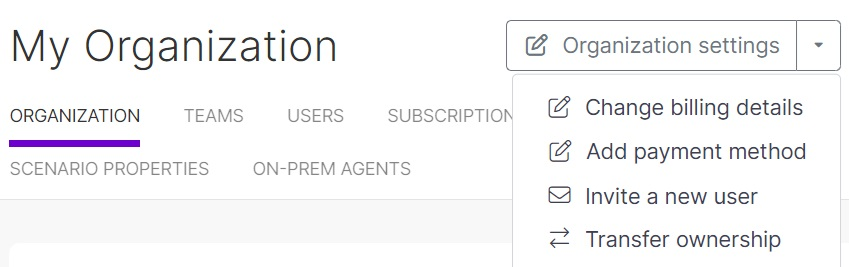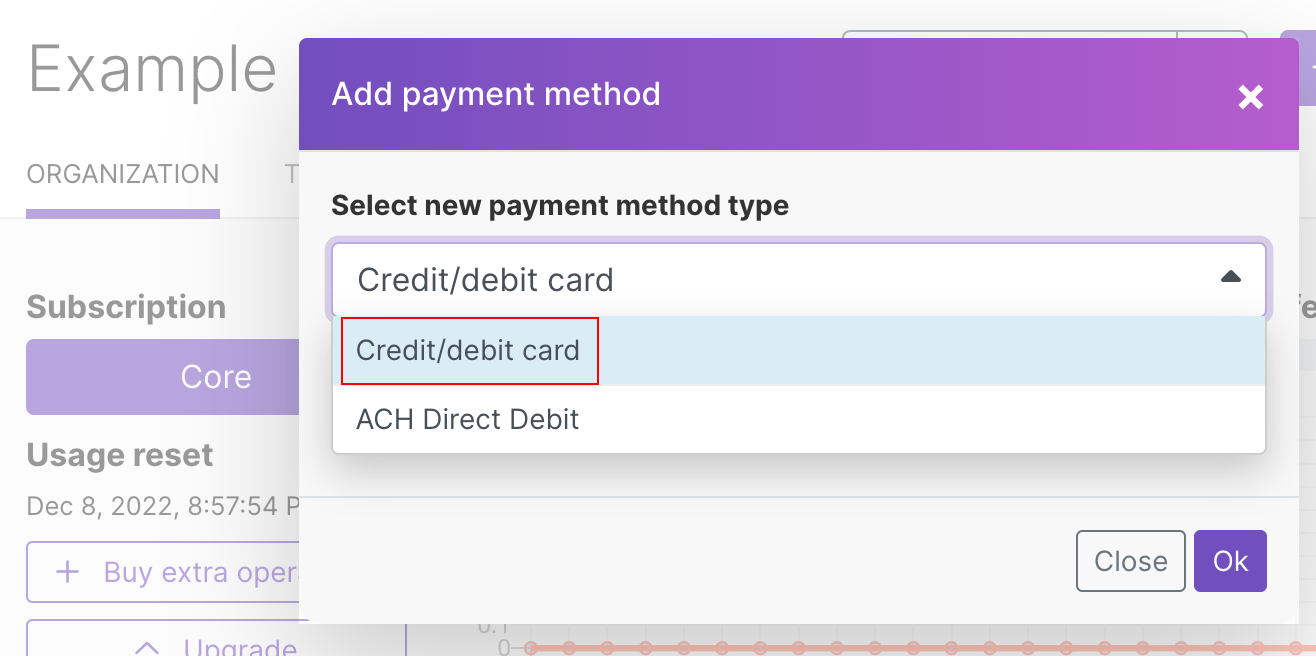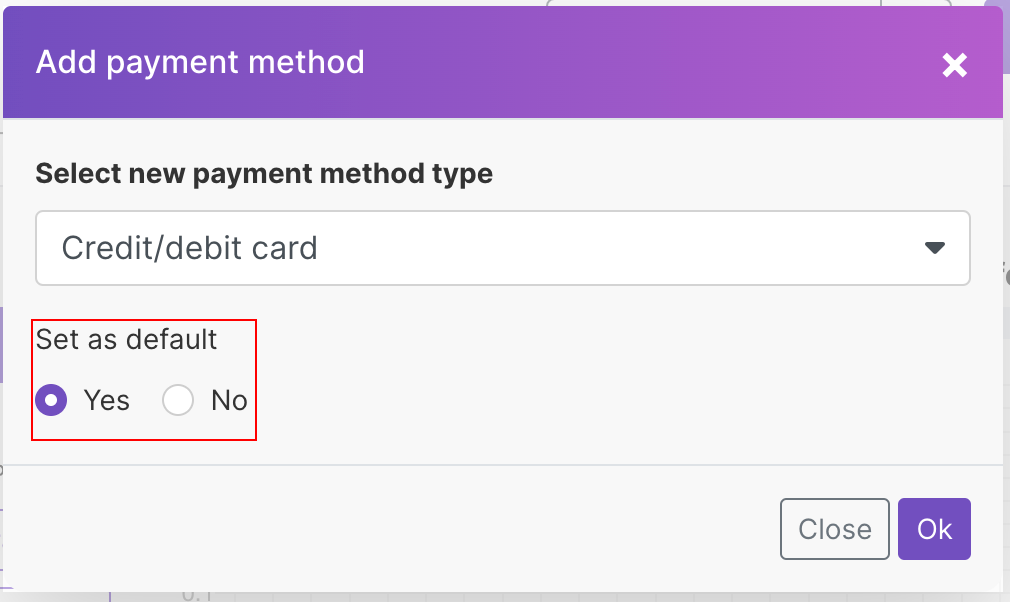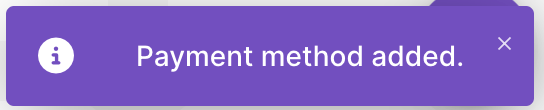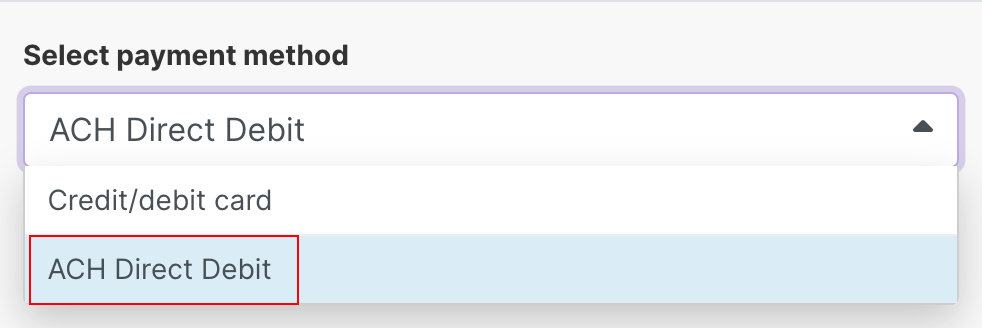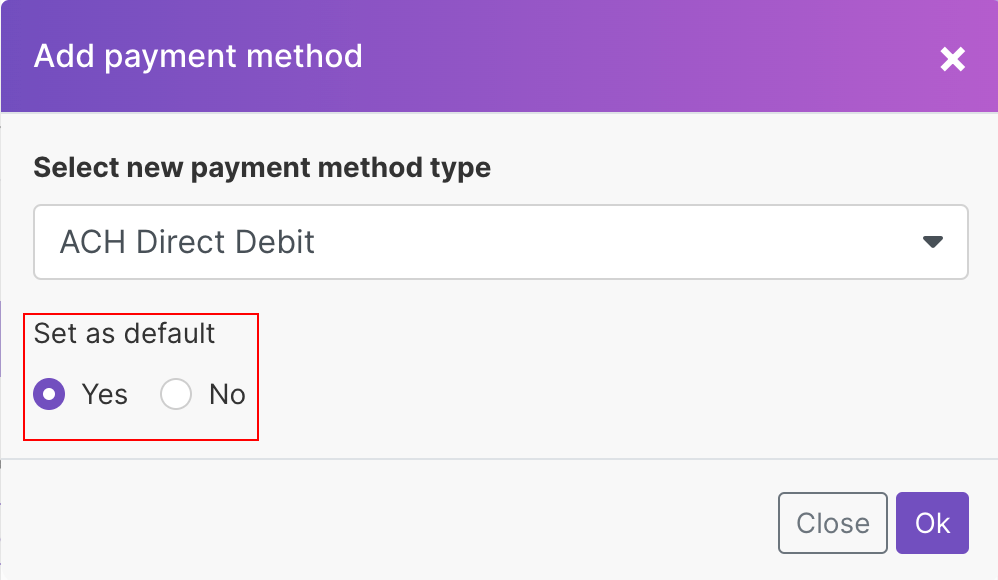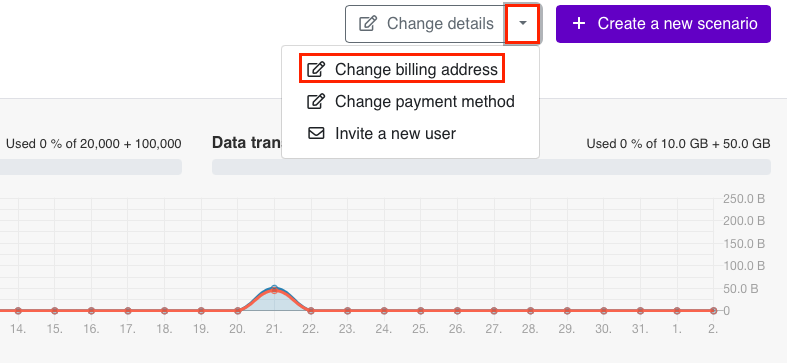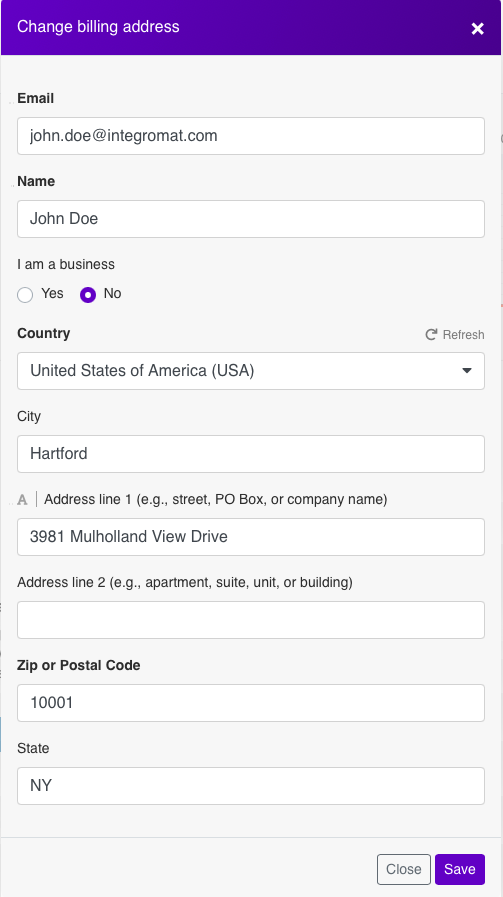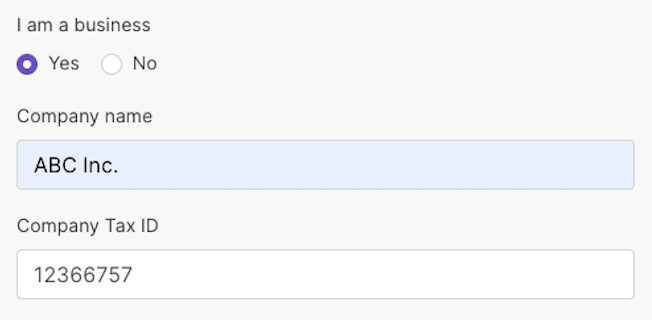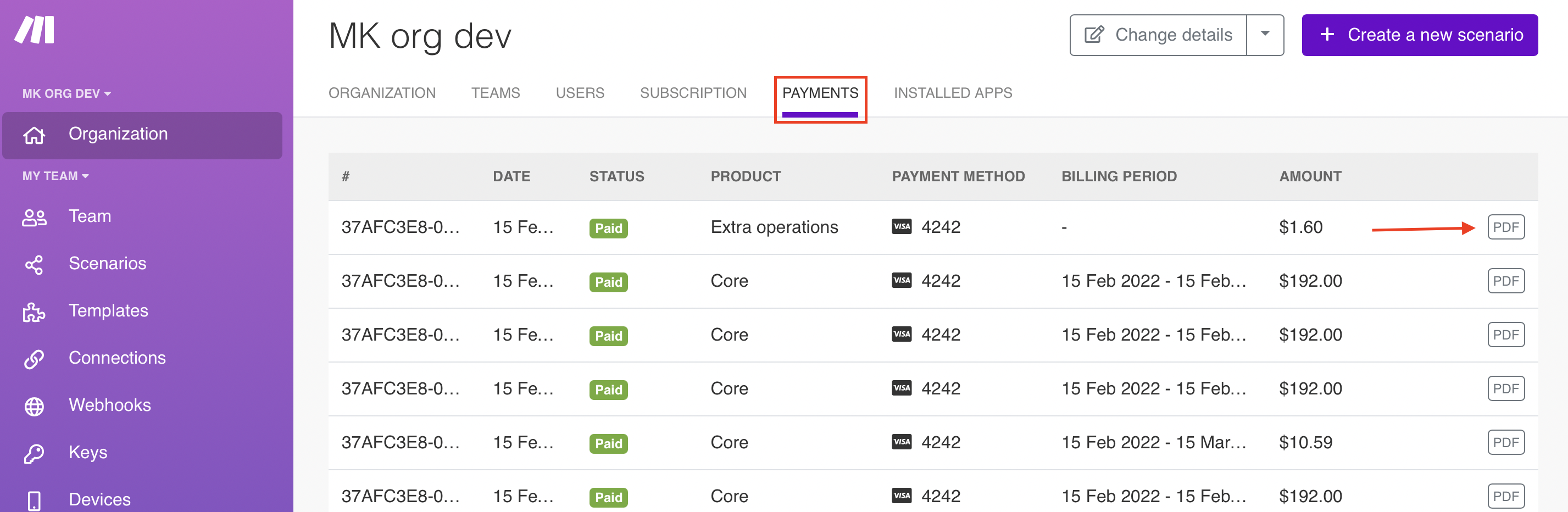The organization dashboard lets you change your payment information at any time. Boost.spaceCentralization and synchronization platform, where you can organize and manage your data. More IntegratorPart of the Boost.space system, where you can create your connections and automate your processes. More accepts the following payment methods:
-
-
Valid for the following:
-
Monthly and annual subscriptions
-
Extra operationsAn operation is a task performed by module. More
-
-
-
ACH direct debit (US bank accounts)
-
Valid for monthly and annual subscriptions only.
-
-
Go to Dashboard > Change details > Add payment method.
-
Under Select payment method, select Credit/debit card
-
Under Set as default, select Yes if you want the card you enter as your default payment method.
-
Click OK.
-
A pop-up appears. Follow the on-screen instructions and enter the required information.
-
Click Save card.
-
Go to Dashboard > Change details > Add payment method.
-
Under Select payment method, select ACH Direct Debit.
-
Under Set as default, select Yes if you want to save this account as your default payment method.
-
Click OK.
-
A pop-up appears. Follow the on-screen instructions to complete the process.
You can change your billing address anytime you need to in Boost.space Integrator .
-
Go to Dashboard > Change details > Change billing address.
-
Enter your information in the allocated spaceSubunits are created within modules to maintain organization and clarity, even with large amounts of data. More (email, name, address).
If you have a company account, select Yes under I am a business.
If you want Boost.space Integrator to issue the invoice to your company (and not to you personally), make sure to add your company name and Company Tax ID.
-
Click Save.
The new billing information automatically shows on your next invoice.
![[Important]](https://docs.boost.space/wp-content/themes/bsdocs/docs-parser/HTML/css/image/important.png) |
Sales tax |
|---|---|
|
Only customers in the US pay sales tax. We calculate sales tax based on your ZIP code. |
![[Note]](https://docs.boost.space/wp-content/themes/bsdocs/docs-parser/HTML/css/image/note.png) |
Note |
|---|---|
|
Once you have created an invoice, it is no longer possible to change any billing details. |
If Boost.space Integrator cannot process your payment, you will receive an email. There is a seven-day grace period to update your payment method. When the grace period ends, your subscription is automatically canceled. If you use ACH Direct debit for a failed payment, your subscription is renewed but may be canceled if the new ACH payment fails.
When your payment fails, follow these steps:
-
Go to the Payments tab.
-
Click Finish payment.
-
A new tab opens. Follow the on-screen instructions to enter a new payment method. You enter either card or direct debit payment information.
-
Review and double-check the information you entered. Click the Pay button to begin the transaction.
Confirm payment by checking the Payments tab.
![[Note]](https://docs.boost.space/wp-content/themes/bsdocs/docs-parser/HTML/css/image/note.png) |
Note |
|---|---|
|
ACH Direct debit payments take up to 5 business days to complete. As a result, the Payments tab may not reflect a recent direct debit payment. |
Boost.space Integrator sends an invoice for every payment to the email address associated with your organization. You can change your email address anytime.
You can download past invoices from your organization dashboard:
-
Go to Organization > Payment.
-
Click PDF for the invoice you want to download.
Your browser automatically downloads the PDF file. Check your Downloads folder or your browser’s Downloads tab to find the file.