The Global Payments WebPay modulesThe module is an application or tool within the Boost.space system. The entire system is built on this concept of modularity. (module - Contacts) More allow you to monitor, create, retrieve, the payment, payment details, payment statusCreate statuses for each module separately to create an ideal environment for efficient and consistent work. More, and process a refund in your Global Payments WebPay account.
Prerequisites
-
A Global Payments Webpay account – create an account at globalwebpay.com/.
![[Note]](https://docs.boost.space/wp-content/themes/bsdocs/docs-parser/HTML/css/image/note.png) |
Note |
|---|---|
|
The moduleThe module is an application or tool within the Boost.space system. The entire system is built on this concept of modularity. (module - Contacts) More dialog fields that are displayed in bold (in the Boost.spaceCentralization and synchronization platform, where you can organize and manage your data. More IntegratorPart of the Boost.space system, where you can create your connections and automate your processes. More scenarioA specific connection between applications in which data can be transferred. Two types of scenarios: active/inactive. More, not in this documentation article) are mandatory! |
To connect your Global Payments WebPay account to Boost.space Integrator you need to obtain the Private Key from your Global Payments WebPay account and insert it in the Create a connectionUnique, active service acces point to a network. There are different types of connections (API key, Oauth…). More dialog in the Boost.space Integrator module.
1. Log in to your Global Payments WebPay account credentials.
2. Click Key () > CREATE > Enter your account password > CREATE.
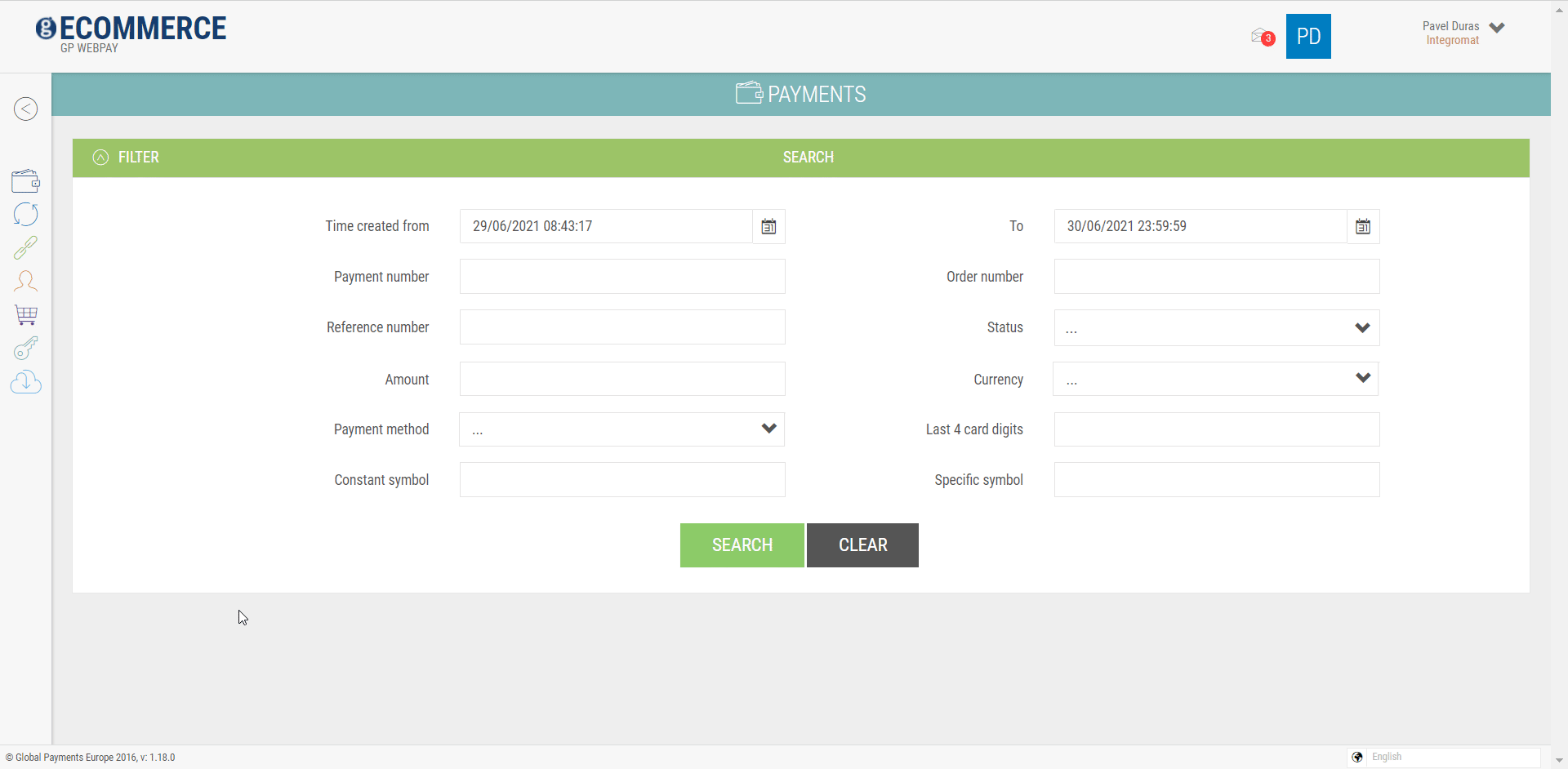
The Private Key file downloads.
3. Go to Boost.space Integrator and open the Global Payments WebPay module’s Create a connection dialog and click Add.
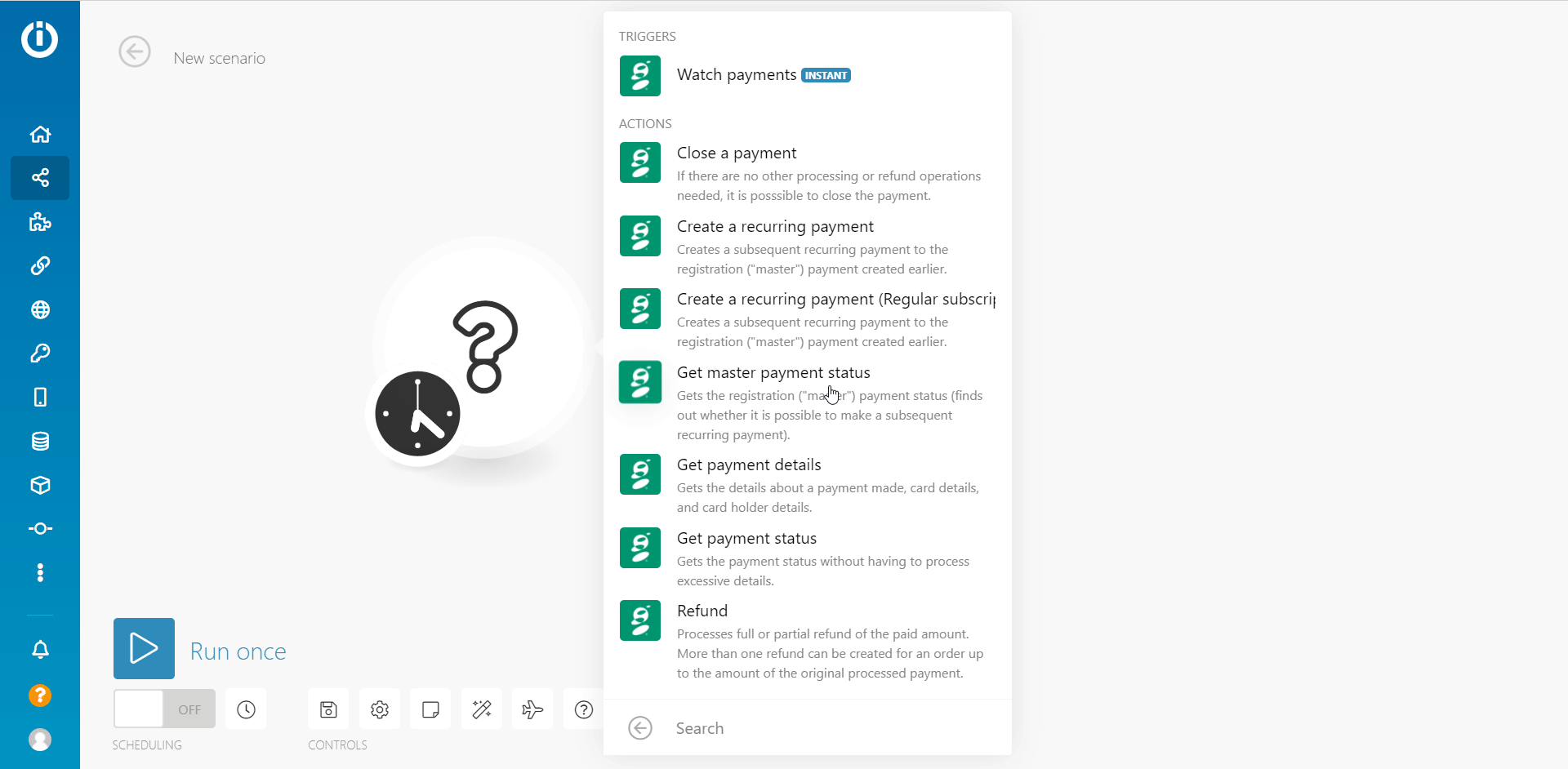
4. In the Key Name field, enter a name for the connection.
5. In the Bank field, select or map the Bank from which the payments will occur.
6. In the Merchant ID field, enter the ID received for your account.
7. In the Private Key field, enter the private key from the downloaded file in step 2.
8. In the Passphrase field, enter the passphrase received for your account and click Continue.
The connection has been established.
TriggersEvery scenario has a trigger, an event that starts your scenario. A scenario must have a trigger. There can only be one trigger for each scenario. When you create a new scenario, the first module you choose is your trigger for that scenario. Create a trigger by clicking on the empty module of a newly created scenario or moving the..., when a payment is completed, declined, or gives an errorService is unavailable due to a failure, a service responds with unexpected data or the validation of input data fails. More when processed.
|
WebhookA webhook is a way for an app to send real-time information to a specific URL in response to certain events or triggers. Name |
Establish a connection to your Global Payments WebPay account. |
|
Bank |
Select or map the bank from which the payment is processed. |
|
Merchant ID |
Enter (map) the Merchant ID provided for the account from which payments will be processed. |
|
URL – Payment Successfully Completed |
Enter (map) the URL address that the userCan use the system on a limited basis based on the rights assigned by the admin. More is redirected to after payment is successfully completed. |
|
URL – Payment Declined |
Enter (map) the URL address that the user is redirected to if a payment is declined. |
|
URL – Error |
Enter (map) the URL address that the user is redirected to if an error occurs in the payment. |
|
Test Environment |
Select the checkbox if you are using a testing environment. |
If there are no other processing or refund operationsAn operation is a task performed by module. More needed, it is possible to close the payment.
|
Connection |
Establish a connection to your Global Payments WebPay account. |
|
Payment Number |
Enter (map) the payment number you want to close. |
Creates a subsequent recurring payment to the registration (“master”) payment created earlier.
|
Connection |
Establish a connection to your Global Payments WebPay account. |
|
Payment Number |
Enter (map) the payment number applicable for the recurring payment. |
|
Master Payment Number |
Enter (map) the master payment number for this recurring payment. |
|
Order Number |
Enter (map) the order number reference provided by the merchant for this transaction. |
|
Internal ID for the Merchant |
Enter (map) the ID of the merchant The supported ASCII characters are |
|
Amount |
Enter (map) the amount for the payment. Enter the amount in the smallest units of the relevant currency. For |
|
Currency |
Select or map the currency applicable to the payment. |
|
Pay |
Select the checkbox if you want the order has to be paid for automatically. |
Creates a subsequent recurring payment to the registration (“master”) payment created earlier.
|
Connection |
Establish a connection to your Global Payments WebPay account. |
|
Payment Number |
Enter (map) the payment number applicable for the recurring payment. |
|
Master Payment Number |
Enter (map) the master payment number for this recurring payment. |
|
Order Number |
Enter (map) the order number reference provided by the merchant for this transaction. |
|
Internal ID for the Merchant |
Enter (map) the ID of the merchant The supported ASCII characters are |
|
Amount |
Enter (map) the amount for the payment. Enter the amount in the smallest units of the relevant currency. For example, |
|
Currency |
Select or map the currency applicable to the payment. |
|
Pay |
Select the checkbox if you want the order has to be paid for automatically. |
Get the registration (“master”) payment status (finds out whether it is possible to make a subsequent recurring payment).
|
Connection |
Establish a connection to your Global Payments WebPay account. |
|
Payment Number |
Enter (map) the payment number whose status you want to retrieve. |
Gets the details about a payment made, card details, and cardholder details.
|
Connection |
Establish a connection to your Global Payments WebPay account. |
|
Payment Number |
Enter (map) the payment number whose payment details you want to retrieve. |
Gets the payment status without having to process excessive details.
|
Connection |
Establish a connection to your Global Payments WebPay account. |
|
Payment Number |
Enter (map) the payment number whose status you want to retrieve. |
Processes full or partial refund of the paid amount. More than one refund can be created for an order up to the amount of the original processed payment.
|
Connection |
Establish a connection to your Global Payments WebPay account. |
|
Payment Number |
Enter (map) the payment number whose refund you want to process. |
|
Amount |
Enter (map) the refund amount you want to process. Enter the amount in the smallest units of the relevant currency. For example, |
