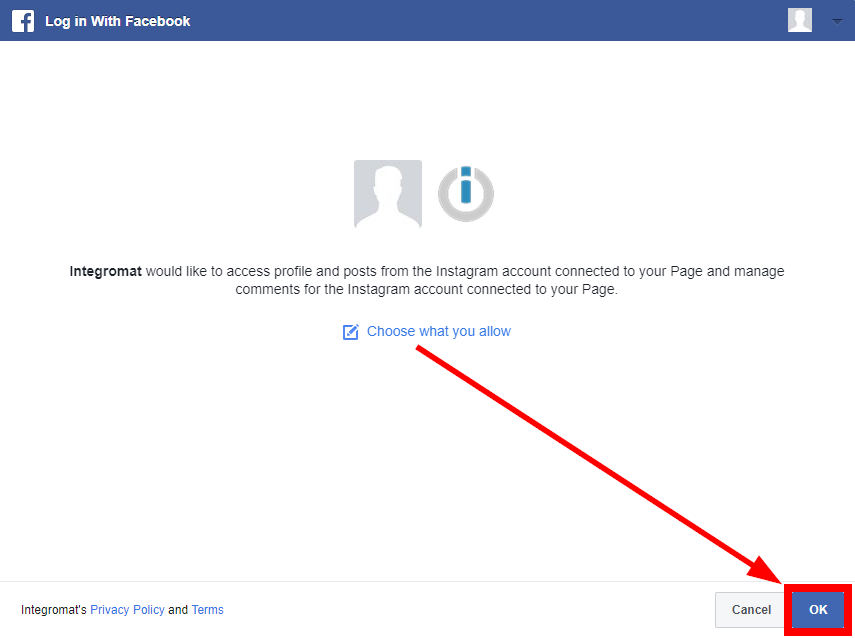| Active with remarks |
|---|
| This application needs additional settings. Please follow the documentation below to create your own connectionUnique, active service acces point to a network. There are different types of connections (API key, Oauth…). More. |
The Instagram for Business modulesThe module is an application or tool within the Boost.space system. The entire system is built on this concept of modularity. (module - Contacts) More enables you to monitor comments and media, retrieve insights, media, and stories, as well as create comments or replies in your Instagram for Business account.
Prerequisites
- A Facebook account that is able to perform admin-equivalent tasks on a Facebook Page that has been connected to the Instagram account you want to access.
- An Instagram for Business account — You can create an Instagram account on instagram.com, and then switch the profile to a Business account. Please refer to the Set Up a Business Account on Instagram guide.
![[Note]](https://bs-docs2.boost.space/wp-content/uploads/2022/11/note.png) |
Note |
|---|---|
| The moduleThe module is an application or tool within the Boost.space system. The entire system is built on this concept of modularity. (module - Contacts) More dialog fields that are displayed in bold (in the Boost.spaceCentralization and synchronization platform, where you can organize and manage your data. More IntegratorPart of the Boost.space system, where you can create your connections and automate your processes. More scenarioA specific connection between applications in which data can be transferred. Two types of scenarios: active/inactive. More, not in this documentation article) are mandatory! |
- Go to Boost.space Integrator, and open the Instagram for Business module’s Create a connection dialog.
- Enter a name for the connection to the Connection name field, and click Continue.After you click the Continue button, Boost.space Integrator will redirect you to the Instagram for Business website, where you will be prompted to grant Boost.space Integrator access to your account.
Confirm the dialog by clicking the Allow button.
Returns insights on an Instagram userCan use the system on a limited basis based on the rights assigned by the admin. More.
![[Note]](https://bs-docs2.boost.space/wp-content/uploads/2022/11/note.png) |
Note |
|---|---|
| Insights data is not available on Instagram usersCan use the system on a limited basis based on the rights assigned by the admin. More that have fewer than 100 followers. |
Connection |
Establish a connection to your Instagram for Business account. |
Page |
Select the page or enter (map) the ID of the page you want to retrieve insights for. |
Limit |
Set the maximum number of insights Boost.space Integrator will return during one execution cycleA cycle is the operation and commit/rollback phases of scenario execution. A scenario may have one or more cycles (one is the default).. |
Returns insights on Instagram media.
Connection |
Establish a connection to your Instagram for Business account. |
Media ID |
Enter (map) the ID of the media (e.g., from the Watch Media module) you want to retrieve insights for. |
Metrics |
Select the metrics you want to retrieve for the specified media.
Please see the list of metrics that can be returned for corresponding media. |
Returns media details when new media is added.
Connection |
Establish a connection to your Instagram for Business account. |
Page |
Select the page you want to watch for new media. |
Limit |
Set the maximum number of media Boost.space Integrator will return during one execution cycle. |
Posts a photo to the specified Instagram page.
![[Note]](https://bs-docs2.boost.space/wp-content/uploads/2022/11/note.png) |
Note |
|---|---|
| If you manage a Page with a large audience, you may be asked to confirm your identity and secure your account through a Page Publishing Authorization process. |
Connection |
Establish a connection to your Instagram for Business account. | |||
Page |
Select the page where you want to post a photo. | |||
Photo URL |
Enter the URL of the photo. The URL must be publicly accessible.
|
|||
Caption |
Enter a caption for the photo. Like in the app, you can include hashtags (e.g., #crazywildebeest) and usernames of Instagram users (e.g., @natgeo). @Mentioned Instagram users will receive a notification when you publish the media object container.
|
Posts a video to the specified Instagram page.
![[Note]](https://bs-docs2.boost.space/wp-content/uploads/2022/11/note.png) |
Note |
|---|---|
| If you manage a Page with a large audience, you may be asked to confirm your identity and secure your account through a Page Publishing Authorization process. |
Connection |
Establish a connection to your Instagram for Business account. | |||
Page |
Select the page where you want to post a video. | |||
Video URL |
Enter the URL of the video. The URL must be publicly accessible.
|
|||
Caption |
Enter a caption for the video. Like in the app, you can include hashtags (e.g., #crazywildebeest) and usernames of Instagram users (e.g., @natgeo). @Mentioned users will receive a notification when you publish the media object container.
|
Retrieves all media from the specified Instagram page.
Connection |
Establish a connection to your Instagram for Business account. |
Page |
Select the page you want to retrieve for media from. |
Limit |
Set the maximum number of media Boost.space Integrator will return during one execution cycle. |
Retrieves details of the specified media.
Connection |
Establish a connection to your Instagram for Business account. |
Media ID |
Enter (map) the ID of the media (e.g., from the Watch Media module) you want to retrieve details for. |
Downloads a media file.
Connection |
Establish a connection to your Instagram for Business account. |
Media ID |
Enter (map) the ID of the media (e.g., from the Watch Media module) you want to download. |
Retrieves a list of all media in the specified album.
Connection |
Establish a connection to your Instagram for Business account. |
Media ID |
Enter (map) the ID of the media album you want to retrieve media objects for. |
Retrieves information about other Instagram users.
Connection |
Establish a connection to your Instagram for Business account. |
Page |
Select your page. |
Username |
Enter the username of the Instagram user you want to retrieve information about. |
TriggersEvery scenario has a trigger, an event that starts your scenario. A scenario must have a trigger. There can only be one trigger for each scenario. When you create a new scenario, the first module you choose is your trigger for that scenario. Create a trigger by clicking on the empty module of a newly created scenario or moving the... when a new comment on media is created.
- The app user must have granted your app appropriate permissions (instagram_manage_insights for Stories, and instagram_manage_comments for comments and @mentions).
- The ownerCan manage members, managers and owners of a specific space. Can view and manage items. Can edit settings of a given space. More of the media object on which the comment or @mention appears must not have set their account to private.
- The Business connected to the app user’s Page must be verified.
WebhookA webhook is a way for an app to send real-time information to a specific URL in response to certain events or triggers. name |
Enter the name of the webhook. E.g., Media Commented. |
Connection |
Establish a connection to your Instagram for Business account. |
Page |
Select the page you want to watch for new comments. |
Creates a comment on specified media.
Connection |
Establish a connection to your Instagram for Business account. |
Media ID |
Enter (map) the ID of the media you want to create a comment on. |
Message |
Enter the text content of the comment. |
Replies to comment on media.
Connection |
Establish a connection to your Instagram for Business account. |
Comment ID |
Enter (map) the ID of the comment you want to reply to. |
Message |
Enter the text content of the reply. |
Returns a list of stories associated with the Instagram page.
Connection |
Establish a connection to your Instagram for Business account. |
Page |
Select the page you want to retrieve stories for. |
Limit |
Set the maximum number of stories Boost.space Integrator will return during one execution cycle. |