To triggerEvery scenario has a trigger, an event that starts your scenario. A scenario must have a trigger. There can only be one trigger for each scenario. When you create a new scenario, the first module you choose is your trigger for that scenario. Create a trigger by clicking on the empty module of a newly created scenario or moving the... an instant trigger (Custom webhook moduleThe module is an application or tool within the Boost.space system. The entire system is built on this concept of modularity. (module - Contacts) More) in your scenarioA specific connection between applications in which data can be transferred. Two types of scenarios: active/inactive. More when an event occurs in a web service that is not currently implemented (and supports sending webhooksA webhook is a way for an app to send real-time information to a specific URL in response to certain events or triggers.) as an app in Boost.spaceCentralization and synchronization platform, where you can organize and manage your data. More IntegratorPart of the Boost.space system, where you can create your connections and automate your processes. More, follow these steps:
-
Add the Webhooks > Custom webhook module to your scenario
-
Create the webhookA webhook is a way for an app to send real-time information to a specific URL in response to certain events or triggers. in the desired web service
-
Specify events that trigger the Custom webhook module in your Boost.space Integrator scenario
-
Run the scenario and waiting until the event that triggersEvery scenario has a trigger, an event that starts your scenario. A scenario must have a trigger. There can only be one trigger for each scenario. When you create a new scenario, the first module you choose is your trigger for that scenario. Create a trigger by clicking on the empty module of a newly created scenario or moving the... the module occurs
-
Add the Webhooks > Custom webhook module to your scenario.
-
Set the webhook name, if needed.
-
Copy the provided address to the clipboard.
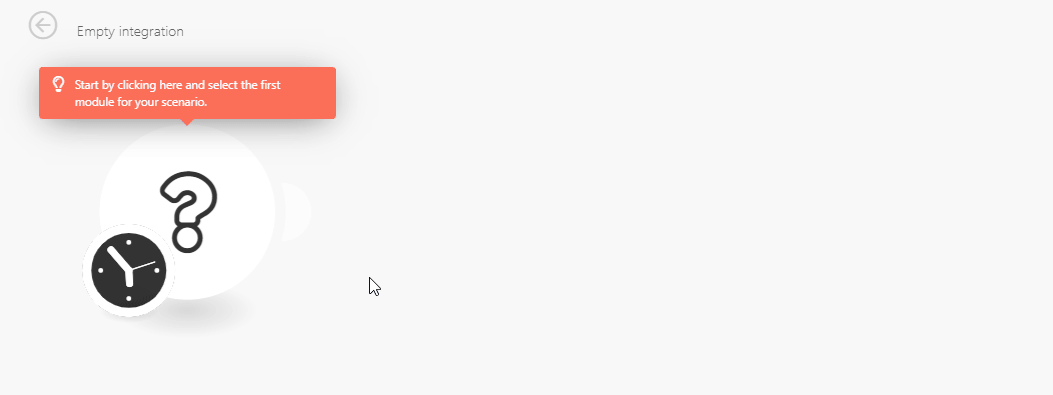
-
Log in to the web service account.
-
Click on the cog-wheel in the menu on the left to open the settings.
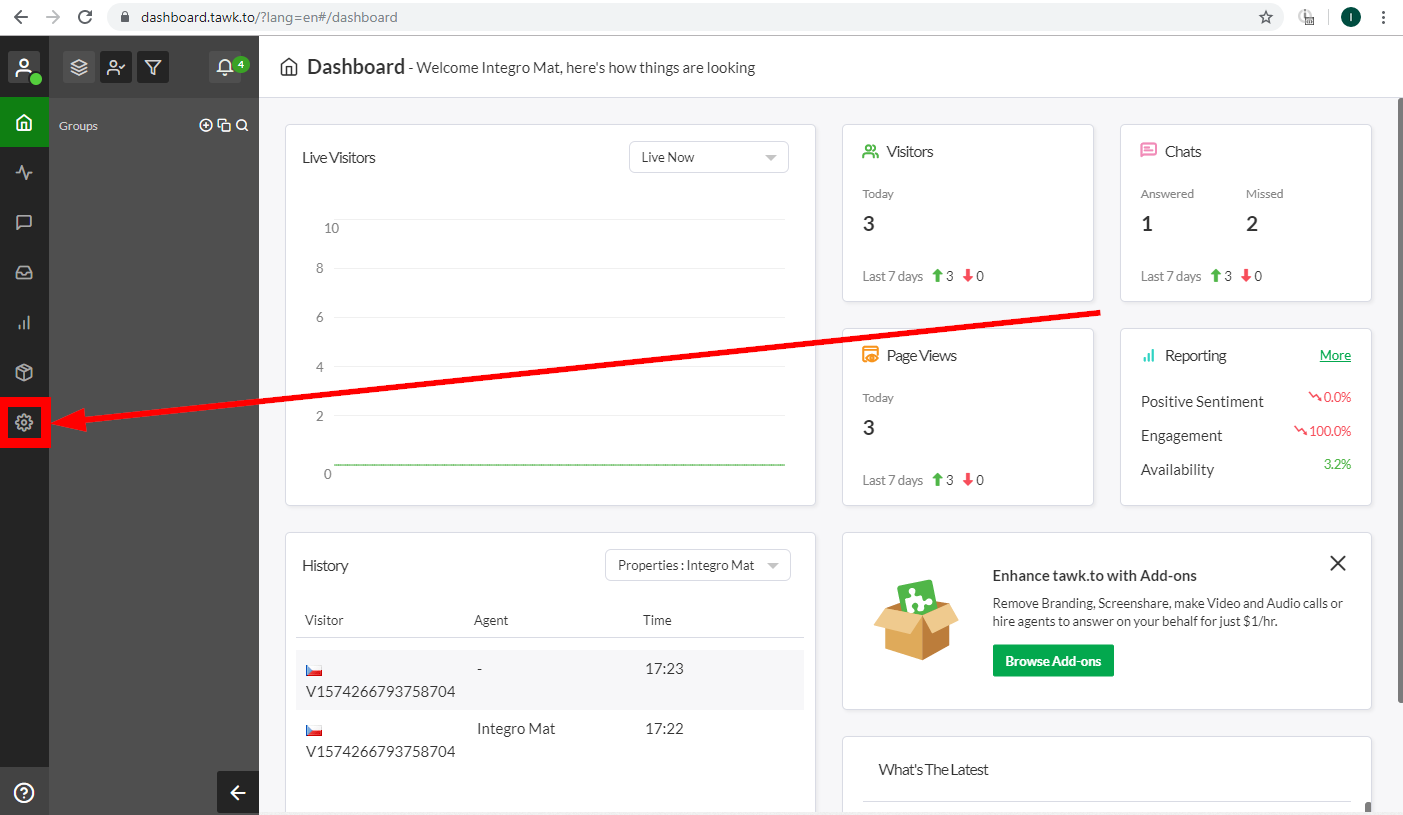
-
Open the Webhooks settings and click the green Create Webhook button.
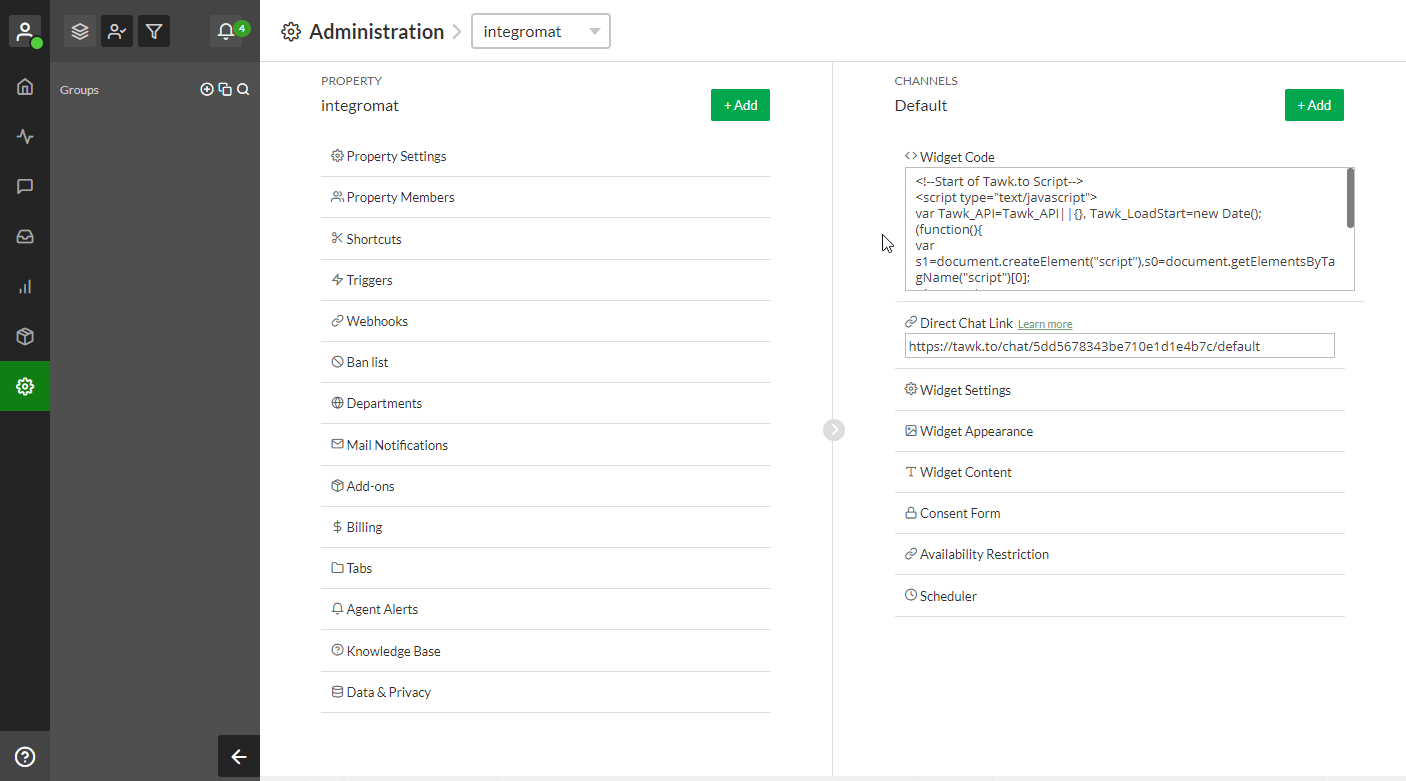
-
Enter the name for the webhook.
-
Enter the address you have copied to your clipboard in step 3 in the Adding the Instant Trigger (webhook) to Your Scenario section above.
-
Select the event that will trigger the webhook.
Now, run your Boost.space Integrator scenario with the Webhooks > Custom webhook module. The module (and scenario) is triggered when the specified event in the web service occurs.
