The Scenario detail page lets you access the Scenario editor and find information about a scenario such as execution historyBoost.space Integrator maintains a history of your scenario and records: The date that scenario execution started Status (success, warning, or error) Execution duration Number of operations spent during the scenario run Size of transferred data Link to detailed information, where you can inspect all data in that particular execution received and how the data was processed You can view this... and incomplete executionsSometimes Boost.space Integrator cannot successfully finalize a scenario execution due to an error. Boost.space Integrator stores incomplete executions in a folder named Incomplete Executions. Each stored incomplete execution can be resolved either manually or automatically. More.
Finding the ScenariosA specific connection between applications in which data can be transferred. Two types of scenarios: active/inactive. More detail page :
- In the left sidebar, click Scenarios.
- Click on the scenario whose detail page you want to see.
The Scenario detail page loads for the scenario you chose.
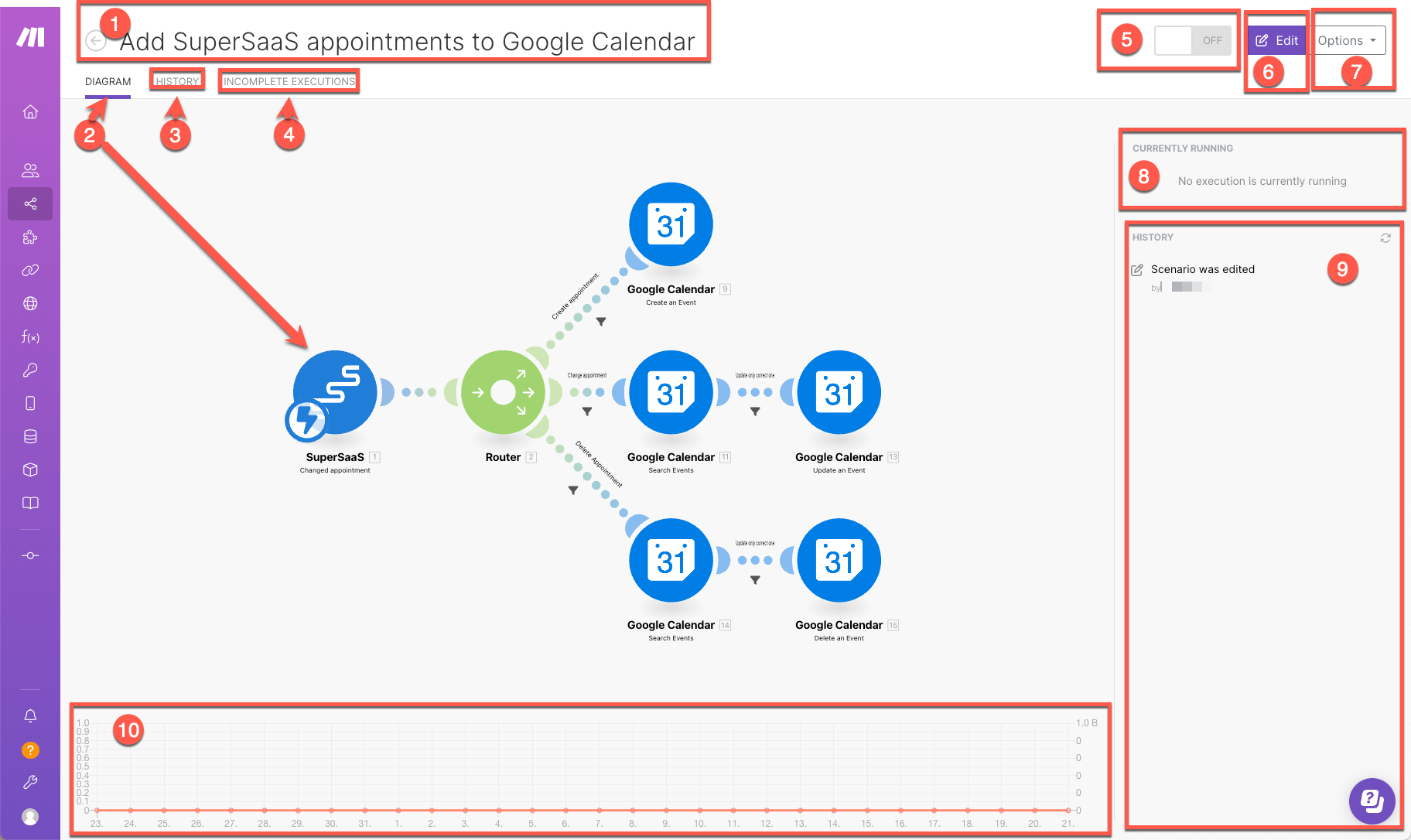 |
- Scenario name: a customizable name for your scenario. Double click the name to edit it.
- DiagramThe diagram is a visual representation of your scenario and appears exactly the same way as you see your scenario in the Scenario editor. Use the diagram tab to quickly view:
the execution history of your scenario.
the number of operations and data consumed.
the controls to manage the scenario.
: a visual representation of the scenario. The Diagram is the same as you see in the scenario editor. - History: click to see an overview of the history of the scenario, including any changes to the scenario and scenario execution history, which includes the following:
- StatusCreate statuses for each module separately to create an ideal environment for efficient and consistent work. More of each run (success or errorService is unavailable due to a failure, a service responds with unexpected data or the validation of input data fails. More)
- Run duration
- Number of operationsAn operation is a task performed by module. More
- Size of data transferData transfer is the amount of data transferred through your scenario.
- Link to detailed information
- Incomplete executions: links to information about any incomplete executions of the scenario. It includes the following information for each incomplete run:
- Date created
- Size of data transfer
- Retry
- Resolved
- Number of attempts
- Activate scenario: after you create your scenario, you can activate the scenario to make it to run according to its schedule. By clicking the ON/OFF button you can turn the scenario ON to activate or OFF to deactivate. Once it is turned on, the scenario runs according to its schedule.
- Edit: The Edit button will open up the scenario editor, where you can edit your scenario.
- Options: The Options button provides you with extra options without having to open up the scenario editor. These include:
- SchedulingBoost.space Integrator allows you to define when and how often an active scenario runs. Use the Schedule setting panel under the Options tab and choose Scheduling to set your preferred schedule. More
- Rename
- Clone
- Delete
- Currently running: displays information on any current executions of your scenario.
- History summary: a clickable overview that includes any edits to the scenario and a concise scenario execution history which includes:
- Date and time of the scenario run
- Number of operations consumed
- Duration of the scenario run
- Amount of data transferred
Click any run to see its details.
- Operations and data transfer stats: a line graph that displays the amount of operations and data transfer used by the scenario.
