| Active with remarks |
|---|
| This application needs additional settings. Please follow the documentation below to create your own connectionUnique, active service acces point to a network. There are different types of connections (API key, Oauth…). More. |
The Techulus Push modulesThe module is an application or tool within the Boost.space system. The entire system is built on this concept of modularity. (module - Contacts) More allow you to send notifications in your Techulus Push account.
Prerequisites
-
A Techulus Push account
In order to use Techulus Push with Boost.spaceCentralization and synchronization platform, where you can organize and manage your data. More IntegratorPart of the Boost.space system, where you can create your connections and automate your processes. More, it is necessary to have a Techulus Push account. If you do not have one, you can create a Techulus Push account at push.techulus.com.
![[Note]](https://bs-docs2.boost.space/wp-content/themes/bsdocs/docs-parser/HTML/css/image/note.png) |
Note |
|---|---|
|
The moduleThe module is an application or tool within the Boost.space system. The entire system is built on this concept of modularity. (module - Contacts) More dialog fields that are displayed in bold (in the Boost.space Integrator scenarioA specific connection between applications in which data can be transferred. Two types of scenarios: active/inactive. More, not in this documentation article) are mandatory! |
To connect your Techulus Push account to Boost.space Integrator you need to obtain the API Key from your Techulus Push account and insert it in the Create a connection dialog in the Boost.space Integrator module.
1. Log in to your Techulus Push account and open your Dashboard.
2. Copy the API Key in Your API Key section to your clipboard.
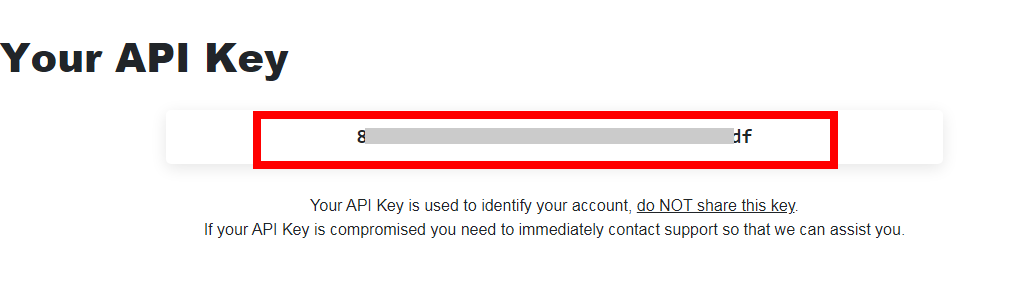
3. Go to Boost.space Integrator and open the Techulus Push module’s Create a connection dialog.
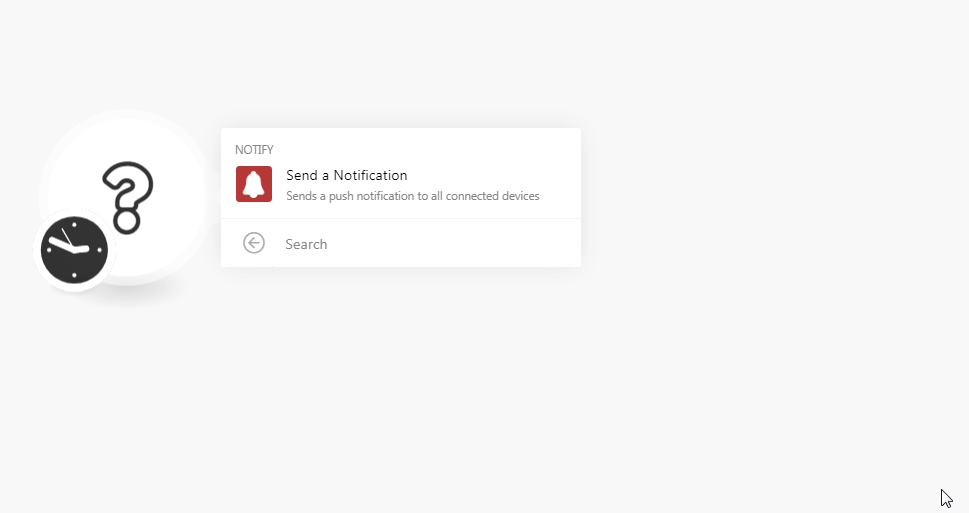
4. In the Connection name field, enter a name for the connection.
5. In the API Key field, enter the API key copied in step 2 and click Continue.
The connection has been established.
Sends push notifications to all connected devices.
|
Connection |
|
|
Notification Title |
Enter a name for the notification. |
|
Notification Body |
Enter the text that appears in the notification. |
|
Notification Link |
Enter the URL address to the notification. |
