What is and how to Set up a SYNC Request in Boost.space
Setting Up a SYNC Request
Sync Request is the best solution for you if you want to watch data and keep them synchronized from the third-party application. In this case, we will use Google contacts.
This moduleThe module is an application or tool within the Boost.space system. The entire system is built on this concept of modularity. (module - Contacts) More performs multiple functionsFunctions you can use in Boost.space Integrator - create, update, delete, get, search. at once. The module sees if the contact already exists or not. If it doesn’t, the module will create a new one. If it exists, it will evaluate the last sync date and update it, and send that update to the BS module.
So you can set up the following set of modulesThe module is an application or tool within the Boost.space system. The entire system is built on this concept of modularity. (module - Contacts) More – Google contacts -> Boost.spaceCentralization and synchronization platform, where you can organize and manage your data. More, where updates will be sent from Google contacts to the BS module, which will check if there is any change (latest update) in them. If so, it will check how many changes have taken place and update them. By creating this scenarioA specific connection between applications in which data can be transferred. Two types of scenarios: active/inactive. More you will be ready to send data based on remote IDs to your third-party applications.
1. Open IntegratorPart of the Boost.space system, where you can create your connections and automate your processes. More, click on the plus and search for Boost.space – Contact and then select Synchronize remote RecordOne row in the Boost.space database. These are individual rows under spaces in each module. For example single products, but not their variants. More.
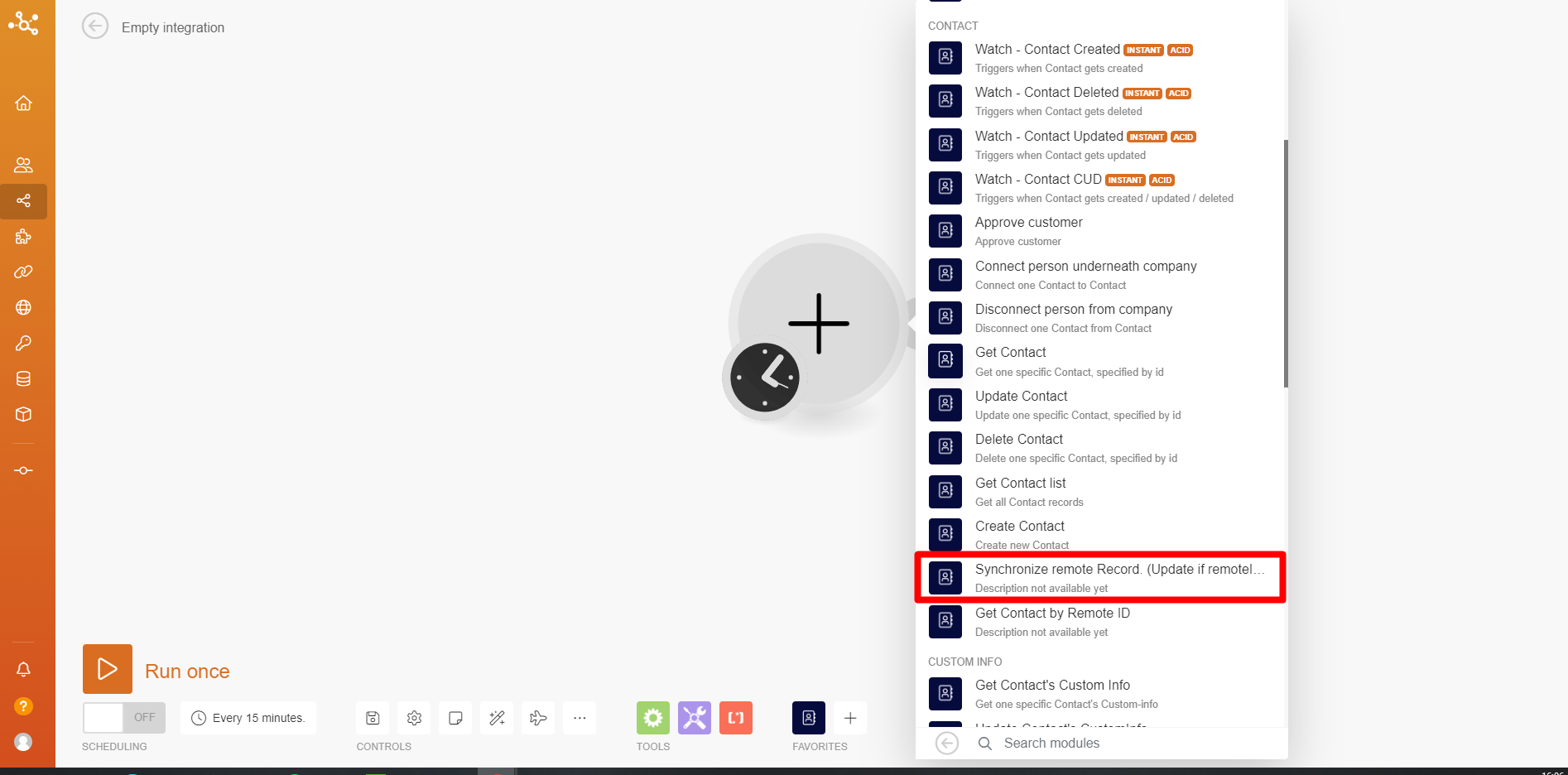
2. Create a connectionUnique, active service acces point to a network. There are different types of connections (API key, Oauth…). More. Fill in the name, insert your Boost.space tokenThe API token is a multi-digit code that allows a user to authenticate with cloud applications. More (here is the tutorial if you haven’t created it yet), and also fill in your system keyThe system key is the name of your Boost.space system. – this is the name of your Boost.space systemCentralization and synchronization platform, where you can organize and manage your data. More (for example, dev.boost.space -> system key is “dev”). Then click on Save.
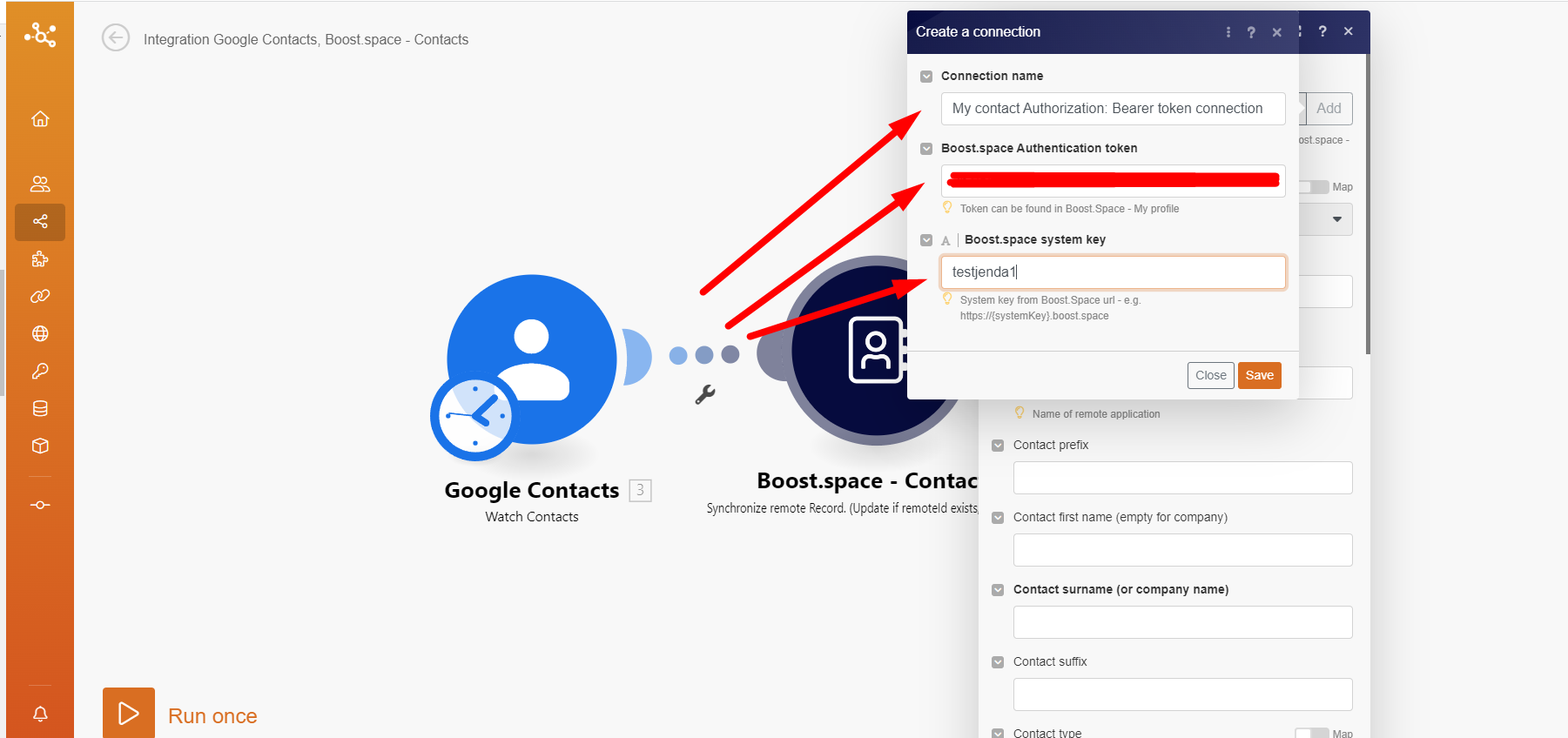
PS: If you want to see how to set this up properly please check the article: Connect: Synchronize your data into Boost.space or Share: Synchronize your data from Boost.space.
3. Everything written in bold must be filled in for the module to be set up correctly. Select connection, spaceSubunits are created within modules to maintain organization and clarity, even with large amounts of data. More and fill in the Remote ID – this is the ID of the record from the third-party application (in this case from Google contacts). Fill in the information you want to be written from Google.
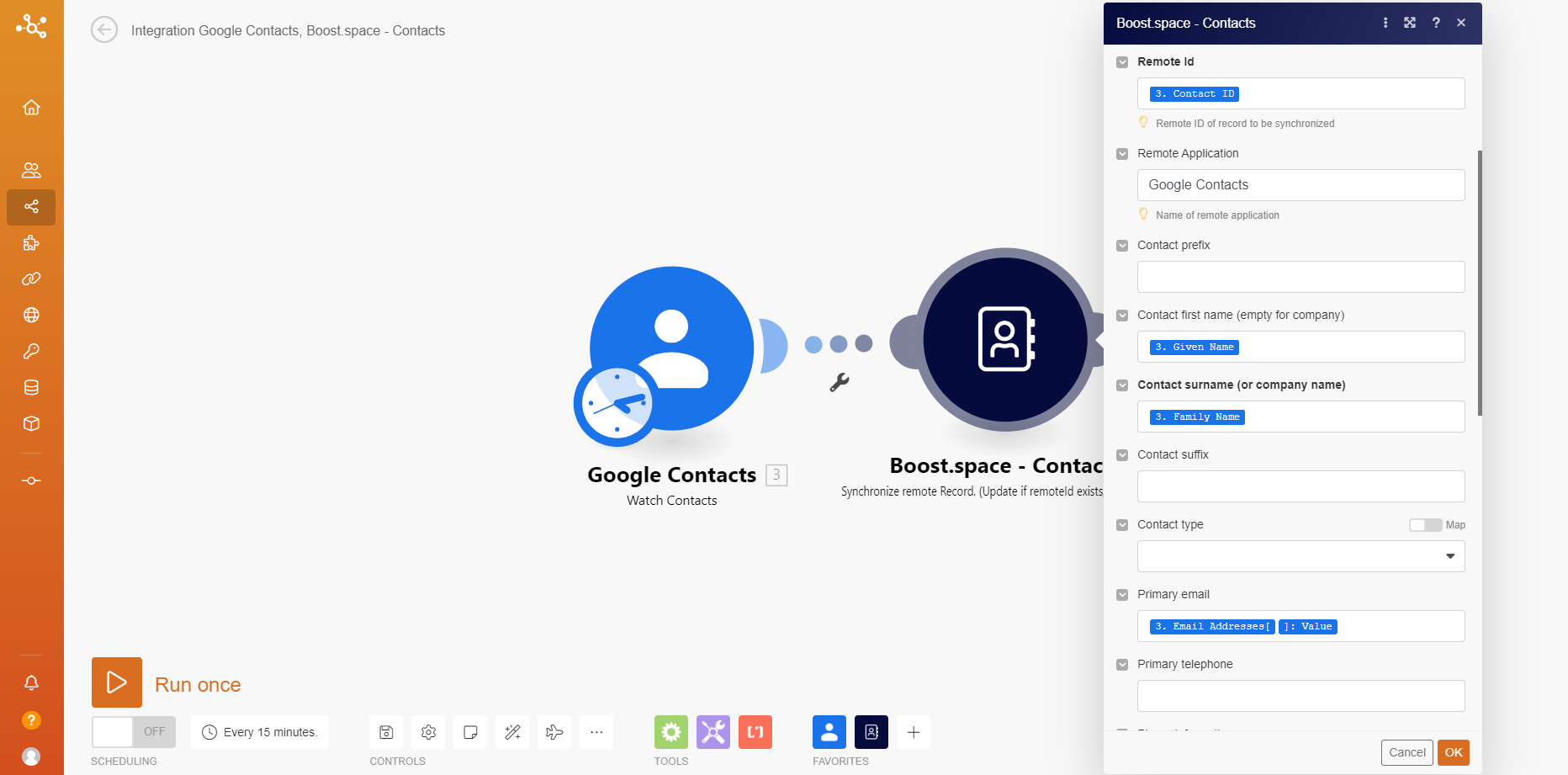
4. Here we see all the information that I want to use from the contact.
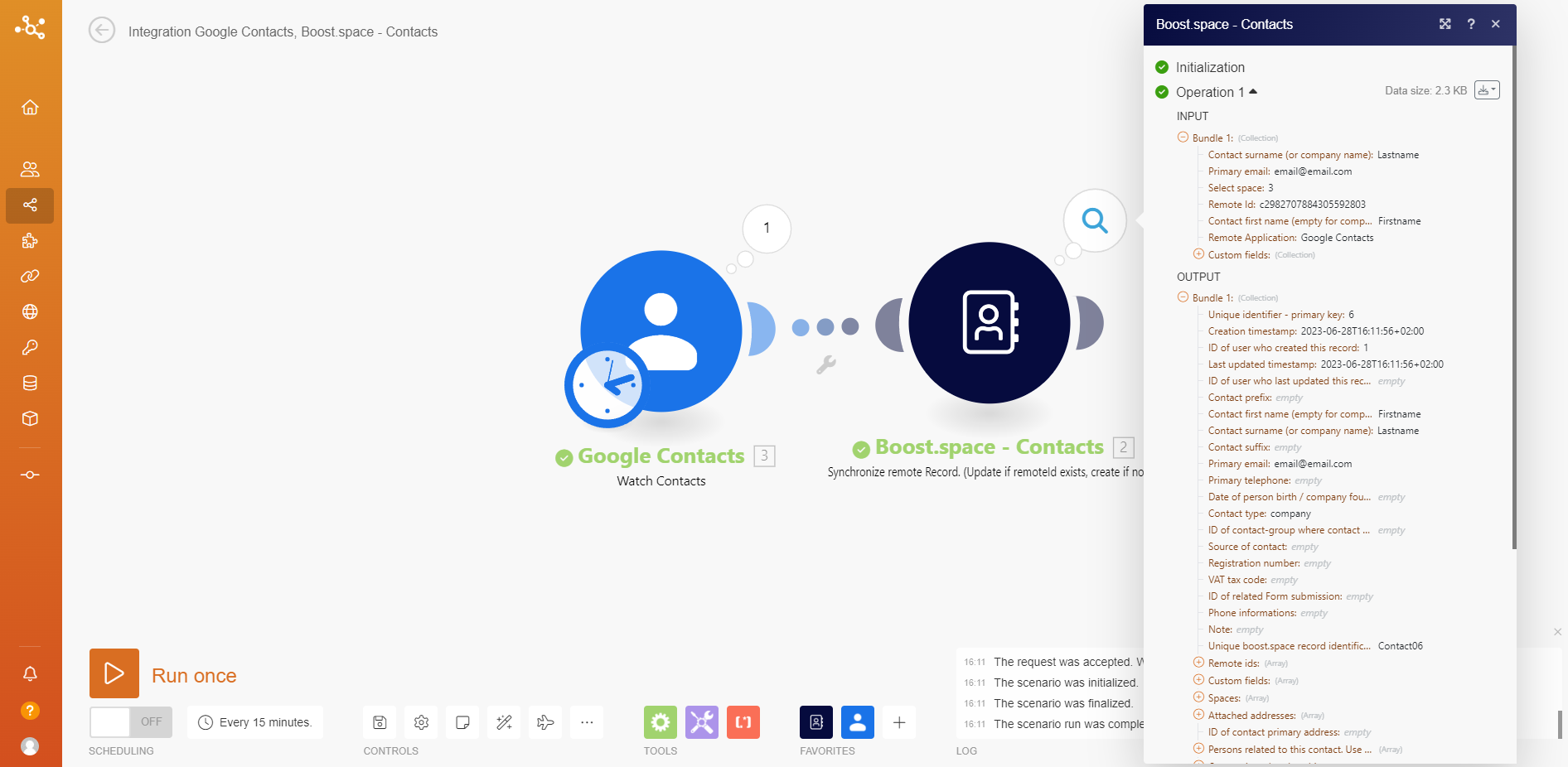
Congratulations! Now you are ready to create synchronization scenariosA specific connection between applications in which data can be transferred. Two types of scenarios: active/inactive. More based on those remote IDs from Boost.space to third-party applications. If you want to know more about the synchronization features you can try the CUD WebhookA webhook is a way for an app to send real-time information to a specific URL in response to certain events or triggers. article.
