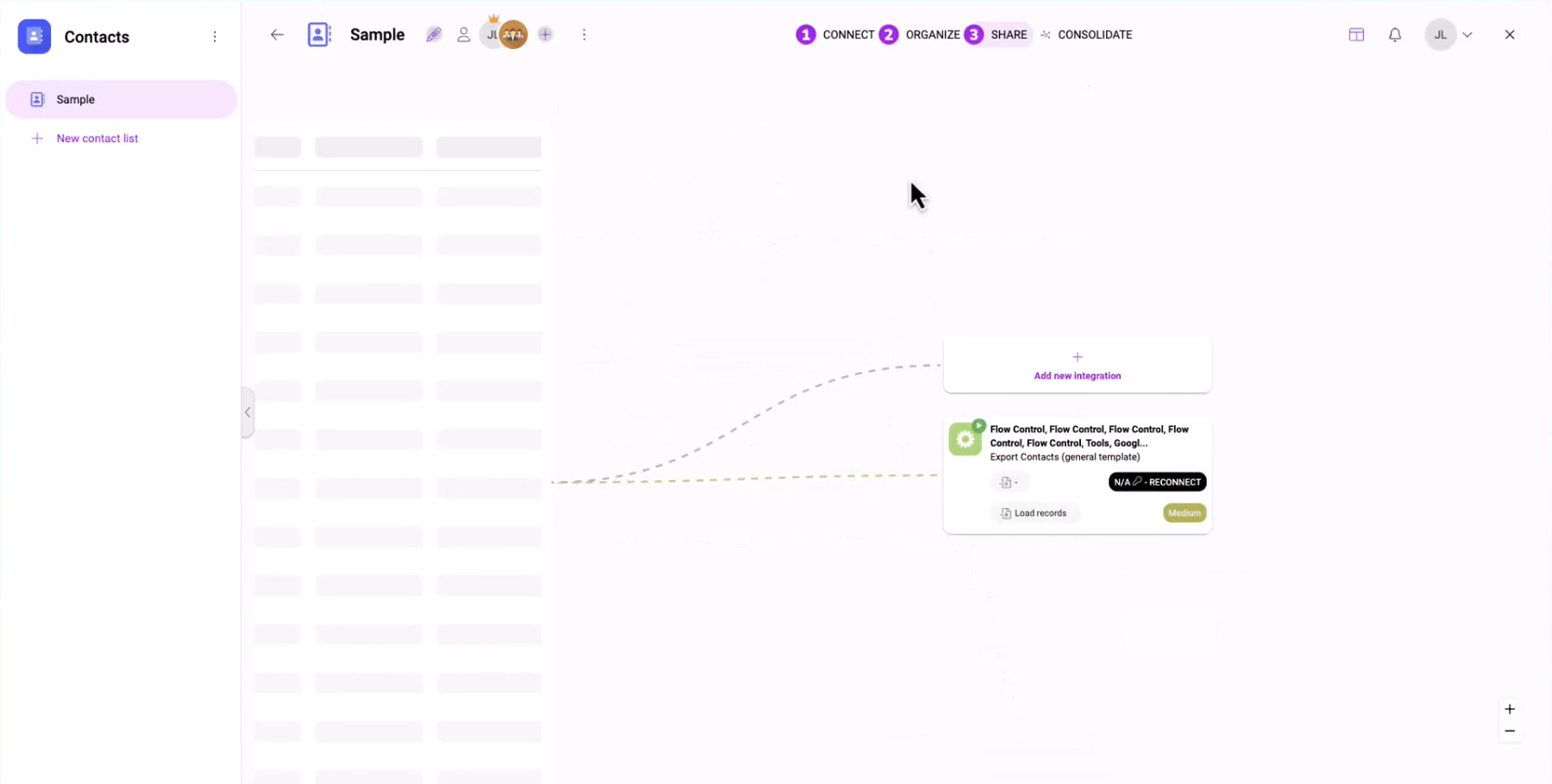Synchronizing Data out of Boost.space: A Comprehensive Guide
Boost.spaceCentralization and synchronization platform, where you can organize and manage your data. More provides a powerful solution for synchronizing data, allowing you to empower all your tools with the same master dataset. In this article, we will walk you through the process of synchronizing data out of Boost.space, enabling seamless integration and data sharing across your various applications. Follow the steps below to set up your synchronization effectively.
Video guide
Setup
- Begin by clicking on “Add New Integration” in Boost.space. This will initiate the process of establishing an integration to synchronize data from Boost.space to your desired tool.
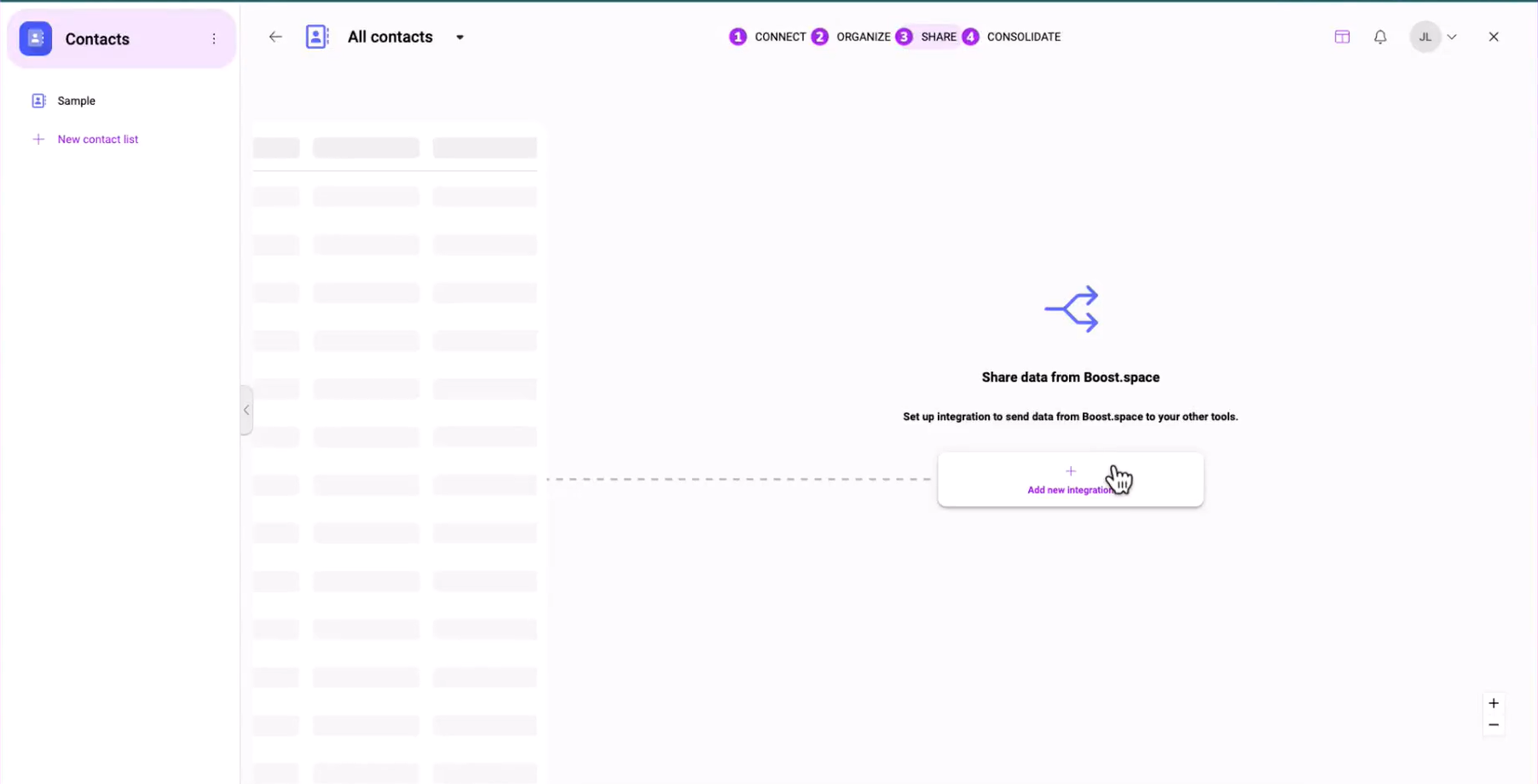
2. Choose the tool you intend to use for data synchronization.
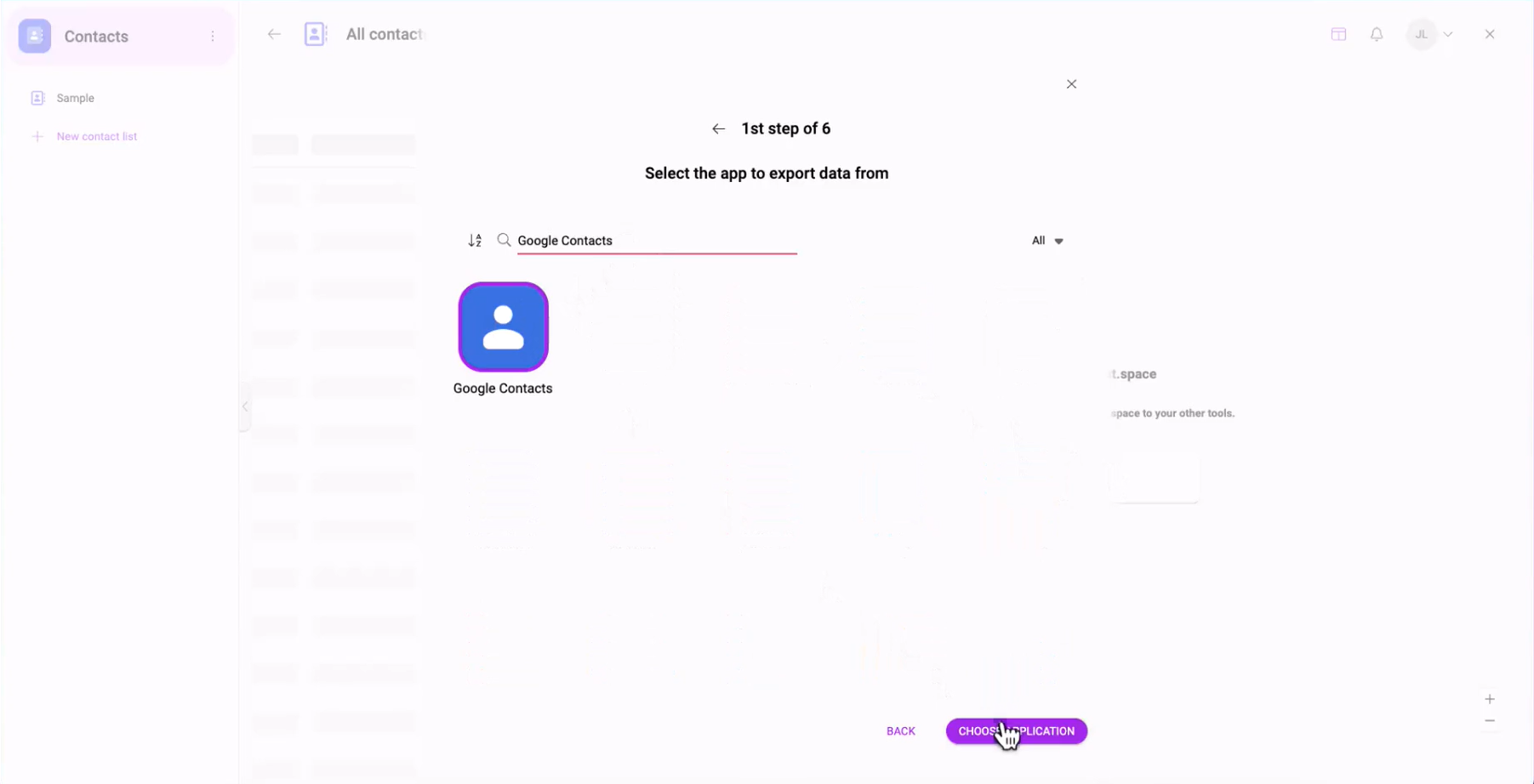
3. Select a templateTemplates are predefined scenarios that you can expand and customize to create new scenarios. You can then share these with friends and colleagues. More. You have two options:
-
- a) Premade Template: If available, choose this template specifically designed for your tool. It comes with pre-mapped input fields, streamlining the setup process.
- b) General Easy Template: If a premade template is not available, select this option. However, note that you will need to map the fields manually.
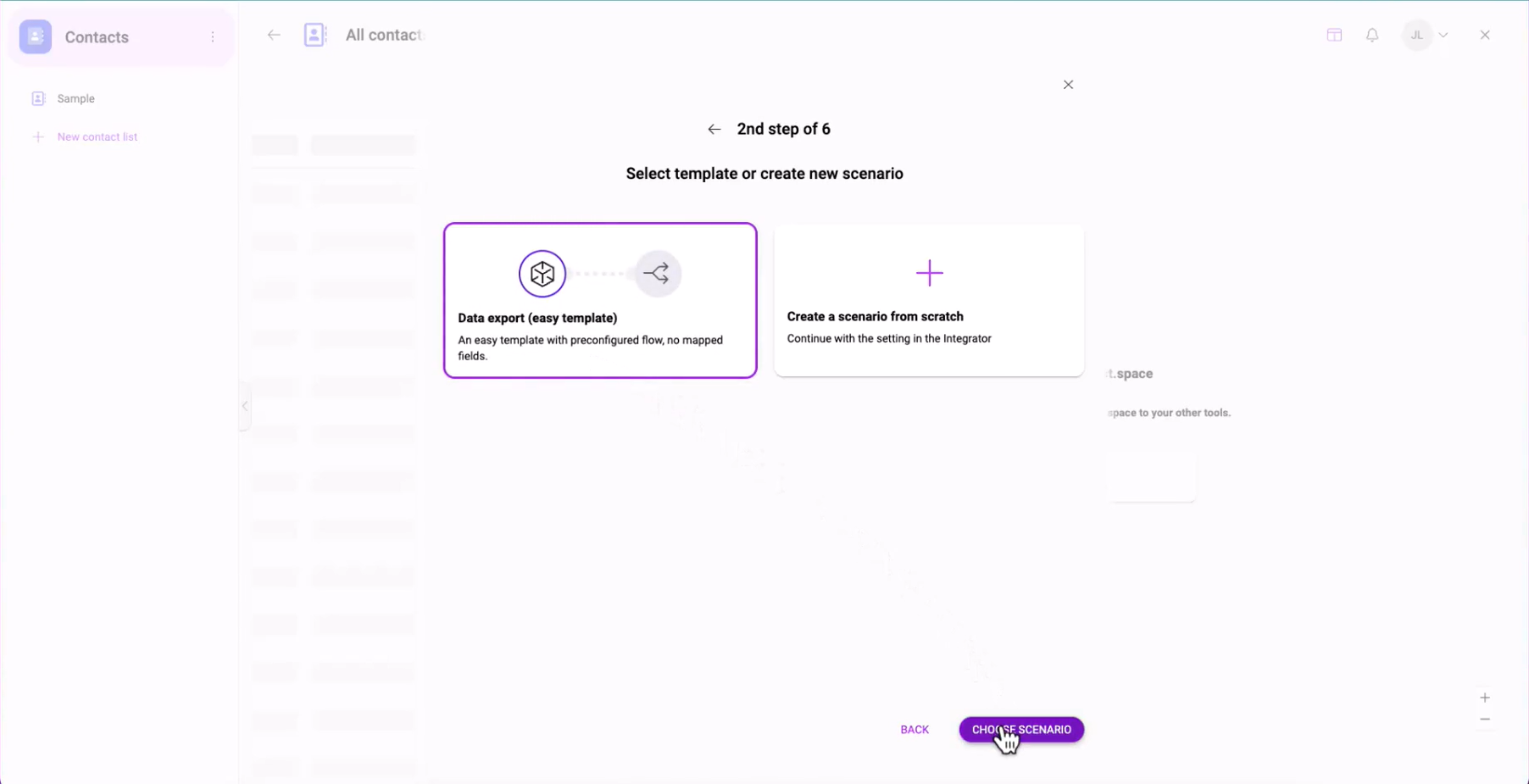
4. Adjust the access rights of your tokenThe API token is a multi-digit code that allows a user to authenticate with cloud applications. More and click “Continue” to proceed.
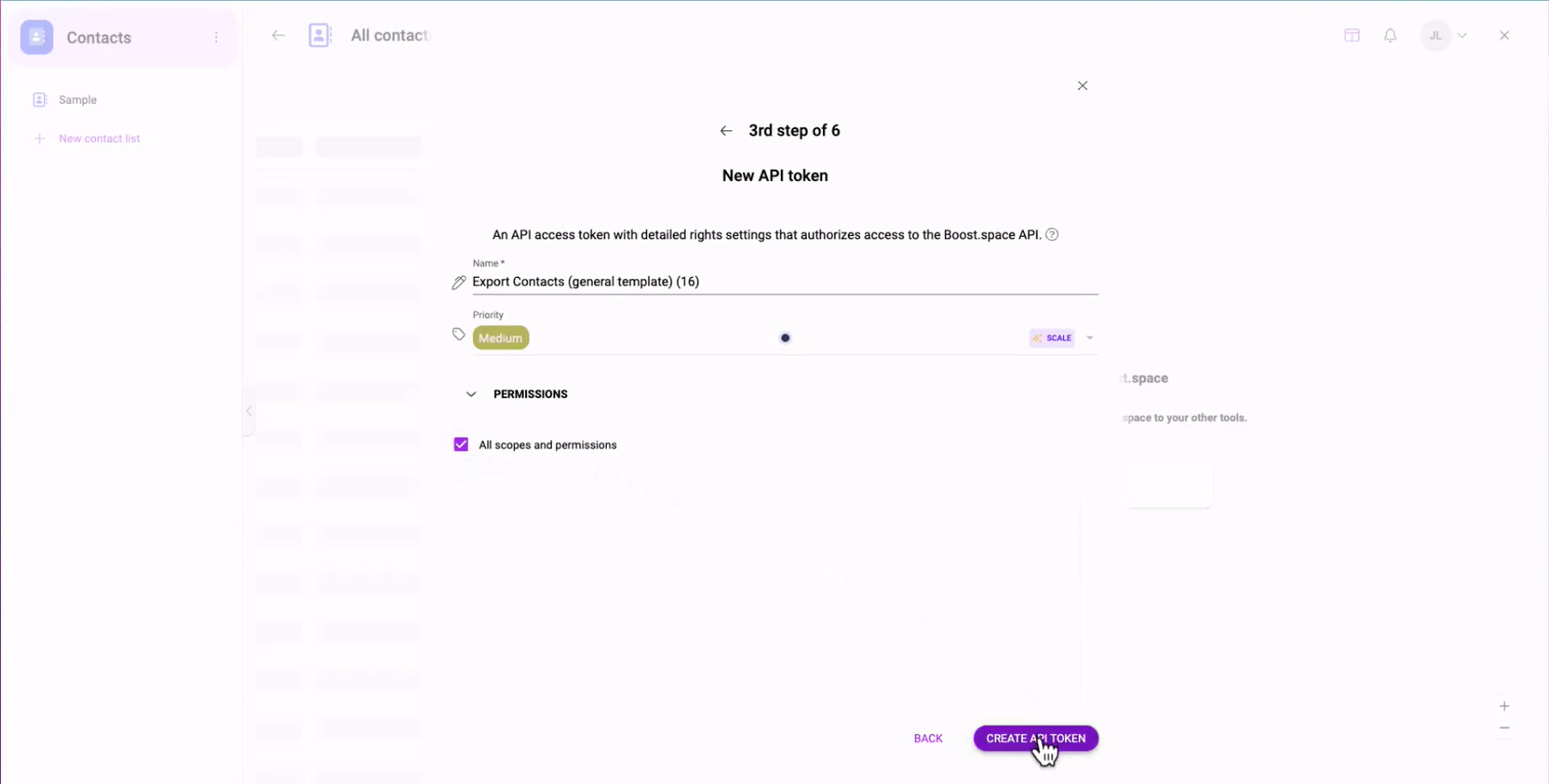
5. Remember the connectionUnique, active service acces point to a network. There are different types of connections (API key, Oauth…). More name and proceed to the Boost.space IntegratorPart of the Boost.space system, where you can create your connections and automate your processes. More.
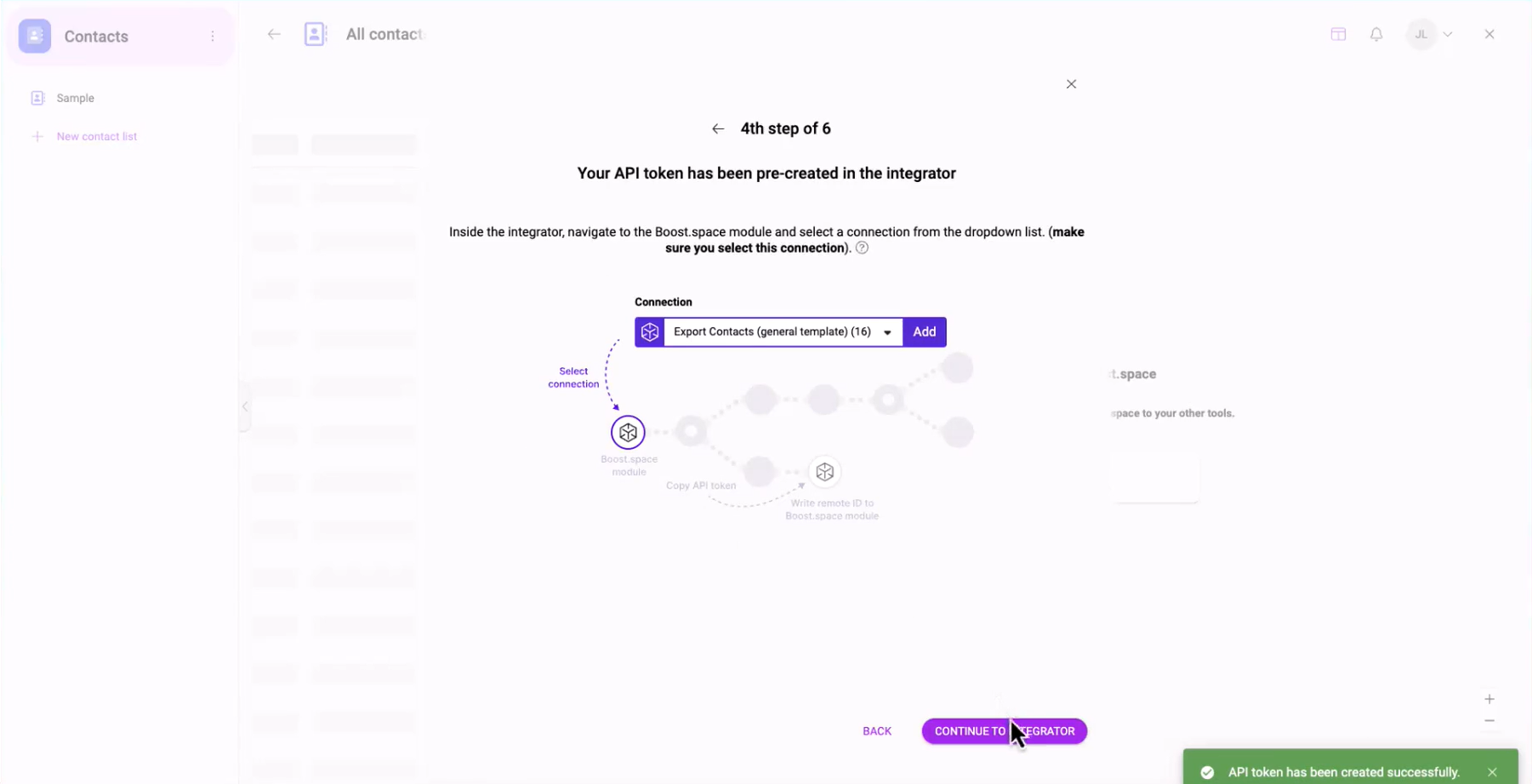
Setting up the Scenario in Boost.space Integrator
6. Utilize the guided setup provided by the template wizard to create a scenarioA specific connection between applications in which data can be transferred. Two types of scenarios: active/inactive. More from the selected template. If you chose a template specifically designed for your tool, follow the steps outlined in the template wizard. For those who selected the general easy template, follow the steps below.
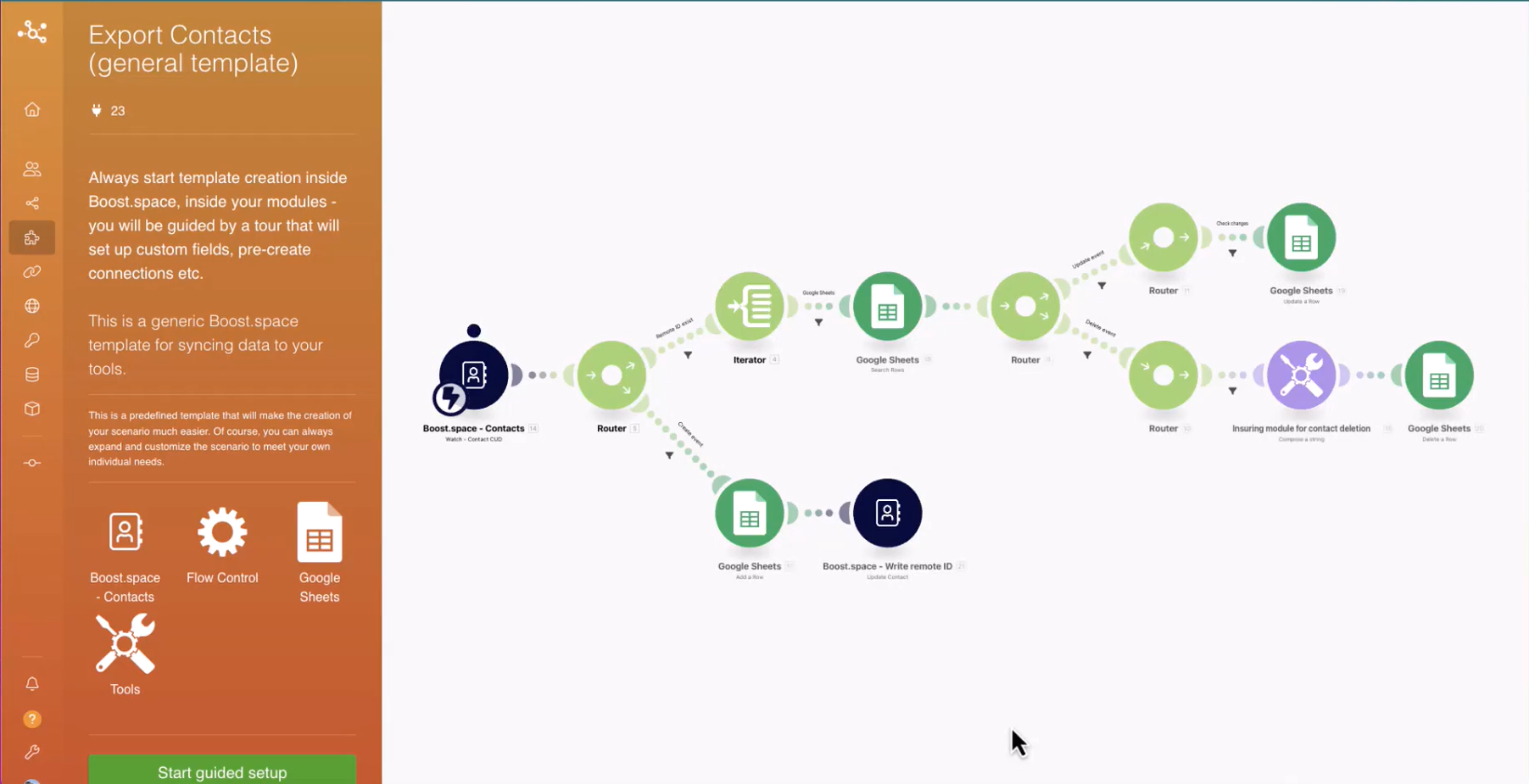
7. The first task is to create a webhookA webhook is a way for an app to send real-time information to a specific URL in response to certain events or triggers.. Select the connection name you remembered from the previous step.
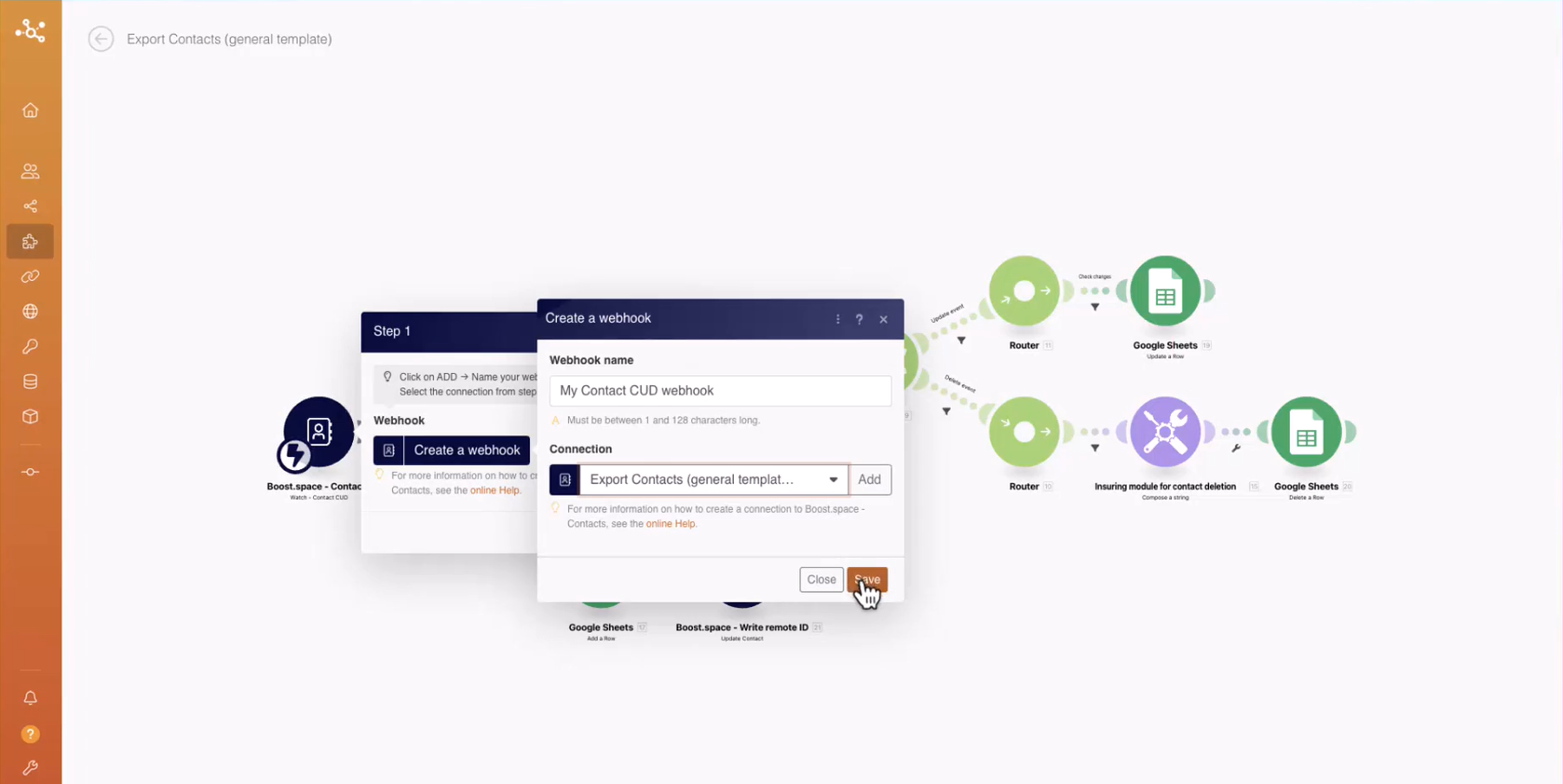
8. Optionally, enable the scenario to delete your data. Note that we have prepared the necessary logic for deletion, but please exercise caution when using this feature.
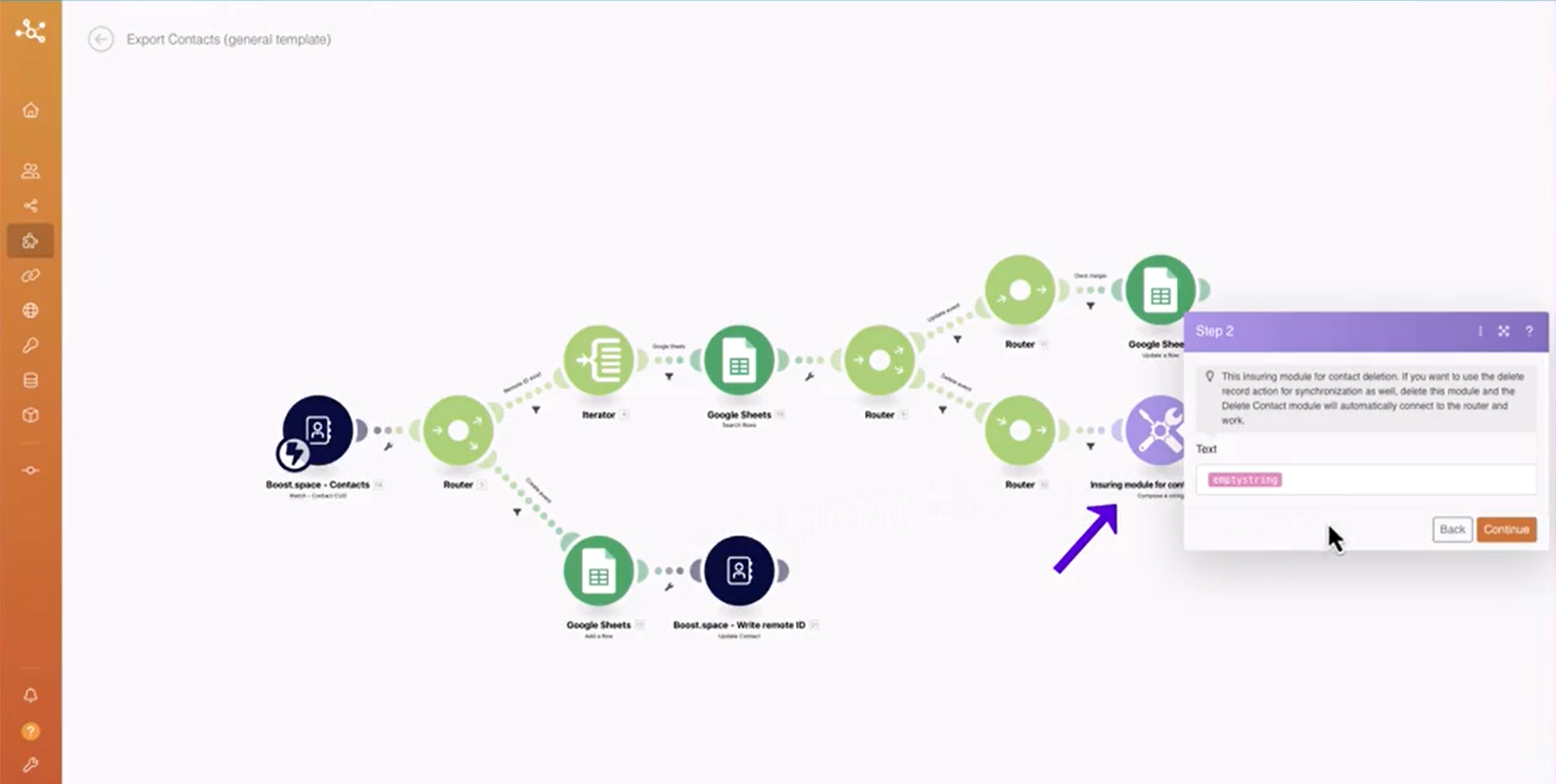
9. In the final step of the template wizard:
-
- Select the connection and your spaceSubunits are created within modules to maintain organization and clarity, even with large amounts of data. More.
- Map the unique identifier (primary key) from the first watch moduleThe module is an application or tool within the Boost.space system. The entire system is built on this concept of modularity. (module - Contacts) More.
- By completing these steps, you will have created a scenario from the template.
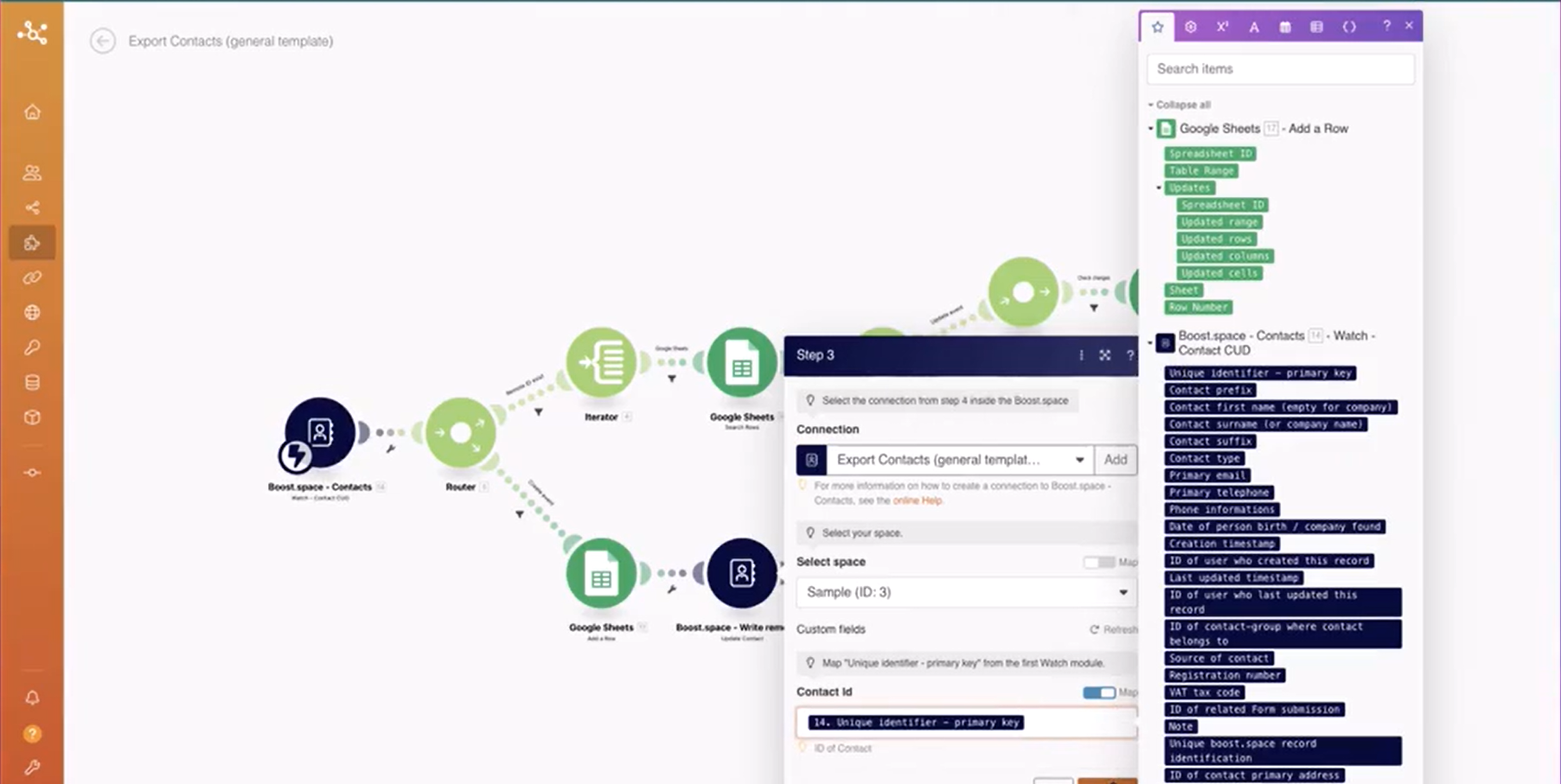
10. Replace the placeholder “Google Sheets” modulesThe module is an application or tool within the Boost.space system. The entire system is built on this concept of modularity. (module - Contacts) More in the general template with the equivalent modules from your application.
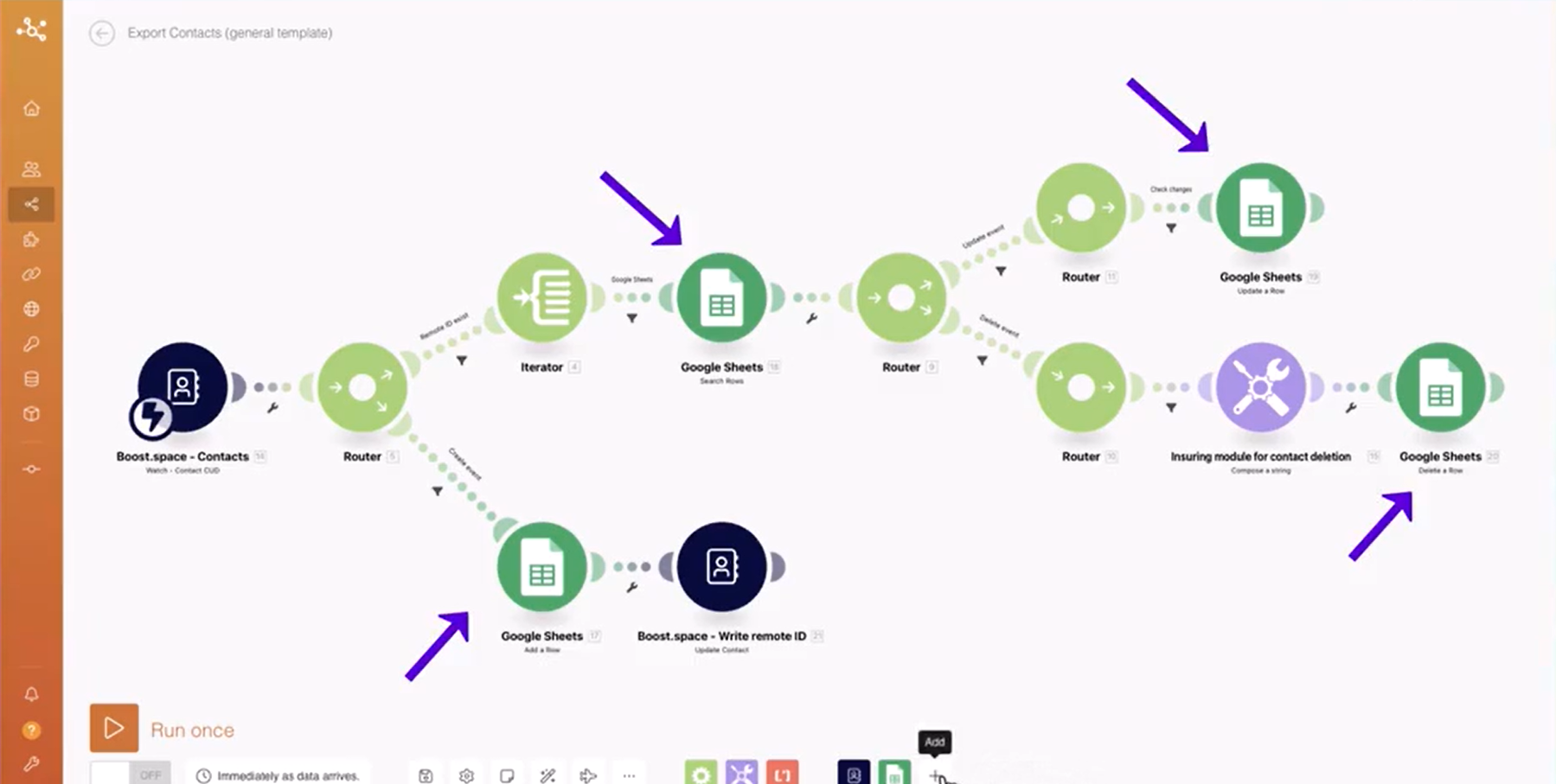
11. Select the appropriate module from your chosen application and drag and drop it into the scenario.
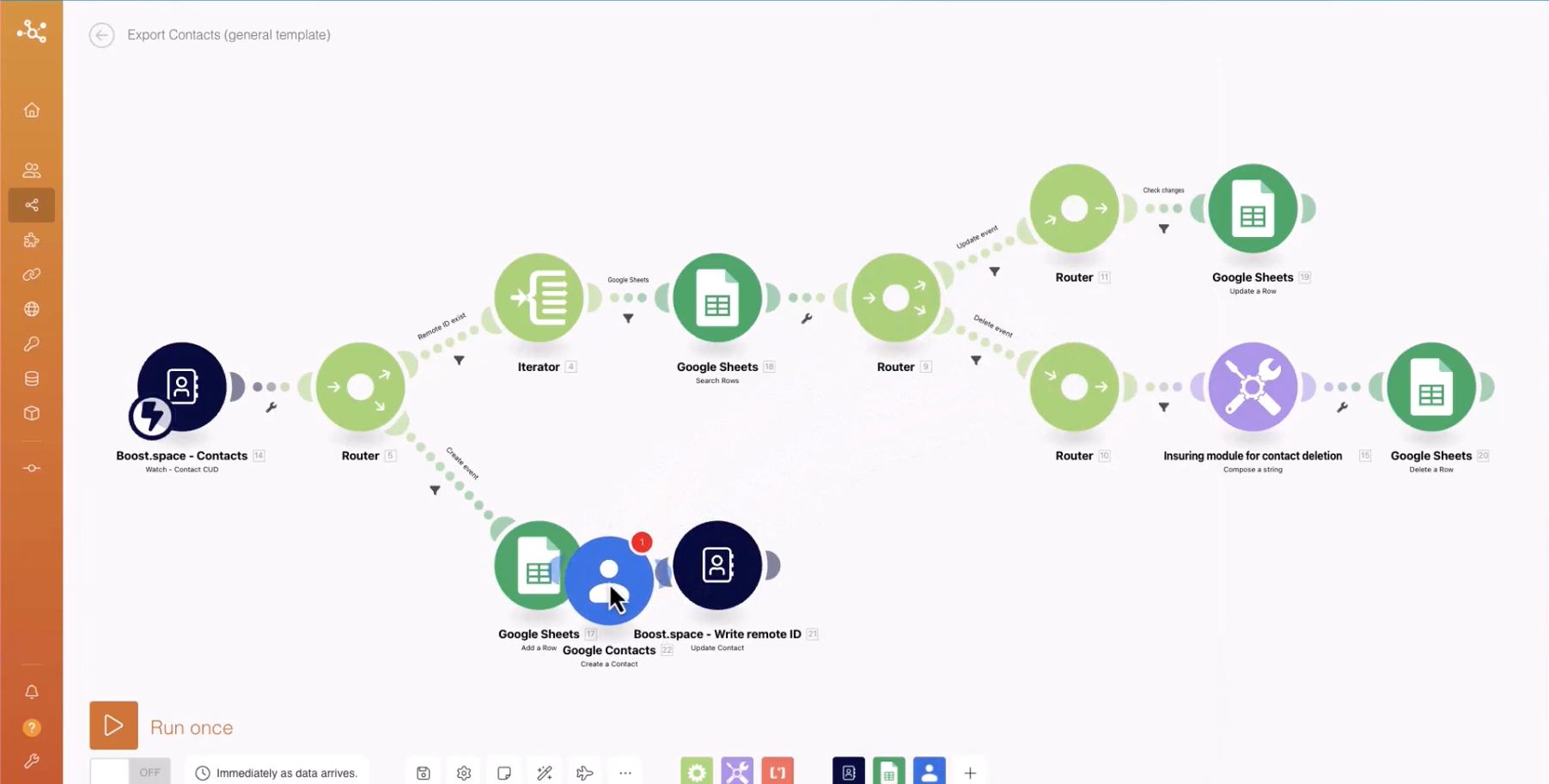
12. Replace the module with the “Create Record” module and fill in its fields using information from the Boost.space module. This step is equivalent to creating a contact, task, or any other recordOne row in the Boost.space database. These are individual rows under spaces in each module. For example single products, but not their variants. More in the Boost.space database.
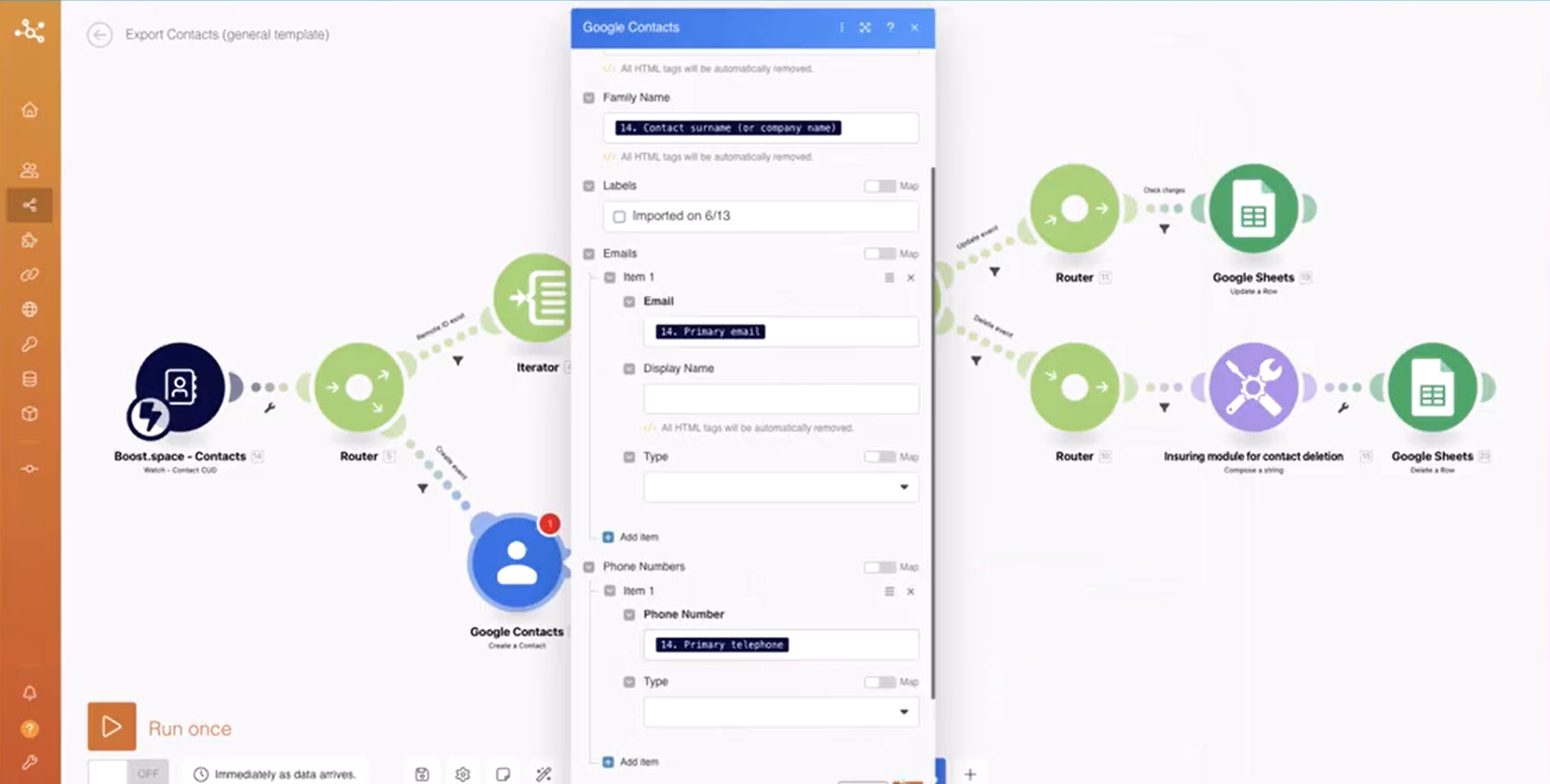
13. Replace the module with the “Get Record” module and fill in the remote ID from the Integrator module. You can achieve this by typing double curly brackets, followed by “4 dot ID,” and closing the curly brackets.
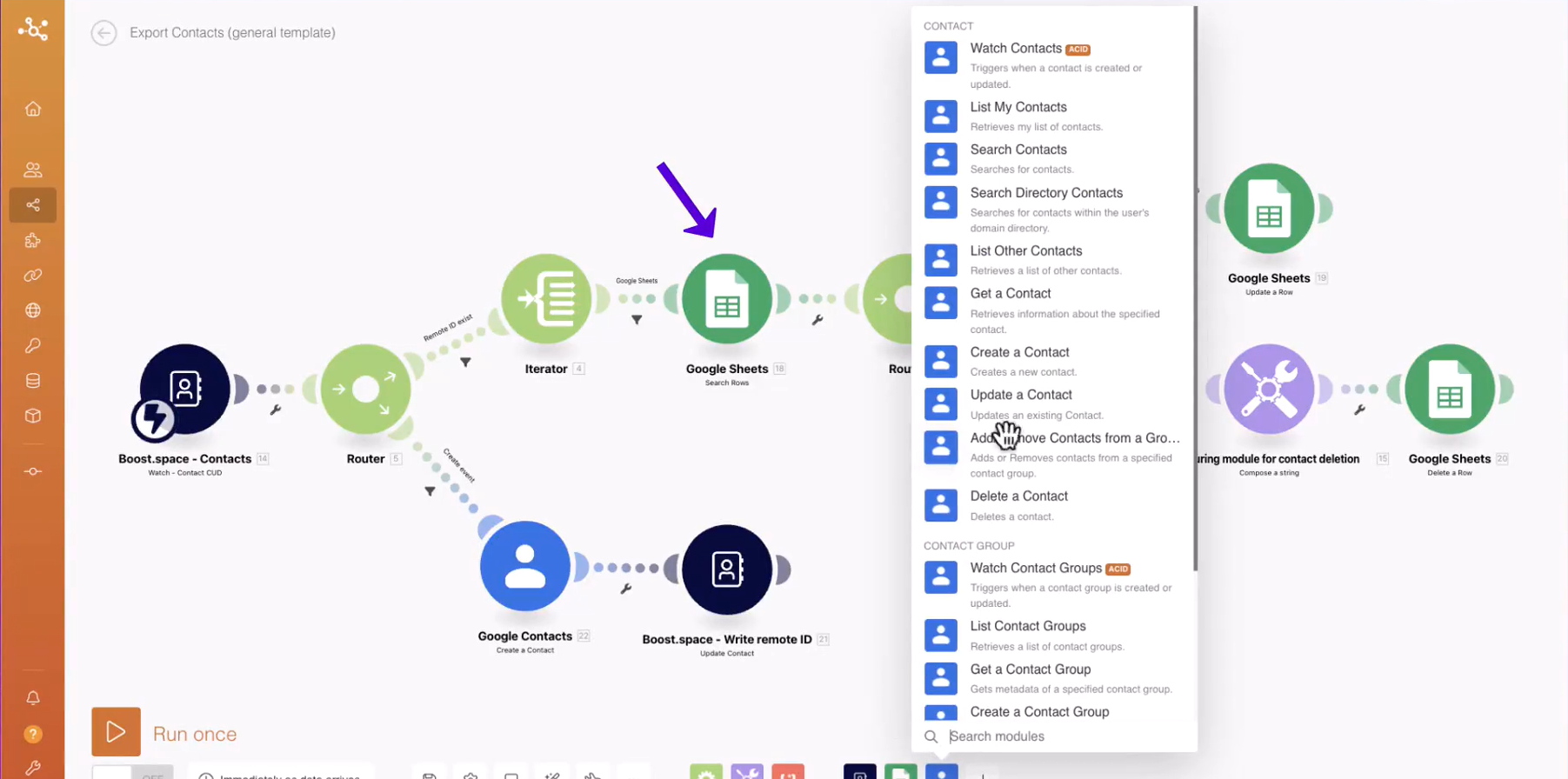
14. Replace the module with the “Update Record” module and fill in the record ID from the “Get Record” module, along with other relevant fields from the Boost.space module.
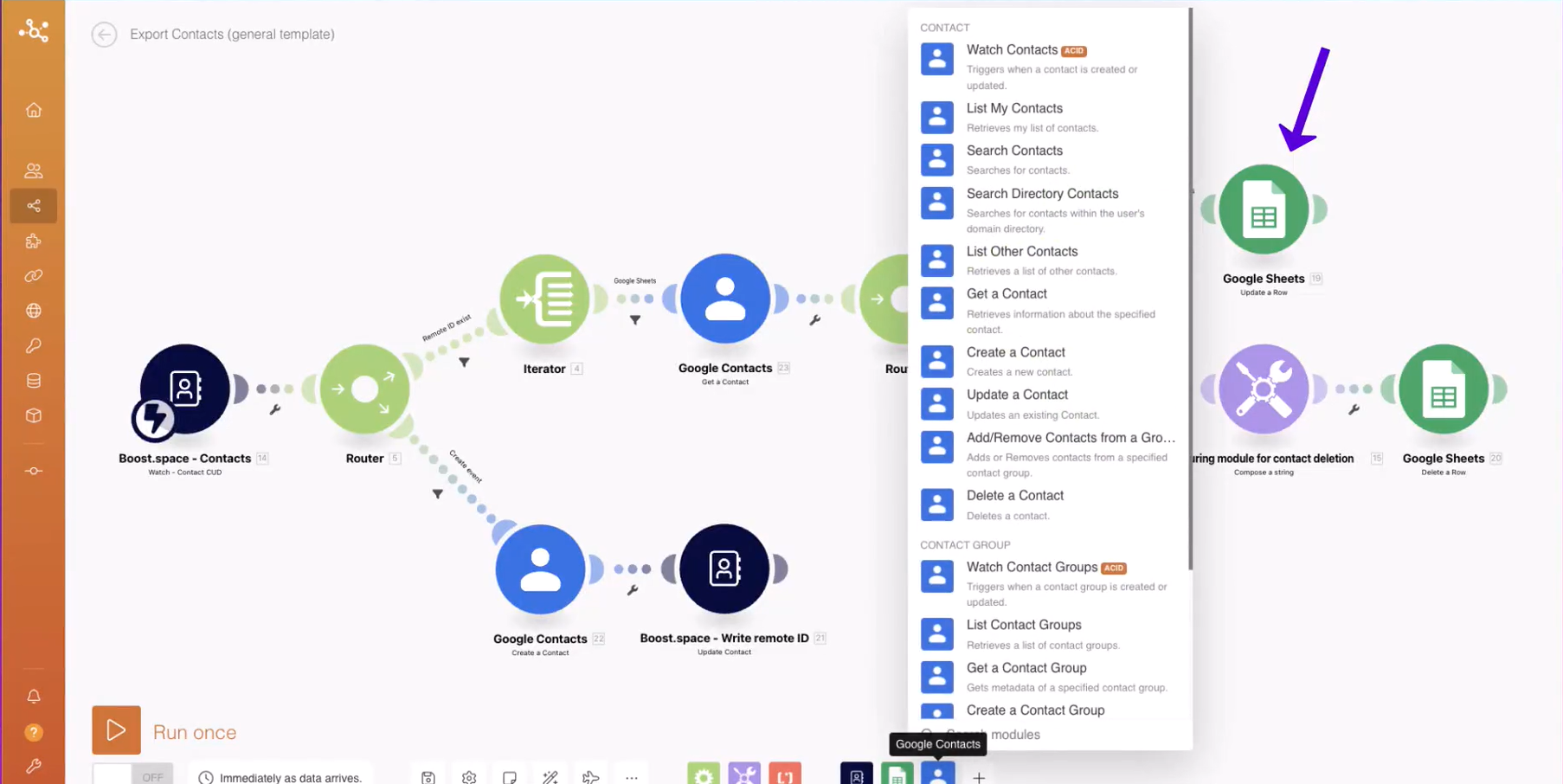
15. Replace the module with the “Delete Record” module and fill in the record ID, also obtained from the “Get Record” module.
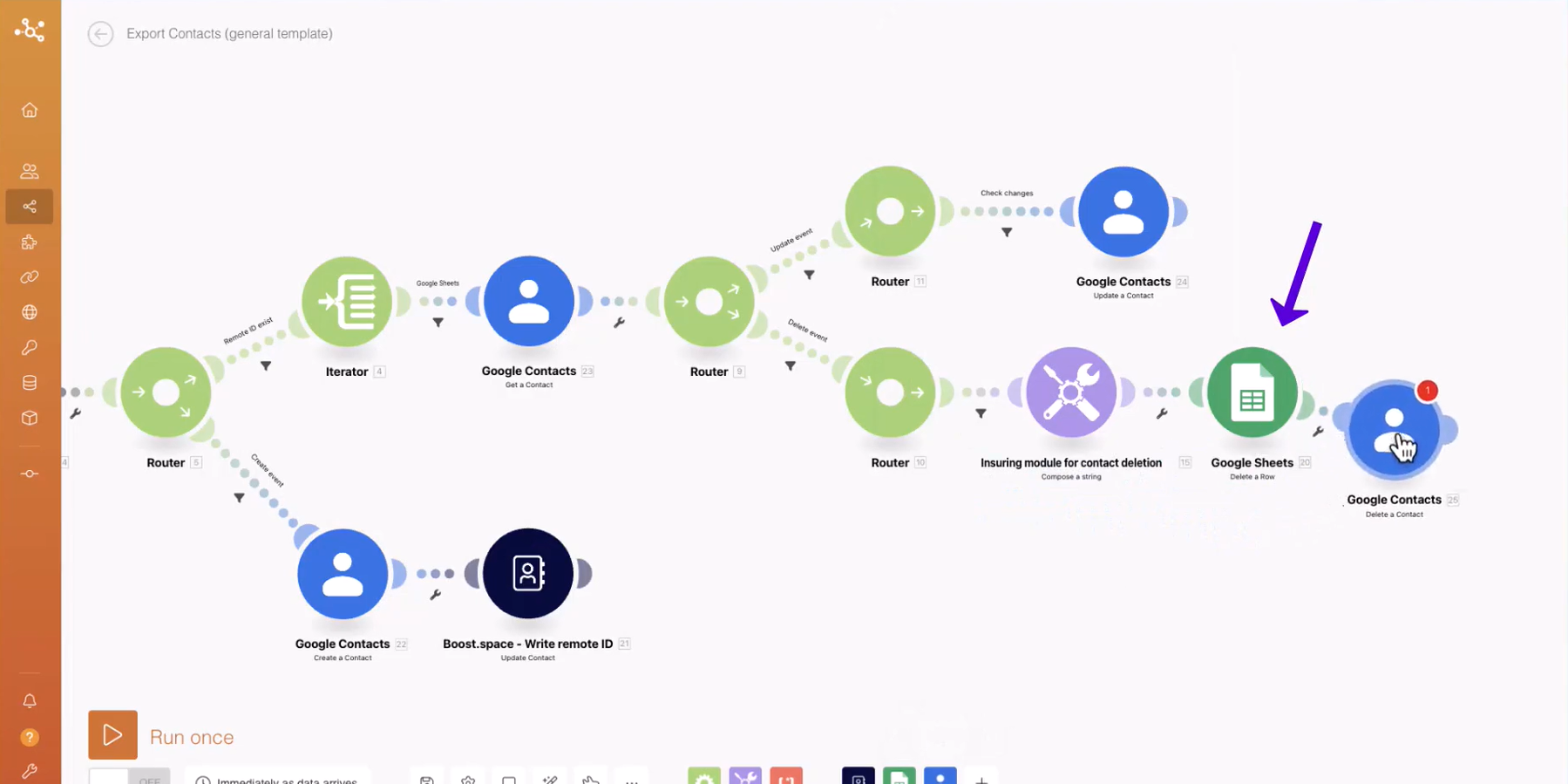
16. Adjust the filter value between the Integrator and “Get Record” modules with the name of your application. For two-way synchronization, use the same remote app name as in the scenario that syncs data into Boost.space.
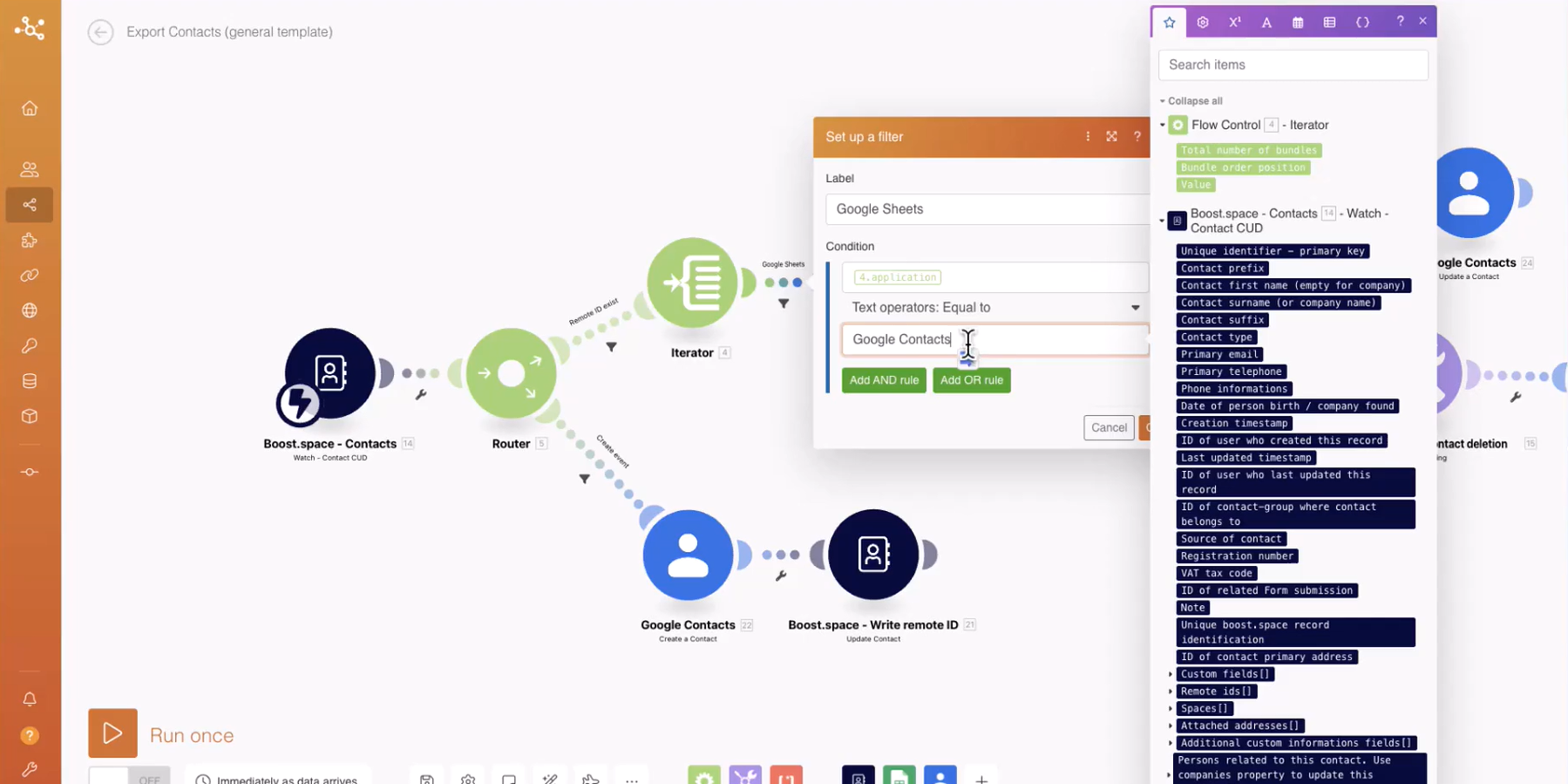
17. Modify the filter value between the routerA router allows you to add new routes to a scenario so you can branch your flow into several routes and process the data within each route differently. More and the “Update Record” module with the fields where you want to check for changes between applications. Whenever these fields change, the corresponding record will be updated. You can include multiple fields and monitor them for changes.
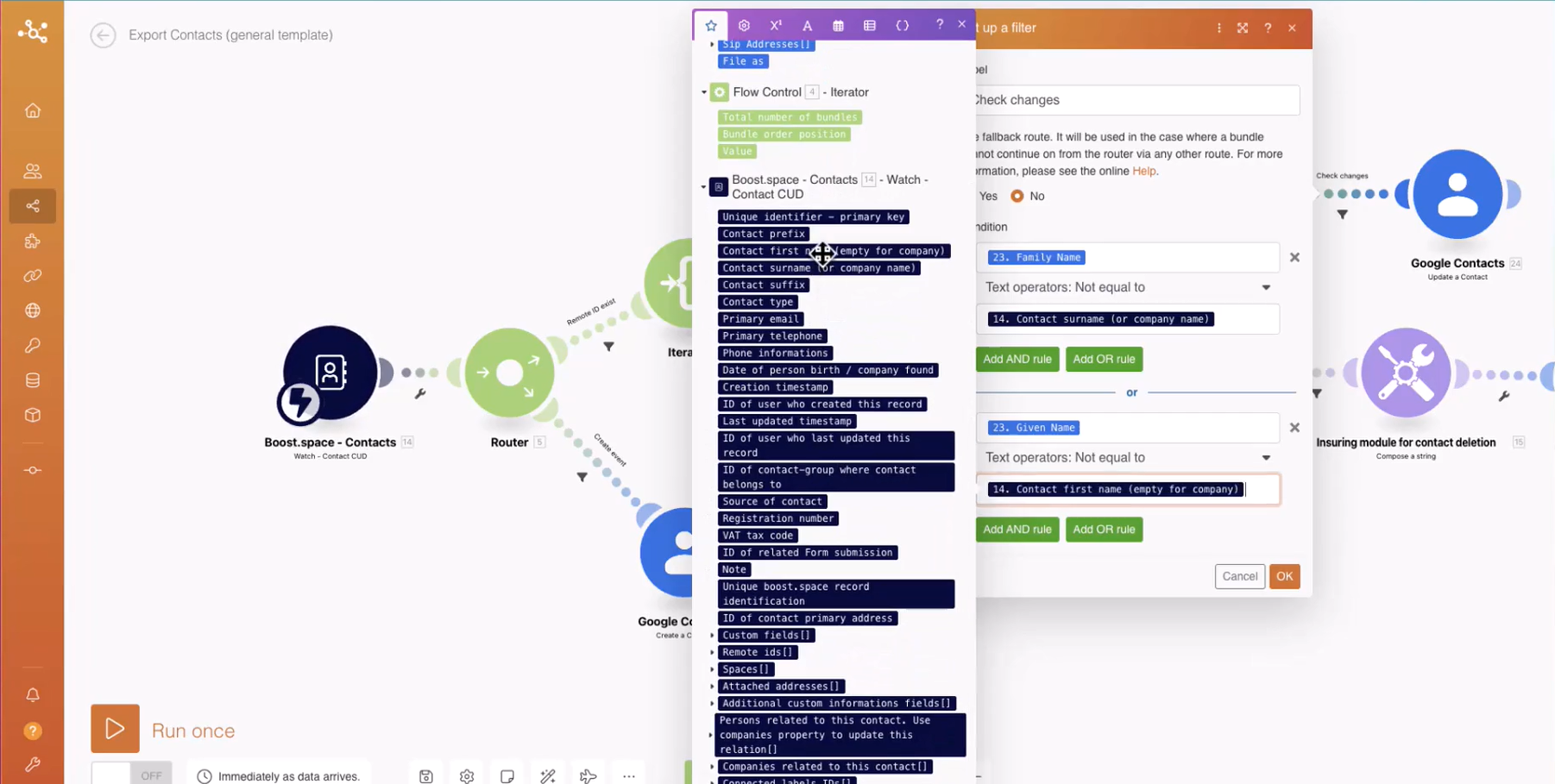
18. In the second Boost.space module, scroll down to the remote IDs section. Click on “Add Item” and provide the remote ID obtained from the “Create Record” module, along with the name of your chosen application in the remote application name field. Ensure that the remote application name matches the one used during the synchronization setup into Boost.space. It is crucial to double-check this for accuracy.
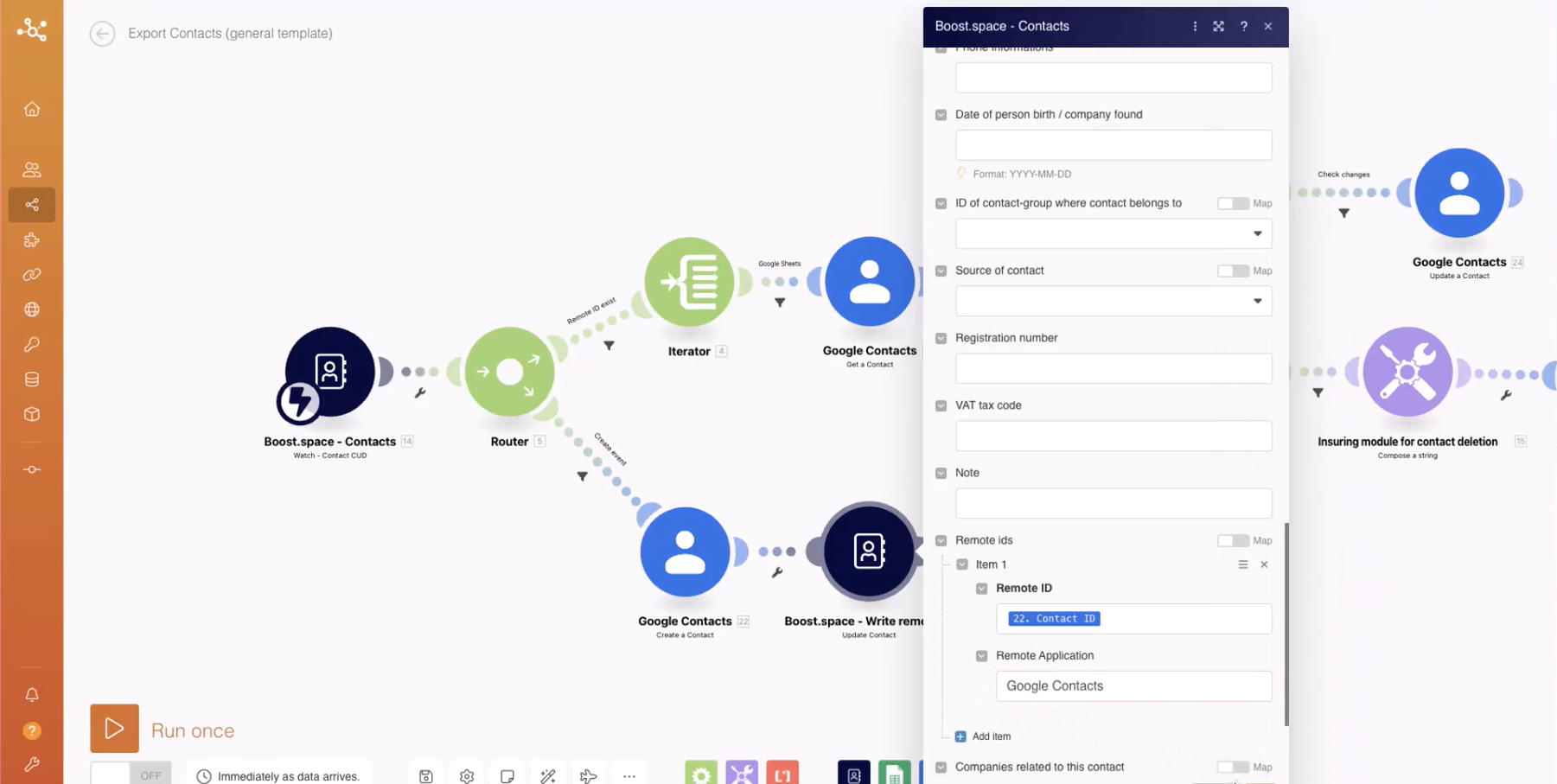
19. Once you have completed the configuration, save your scenario. Congratulations! You have successfully set up your scenario for data synchronization.
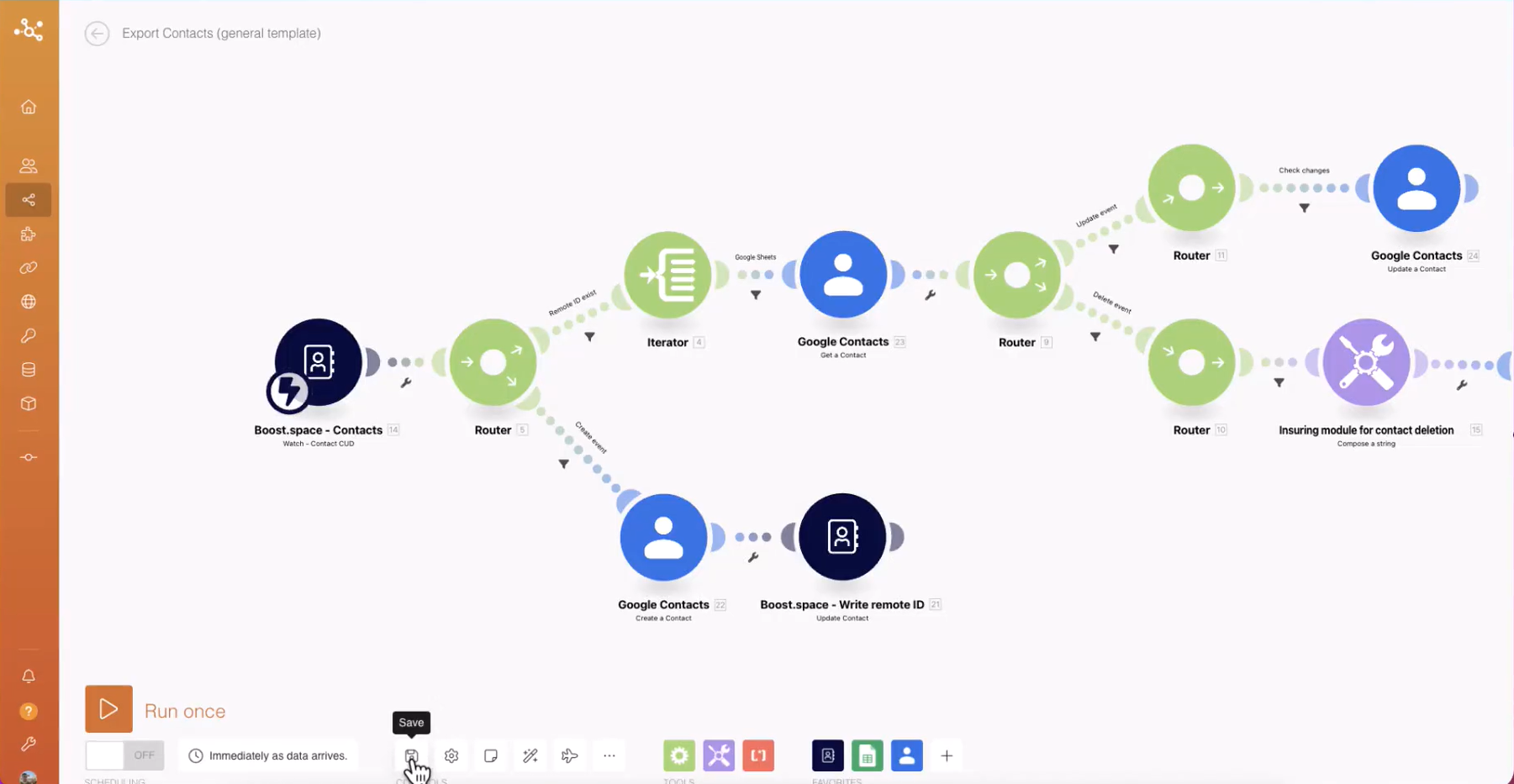
20. You can easily manage your scenariosA specific connection between applications in which data can be transferred. Two types of scenarios: active/inactive. More by using the dedicated button provided in Boost.space. This button allows you to turn the scenario on or off as needed, providing you with control over the synchronization process.
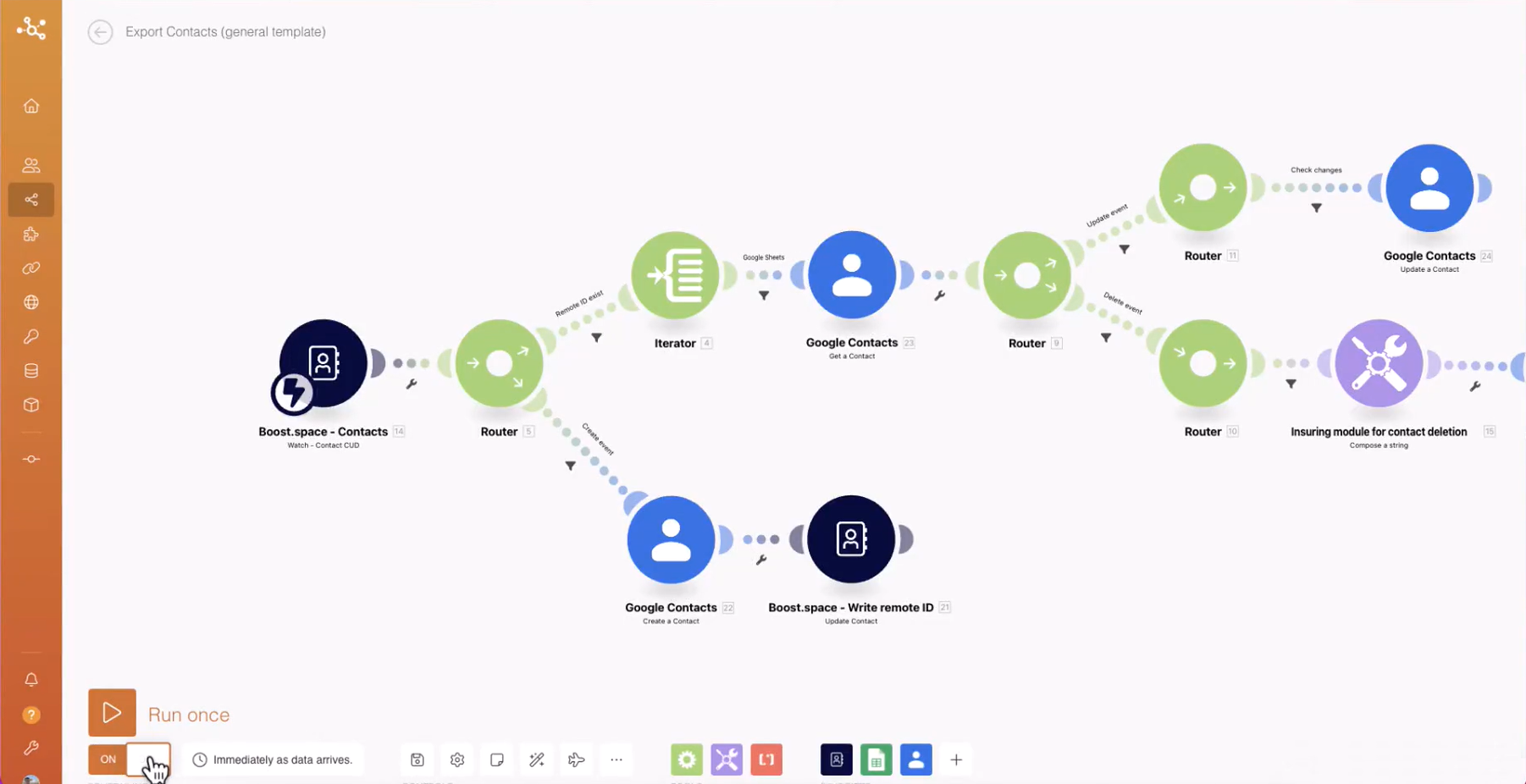
By following this comprehensive guide, you can effectively synchronize data out of Boost.space, empowering your tools with a shared master dataset. With seamless integration and efficient data sharing, you can enhance your workflows and make data-driven decisions with confidence. Start synchronizing your data out of Boost.space today and unlock the full potential of your applications.