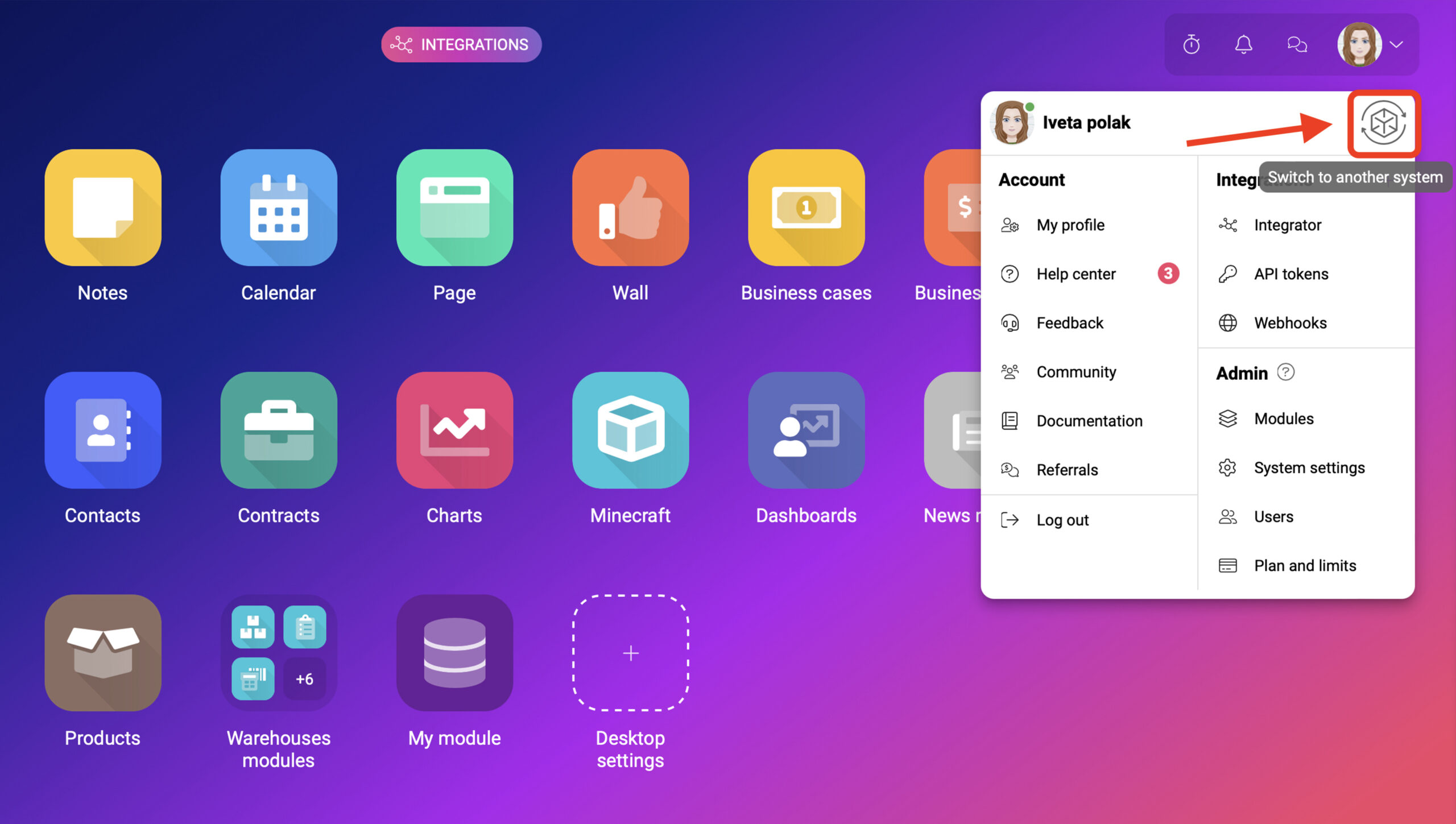Understanding system instances in Boost.space
A system instanceOne specific Boost.space system. For example, one person can have 3 instances of the Boost.space system. in Boost.spaceCentralization and synchronization platform, where you can organize and manage your data. More refers to a specific deployment or configuration of the Boost.space systemCentralization and synchronization platform, where you can organize and manage your data. More for a particular team or organization. Each system instance includes all the usersCan use the system on a limited basis based on the rights assigned by the admin. More, projects, tasks, data, configurations, and customizations that have been set up for that team or organization. This section provides an overview of what a system instance is and how it works within the context of Boost.space.
What is a system instance?
A system instance is essentially a separate environment within the Boost.space platform. It’s a unique setup of the platform designed to cater to the specific needs of an organization or a team. Each team or organization that uses Boost.space has its own system instance, allowing them to operate independently of others.
Components of a system instance
A system instance encompasses several components including:
1. Users: These are the individual membersCan view and manage items while using existing statuses and labels. More of a team or organization who have access to the Boost.space instance. Each userCan use the system on a limited basis based on the rights assigned by the admin. More has a role (adminAdmins in Boost.space have exclusive access to system settings. They manage the overall system setup, including appearance, language, currency, user settings, and the availability of individual modules to users and teams. More or user) with permissions defining what they can and can’t do within the instance.
2. ModulesThe module is an application or tool within the Boost.space system. The entire system is built on this concept of modularity. (module - Contacts) More: These are the different tools or features available within Boost.space, such as tasks, projects, or custom modules. Modules can be added and configured by the system administrator.
3. SpacesSubunits are created within modules to maintain organization and clarity, even with large amounts of data. More and RecordsOne row in the Boost.space database. These are individual rows under spaces in each module. For example single products, but not their variants. More: These are the individual itemsItems are rows in records (order/request/invoice/purchase...) within a moduleThe module is an application or tool within the Boost.space system. The entire system is built on this concept of modularity. (module - Contacts) More, such as a task within a project, or a custom recordOne row in the Boost.space database. These are individual rows under spaces in each module. For example single products, but not their variants. More within a custom module. Users can create and manage spaces and records within the modules they have access to.
4. Data and Configurations: All the data entered and stored within the system instance, as well as any customizations or configurations made to the system, are also part of the system instance.
Working with system instances
The primary advantage of having separate system instancesOne specific Boost.space system. For example, one person can have 3 instances of the Boost.space system. is that each team or organization can work within its own environment, with its own data and configurations, without impacting or being impacted by other teams or organizations. It allows for a high degree of customization and control over the way Boost.space is used.
In summary, a system instance in Boost.space is a tailored setup of the Boost.space system, designed to meet the specific needs of a team or organization. Each instance provides a separate and distinct environment, ensuring data privacy and system flexibility.
How to switch between instances?
On the main system page, click on your avatar and you will see the Boost.space logo on the top right. When you click on it, you will see a login screen where you can change the instance you want to go to.