SchedulingBoost.space Integrator allows you to define when and how often an active scenario runs. Use the Schedule setting panel under the Options tab and choose Scheduling to set your preferred schedule. More a scenarioA specific connection between applications in which data can be transferred. Two types of scenarios: active/inactive. More
Boost.spaceCentralization and synchronization platform, where you can organize and manage your data. More IntegratorPart of the Boost.space system, where you can create your connections and automate your processes. More allows you to define when and how often an activated scenario executes.
- Go to the scenario editor.
- Click the
 icon.
icon. - The Schedule setting panel appears. Use this panel to customize your scenario schedule.
The schedule setting panel lets you adjust the running schedule of the scenario. By default, a scenario runs every 15 minutes, but within this panel, you can customize the run schedule and the interval.
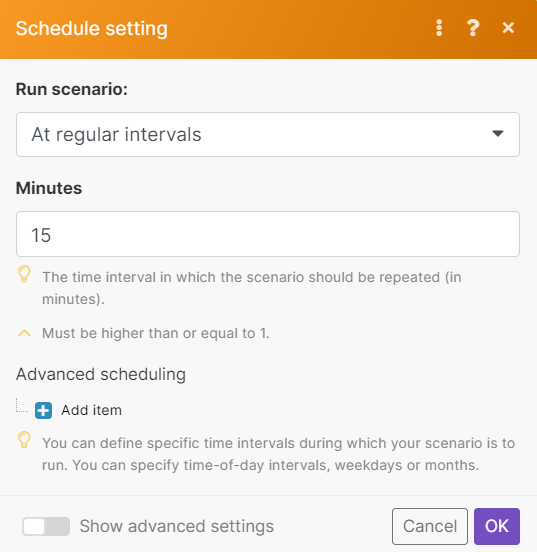 |
You can select the following schedule options:
- Immediately
- At regular intervals
- Once
- Every day
- Days of the week
- Days of the month
- Specified dates
- On demand
When choosing any of these options, you may have to further define how often you want the run to occur. For example, if you select the At regular intervals option you must define the time interval (in minutes) between two consecutive scenario runs.
The Immediately option is available only for some triggersEvery scenario has a trigger, an event that starts your scenario. A scenario must have a trigger. There can only be one trigger for each scenario. When you create a new scenario, the first module you choose is your trigger for that scenario. Create a trigger by clicking on the empty module of a newly created scenario or moving the.... For more information on triggers, please see the types of modules help guide.
![[Tip]](https://bs-docs2.boost.space/wp-content/themes/bsdocs/docs-parser/HTML/css/image/tip.png) |
Tip |
|---|---|
| You can always see how much time is left till the next scenario execution on the organization dashboard. |

