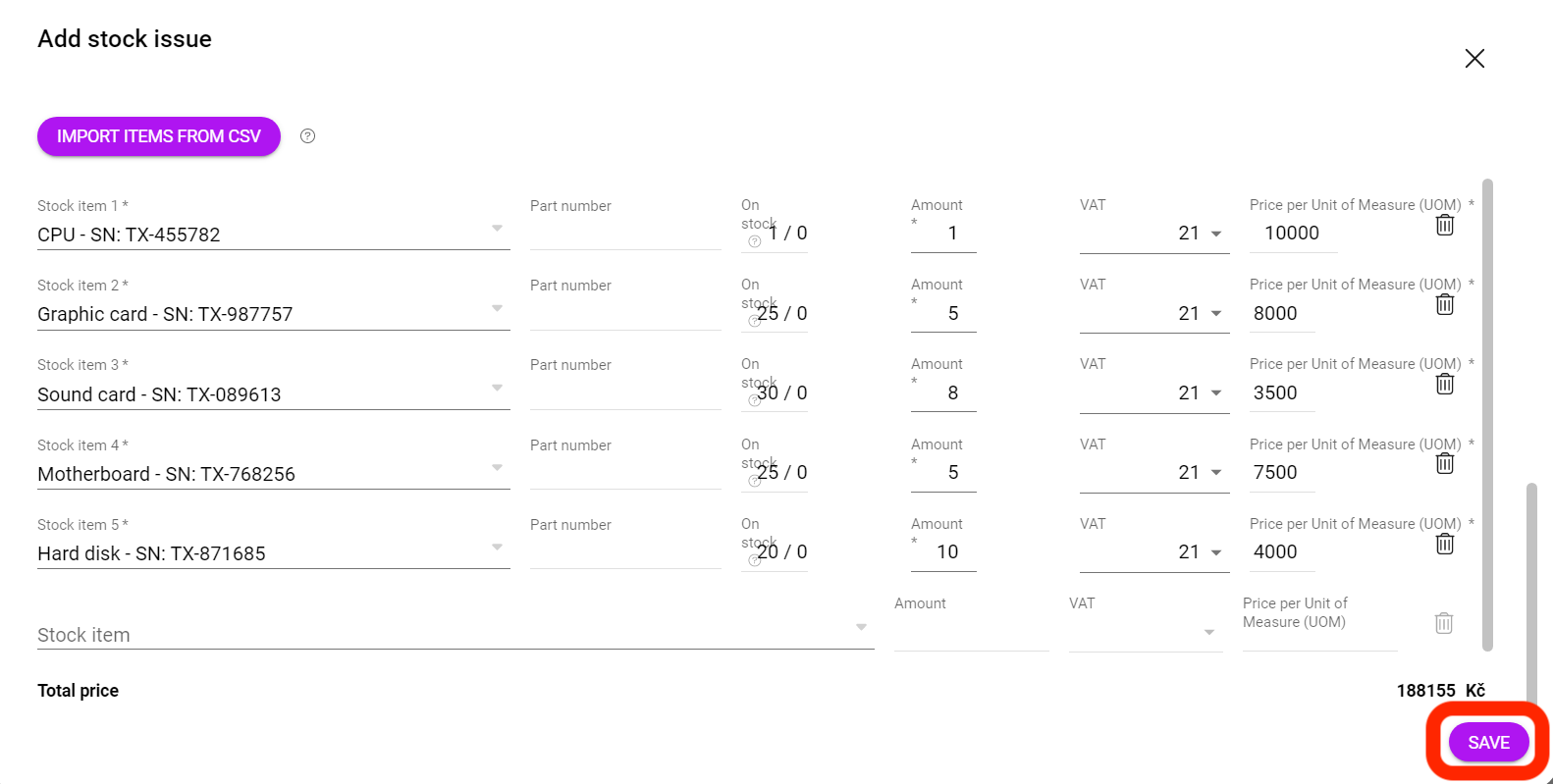How to create a stock issue in Boost.space?
Creating a Stock Issue in Boost.spaceCentralization and synchronization platform, where you can organize and manage your data. More: Step-by-Step Guide
In this article, you will find a step-by-step guide helping you how to accomplish a mass import of recordsOne row in the Boost.space database. These are individual rows under spaces in each module. For example single products, but not their variants. More into a stock issue.
Import templateTemplates are predefined scenarios that you can expand and customize to create new scenarios. You can then share these with friends and colleagues. More – Stock issue
1. In order to create a stock issue, a stock card and a stock itemItems are rows in records (order/request/invoice/purchase...) must exist.
2. Create a spreadsheet (Excel, Google Sheet). Fill in the first row according to the attached photo. In order to correctly create the dispensing sheet, you must fill in the stock card.
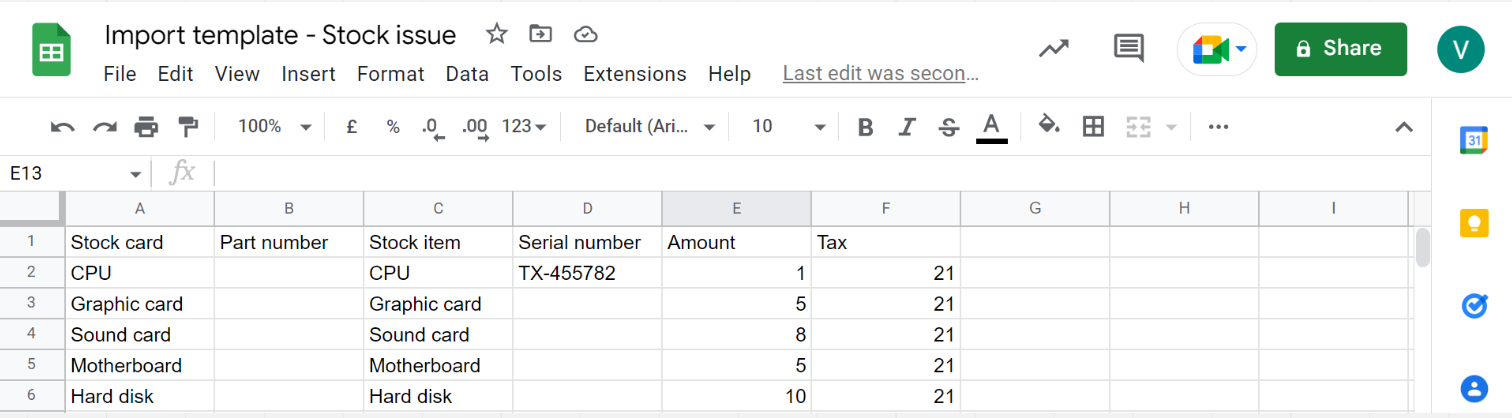
3. After creating the spreadsheet, download the file in “.csv format”.
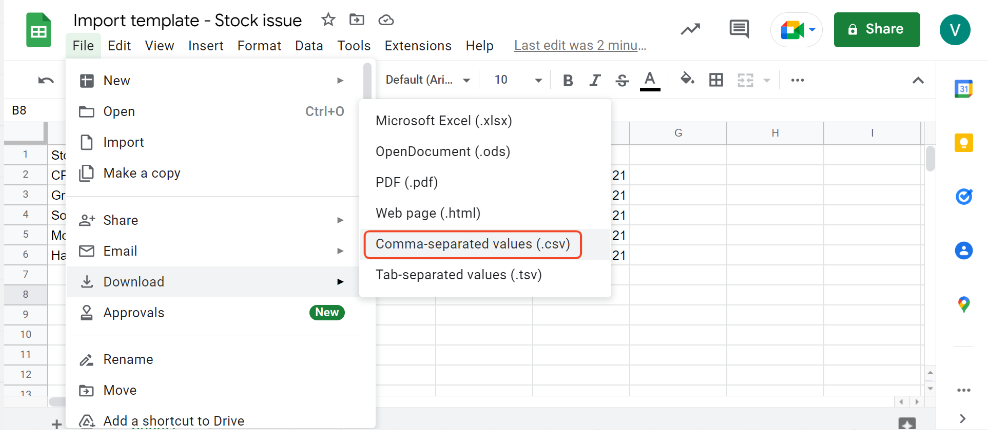
4. In the Boost.space – open the Stock issues addonTools in Boost.space system. With them you can customize your workflow to fit your company's needs. They offer a range of features from creating forms and managing projects, to chat functionality and more. Each addon integrates with others, enhancing the overall functionality of your workspace., and click on “Add new stock issue”.
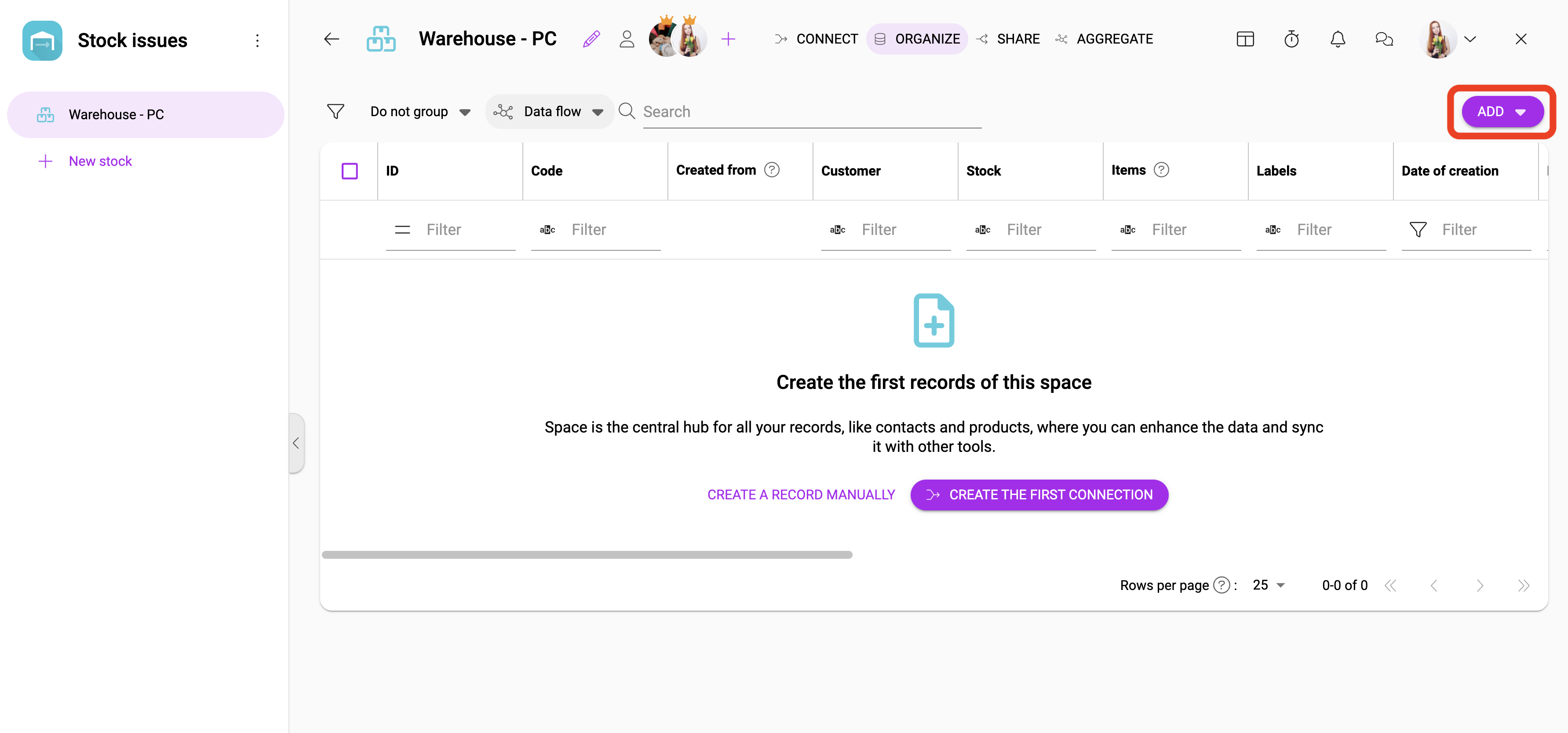
5. Fill in the necessary information and upload your .csv file by clicking on “import itemsItems are rows in records (order/request/invoice/purchase...)/records from csv”.
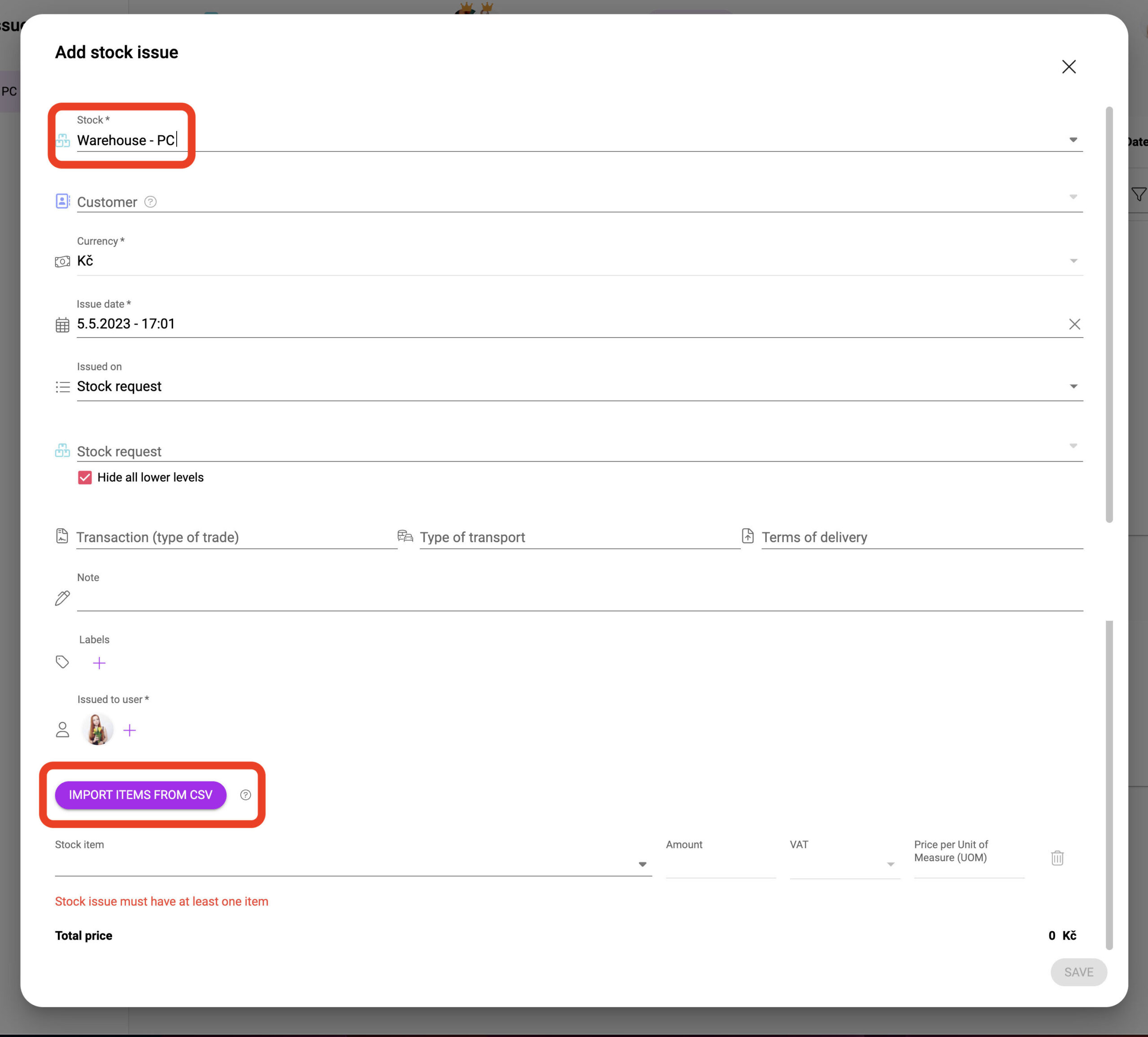
6. The import of the items has been done. To create it, click on “save”.