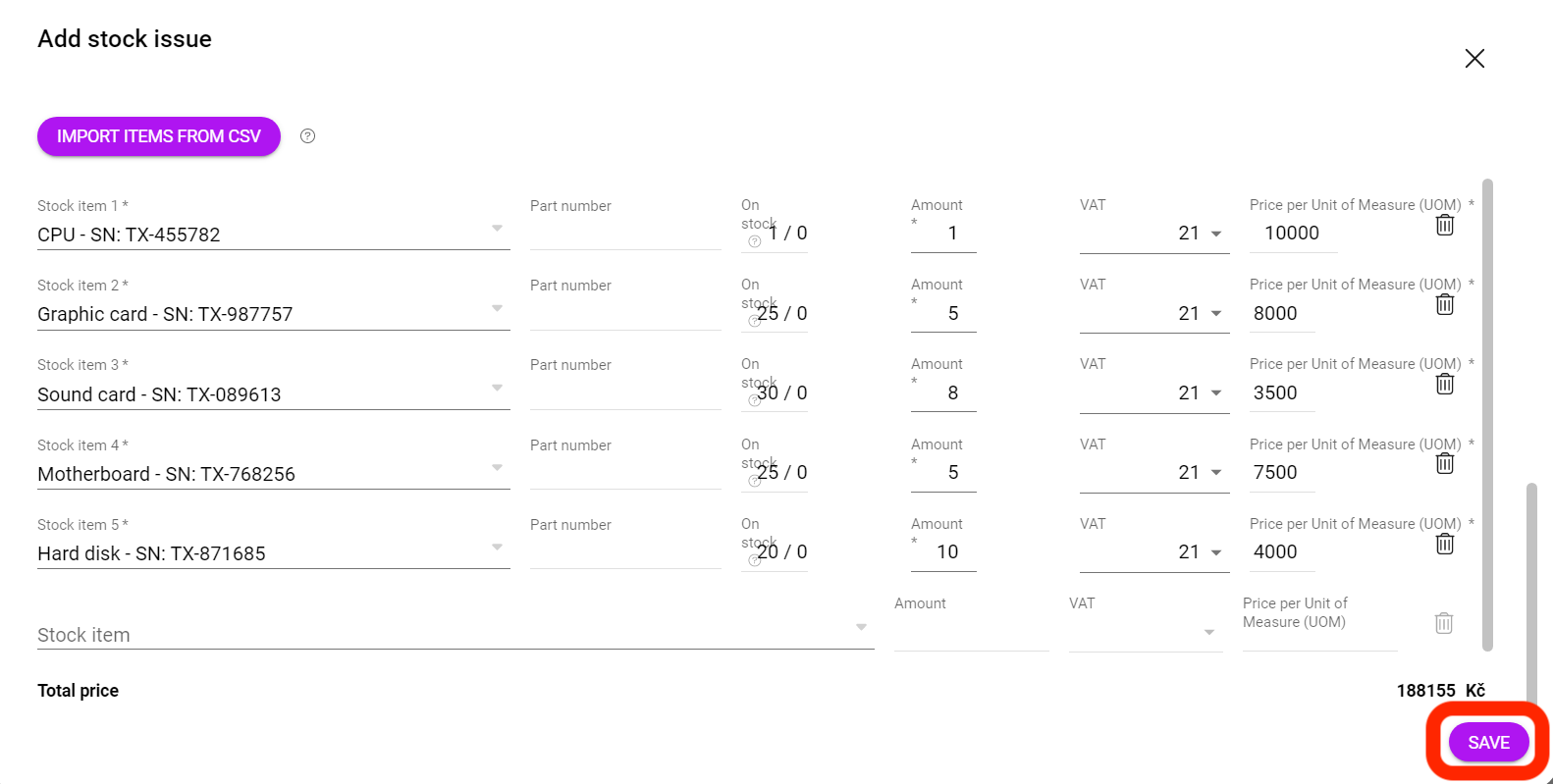How to import records into stock receipts in Boost.space?
Importing RecordsOne row in the Boost.space database. These are individual rows under spaces in each module. For example single products, but not their variants. More into Stock Receipts in Boost.spaceCentralization and synchronization platform, where you can organize and manage your data. More: Step-by-Step Guide
In this article, you will find a step-by-step guide helping you to import a mass of records into the Stock receipt. Import templateTemplates are predefined scenarios that you can expand and customize to create new scenarios. You can then share these with friends and colleagues. More – Stock receipt
1. To create a receipt, you need to have a stock card for the records you want to import.
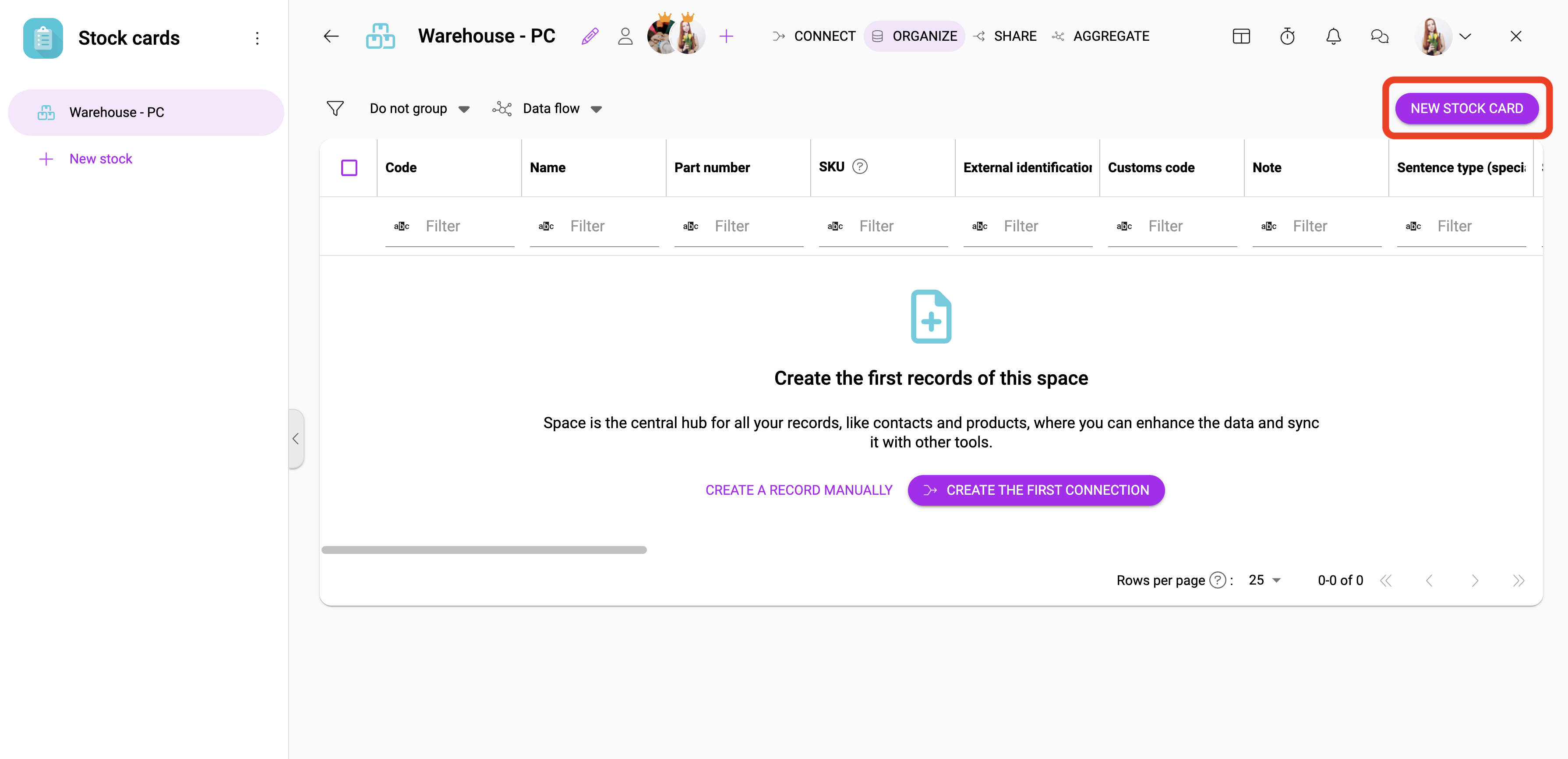
2. To create a new stock card, click on “new stock card”. To create it, you only need to enter its name.
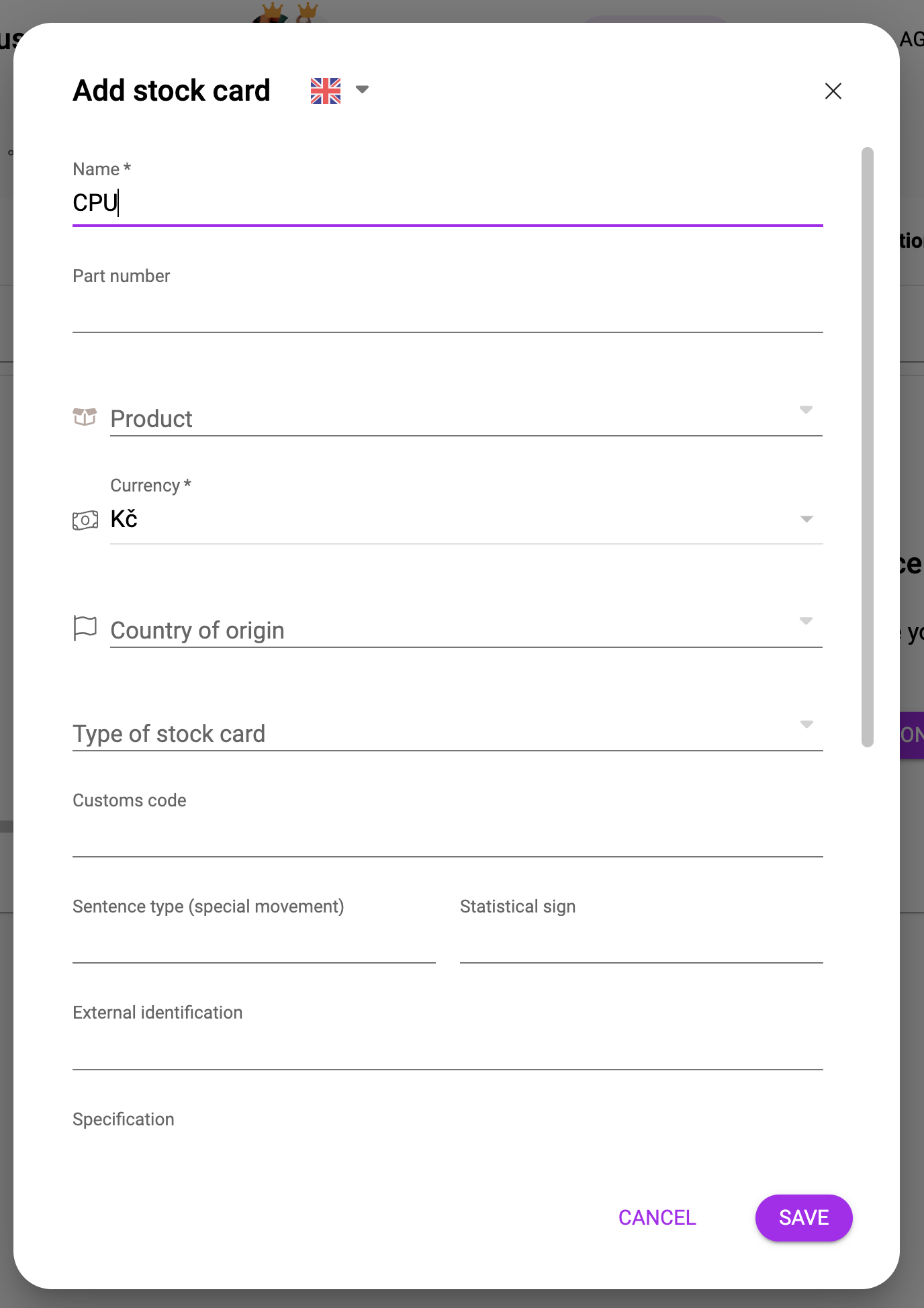
3. Create a spreadsheet (Excel, Google Sheet). Fill in the first row according to the attached photo. In order to correctly create the stock receipt, it is necessary to fill in the stock card.
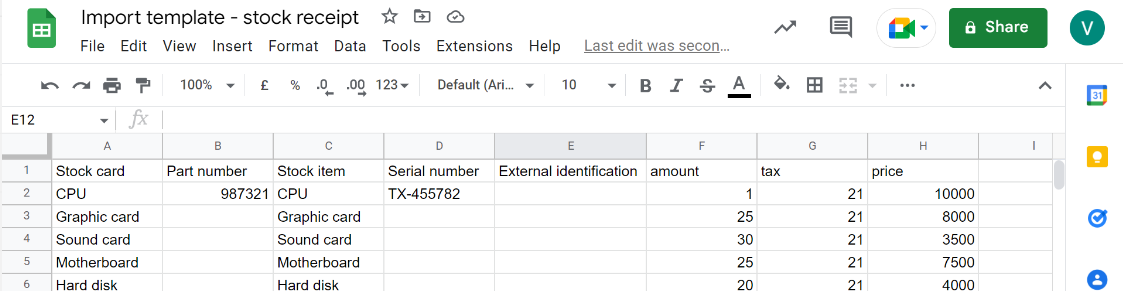
4. After creating the spreadsheet, download the file in .csv format.
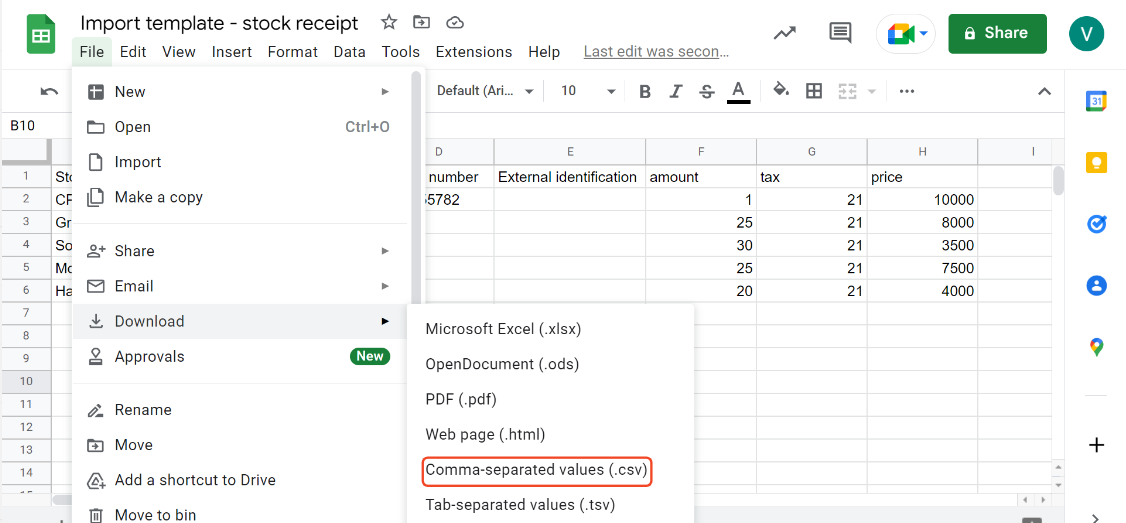
5. Open the stock receipts addonTools in Boost.space system. With them you can customize your workflow to fit your company's needs. They offer a range of features from creating forms and managing projects, to chat functionality and more. Each addon integrates with others, enhancing the overall functionality of your workspace. in Boost.space and click on “Add stock receipt”.
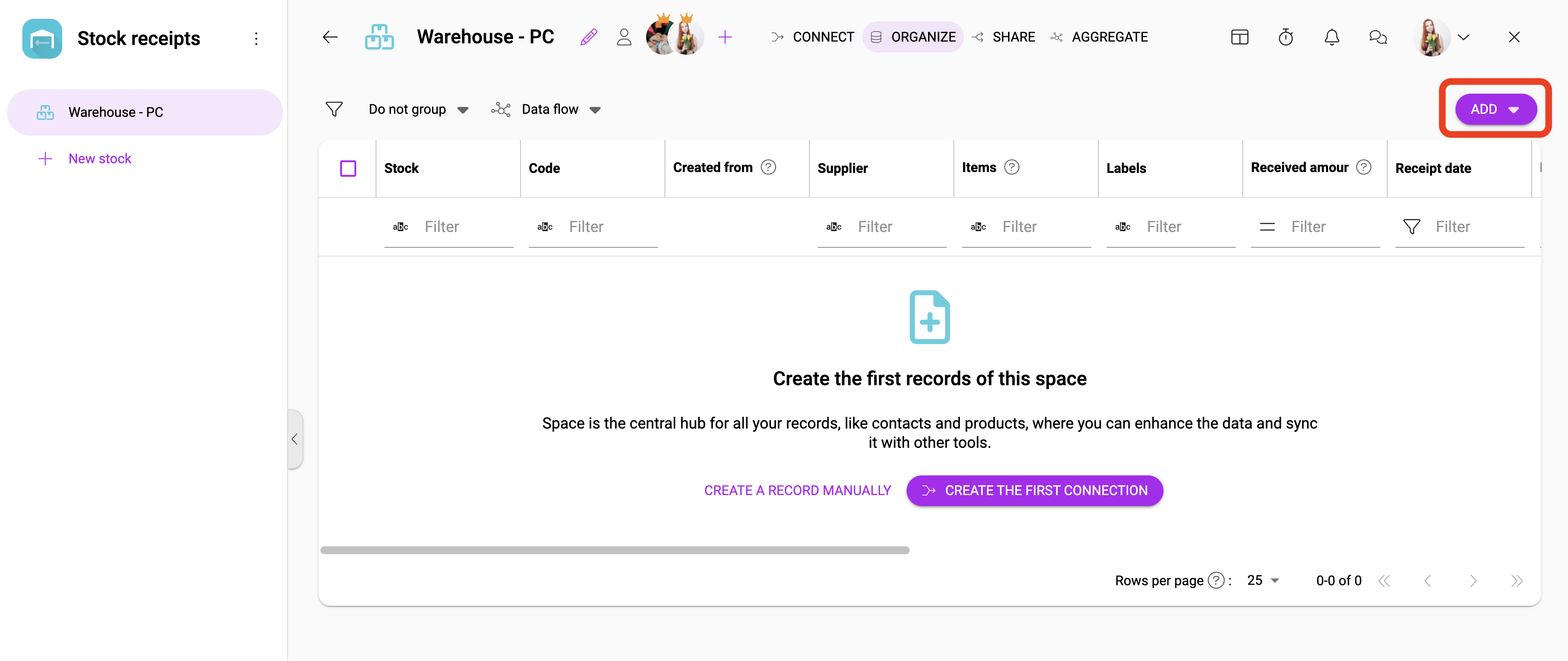
6. Fill in the required data. To create a stock receipt, press “import itemsItems are rows in records (order/request/invoice/purchase...)/records from CSV” and upload the created file.
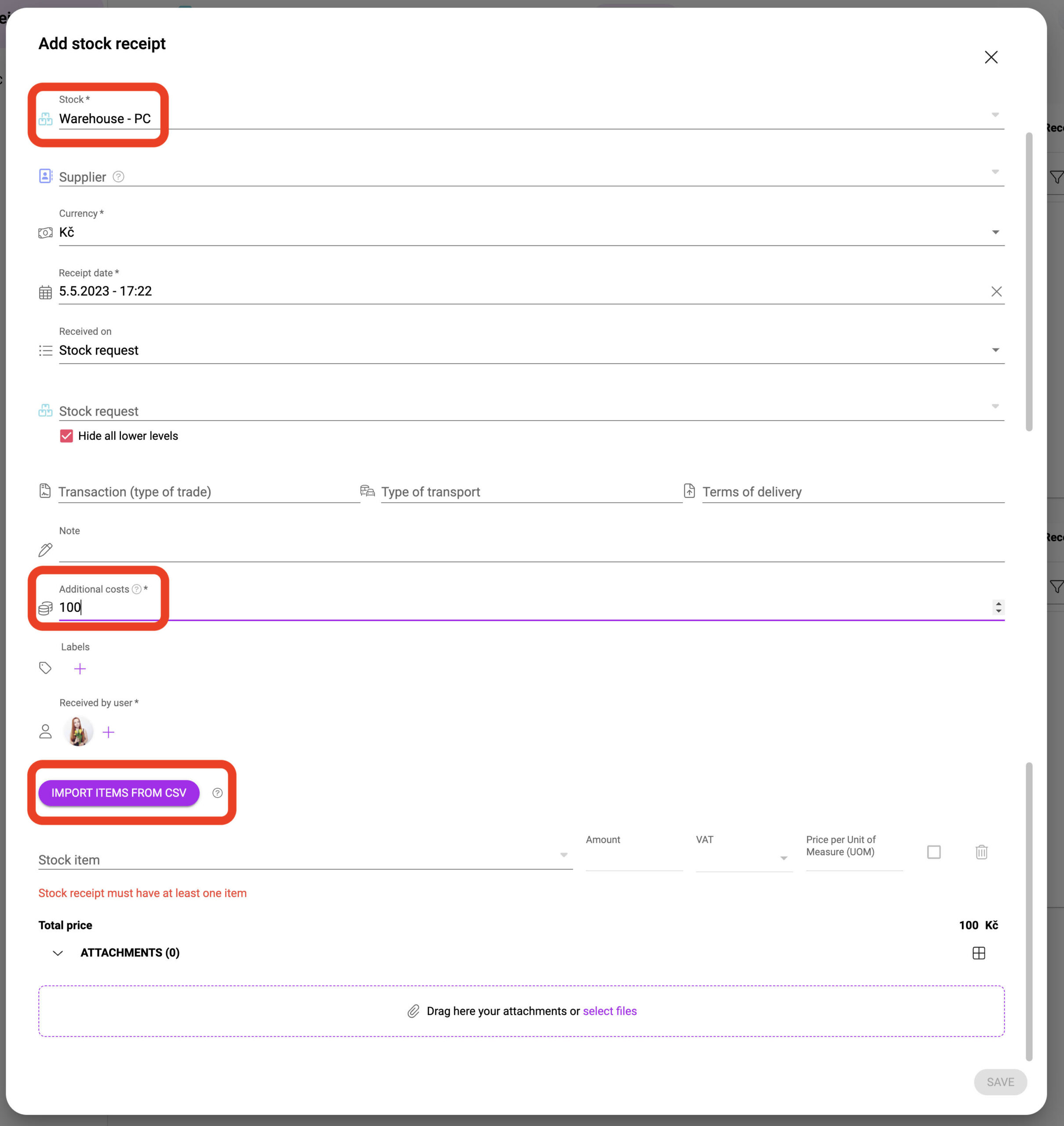
7. Records have been imported into the stock receipt! In order to create the stock receipt, click on “save”.