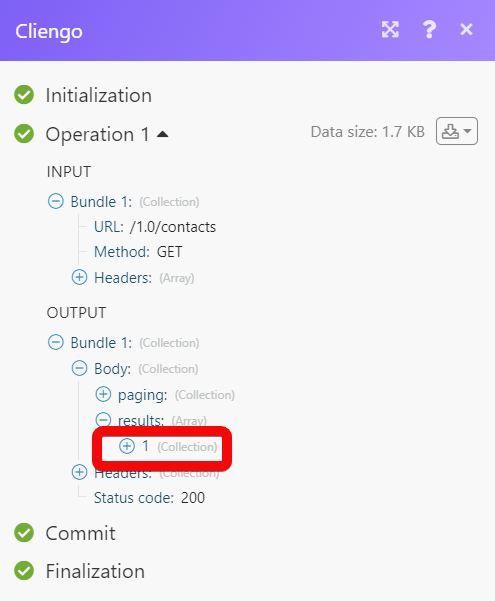| Active with remarks |
|---|
| This application needs additional settings. Please follow the documentation below to create your own connectionUnique, active service acces point to a network. There are different types of connections (API key, Oauth…). More. |
The Cliengo modulesThe module is an application or tool within the Boost.space system. The entire system is built on this concept of modularity. (module - Contacts) More allow you to monitor, create, update, send, retrieve, and list the fulfillment, and orders in your Cliengo account.
Prerequisites
-
A Cliengo account – create an account at cliengo.com/.
![[Note]](https://bs-docs2.boost.space/wp-content/themes/bsdocs/docs-parser/HTML/css/image/note.png) |
Note |
|---|---|
|
The moduleThe module is an application or tool within the Boost.space system. The entire system is built on this concept of modularity. (module - Contacts) More dialog fields that are displayed in bold (in the Boost.spaceCentralization and synchronization platform, where you can organize and manage your data. More IntegratorPart of the Boost.space system, where you can create your connections and automate your processes. More scenarioA specific connection between applications in which data can be transferred. Two types of scenarios: active/inactive. More, not in this documentation article) are mandatory! |
To connect your Cleingo account toBoost.space Integrator you need to obtain the API Key from your Cleingo account and insert it in the Create a connection dialog in the Boost.space Integrator module.
1. Log in to your Cliengo account.
2. Click Chatbots > Integrations > API > Generate API Key.
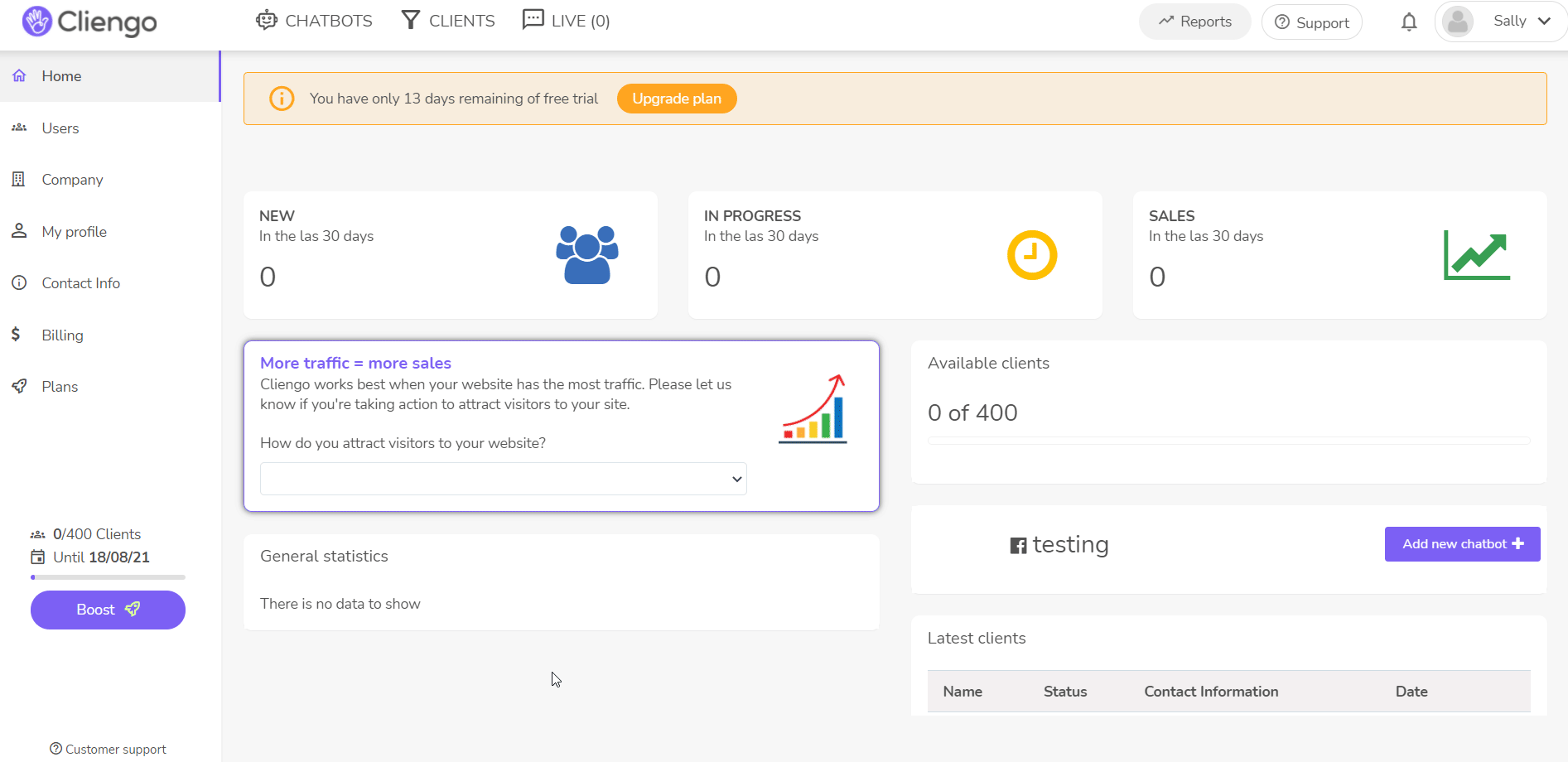
3. Copy the API Key to your clipboard.
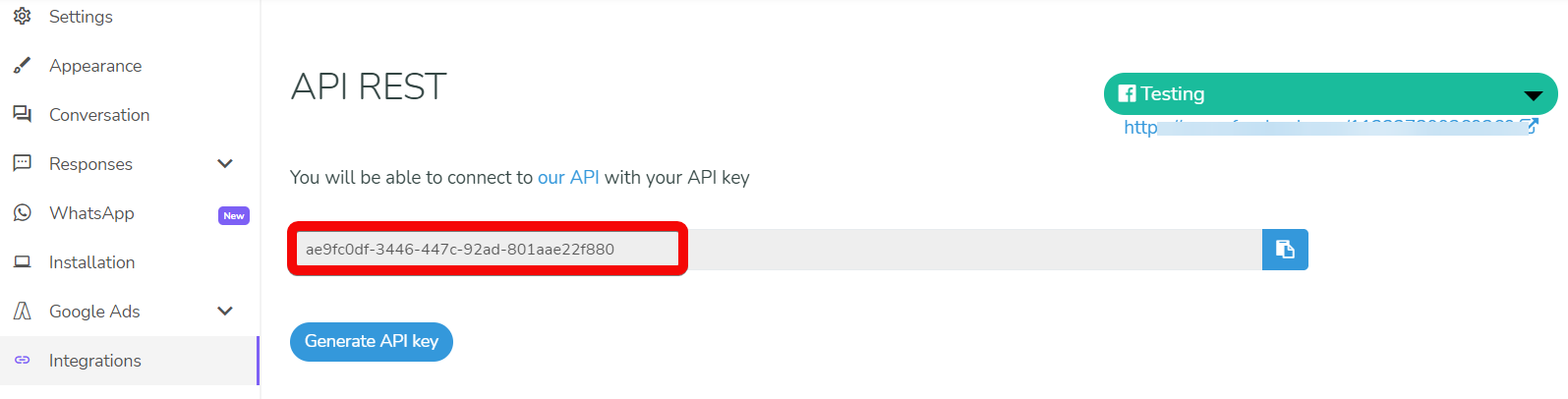
4. Go to Boost.space Integrator and open the Cliengo module’s Create a connection dialog.
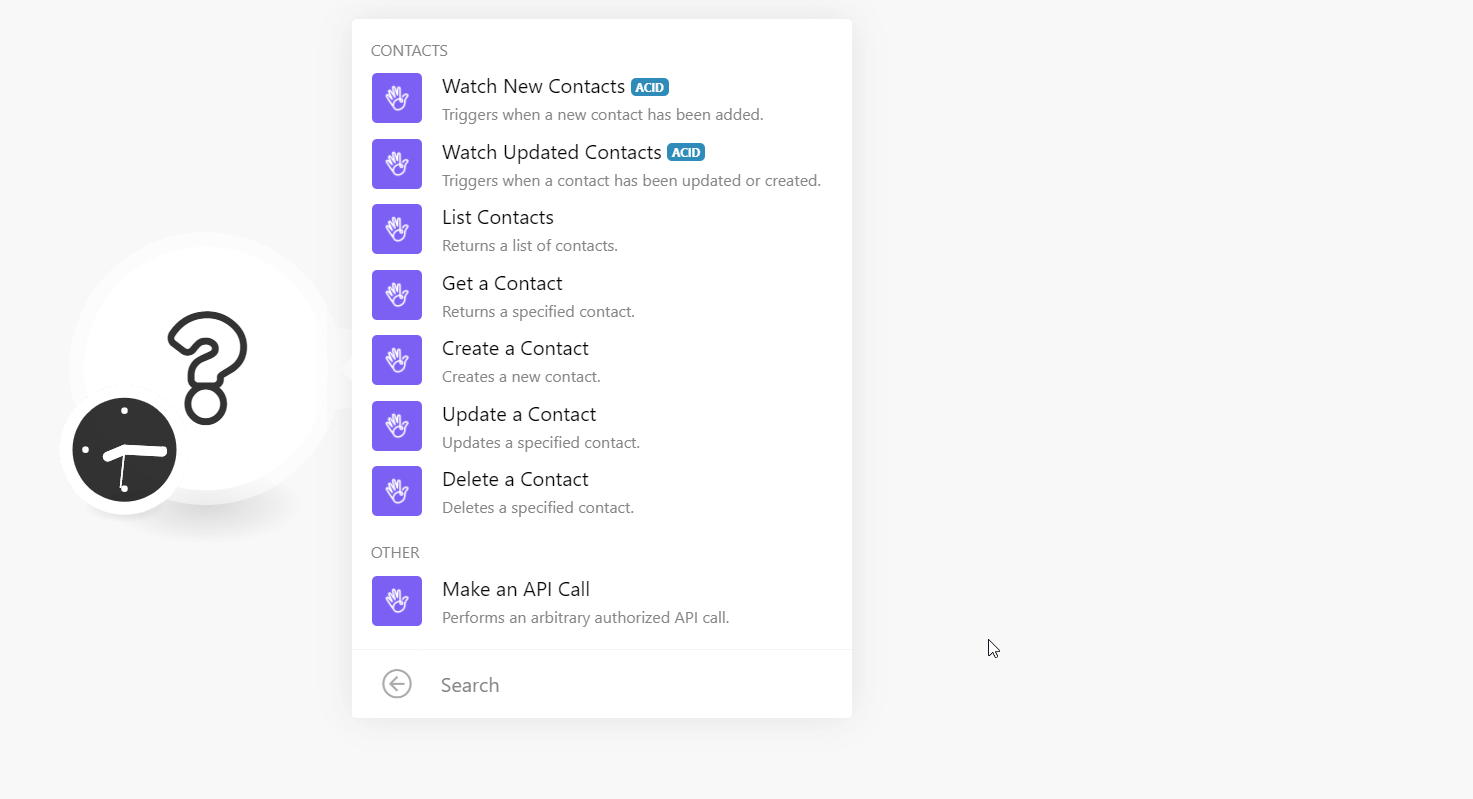
5. In the Connection name field, enter a name for the connection.
6. In the API Key field, enter the API key copied in step 3, and click Continue.
The connection has been established.
TriggersEvery scenario has a trigger, an event that starts your scenario. A scenario must have a trigger. There can only be one trigger for each scenario. When you create a new scenario, the first module you choose is your trigger for that scenario. Create a trigger by clicking on the empty module of a newly created scenario or moving the... when a new contact has been added.
|
Connection |
|
|
Limit |
Set the maximum number of new contacts Boost.space Integrator should return during one execution cycleA cycle is the operation and commit/rollback phases of scenario execution. A scenario may have one or more cycles (one is the default).. |
Triggers when a contact has been updated or created.
|
Connection |
|
|
Limit |
Set the maximum number of updated contacts Boost.space Integrator should return during one execution cycle. |
Returns a list of contacts.
|
Connection |
|
|
Query |
Enter (map) a phrase or name to list the contact that matches the specified query. |
|
Assigned To |
Select or map the UserCan use the system on a limited basis based on the rights assigned by the admin. More ID to list the contact that was assigned to the user. |
|
Website ID |
Select or map the Website ID whose contacts you want to list. |
|
StatusCreate statuses for each module separately to create an ideal environment for efficient and consistent work. More |
Select or map the status of the contact you want to list:
|
|
Since |
Enter (map) the date to list the contacts created on or after the specified date. |
|
Until |
Enter (map) the date to list the contacts created on or before the specified date. |
|
Last Updated Date |
Enter (map) the date to list the contacts that were last updated on the specified date. |
|
Limit |
Set the maximum number of updated contacts Boost.space Integrator should return during one execution cycle. |
Returns a specified contact.
|
Connection |
|
|
Contact ID |
Select or map the Contact ID whose details you want to retrieve. |
Creates a new contact.
|
Connection |
|
|
Website ID |
Select or map the Contact ID whose details you want to retrieve |
|
Name |
Enter (map) the contact name. |
|
|
Enter (map) the contact’s email address. For example, [email protected] |
|
Phone |
Enter (map) the contact’s phone number. For example, +54 11 9999-9999 |
|
Last Name |
Enter (map) the contact’s last name. |
|
Street Address |
Enter (map) the contact’s street name. |
|
Street Number |
Enter (map) the contact’s street number. |
|
Floor |
Enter (map) the contact’s residence building floor number. |
|
Apartment Number |
Enter (map) the contact’s residence apartment number. |
|
ZIP Code |
Enter (map) the contact’s area zip code. |
|
City |
Enter (map) the contact’s city name. |
|
State |
Enter (map) the contact’s state name. |
|
Country |
Enter (map) the contact’s country name. |
|
Nationality |
Enter (map) the contact’s nationality. For example, Argentinian. |
|
Organization Name |
Enter (map) the organization name with which the contact is associated. |
|
International Phone Number |
Enter (map) the contact’s phone number in the international format. |
|
Gender |
Select or map the contact’s gender. |
|
Age |
Enter (map) the contact’s age. |
|
National Identity Number |
Enter (map) the national identity number. |
|
IP |
Enter (map) the contact’s IP address. |
|
Conversion URL |
Enter (map) the URL address related to the contact. |
|
Landing URL |
Enter (map) the landing URL address related to the contact. |
|
Message |
Enter (map) the default contact’s message. For example, Hi, I am John. |
|
External Status |
Enter (map) the contact’s external status. |
|
Assigned To |
Select or map the User ID to whom the contact is assigned. |
|
Status |
Select or map the contact status:
|
|
Custom FieldsA feature in Boost.space that allows you to define and manage data within each module according to your specific needs. More |
Add the contact’s custom fields and their values. |
|
Referral URL |
Enter (map) the contact’s referral URL address. |
|
Referrer |
Enter (map) the name of the memberCan view and manage items while using existing statuses and labels. More who has referred the contact. |
|
UTM Source |
Enter the UTM source URL parameter. |
|
UTM Medium |
Enter the UTM medium URL parameter. |
|
UTM Campaign |
Enter the UTM campaign URL parameter. |
|
GCLID |
Enter (map) the GCLID details. |
|
UTM Content |
Enter the UTM content URL parameter. |
|
UTM Term |
Enter the UTM term URL parameter. |
|
UTM AdGroup |
Enter the UTM AdGroup details. |
Updates a specified contact.
|
Connection |
|
|
Contact ID |
Select or map the Contact ID whose details you want to update. |
|
Name |
Enter (map) a new name for the contact. |
|
|
Enter (map) the email address of the contact. |
|
Phone |
Enter (map) the contact’s phone number. |
|
Status |
Enter (map) the contact’s status:
|
|
Substatus |
Enter (map) any sub status of the user. |
|
Rating |
Enter (map) the rating for the contact. |
|
Assigned To |
Select or map the User ID to whom the contact is assigned. |
|
Due Date |
Enter (map) the contact’s due date. |
|
Note |
Enter (map) any additional information about the contact which you want to share |
|
Schedule Status To |
Select or map the status to which you want to schedule the contact’s status. |
|
Schedule Date |
Enter (map) the date to which you want to schedule the contact. |
|
Sell Price |
Enter (map) the price paid by the contact for the subscription. |
|
Sell Subscription |
Select or map the subscription applicable to the contact. |
|
Cancel Reason |
Enter (map) the reason provided by the contact for canceling the subscription. For example, Distribution. |
|
Extra Parameters |
Add any additional parameter keys and their values. |
Deletes a specified contact.
|
Connection |
|
|
Contact ID |
Select or map the Contact ID you want to delete. |
Performs an arbitrary authorized API call.
|
Connection |
||||
|
URL |
Enter a path relative to
|
|||
|
Method |
Select the HTTP method you want to use: GET to retrieve information for an entry. POST to create a new entry. PUT to update/replace an existing entry. PATCH to make a partial entry update. DELETE to delete an entry. |
|||
|
Headers |
Enter the desired request headers. You don’t have to add authorization headers; we already did that for you. |
|||
|
Query String |
Enter the request query string. |
|||
|
Body |
Enter the body content for your API call. |
The following API call returns all the contacts from your Cliengo account:
URL: /1.0/contacts
Method: GET
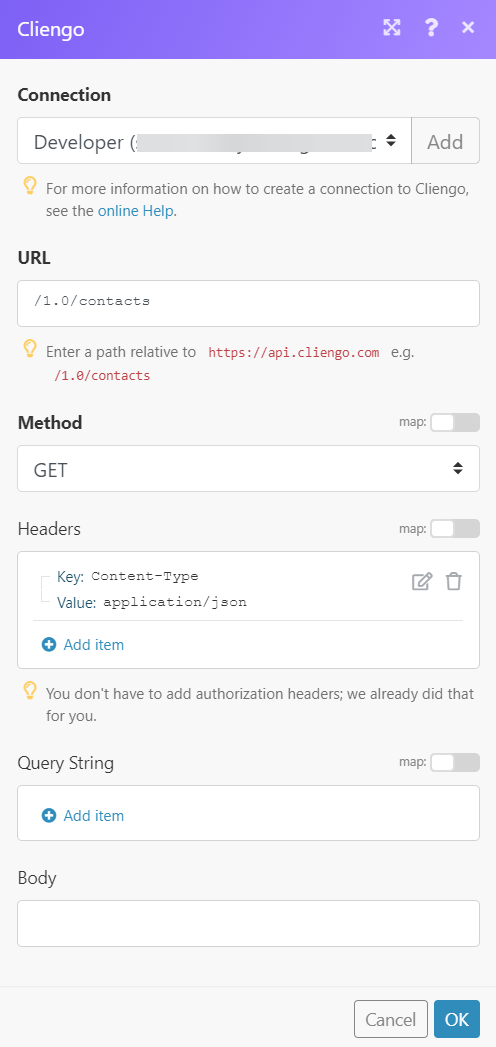
Matches of the search can be found in the module’s Output under BundleA bundle is a chunk of data and the basic unit for use with modules. A bundle consists of items, similar to how a bag may contain separate, individual items. More > Body > results. In our example, 1 contact was returned: