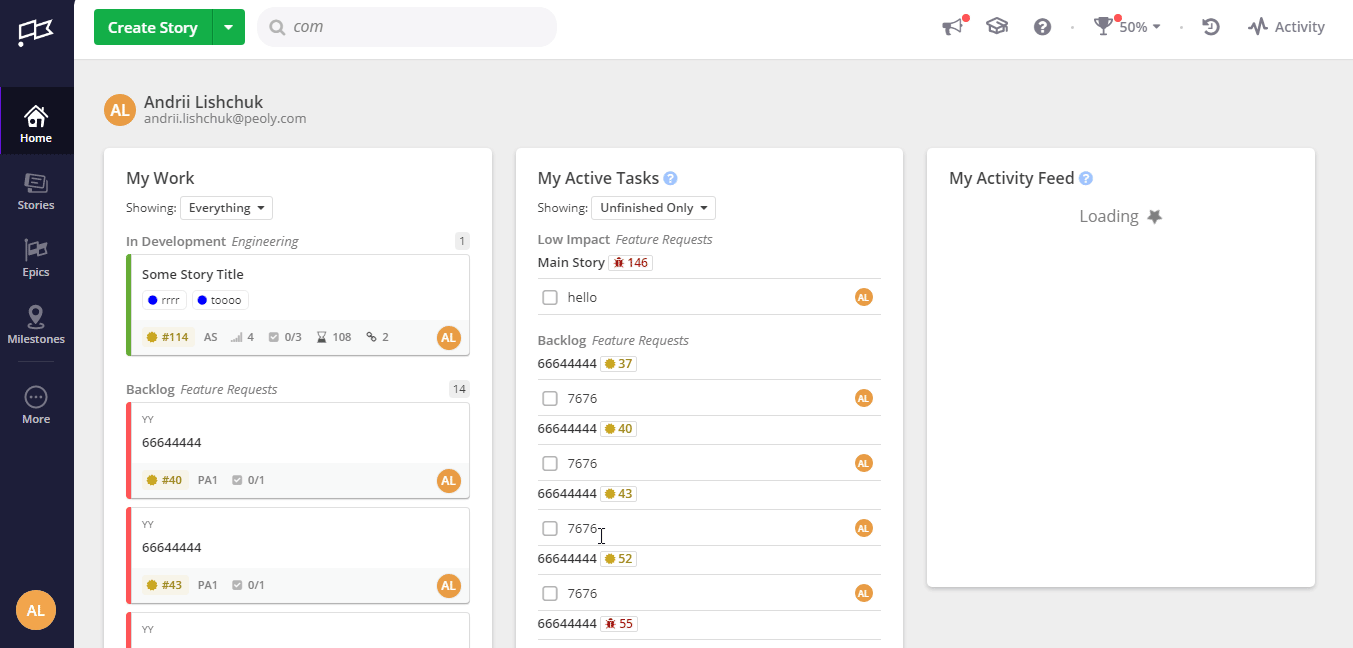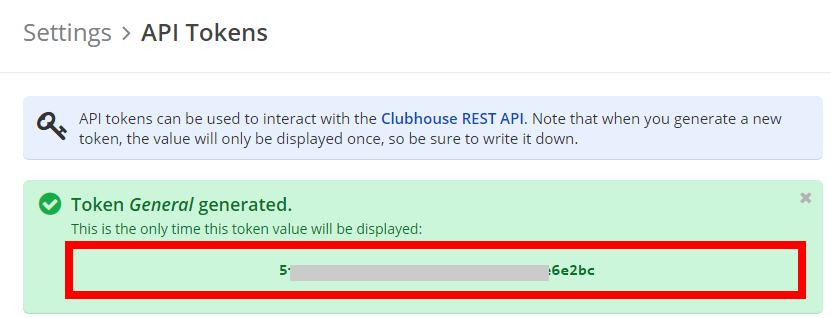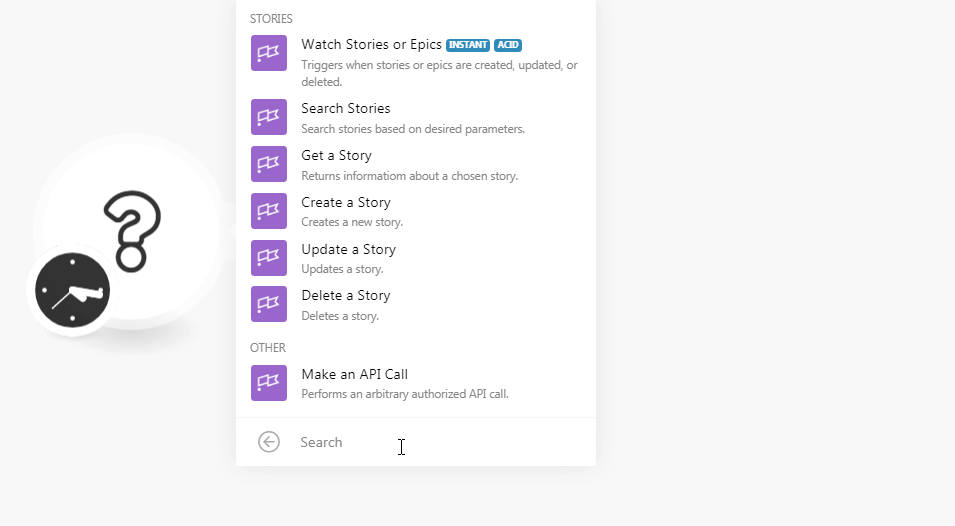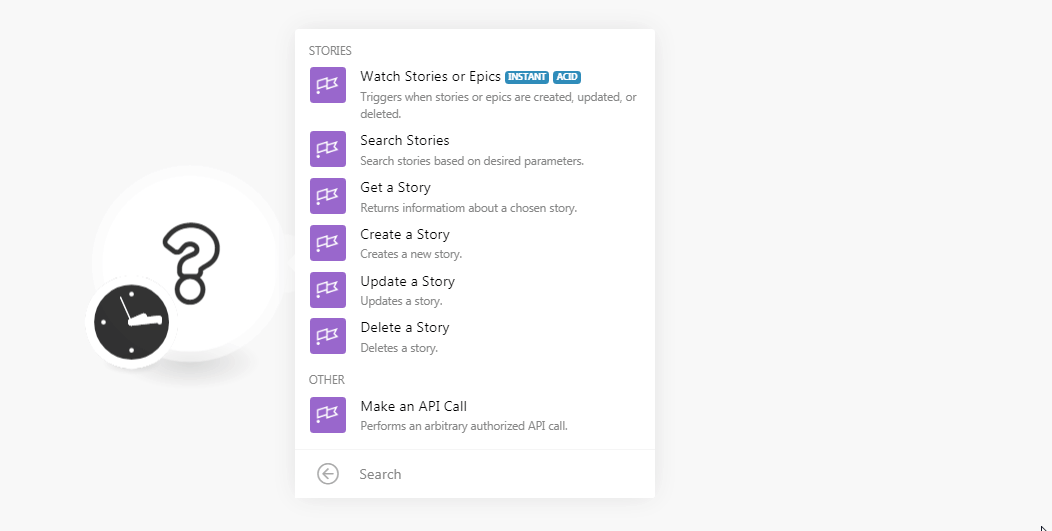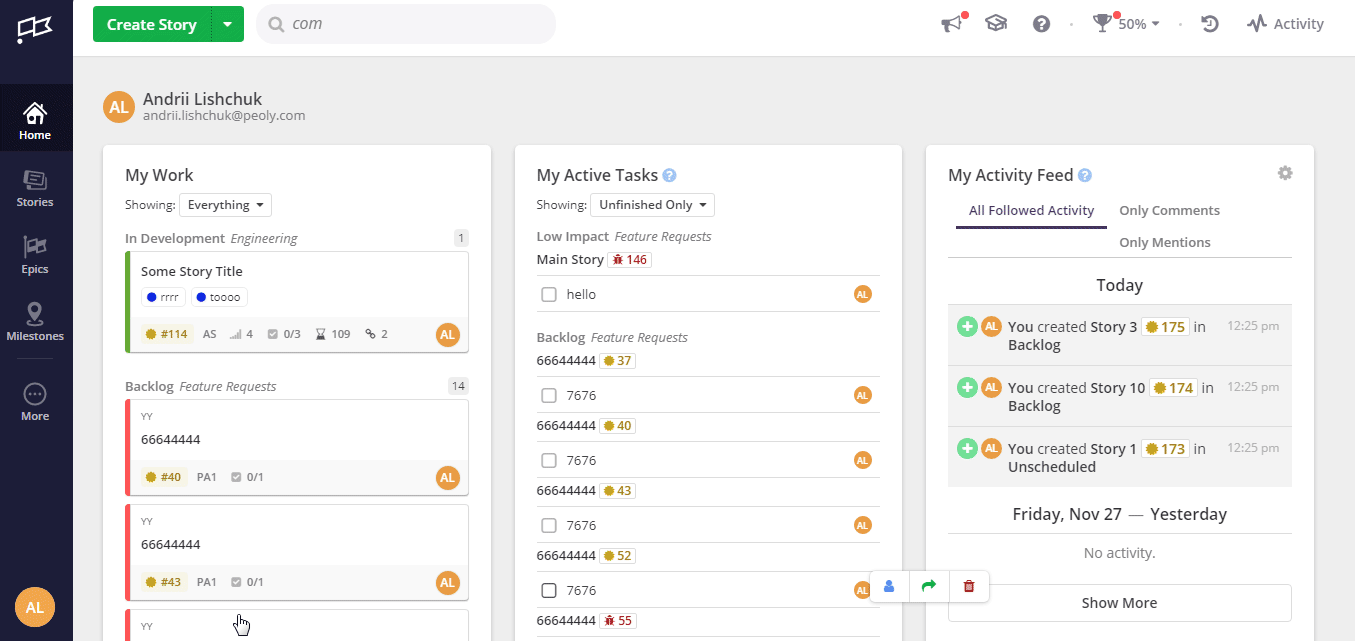The Clubhouse modulesThe module is an application or tool within the Boost.space system. The entire system is built on this concept of modularity. (module - Contacts) More allow you to watch, create, update, retrieve, search, and delete the stories in your Clubhouse account.
Prerequisites
-
A Clubhouse account
In order to use Clubhouse with Boost.spaceCentralization and synchronization platform, where you can organize and manage your data. More IntegratorPart of the Boost.space system, where you can create your connections and automate your processes. More, it is necessary to have a Clubhouse account. If you do not have one, you can create a Clubhouse account at clubhouse.io/.
![[Note]](https://bs-docs2.boost.space/wp-content/themes/bsdocs/docs-parser/HTML/css/image/note.png) |
Note |
|---|---|
|
The moduleThe module is an application or tool within the Boost.space system. The entire system is built on this concept of modularity. (module - Contacts) More dialog fields that are displayed in bold (in the Boost.space Integrator scenarioA specific connection between applications in which data can be transferred. Two types of scenarios: active/inactive. More, not in this documentation article) are mandatory! |
To connect your Clubhouse account to Boost.space Integrator you need to obtain the API Key from your Clubhouse account and insert it in the Create a connectionUnique, active service acces point to a network. There are different types of connections (API key, Oauth…). More dialog in the Boost.space Integrator module.
-
Login to your Clubhouse account.
-
Click Your Profile Icon > Settings > API TokensThe API token is a multi-digit code that allows a user to authenticate with cloud applications. More. Enter a name for the tokenThe API token is a multi-digit code that allows a user to authenticate with cloud applications. More and click Generate Token.
-
Copy the API TokenThe API token is a multi-digit code that allows a user to authenticate with cloud applications. More to your clipboard.
-
Go toBoost.space Integrator and open the Clubhouse module’s Create a connection dialog.
-
In the Connection name field, enter a name for the connection.
-
In the API Key field, enter the API token copied in step 3 and click Continue.
The connection has been established.
TriggersEvery scenario has a trigger, an event that starts your scenario. A scenario must have a trigger. There can only be one trigger for each scenario. When you create a new scenario, the first module you choose is your trigger for that scenario. Create a trigger by clicking on the empty module of a newly created scenario or moving the... when stories or epics are created, updated or deleted.
|
WebhookA webhook is a way for an app to send real-time information to a specific URL in response to certain events or triggers. Name |
Enter a name for the webhook. |
|
Connection |
-
Open the Watch Stories or Epic module, establish a connection, click Save, and copy the URL address to your clipboard. Click OK and save the triggerEvery scenario has a trigger, an event that starts your scenario. A scenario must have a trigger. There can only be one trigger for each scenario. When you create a new scenario, the first module you choose is your trigger for that scenario. Create a trigger by clicking on the empty module of a newly created scenario or moving the....
-
Log in to your Clubhouse account. Click Your Profile Icon > Integrations > WebhooksA webhook is a way for an app to send real-time information to a specific URL in response to certain events or triggers. > Add New Webhook. In the Payload URL field, enter the URL address copied in step 1 and clickAdd New Webhook.
The webhook is added successfully.
Search stories based on desired parameters.
|
Connection |
|
|
Search Parameters |
Select the option to search the stories based on the selected parameter. When you select a parameter, the selection auto-populates the related fields which you need to select or map to get the results. For example, if you select the parameter, Story Type, field, Type Story auto-populates which you need to select. |
|
Limit |
Set the maximum number of stories Boost.space Integrator should return during one scenario execution cycleA cycle is the operation and commit/rollback phases of scenario execution. A scenario may have one or more cycles (one is the default).. |
Returns information about a chosen story.
|
Connection |
|
|
Project ID |
Select the Project ID whose story details you want to retrieve. |
|
Story Public ID |
Select the Public ID of the story whose details you want to retrieve. |
Creates a new story.
|
Connection |
|||||||||||||
|
Name |
Enter a name for the story. |
||||||||||||
|
Project ID |
Select the Project ID to which the story belongs to. |
||||||||||||
|
Archived |
Select whether this is story is archived. |
||||||||||||
|
Comments |
Add the comments:
|
||||||||||||
|
Completed at Override |
Enter the date and time to override the story completion date. |
||||||||||||
|
Created At |
Enter the date and time when the story was created. |
||||||||||||
|
Deadline |
Enter the date and time when the story must be completed. |
||||||||||||
|
Description |
Enter the details of the story. |
||||||||||||
|
Epic ID |
Select the Epic ID to which the story belongs. |
||||||||||||
|
Estimate |
(Optional) Enter the estimated days for the story to complete. |
||||||||||||
|
External ID |
Enter a unique External ID. Here, the Story could have been imported from another tool, the ID in the other tool can be indicated here. |
||||||||||||
|
External Tickets |
Add the external tickets related to the story: External ID Enter the External ID of the ticket in another tool. External URL Enter the ticket’s URL address in the external system. |
||||||||||||
|
File IDs |
Add the File IDs related to the story. |
||||||||||||
|
Follower IDs |
Add the followed IDs you want to watch the story and receive notifications about the story. |
||||||||||||
|
Iteration ID |
Enter the Iteration ID of the story. |
||||||||||||
|
LabelsA label is a “tag” that can be added to items within a module. It's a flexible tool used to categorize and organize data, making it easier to customize workflows and processes. More |
Add the labels to the story:
|
||||||||||||
|
Linked File IDs |
Add the linked File IDs related to the story. |
||||||||||||
|
OwnerCan manage members, managers and owners of a specific space. Can view and manage items. Can edit settings of a given space. More IDs |
Add the Owner ID to whom the story is assigned. |
||||||||||||
|
Requested by ID |
Enter the memberCan view and manage items while using existing statuses and labels. More ID who has requested the story. |
||||||||||||
|
Started at Override |
Enter a date and time to override the date the Story was started. |
||||||||||||
|
Story Links |
Add the story links:
|
||||||||||||
|
Story Type |
Select the story type:
|
||||||||||||
|
Tasks |
Add the tasks for the story:
|
||||||||||||
|
Updated At |
Enter the date and time when the story was updated. |
||||||||||||
|
Workflow |
Select the workflow for the story. For example, |
||||||||||||
|
Workflow State ID |
Select the workflow statusCreate statuses for each module separately to create an ideal environment for efficient and consistent work. More. For example, |
Updates a story.
|
Connection |
|||||||||||
|
Project ID |
Select the Project ID whose story you want to update. |
||||||||||
|
Story Public ID |
Select the Story ID whose details you want to update. |
||||||||||
|
Branch ID |
Add the Branch IDs attached to this story. |
||||||||||
|
Commit ID |
Add the Commit IDs attached to this story. |
||||||||||
|
Pull Request IDs |
Add the Pull Request IDs attached to this story. |
||||||||||
|
After ID |
Enter the story ID after which you want to place this story in the sequence. |
||||||||||
|
Before ID |
Enter the story ID before which you want to place this story in the sequence |
||||||||||
|
Name |
Enter a new name for the story. |
||||||||||
|
Archived |
Select whether this is story is archived. |
||||||||||
|
Comments |
Add the comments:
|
||||||||||
|
Completed at Override |
Enter the date and time to override the story completion date. |
||||||||||
|
Deadline |
Enter the date and time when the story must be completed. |
||||||||||
|
Description |
Enter the details of the story. |
||||||||||
|
Epic ID |
Select the Epic ID to which the story belongs. |
||||||||||
|
Estimate |
(Optional) Enter the estimated days for the story to complete. |
||||||||||
|
External ID |
Enter a unique External ID. Here, the story could have been imported from another tool, the ID in the other tool can be indicated here. |
||||||||||
|
External Tickets |
Add the external tickets related to the story: External ID Enter the External ID of the ticket in another tool. External URL Enter the ticket’s URL address in the external system. |
||||||||||
|
File IDs |
Add the File IDs related to the story. |
||||||||||
|
Follower IDs |
Add the followed IDs you want to watch the story and receive notifications about the story. |
||||||||||
|
Iteration ID |
Enter the Iteration ID of the story. |
||||||||||
|
Labels |
Add the labels to the story:
|
||||||||||
|
Linked File IDs |
Add the linked File IDs related to the story. |
||||||||||
|
Owner IDs |
Add the Owner ID to whom the story is assigned. |
||||||||||
|
Requested by ID |
Enter the member ID who has requested the story. |
||||||||||
|
Started at Override |
Enter a date and time to override the date the Story was started. |
||||||||||
|
Story Type |
Select the story type:
|
||||||||||
|
Workflow |
Select the workflow for the story. For example, |
||||||||||
|
Workflow State ID |
Select the workflow status. For example, |
Deletes a story,
|
Connection |
|
|
Project ID |
Select the Project ID whose story details you want to delete. |
|
Story Public ID |
Select the Public ID of the story you want to delete. |
Performs an arbitrary authorized API call.
|
Connection |
||||
|
URL |
Enter a path relative to
|
|||
|
Method |
Select the HTTP method you want to use: GET to retrieve information for an entry. POST to create a new entry. PUT to update/replace an existing entry. PATCH to make a partial entry update. DELETE to delete an entry. |
|||
|
Headers |
Enter the desired request headers. You don’t have to add authorization headers; we already did that for you. |
|||
|
Query String |
Enter the request query string. |
|||
|
Body |
Enter the body content for your API call. |
The following API call returns all the projects from your Clubhouse account:
URL:
/projects
Method:
GET
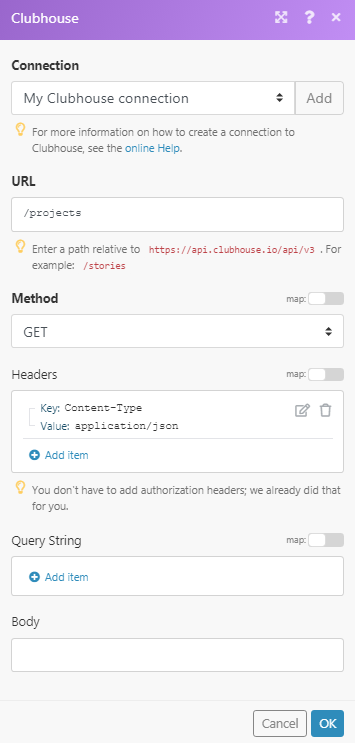 |
Matches of the search can be found in the module’s Output under BundleA bundle is a chunk of data and the basic unit for use with modules. A bundle consists of items, similar to how a bag may contain separate, individual items. More > Body.
In our example, 6 projects were returned:
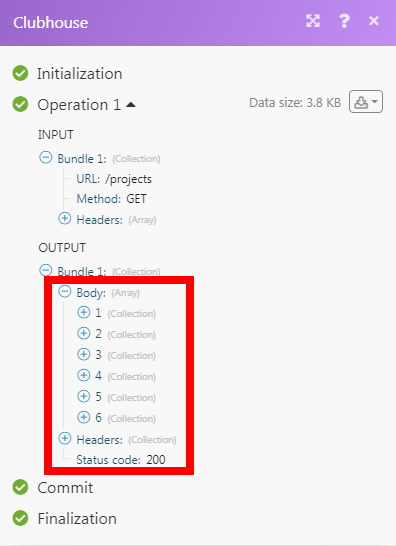 |

![[Important]](https://bs-docs2.boost.space/wp-content/themes/bsdocs/docs-parser/HTML/css/image/important.png)