| Active |
|---|
| This application does not need additional settings. So you can make connectionUnique, active service acces point to a network. There are different types of connections (API key, Oauth…). More only by using your login credentials or by following the instructions below . |
With the Facebook Conversion Leads modulesThe module is an application or tool within the Boost.space system. The entire system is built on this concept of modularity. (module - Contacts) More in Boost.spaceCentralization and synchronization platform, where you can organize and manage your data. More IntegratorPart of the Boost.space system, where you can create your connections and automate your processes. More, you can create lead events.
To get started with the Facebook Conversion Leads app:
-
create a Facebook account
-
create a Facebook Business ManagerCan manage members and space managers, view and manage items. Can modify space settings. More account at business.facebook.com
-
create a new pixel specifically for the lead events in your Facebook Event Manager. The pixel should be of type CRM.
-
start sending events via Make to Facebook. The Facebook account used during the connection creation should be the adminAdmins in Boost.space have exclusive access to system settings. They manage the overall system setup, including appearance, language, currency, user settings, and the availability of individual modules to users and teams. More of the Facebook Ads account and the newly created pixel.
-
after a week or so, you need to go to the Pixel’s Settings and finish the configuration of your sales funnel to define the lead statusCreate statuses for each module separately to create an ideal environment for efficient and consistent work. More that will be used for optimizing your Facebook Lead Ads Campaigns where the optimization is set to Conversion Leads.
Boost.space Integrator strongly recommends watching the video below to understand the above prerequisites before you start using the app.
![[Note]](https://bs-docs2.boost.space/wp-content/themes/bsdocs/docs-parser/HTML/css/image/note.png) |
Note |
|---|---|
|
As mentioned in the video, in order to be able to use the Facebook Conversion Leads app, you first need to start capturing Facebook lead IDs in your CRM. To do so, you can start using the Facebook Lead Ads app on Boost.space Integrator. This app allows you to listen for new form submissions on Facebook and then pass the form data along with the Lead ID to your CRM. For more information, see the Facebook Lead Ads app. |
To connect to the Facebook Conversion Lead app:
-
Log in to your Boost.space Integrator account, insert a Facebook Conversion Lead moduleThe module is an application or tool within the Boost.space system. The entire system is built on this concept of modularity. (module - Contacts) More in your scenarioA specific connection between applications in which data can be transferred. Two types of scenarios: active/inactive. More, and click the Add button next to the Connection field.
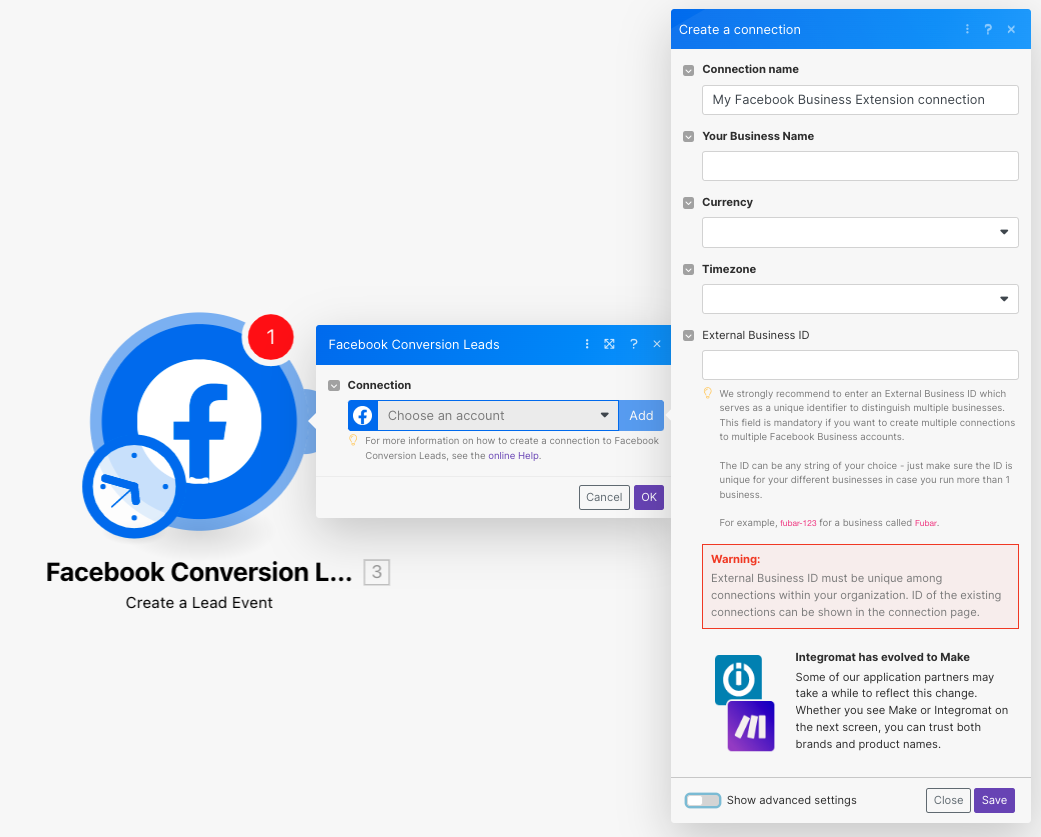
-
Optional: Click Show Advanced Settings to enter the client credentials of your custom application.
-
Add the details as provided below to connect the app:
Connection name
Optional: Enter a name for the connection.
Your Business Name
Enter your business name.
Currency
Select the applicable currency for your business. For example,
USD.Timezone
Select the timezone applicable to your business.
External Business ID
Optional: Enter a unique Business ID.
![[Note]](https://bs-docs2.boost.space/wp-content/themes/bsdocs/docs-parser/HTML/css/image/note.png)
Note Boost.space Integrator strongly recommends entering an External Business ID as a unique identifier to distinguish multiple businesses.
This field is mandatory if you want to create multiple connections to multiple Facebook Business accounts.
The ID can be any string of your choice but ensure the ID is unique for your different businesses if you run more than one business.
For example,
fubar-123is for a business calledFubar.Client ID and Client Secret
Optional: Client credentials of your custom application.
-
Click Save and select your account settings for the connection.
![[Note]](https://bs-docs2.boost.space/wp-content/themes/bsdocs/docs-parser/HTML/css/image/note.png)
Note The connection setup could take up to 3 – 5 minutes.
You have successfully established the connection. You can now edit your scenarioand add more Facebook Conversion Lead modules. If your connection needs reauthorization, follow the connection renewal steps here.
Start by selecting one of the following CRM modules you want to connect to Facebook and upload lead events.
The following table provides the apps and the modules to start with these apps using Boost.space Integrator:
|
CRM |
Module to Start With |
Notes |
|
HubSpot |
Watch RecordsOne row in the Boost.space database. These are individual rows under spaces in each module. For example single products, but not their variants. More |
Monitors both creations and updates |
|
Salesforce |
Watch Records |
Monitors both creations and updates |
|
Zoho |
Watch Objects |
Monitors both creations and updates |
|
Bitrix |
Watch Leads/Deals |
The modules should be set to watch by modified time. |
|
Microsoft Dynamics |
Search Records |
The Watch Records will only give you creations but not updates, so you will have to go with search and filter for records that have been edited since the last run. |
You can create events with the following module.
Creates a specific lead.
|
Connection |
Establish a connection to your Facebook Conversion Leads account. |
|||
|
Event Name |
Name of the event to capture the stages you use within your CRM. Ensure to send all stages as they are updated, including the initial lead stage. For example, your stages may include the following types. If a lead reaches the final,
Facebook recommends using a variable to pass in the stages from your database. Alternatively, you could create a separate API call for each stage. |
|||
|
Event Time |
A timestamp that indicates when your CRM updates the lead stage update event. Facebook recommends using a variable to pass in the Unix timestamp values from your database.
|
|||
|
Lead ID |
The FB generated ID for every lead, a 15 or 16-digit number. It is required to use Lead IDs instead of customer information for matching. Facebook recommends using a variable to pass in the ID values from your database. Lead ID associated with a lead generated by Facebook’s Lead Ads. This means you can only use this module when your lead originally came from Lead Ads, and you saved its Lead ID. |
|||
|
Lead Event Source |
Name of the tool where the leads are coming from. We suggest you use Make or anything regarding your business process. You can also use the name of the true source system. For example, CRMs such as |
|||
|
Pixel ID |
Select or map the Pixel ID of your Facebook account. To create and set up the Pixel ID, refer to Facebook help page. Leave this field empty for the pixel ID you picked when creating or reauthorizing the connection. If you want a pixel under a different Facebook Business Manager account, create a new connection instead. |
For more information, see the Facebook Conversion Leads Integration page.
