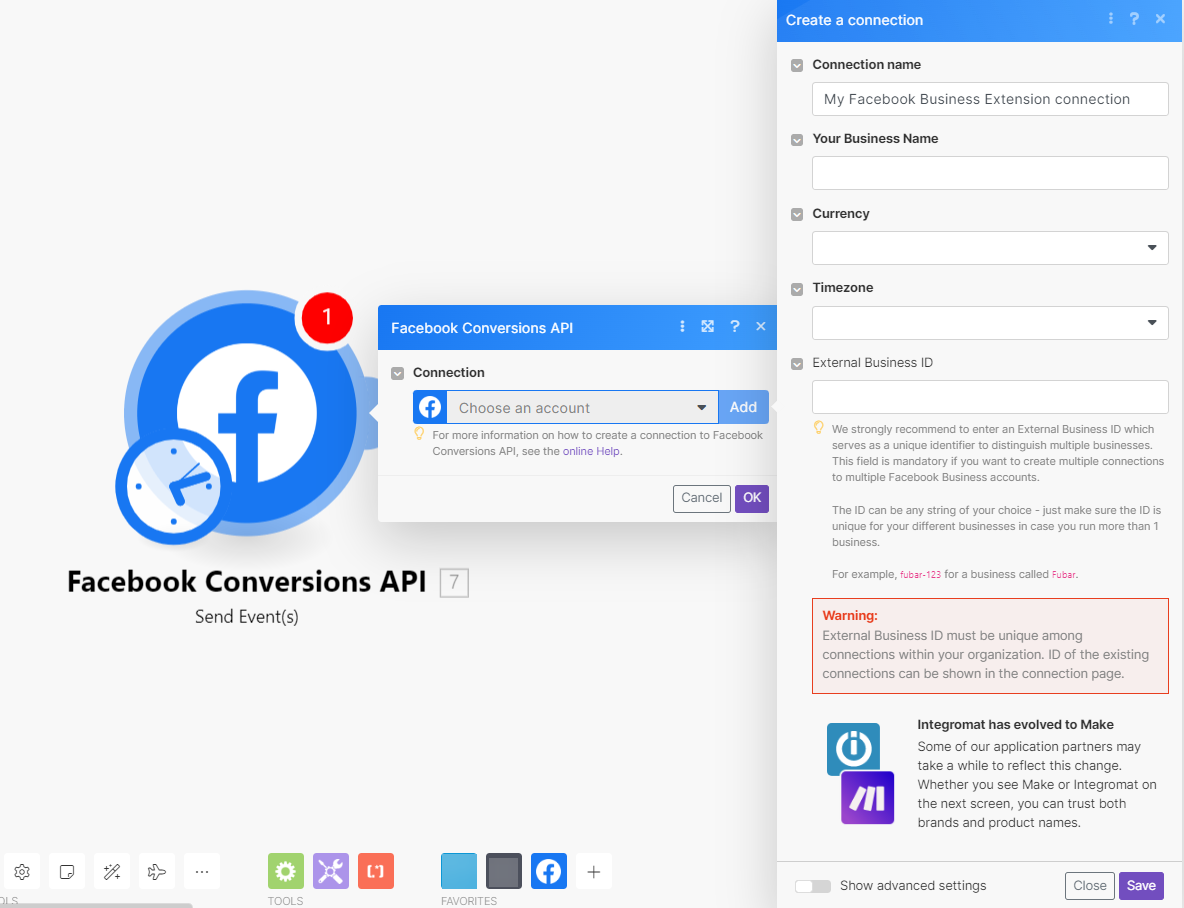| Active with remarks |
|---|
| This application needs additional settings. Please follow the documentation below to create your own connectionUnique, active service acces point to a network. There are different types of connections (API key, Oauth…). More. |
The Facebook Conversions API moduleThe module is an application or tool within the Boost.space system. The entire system is built on this concept of modularity. (module - Contacts) More enables you to send web events from your online source directly to Facebook.
![[Note]](https://bs-docs2.boost.space/wp-content/themes/bsdocs/docs-parser/HTML/css/image/note.png) |
Note |
|---|---|
|
If you are optimizing Facebook ads for in-store sales, please use the Facebook Offline Conversions app instead. |
Prerequisites
In order to use Facebook Conversions API with Boost.spaceCentralization and synchronization platform, where you can organize and manage your data. More IntegratorPart of the Boost.space system, where you can create your connections and automate your processes. More, it is necessary to have a Facebook account and a Facebook Business Manager account.
-
Log in to your Boost.space Integrator account, add a Facebook Conversions API module scenarioA specific connection between applications in which data can be transferred. Two types of scenarios: active/inactive. More, and click the Add button next to the Connection field.
-
In the Connection name field, enter a name for the connection.
-
In Your Business Name field, enter your business name.
-
In the Currency field, select the applicable currency for your business.
-
In the Timezone field, select the applicable timezone.
-
Optional: In the External Business ID field, enter your Business ID details.
For example,
fubar-123is for a business called Fubar.![[Note]](https://bs-docs2.boost.space/wp-content/themes/bsdocs/docs-parser/HTML/css/image/note.png)
Note Boost.space Integrator strongly recommends entering the External Business ID, which serves as a unique identifier to distinguish multiple businesses. This field is mandatory if you want to create multiple connections to multiple Facebook Business accounts. The ID can be any string of your choice but ensure the ID is unique for your different businesses in case you run more than one business.
-
Click Save.
![[Note]](https://bs-docs2.boost.space/wp-content/themes/bsdocs/docs-parser/HTML/css/image/note.png)
Note The connection setup could take up to 3-5 minutes.
You have successfully established the connection.
Sends events to your Facebook ad account’s Facebook Pixel.
For better ad-targeting efficiency, please send the data as soon as you retrieve them (using webhooksA webhook is a way for an app to send real-time information to a specific URL in response to certain events or triggers. or frequent scenario run schedulingBoost.space Integrator allows you to define when and how often an active scenario runs. Use the Schedule setting panel under the Options tab and choose Scheduling to set your preferred schedule. More). It may take up to 20 minutes for your data to be processed by Facebook.
|
Connection |
|||||||||||||||||||||||
|
Pixel ID |
Enter your Facebook Pixel ID. |
||||||||||||||||||||||
|
Data |
(Reference: Facebook for Developers)
|
||||||||||||||||||||||
|
Pixel ID |
Enter your Facebook Pixel ID. Leave this empty for the pixel ID you picked when creating or reauthorizing the connection. If you want a pixel under a different Facebook Business Manager account, create a new connection instead. |
||||||||||||||||||||||
|
Test Event Code |
Enter the test event code to send the test data set to Facebook. The test event code can be retrieved in Facebook Business Manager > Events Manager > Data Sources > Your Pixel >Test Events > Server. 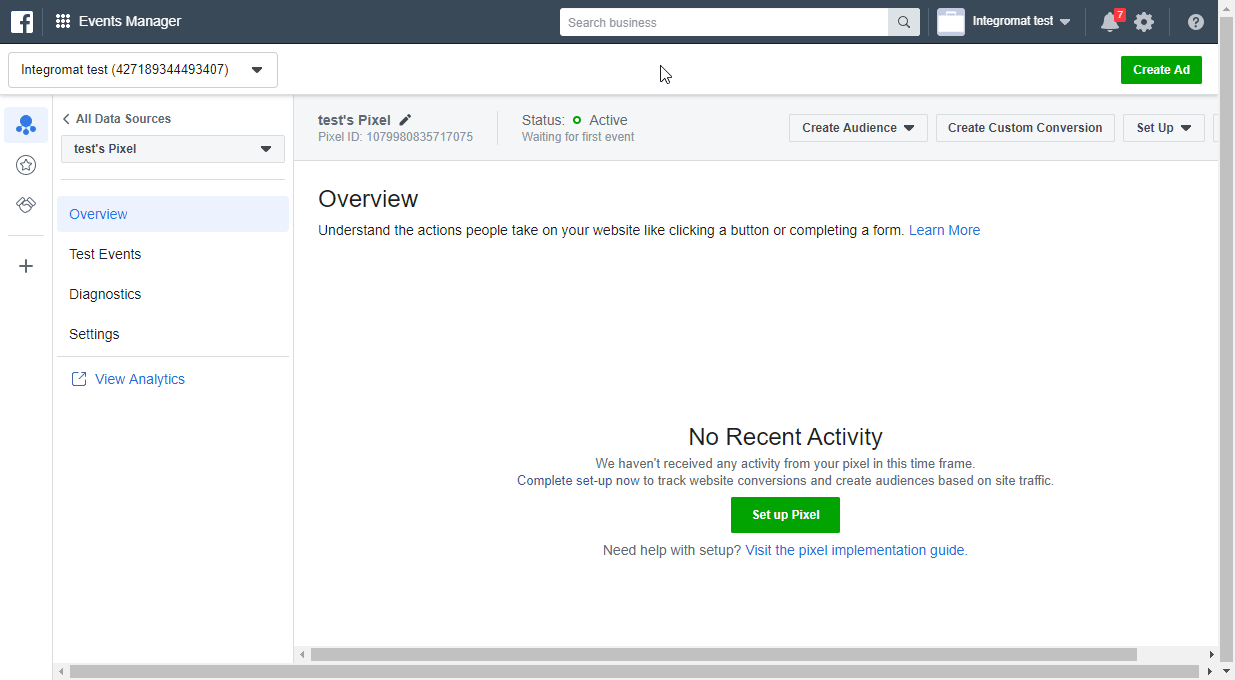 |
||||||||||||||||||||||
|
Enable Limited Data Use |
Select the Yes option to limit businesses’ use of California personal information for a given event. (In accordance with the California Consumer Privacy Act – CCPA). |