| Active with remarks |
|---|
| This application needs additional settings. Please follow the documentation below to create your own connectionUnique, active service acces point to a network. There are different types of connections (API key, Oauth…). More. |
The Facebook Pages modulesThe module is an application or tool within the Boost.space system. The entire system is built on this concept of modularity. (module - Contacts) More allow you to monitor, publish or update posts, photos and videos in your Facebook account.
Prerequisites
In order to use Facebook Pages with Boost.spaceCentralization and synchronization platform, where you can organize and manage your data. More IntegratorPart of the Boost.space system, where you can create your connections and automate your processes. More, it is necessary to have a Facebook account. If you do not have one, you can create a Facebook account at facebook.com.
![[Note]](https://bs-docs2.boost.space/wp-content/themes/bsdocs/docs-parser/HTML/css/image/note.png) |
Note |
|---|---|
|
The moduleThe module is an application or tool within the Boost.space system. The entire system is built on this concept of modularity. (module - Contacts) More dialog fields that are displayed in bold (in the Boost.space Integrator scenarioA specific connection between applications in which data can be transferred. Two types of scenarios: active/inactive. More, not in this documentation article) are mandatory! |
To connect Facebook Pages to Boost.space Integrator you must connect your Facebook account to Boost.space Integrator. To do so, follow the general instructions for Connecting to services.
After you click the Continue button, Boost.space Integrator will redirect you to the Facebook website where you will be prompted to grant Boost.space Integrator access to your account.
1. Select the Facebook Pages you want to connect to Boost.space Integrator and continue by clicking on the Next button.
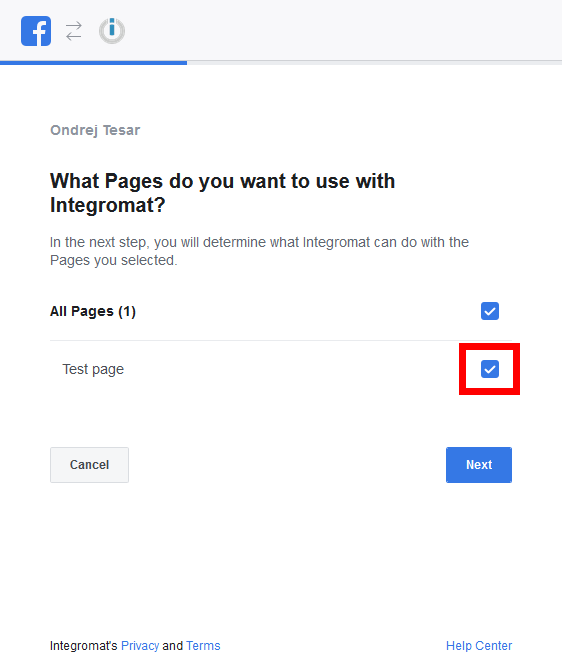
2. Allow Boost.space Integrator to manage your Facebook Pages and click the Donebutton.
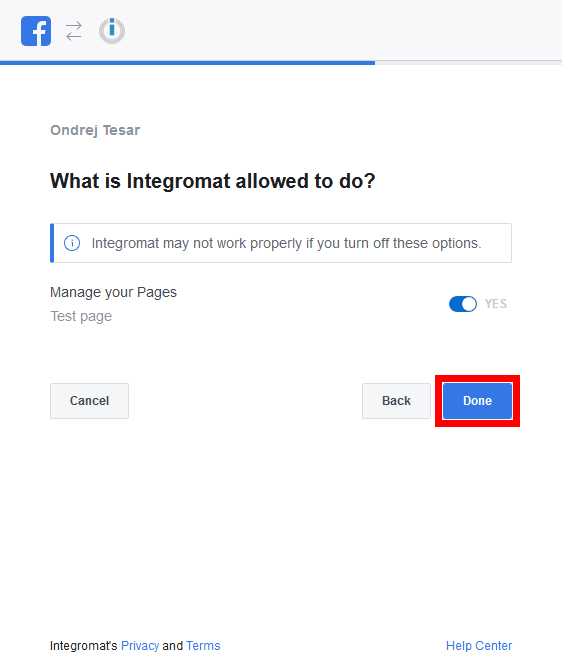
3. The connection has been established. Confirm and close the dialog by clicking the Ok button.
Retrieves the details of new posts when they are added to your page.
|
Connection |
|
|
Page |
Select or map the page you want to monitor for new posts. |
|
Limit |
Set the maximum number of posts Boost.space Integrator will return during one cycleA cycle is the operation and commit/rollback phases of scenario execution. A scenario may have one or more cycles (one is the default).. |
Retrieves the details of new posts when they are added to a publicly accessible page page.
|
Connection |
|
|
Page |
Specify or map the public account you want to watch for new posts. The account identification is on the end of the Facebook page URL. For example, for the Make HQ account on the URL https://www.facebook.com/itsMakeHQ use |
|
Limit |
Set the maximum number of posts Boost.space Integrator will return during one cycle. |
Lists posts from the selected Facebook page.
|
Connection |
|
|
Page |
Select or map the page you want to retrieve posts from. |
|
Limit |
Set the maximum number of posts Boost.space Integrator will return during one cycle. |
|
Connection |
|
|
Page |
Select or map the page you want to retrieve the post from. |
|
Post ID |
Enter (map) the ID of the post you want to retrieve details about. |
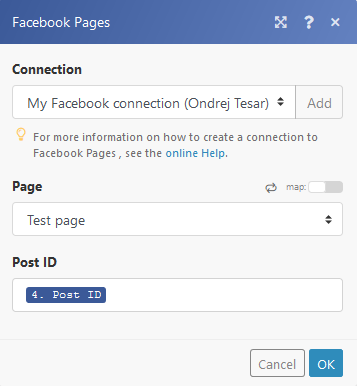
Returns the total count of selected reactions (LIKE, LOVE, WOW, HAHA, SAD, ANGRY).
|
Connection |
|
|
Page |
Select or map the page you want to retrieve the post reactions from. |
|
Post ID |
Enter (map) the ID of the post you want to retrieve the reactions from. |
|
Type |
Select the type of reaction you want to retrieve. If left blank, all reactions will be counted. |
Creates a post on your Facebook page and returns its Post ID.
Permissions may need to be extended in order to create a post on your Facebook page.
1. Click on the Continue button.
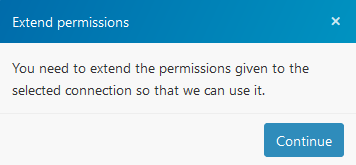
2. Extend the permission by clicking on the OK button.
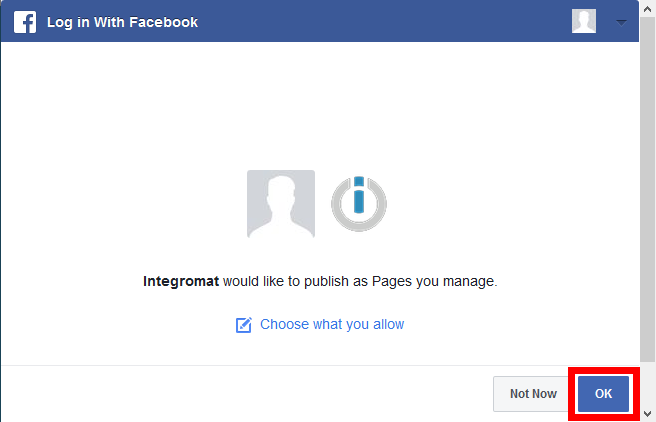
|
Connection |
|
|
Page |
Select or map the page where you want to create a post. |
|
Message |
Enter the post’s text content. |
|
Link |
Enter the link that will be attached to the post if needed. |
Allows you to update a post’s message.
|
Connection |
|
|
Page |
Select or map the page where you want to update a post. |
|
Post ID |
Enter (map) the ID of the post you want to update. |
|
Message |
Enter a new post’s text content. |
Deletes a post from the Facebook page.
|
Connection |
|
|
Page |
Select or map the page you want to delete a post from. |
|
Post ID |
Enter (map) the ID of the post you want to delete. |
Adds a like to the post.
|
Connection |
|
|
Page |
Select or map the page where you want to like a post. |
|
Post ID |
Enter (map) the ID of the post you want to add a like to. |
Deletes a like from the post.
|
Connection |
|
|
Page |
Select or map the page where you want to delete a like. |
|
Post ID |
Enter (map) the ID of the post you want to delete a like from. |
TriggersEvery scenario has a trigger, an event that starts your scenario. A scenario must have a trigger. There can only be one trigger for each scenario. When you create a new scenario, the first module you choose is your trigger for that scenario. Create a trigger by clicking on the empty module of a newly created scenario or moving the... when a new video is added to the Facebook page and retrieves its details.
|
Connection |
|
|
Page |
Select or map the page you want to watch for new videos. |
|
Limit |
Set the maximum number of videos Boost.space Integrator will return during one cycle. |
Retrieves a list of videos from the selected Facebook page.
|
Connection |
|
|
Page |
Select or map the page you want to retrieve the videos from. |
|
Limit |
Set the maximum number of videos Boost.space Integrator will return during one cycle. |
Retrieves the details of a specified video.
|
Connection |
|
|
Page |
Select or map the page you want to retrieve the video from. |
|
Video ID |
Enter the Video ID of the video you want to retrieve information about. |
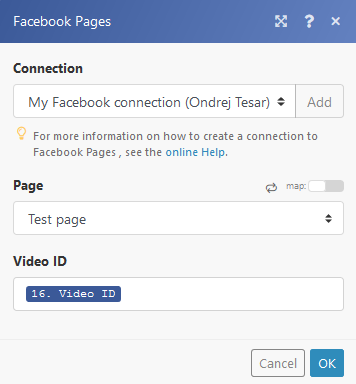
Uploads a video to the Facebook page.
Supported video formats are: 3g2, 3gp, 3gpp, asf, avi, dat, divx, dv, f4v, flv, gif, m2ts, m4v, mkv, mod, mov, mp4, mpe, mpeg, mpeg4, mpg, mts, nsv, ogm, ogv, qt, tod, ts, vob, and wmv.
|
Connection |
||||
|
Page |
Select or map the page where you want to upload a video to. |
|||
|
Source file |
Map the file you want to upload. For more detailed information refer to the Working with files article. |
|||
|
Title |
Enter the video’s title. |
|||
|
Description |
Enter the description for the video.
|
Allows you to update a title and description of the video on the Facebook page.
|
Connection |
|
|
Page |
Select or map the page where you want to upload a video to. |
|
Video ID |
Enter (map) the Video ID of the video you want to update. |
|
Title |
Enter the video’s title. |
|
Description |
Enter the description for the video. |
Deletes the selected video.
|
Connection |
|
|
Page |
Select or map the page you want to delete a video from. |
|
Video ID |
Enter (map) the Video ID of the video you want to delete. |
Retrieves the details of new photos when they are added to the page.
|
Connection |
|
|
Page |
Select or map the page you want to watch for new videos. |
|
Album |
Select the album you want to watch for new photos. |
|
Limit |
Set the maximum number of photos Boost.space Integrator will return during one cycle. |
Retrieves the details of photos from a specified album.
|
Connection |
|
|
Page |
Select or map the page you want to retrieve the photos from. |
|
Album |
Select the album you want to retrieve photos from. |
|
Limit |
Set the maximum number of photos Boost.space Integrator will return during one cycle. |
Retrieves the details of a specified photo.
|
Connection |
|
|
Page |
Select or map the page you want to retrieve the photo from. |
|
Photo ID |
Enter the Photo ID of the video you want to retrieve information about. |
Uploads a photo to the Facebook page.
|
Connection |
|
|
Page |
Select or map the page where you want to upload a photo. |
|
Album |
Select the album you want to upload a photo to. |
|
Source file |
Map the file you want to upload. For more detailed information refer to the Working with files article. |
|
Message |
Enter the text message that will be posted together with the photo in one post. |
Deletes the selected photo.
|
Connection |
|
|
Page |
Select or map the page you want to delete a photo from. |
|
Photo ID |
Enter (map) the Photo ID of the photo you want to delete. |
Triggers when a new comment is added to the Facebook page’s post and retrieves its details.
|
Connection |
|
|
Page |
Select or map the page you want to watch for new comments. |
|
Post ID |
Select the post you want to watch for new comments. |
|
Limit |
Set the maximum number of comments Boost.space Integrator will return during one cycle. |
Returns a post’s comments.
|
Connection |
|
|
Page |
Select or map the page you want to list the post’s comments from. |
|
Post ID |
Select or map the post you want to get the comments from. |
|
Filter |
Stream Retrieves all comments (including replies to the comment) Only top level comments Retrieves top level comments, without its replies. |
|
Limit |
Set the maximum number of comments Boost.space Integrator will return during one cycle. |
Retrieves a comment.
|
Connection |
|
|
Page |
Select or map the page you want to get a post comment from. |
|
Post ID |
Select or map the post you want to retrieve the comment from. |
Adds a comment to the selected post on behalf of the page.
|
Connection |
|
|
Page |
Select or map the page you want to create the post’s comment at. |
|
Post ID |
Select or map the post you want to comment. |
|
Message |
Enter the text for the comment. |
|
Attachment type |
Select whether you want to attach a photo file [JPG, PNG, etc.] or a GIF file. The URL must link directly to the desired image file. |
|
Connection |
|
|
Page |
Select or map the page you want to delete the post’s comment from. |
|
Comment ID |
Enter (map) the ID of the comment you want to delete. |
Retrieves the details of a selected page.
|
Connection |
|
|
Page |
Select or map the page you want to retrieve details from. |
If some of your pages are not available in the Boost.space Integrator modules please follow the steps below:
1. Open the Facebook Settings and click on Business Integrations or use this link https://www.facebook.com/settings?tab=business_tools
2. Open the Boost.space Integrator app
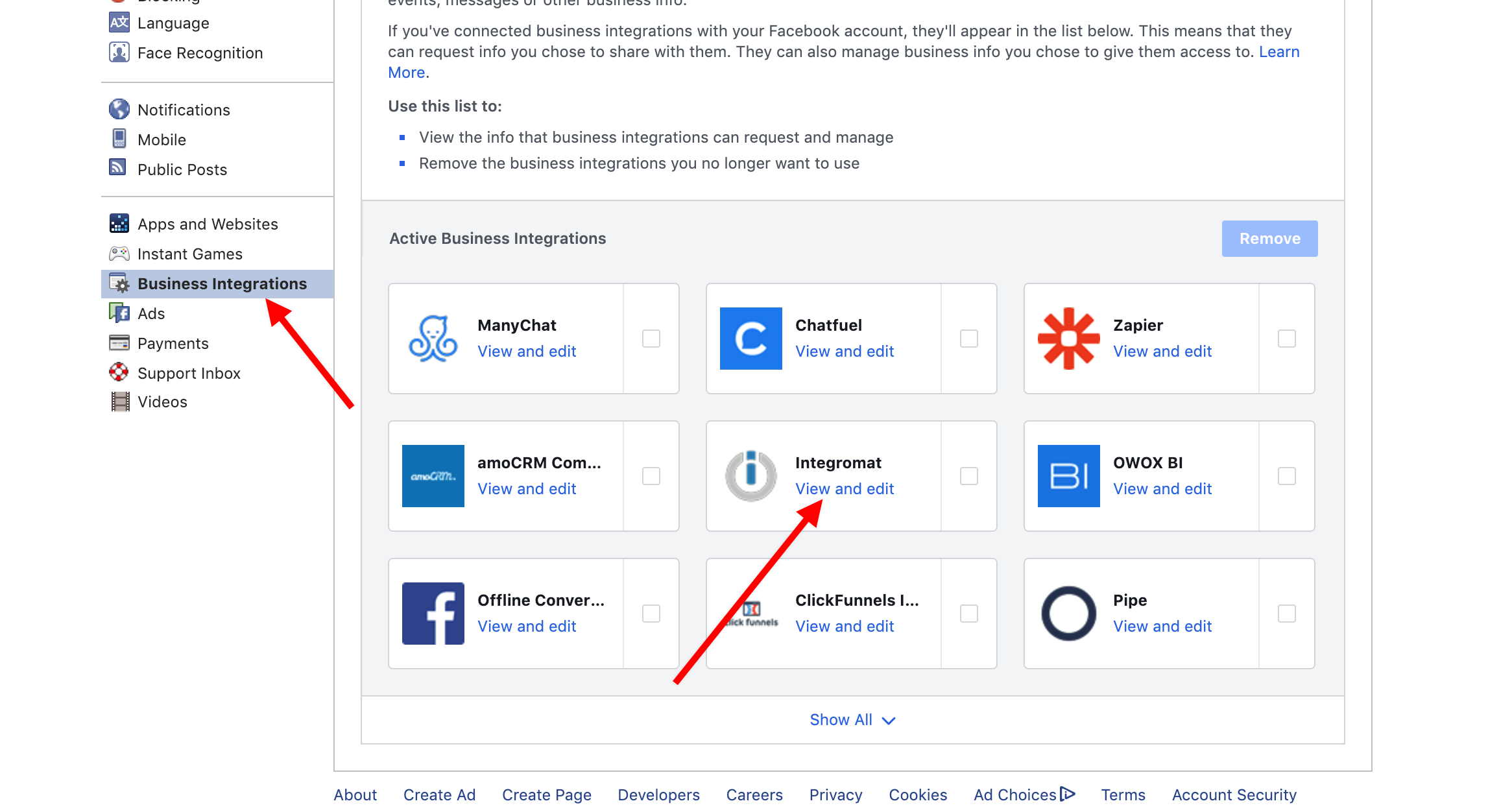
3. Check off all of the pages you want to see in the Boost.space Integrator modules:
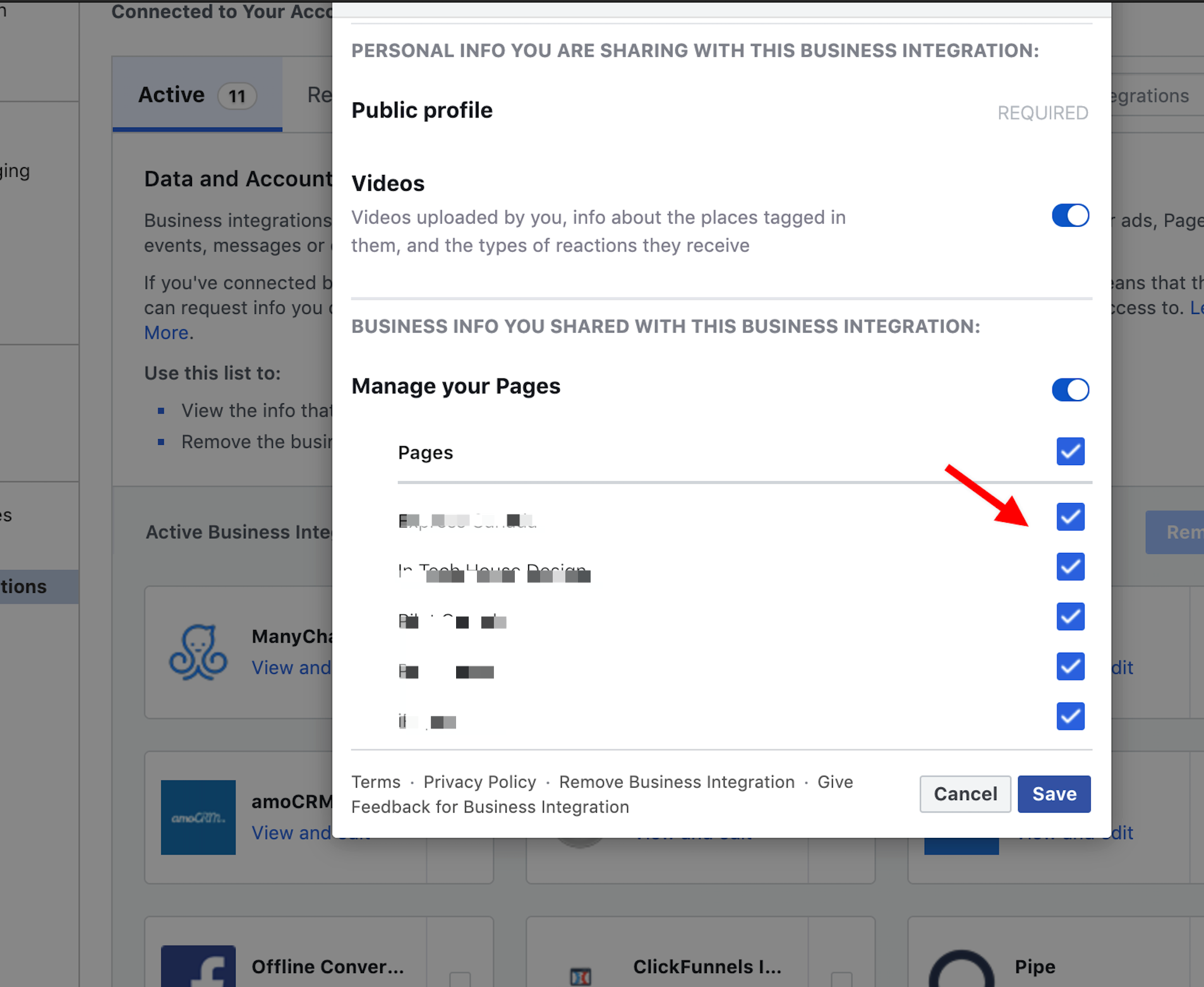
4. Save the changes by clicking the Savebutton.

![[Warning]](https://bs-docs2.boost.space/wp-content/themes/bsdocs/docs-parser/HTML/css/image/warning.png)